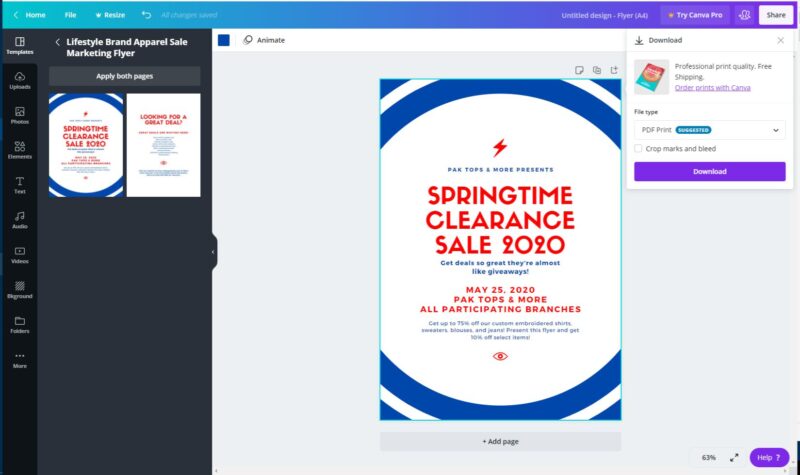Before delving into the practical aspects, it's essential to grasp the fundamental concepts of bleed and crop marks and their significance in the printing realm.
Bleed:
Bleed refers to the extra space around the edges of your design, extending beyond the defined borders. This additional area ensures that when the final print is trimmed, there won't be any unwanted white margins. It acts as a safety zone, compensating for slight variations in the printing and cutting process.
Crop Marks:
Crop marks are thin lines placed at the corners of your design, indicating the precise areas to trim or cut. They guide the cutting process, ensuring accuracy and preventing any misalignment. Crop marks are like visual cues for the printer, indicating the intended boundaries of the printed material.
Together, bleed and crop marks work in tandem to guarantee a seamless and professional finish for your prints. Now, let's break down their roles:
- Preventing White Borders: Bleed eliminates the risk of white borders around your design by extending the artwork slightly beyond the trim area.
- Ensuring Precision: Crop marks act as guides for accurate trimming, ensuring that the final product aligns perfectly with your intended design.
- Professional Aesthetics: The combination of bleed and crop marks contributes to a polished and visually appealing print, suitable for various purposes, including business cards, flyers, and more.
Imagine creating a beautiful design only to have it marred by uneven cuts or unwanted white edges. Bleed and crop marks serve as your allies in overcoming these challenges, allowing your designs to shine in their full glory.
| Key Points: |
|
|---|
Now that we've laid the groundwork, let's move on to the practical side of incorporating bleed and crop marks in your designs using Canva.
Benefits of Adding Bleed and Crop Marks in Canva
Embracing the practice of incorporating bleed and crop marks in your designs using Canva comes with a myriad of benefits, enhancing the overall quality and professionalism of your printed materials.
1. Professional Appearance:
One of the primary advantages is the enhanced professional appearance of your prints. Bleed and crop marks ensure that your designs look precisely as intended, free from any uneven edges or white borders, making a lasting impression on your audience.
2. Print Flexibility:
By adding bleed and crop marks in Canva, you gain the flexibility to print your designs on various materials and sizes. Whether it's business cards, brochures, or posters, the consistent and accurate trimming provided by crop marks allows your designs to adapt seamlessly to different formats.
3. Error Prevention:
Bleed and crop marks act as a safeguard against potential errors in the printing and cutting process. The extra bleed ensures that even if there are slight variations, your design remains intact, and crop marks guide the cutting precisely, reducing the risk of misalignment.
4. Professional Printing Services:
When sending your designs to professional printing services, incorporating bleed and crop marks is a standard practice. It demonstrates your understanding of the printing process and ensures that the final product meets professional standards, whether for personal or business use.
5. Brand Consistency:
For businesses, maintaining brand consistency is paramount. Bleed and crop marks contribute to this consistency by ensuring that your brand materials, from business cards to promotional materials, maintain a uniform and polished appearance.
- Tip: Utilize Canva's features to easily incorporate bleed and crop marks into your designs. Look for the specific settings or templates that allow you to add these elements seamlessly.
| Key Benefits: |
|
|---|
Now that we've explored the benefits, let's proceed to a step-by-step guide on how to add bleed and crop marks in Canva effortlessly.
Also Read This: How to Get Seller Plus on Fiverr
Step-by-Step Guide in Canva
Adding bleed and crop marks in Canva is a straightforward process that enhances the print readiness of your designs. Follow these step-by-step instructions to ensure your creations are print-perfect:
1. Open Your Design:
Begin by opening your design in Canva. Whether it's a business card, flyer, or any other project, having your design ready is the first step in the process.
2. Adjust Page Size:
Navigate to the "File" menu and select "Page Setup." Here, you can adjust the page size to accommodate bleed. Choose a size slightly larger than your intended final size to allow room for bleed.
3. Enable Bleed:
In the "Page Setup" menu, you'll find an option to enable bleed. Toggle this option to activate the bleed settings. Canva typically recommends a standard 0.125 inches for bleed, but you can adjust this based on your printing requirements.
4. Add Crop Marks:
While Canva doesn't have a specific feature for crop marks, you can manually add them to your design. Create thin lines or rectangles at the corners of your design to serve as crop marks. Ensure they are placed precisely at the edges of your intended trim area.
5. Verify Your Design:
Zoom in to double-check that your design extends into the bleed area, and the crop marks are correctly positioned. This visual confirmation ensures that your print will have the desired professional finish.
6. Download and Print:
Once satisfied with your design and bleed/crop mark setup, download your project from Canva. When sending it to a printer, make sure to communicate the use of bleed and crop marks to ensure accurate reproduction.
- Tip: Canva provides templates for various print materials, including business cards and flyers, with built-in bleed settings. Utilize these templates for a hassle-free design process.
| Steps: |
|
|---|
Following these steps ensures that your designs are print-ready, meeting professional standards and elevating the quality of your printed materials.
Also Read This: Earnings of Freelance Front-End Developers
Common Mistakes to Avoid
While adding bleed and crop marks in Canva is a relatively straightforward process, it's crucial to be aware of common mistakes that can compromise the effectiveness of these elements. Avoiding these pitfalls ensures a smooth printing experience and maintains the integrity of your designs:
1. Insufficient Bleed:
One common mistake is not providing enough bleed space. Failing to extend your design adequately into the bleed area can result in unwanted white borders after trimming. Always adhere to the recommended bleed settings to avoid this issue.
2. Misplaced Crop Marks:
Incorrect placement of crop marks can lead to inaccurate trimming. Ensure that your crop marks are precisely positioned at the corners of your intended trim area. Double-check their alignment to prevent misalignment during the cutting process.
3. Ignoring Printer Guidelines:
Each printer may have specific guidelines for bleed and trim settings. Ignoring or neglecting these guidelines can result in prints that deviate from your intended design. Always review and follow the printer's recommendations to achieve optimal results.
4. Low Resolution:
Using low-resolution images in your design can negatively impact print quality. Ensure that all images are of high resolution to maintain clarity and sharpness in the final printed material. Canva allows you to upload high-quality images to enhance the overall visual appeal.
5. Overlooking Color Profiles:
Colors can vary between digital screens and print. Overlooking color profiles and using RGB instead of CMYK can result in color discrepancies in the final print. Always set your color mode to CMYK for accurate color reproduction in print.
- Tip: Utilize Canva's preview and download features to assess how your design will appear in print. This allows you to catch any potential mistakes before sending it for printing.
| Common Mistakes: |
|
|---|
By avoiding these common mistakes, you ensure that your designs are print-ready, maintaining their intended quality and professionalism.
Also Read This: Do Learn Badges Increase Search Placement on Fiverr?
FAQ
Addressing frequently asked questions about adding bleed and crop marks in Canva helps users navigate the process with confidence. Here are some common queries along with detailed answers:
Q1: Why is Bleed Necessary?
A: Bleed is essential to prevent white borders around your design after trimming. It provides a safety margin, compensating for slight variations in the printing and cutting process, ensuring a professional and polished appearance.
Q2: Can I Adjust Bleed Settings in Canva?
A: Yes, you can adjust bleed settings in Canva. Navigate to the "Page Setup" menu and enable the bleed option. You can then customize the bleed size based on your printing requirements.
Q3: Are Crop Marks Automatically Generated in Canva?
A: Canva doesn't have an automatic crop mark feature. However, you can manually add crop marks to your design. Create thin lines or rectangles at the corners of your design to serve as guides for precise trimming.
Q4: What Happens If I Don't Add Bleed?
A: Without bleed, there's a risk of white borders appearing around your design after trimming. This can result in an unprofessional and uneven finish. Adding bleed ensures that your design extends beyond the trim area, eliminating this issue.
Q5: How Do I Verify Bleed and Crop Marks in Canva?
A: Zoom in on your design to ensure it extends into the bleed area. Additionally, double-check the placement of manually added crop marks. This visual verification ensures that your design is print-ready.
- Tip: Utilize Canva's zoom and preview features to closely inspect your design and confirm the presence of bleed and accurate crop marks before finalizing and downloading.
| FAQ: |
|
|---|
These frequently asked questions provide valuable insights into the importance of bleed and crop marks in Canva and offer guidance on how to effectively utilize these elements in your designs.
Also Read This: How Much to Charge on Fiverr: A Comprehensive Guide
Tips for Optimal Printing
Ensuring optimal printing outcomes involves attention to detail and adherence to best practices. Here are valuable tips to enhance the printing quality when adding bleed and crop marks in Canva:
1. High-Resolution Images:
Use high-resolution images in your design to maintain clarity and sharpness in the final print. Low-resolution images can result in pixelation and a loss of detail. Canva allows you to upload images of varying quality, so always opt for the highest resolution available.
2. Consistent Color Profiles:
Maintain color consistency by using the CMYK color mode in Canva. This ensures that the colors in your design accurately translate to the final print. Using RGB instead may lead to color variations between your digital design and the printed material.
3. Review Printer Specifications:
Before sending your design for printing, review the specifications of the printer you'll be using. Different printers may have specific requirements for bleed, trim settings, and file formats. Adhering to these specifications ensures compatibility and optimal results.
4. Utilize Canva Templates:
Take advantage of Canva's pre-designed templates for various print materials. These templates often come with built-in bleed settings, making it easier for you to create designs that are print-ready. This simplifies the process and reduces the likelihood of errors.
5. Proofread and Double-Check:
Before finalizing your design and sending it for printing, thoroughly proofread all text and double-check the overall layout. Typos and layout issues can detract from the professionalism of your prints. Canva's preview feature allows you to inspect your design closely before downloading.
- Tip: When in doubt, seek guidance from the printing service or consult Canva's support resources to ensure you are following the best practices for optimal printing.
| Tips for Optimal Printing: |
|
|---|
By incorporating these tips into your design and printing process, you ensure that your creations achieve the desired professional quality and make a lasting impact.
Also Read This: How to Make a Gig on Fiverr
Examples and Case Studies
Explore real-world examples and case studies showcasing the impact of adding bleed and crop marks in Canva. These instances illustrate how these elements contribute to the overall success and professional aesthetics of printed materials:
Example 1: Business Cards
In this case study, a professional opted to design business cards using Canva with added bleed and crop marks. The result was a set of business cards with clean edges and no unwanted borders, presenting a polished and sophisticated image to clients and prospects.
Example 2: Event Flyers
An event organizer utilized Canva to create event flyers for a large gathering. By incorporating bleed and crop marks, the flyers achieved a professional look, and the consistent trimming ensured that the design elements extended seamlessly to the edges, capturing the attention of attendees.
Example 3: Promotional Posters
A small business owner promoting a new product used Canva to design promotional posters. The inclusion of bleed and crop marks allowed for flexibility in choosing different sizes for promotional materials. The final posters had a cohesive and visually appealing appearance, enhancing the marketing impact.
Case Study: Non-Profit Campaign
A non-profit organization running a campaign leveraged Canva for its promotional materials. By carefully incorporating bleed and crop marks, the campaign posters and brochures maintained a professional and consistent look across various print formats, contributing to the success of the awareness campaign.
These examples and case studies demonstrate the tangible benefits of using Canva with added bleed and crop marks. The professional finish achieved through these elements plays a vital role in creating visually appealing and impactful printed materials for various purposes.
Conclusion
As we conclude our exploration of adding bleed and crop marks in Canva, it's evident that these elements play a crucial role in achieving print perfection. Whether you're designing business cards, flyers, or promotional materials, incorporating bleed and crop marks ensures a professional and polished appearance for your prints.
Key Takeaways:
- Professionalism: Bleed and crop marks contribute to a professional look by eliminating white borders and ensuring accurate trimming.
- Flexibility: The inclusion of bleed and crop marks provides flexibility in printing on various materials and sizes, catering to diverse design needs.
- Error Prevention: These elements act as safeguards, preventing common errors like misalignment during the printing and cutting process.
- Consistency: Maintaining consistent design elements across different materials is crucial for brand identity, and bleed and crop marks facilitate this consistency.
By following the step-by-step guide, avoiding common mistakes, and incorporating the provided tips, you can elevate the quality of your printed materials and make a lasting impression on your audience.
Explore the world of optimal printing with Canva, and witness the transformation of your designs into professional, visually appealing prints. Whether you're a seasoned designer or a novice, the use of bleed and crop marks opens up new possibilities for creating impactful and polished printed materials.