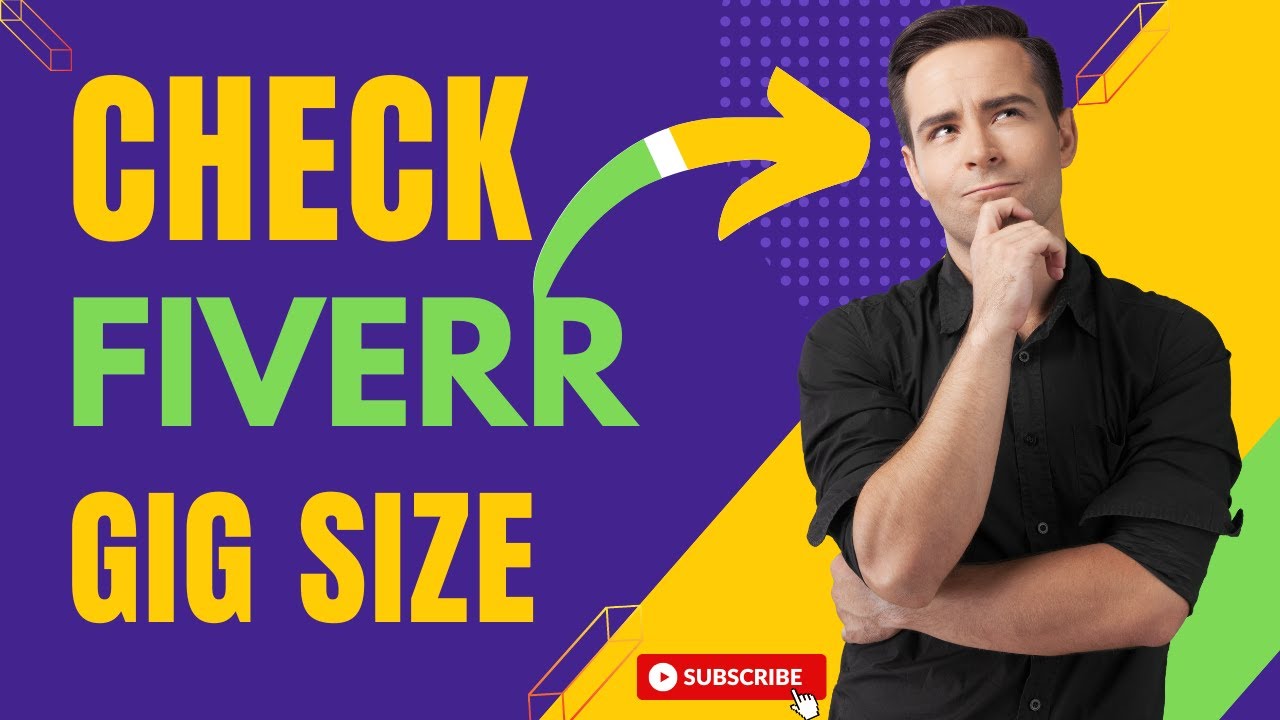Introduction
In the competitive world of freelancing on Fiverr, a well-crafted gig video can significantly enhance your visibility and appeal. However, one crucial aspect often overlooked is the video size.
Ensuring that your Fiverr gig video meets the correct size specifications is essential for maintaining high quality and compliance with Fiverr's guidelines. In this guide, we will explore how to determine the ideal video size for your Fiverr gig, including practical steps, tools, and tips to optimize your video effectively.
Also Read This: How Long Does the Fiverr Pro Application Take?
Why Fiverr Gig Video Size Matters
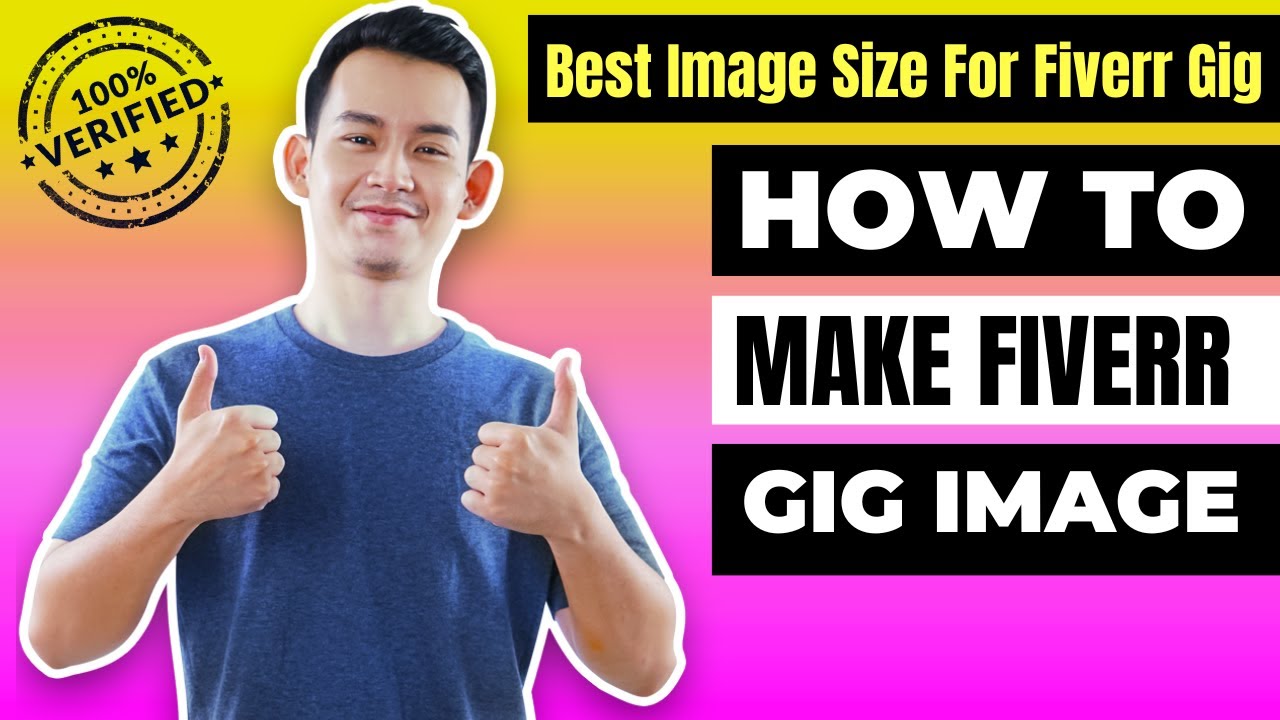
When it comes to creating a compelling Fiverr gig, video content is a powerful tool for showcasing your skills and attracting potential clients. However, the size of your gig video plays a crucial role in its effectiveness. Here’s why getting the video size right is essential:
- Quality and Clarity: A video that is too large might have high resolution but can be difficult to upload or play smoothly on various devices. Conversely, a video that is too small might suffer from poor quality and pixelation, which can negatively impact viewer engagement.
- Loading Speed: Large video files can slow down the loading time of your gig page, leading to a frustrating user experience. This delay can result in potential clients losing interest before they even get to see your content.
- Fiverr Guidelines: Fiverr has specific requirements and limitations regarding video sizes. Adhering to these guidelines ensures that your video uploads successfully and avoids potential issues with gig approval.
- Compatibility: Ensuring your video is within the recommended size range helps maintain compatibility with various devices and browsers. This ensures that your video plays smoothly for all potential clients, regardless of their device.
Fiverr Video Size Guidelines
Fiverr provides specific guidelines for video uploads to ensure consistency and quality across the platform. Here’s a quick overview:
| Aspect | Recommended Size |
|---|---|
| Resolution | 720p or 1080p |
| Format | MP4 |
| Maximum File Size | 100 MB |
| Aspect Ratio | 16:9 |
By following these guidelines, you can ensure that your gig video is both high-quality and optimized for the best user experience on Fiverr. A well-sized video helps in retaining viewer interest and boosts the likelihood of attracting and converting potential clients.
Also Read This: Understanding Revisions on Fiverr: What You Need to Know
Understanding Fiverr's Video Requirements
To ensure your Fiverr gig video meets the platform’s standards and performs optimally, it's important to understand Fiverr's specific video requirements. Adhering to these guidelines not only helps in the successful upload of your video but also enhances the overall quality and viewer experience. Here’s a detailed overview of Fiverr’s video requirements:
- Video Format: Fiverr accepts videos in the MP4 format. This format is widely compatible and offers a good balance between quality and file size.
- Resolution: For the best quality, your video should be in 720p (HD) or 1080p (Full HD) resolution. Higher resolutions provide clearer images, but ensure the file size remains manageable.
- Maximum File Size: The maximum file size allowed for a Fiverr gig video is 100 MB. Keeping your video within this limit ensures smooth uploading and playback.
- Aspect Ratio: Fiverr recommends an aspect ratio of 16:9. This widescreen format is standard for most video content and provides a professional appearance.
- Length: While Fiverr does not impose a strict limit on video length, it's advisable to keep your video concise and engaging. Aim for a length of 60 to 90 seconds to maintain viewer interest.
- Audio Quality: Ensure that the audio in your video is clear and free from background noise. Good audio quality can significantly enhance the professionalism of your gig video.
Why Adhering to These Requirements Is Crucial
Meeting Fiverr's video requirements is essential for several reasons:
- Successful Uploads: Videos that do not meet the format, size, or resolution requirements may fail to upload or may be rejected by Fiverr’s system.
- Improved User Experience: Following these guidelines ensures that your video loads quickly and plays smoothly, which improves the overall user experience and engagement.
- Professionalism: High-quality videos with the right specifications reflect professionalism and can help you stand out in a crowded marketplace.
By understanding and adhering to Fiverr’s video requirements, you can create a compelling and effective gig video that captures the attention of potential clients and enhances your chances of success on the platform.
Also Read This: Earning Money Through Freelance Writing
Step-by-Step Guide to Determine the Right Video Size
Choosing the right video size for your Fiverr gig is crucial for maintaining quality while ensuring compatibility and quick loading times. Follow this step-by-step guide to determine and adjust the size of your Fiverr gig video:
1. Check Fiverr's Video Requirements
Before you start, make sure you are familiar with Fiverr's video requirements:
- Format: MP4
- Resolution: 720p or 1080p
- Maximum File Size: 100 MB
- Aspect Ratio: 16:9
2. Record Your Video
Use a good quality camera or smartphone to record your video. Ensure that you capture high-resolution footage to start with, as this helps maintain quality even after compression.
3. Edit Your Video
Use video editing software to make necessary adjustments. Here’s how to edit for optimal size:
- Trim Unnecessary Footage: Remove any parts of the video that are not essential to keep the file size smaller.
- Adjust Resolution: If your video is too large, consider reducing the resolution to 720p. This can significantly decrease the file size while retaining good quality.
- Compress Your Video: Use video compression tools to reduce the file size without compromising too much on quality. Tools like HandBrake or Adobe Media Encoder are useful for this purpose.
4. Check the File Size
After editing, verify the final file size:
- File Properties: Right-click on the video file and select "Properties" (Windows) or "Get Info" (Mac) to check the file size.
- Online Tools: Use online tools or file size checkers to confirm that the file is under 100 MB.
5. Upload and Test
Upload your video to Fiverr and test it to ensure it meets all requirements and plays correctly. Pay attention to:
- Loading Time: Ensure the video loads quickly.
- Playback Quality: Check that the video plays smoothly without buffering.
6. Make Final Adjustments
If you encounter issues, revisit your video editor and make further adjustments. This might involve reducing resolution, further compression, or tweaking video settings to fit Fiverr’s requirements.
By following these steps, you can determine the right video size for your Fiverr gig, ensuring a professional presentation and a better user experience for potential clients.
Also Read This: Can You Delete a Gig on Fiverr?
Tools and Software for Video Size Adjustment
Adjusting the size of your Fiverr gig video involves using various tools and software to ensure optimal quality and compliance with Fiverr's guidelines. Here’s a detailed look at some of the best tools available for video size adjustment:
1. HandBrake
HandBrake is a popular open-source video transcoder that helps compress and resize video files. It supports a wide range of formats and offers various settings to customize video output:
- Features: Preset options, batch processing, resolution adjustment
- Usage: Ideal for reducing file size while maintaining quality
2. Adobe Premiere Pro
Adobe Premiere Pro is a professional video editing software with advanced features for video resizing and compression:
- Features: Detailed control over resolution, bitrate, and format settings
- Usage: Suitable for comprehensive video editing and fine-tuning
3. Final Cut Pro
Final Cut Pro is a high-end video editing software for Mac users that offers robust tools for resizing and compressing videos:
- Features: High-quality compression, resolution settings, and format support
- Usage: Excellent for professional-grade video adjustments
4. Online Video Compressors
There are several online tools available that can quickly compress and resize your video without requiring software installation:
- Clipchamp: User-friendly interface, supports various formats
- Compressify: Simple tool for quick compression with minimal quality loss
- VideoSmaller: Easy-to-use, ideal for reducing file size without complex settings
5. VLC Media Player
VLC Media Player is not only a media player but also offers video conversion and resizing features:
- Features: Video conversion to different formats, basic resizing options
- Usage: Suitable for basic resizing needs
6. iMovie
iMovie is a video editing tool for Mac users that provides easy-to-use features for resizing and compressing videos:
- Features: Basic video editing, resolution adjustment
- Usage: Ideal for simple video adjustments
Choosing the Right Tool
When selecting a tool for video size adjustment, consider factors such as:
- Complexity: Choose a tool that matches your level of expertise.
- Features: Ensure the tool offers the specific features you need for resizing and compression.
- Budget: Some tools are free, while others require a purchase or subscription.
By utilizing these tools effectively, you can ensure that your Fiverr gig video meets size requirements and maintains high quality.
Also Read This: Does Fiverr Accept Crypto? Exploring Payment Options on the Platform
Common Mistakes to Avoid
When adjusting the size of your Fiverr gig video, avoiding common mistakes can make a significant difference in the quality and effectiveness of your video. Here are some key mistakes to steer clear of:
1. Ignoring Fiverr's Video Specifications
One of the most critical errors is not adhering to Fiverr's video specifications:
- Format: Make sure to use MP4, as other formats might not be accepted.
- Resolution: Using resolutions other than 720p or 1080p can affect video quality and compatibility.
- File Size: Exceeding the 100 MB limit can lead to upload failures.
2. Poor Video Quality
Submitting a video with low quality can negatively impact how potential clients perceive your gig:
- Blurry or Pixelated Footage: Ensure the video is clear and sharp to present a professional image.
- Poor Audio Quality: Clear, high-quality audio is essential for making your video engaging and professional.
3. Overloading with Information
While it's important to convey information, too much content can overwhelm viewers:
- Long Duration: Keep your video concise, ideally between 60 to 90 seconds.
- Excessive Text: Use text sparingly and ensure it's easy to read.
4. Neglecting Compression and Optimization
Failing to properly compress and optimize your video can lead to large file sizes and slow loading times:
- Uncompressed Files: Large, uncompressed files can be cumbersome to upload and slow to load.
- Incorrect Compression Settings: Ensure that compression settings balance file size and video quality.
5. Not Testing the Video
Uploading a video without testing it can lead to unforeseen issues:
- Playback Issues: Verify that the video plays smoothly on various devices and browsers.
- Loading Speed: Check that the video loads quickly to avoid frustrating potential clients.
6. Ignoring Aspect Ratio
Using the wrong aspect ratio can affect the video’s appearance:
- Aspect Ratio Mismatch: Ensure the aspect ratio is set to 16:9 to match Fiverr's recommendations.
7. Failing to Follow Branding Guidelines
Ensure your video aligns with your branding:
- Inconsistent Branding: Make sure your video reflects your brand’s colors, style, and message.
By avoiding these common mistakes, you can create a high-quality Fiverr gig video that attracts clients and enhances your professional image.
Also Read This: How to Get Rid of Human Touch from Fiverr
Tips for Optimizing Your Gig Video
Optimizing your Fiverr gig video ensures it stands out, loads quickly, and engages viewers effectively. Here are some essential tips to help you get the most out of your gig video:
1. Keep It Short and Engaging
A concise video that captures attention quickly is more effective:
- Ideal Length: Aim for 60 to 90 seconds. This length is sufficient to deliver your message without losing viewer interest.
- Engaging Content: Start with a strong hook to grab attention immediately. Focus on key points and avoid unnecessary details.
2. Focus on High-Quality Visuals
High-quality visuals enhance professionalism and appeal:
- Resolution: Use 720p or 1080p resolution to ensure clear and sharp visuals.
- Lighting: Good lighting can significantly improve video quality. Avoid dark or poorly lit scenes.
- Camera Stability: Use a tripod or stable surface to prevent shaky footage.
3. Ensure Clear and Professional Audio
Audio clarity is crucial for effective communication:
- Use a Quality Microphone: Invest in a good microphone to capture clear audio.
- Minimize Background Noise: Record in a quiet environment to avoid distractions.
- Audio Balance: Ensure that background music (if any) does not overpower your voice.
4. Optimize for Compression and File Size
Balancing video quality with file size is key:
- Compression Tools: Use tools like HandBrake or Adobe Premiere Pro to compress the video without significant quality loss.
- Check File Size: Ensure your video file is under Fiverr’s 100 MB limit.
5. Use Effective Thumbnails and Titles
Attractive thumbnails and compelling titles draw viewers in:
- Thumbnail: Choose a clear, visually appealing thumbnail that represents the content of your video.
- Title: Craft a concise and engaging title that clearly conveys what your gig offers.
6. Test Your Video on Multiple Devices
Ensure your video performs well across different platforms:
- Device Testing: Check the video’s appearance and playback on various devices like smartphones, tablets, and computers.
- Browser Compatibility: Ensure the video plays smoothly across different web browsers.
7. Add Captions or Subtitles
Captions can make your video accessible to a wider audience:
- Accessibility: Adding captions helps viewers who are deaf or hard of hearing.
- SEO Benefits: Subtitles can also improve search engine optimization (SEO) by including relevant keywords.
By implementing these tips, you can create a well-optimized Fiverr gig video that effectively attracts and engages potential clients, boosting your gig’s success on the platform.
Also Read This: How to Block Someone from Ordering on Fiverr
How to Check Your Video Size on Fiverr
Ensuring your Fiverr gig video meets the platform's size requirements is crucial for successful uploads and optimal playback. Here’s a comprehensive guide on how to check your video size on Fiverr:
1. Upload Your Video to Fiverr
To check the video size, you first need to upload it to your Fiverr gig. Follow these steps:
- Log In: Sign in to your Fiverr account.
- Access Your Gig: Navigate to the gig where you want to upload the video.
- Upload Video: Go to the "Gallery" section and click on the option to upload a video.
2. Check File Size During Upload
While uploading, Fiverr may display the file size information:
- Upload Status: Watch the upload progress bar for information about the file size.
- Error Messages: If the file size exceeds Fiverr's limit, an error message will appear, indicating the size issue.
3. Verify Video Size After Upload
After uploading, confirm the video size using these methods:
- Gig Preview: Check the video on your gig preview page to ensure it has uploaded correctly and meets the size specifications.
- Video Properties: Right-click on the video file in your local storage, select "Properties" (Windows) or "Get Info" (Mac), and verify the file size before uploading.
4. Use Online Tools to Check File Size
If you need additional verification, use online tools to check the file size:
- Online File Size Checkers: Websites like Smallpdf or VideoSmaller can show the file size and help you manage it.
- File Conversion Tools: Tools like HandBrake or Clipchamp not only help with resizing but also provide file size details.
5. Optimize if Necessary
If your video exceeds Fiverr's size limits, you’ll need to optimize it:
- Compression: Use tools to compress the video to reduce the file size.
- Resolution Adjustment: Lower the resolution if needed to meet size requirements without significantly affecting quality.
6. Re-upload the Optimized Video
After making adjustments, re-upload the optimized video to Fiverr:
- Replace Existing Video: Remove the previous version and upload the new, optimized file.
- Verify Upload: Check that the new video meets all Fiverr’s specifications and plays correctly.
By following these steps, you can ensure that your Fiverr gig video is properly sized, uploaded successfully, and performs well across different devices and browsers.
Also Read This: Navigating Costs: Understanding Sell the Trend Pricing
FAQ
Q1: What is the maximum file size for a Fiverr gig video?
A1: Fiverr allows a maximum file size of 100 MB for gig videos. Ensure your video does not exceed this limit to avoid upload issues.
Q2: What video formats are supported by Fiverr?
A2: Fiverr supports the MP4 video format. This format provides a good balance of quality and file size, making it ideal for gig videos.
Q3: What is the recommended resolution for Fiverr gig videos?
A3: The recommended resolutions are 720p (HD) or 1080p (Full HD). These resolutions ensure clear and professional video quality.
Q4: How can I check the size of my video file before uploading it to Fiverr?
A4: To check the size of your video file, right-click on the file and select "Properties" (Windows) or "Get Info" (Mac). This will display the file size. You can also use online file size checkers for verification.
Q5: My video file exceeds the 100 MB limit. What should I do?
A5: If your video file exceeds the limit, you can reduce its size by compressing it using tools like HandBrake or Clipchamp. Lowering the resolution or adjusting compression settings can also help.
Q6: Why is my video not uploading to Fiverr?
A6: If your video is not uploading, check for the following issues:
- File Size: Ensure it does not exceed the 100 MB limit.
- Format: Verify that the video is in MP4 format.
- Resolution: Confirm that the resolution is either 720p or 1080p.
Q7: Can I add subtitles or captions to my Fiverr gig video?
A7: Yes, adding subtitles or captions can make your video more accessible and engaging. Use video editing software or online tools to add captions to your video before uploading it to Fiverr.
Q8: How can I ensure my video plays correctly on all devices?
A8: Test your video on various devices and browsers to ensure compatibility. Check for smooth playback and proper loading. Adjust video settings if necessary to optimize performance across different platforms.
Conclusion
Optimizing your Fiverr gig video is crucial for capturing potential clients' attention and showcasing your services effectively. By understanding Fiverr’s video requirements and following best practices, you can create a high-quality video that enhances your gig's visibility and appeal.
Start by adhering to Fiverr's specifications for video format, resolution, and file size. Use appropriate tools and software to record, edit, and compress your video while maintaining clarity and professionalism. Avoid common mistakes such as neglecting video quality, overloading with information, or ignoring aspect ratio requirements.
Regularly check your video size and quality before uploading to ensure it meets Fiverr’s standards. Utilize the FAQ section for guidance on common issues and solutions, and test your video across different devices to ensure optimal performance.
By implementing these strategies, you can create a compelling Fiverr gig video that stands out in the marketplace, effectively communicates your offerings, and attracts more clients to your gig.