Are you feeling frustrated because your Fiverr gig is paused? You're not alone! Many freelancers face this situation at some point. The good news is that unpausing your gig is a straightforward process that can help get you back on track and attracting clients again. In this guide, we will walk you through the steps to unpause your gig. But first, let’s dig into why gigs get paused in the first place.
Understanding Why Gigs Are Paused
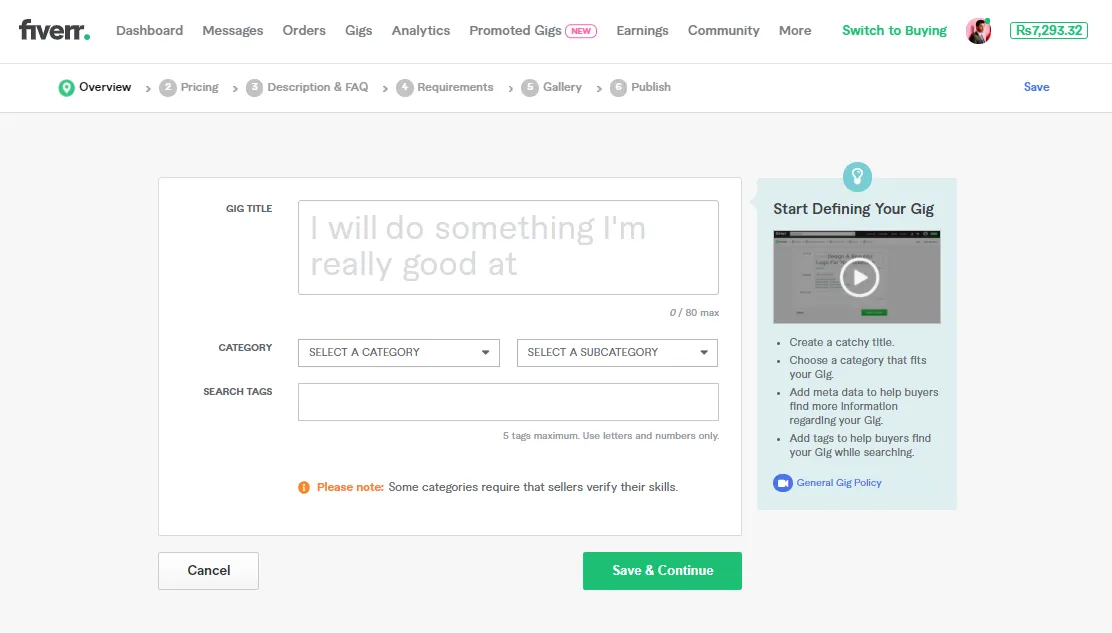
Before you can effectively unpause your gig on Fiverr, it's crucial to understand the reasons behind the pause. Knowing what caused your gig to be inactive will help you prevent it from happening again in the future. Here are some common reasons:
- Violation of Fiverr’s Terms of Service: If you inadvertently broke any rules or guidelines set by Fiverr, your gig might be paused as a consequence.
- Negative Feedback: Receiving multiple negative reviews can lead to a decreased performance score, which sometimes results in a temporary pause.
- Account Verification Issues: Fiverr may pause your gig if there are issues with verifying your account or identity.
- Inactivity: If your gig has been inactive for an extended period, Fiverr might automatically pause it to keep the marketplace fresh and engaging.
- Payment Issues: Any problems with your payment method or withdrawals can lead to temporary pauses until the issue is resolved.
Understanding these reasons can help you take proactive measures to maintain an active gig. Now that you know what might have caused your gig to be paused, let’s move on to the steps for unpausing it!
Also Read This: How to Be a Voice Over Artist on Fiverr.com
Step 1: Logging into Your Fiverr Account

Alright, let’s kick things off with the first step: logging into your Fiverr account. If you’re reading this, you probably already have an account. So, grab your device, whether it’s a computer or your trusty smartphone, and let's get you signed in!
Here’s how you do it:
- Open your web browser (or the Fiverr app) and head over to Fiverr.com.
- Look for the “Sign In” button at the top right corner of the homepage and give it a click.
- Now, enter your registered email address and password. If you forgot your password, no worries! Just click on “Forgot Password?” and follow the instructions to reset it.
- Once you've entered your credentials, hit the “Log In” button.
And voilà! You should now be logged into your Fiverr account. If you run into any issues during this process, make sure your internet connection is stable, and check if you're entering the right login details. If everything looks good but still doesn’t work, consider clearing your browser cache or trying a different browser.
Also Read This: How to Edit a Gig on Fiverr: A Step-by-Step Guide
Step 2: Navigating to Your Seller Dashboard

Now that you are logged in, let’s shift gears and navigate to your Seller Dashboard. This is where all the magic happens, folks! Your Seller Dashboard is essentially your command center on Fiverr where you can manage gigs, track orders, and, crucially, unpause your gig.
Here’s a step-by-step guide to help you find your way:
- Once you’re logged in, take a look at the top menu. You’ll see your profile image; click on it.
- A dropdown menu will appear. Here, select the option labeled “Selling”.
- You’ll then see another dropdown. Click on “Dashboard”. This will take you directly to your Seller Dashboard.
On your dashboard, you’ll find important stats regarding your sales, messages, and overall performance. You can also see any warnings or notifications related to your gigs. Keep an eye out for any alerts to help you manage your services effectively.
And that’s it! You’re now all set to dive deeper into managing your Fiverr gigs. Let’s keep moving to the next steps!
Also Read This: Does Fiverr Charge a Fee? Understanding the Costs Involved
Step 3: Locating the Paused Gig
Alright, now that you’re in the Fiverr dashboard, it’s time to locate that pesky paused gig. You might be wondering, “Where on earth do I find my paused gigs?” Don’t worry; it’s super simple! Follow these steps:
- Navigate to Your Profile: Look for your profile picture, usually at the top right corner of the Fiverr page.
- Access My Gigs: In the dropdown menu, click on “My Gigs.” This will take you to a page showcasing all your gigs, both active and paused.
- Filter or Search: If you have several gigs, you can use the search bar or filter option. This will help narrow down your choices quickly. Look for a filter labeled “Paused” or simply scan through your list.
Once you locate the gig that’s currently paused, you’ll see a notice that says “Paused” next to its title. It might not stand out immediately, but it’s there. Make a note of which gig you want to unpause for the next step!
Also Read This: How to List as an Empathetic Listener on Fiverr
Step 4: Unpausing Your Gig
Great job on locating your paused gig! Now, let’s get it back in action. Here’s how you can unpause your gig in just a few clicks:
- Click on the Gig: Simply click on the title of the paused gig you want to unpause. This will open up the gig settings.
- Find the Unpause Option: Within the gig settings, you may see an option labeled “Unpause Gig.” It might be a button or a toggle switch, depending on Fiverr's latest design updates.
- Confirm the Action: After you click on “Unpause Gig,” a confirmation message might pop up to ensure that you really want to do this. Just click “Yes” or “Confirm” to proceed.
And voilà! Your gig is now back in action, ready to attract new buyers. Don't forget to check your notifications and messages, as your audience will be eager to connect!
Also Read This: How to Use Fiverr to Make Money
Common Issues When Unpausing a Gig
When you're ready to jump back into the Fiverr marketplace by unpausing your gig, there are a few common issues you might encounter. Here’s a rundown of what to watch out for:
- Availability Settings: Sometimes, when unpausing a gig, you might forget to update your availability settings. Make sure to check if your calendar reflects your current work capacity, as this will help prevent over-promising.
- Updated Pricing: If you've raised your rates while your gig was paused, you need to make sure those new prices are accurately reflected before going live. This can help prevent any confusion with potential buyers.
- Inactive Status: If your gig was paused for an extended period, Fiverr might have set it to “inactive.” Double-check the gig status to ensure it is functional again.
- Algorithm Changes: Fiverr regularly tweaks its algorithms. If your gig was paused, it’s worth reviewing any updates in Fiverr’s community forums or blog posts, as this might affect your visibility.
- Outdated Descriptions: After a long hiatus, your gig's description may need a refresh. Buyers want fresh and relevant information, so consider sprucing it up with current trends or best practices in your niche.
Overall, addressing these common issues promptly will ensure that your transition back into the Fiverr community is smooth and effective!
Also Read This: How to Sell on Fiverr: A Step-by-Step Guide to Creating a Successful Gig
Tips for Keeping Your Gigs Active
Once your gig is live again, you want to keep it active and appealing to potential buyers. Here are some handy tips for maintaining a vibrant presence on Fiverr:
- Regular Updates: Ensure your gig details, images, and samples are up-to-date. Regularly updating your content keeps it fresh and engaging for visitors.
- Responsive Communication: Promptly respond to inquiries or messages from potential clients. Quick responses can encourage buyers to choose you over competitors.
- Utilize Social Media: Promote your Fiverr gig on social media platforms. Share customer testimonials, new services, or even behind-the-scenes content to attract engagement.
- Encourage Reviews: Encourage satisfied clients to leave reviews. Positive feedback boosts your gig's credibility and can lead to more orders.
- Offer Promotions: Consider offering limited-time discounts or packages to attract new clients. Promotional deals can encourage users to try your services.
- Engage with the Fiverr Community: Join relevant Fiverr forums and participate in discussions. Networking with other freelancers can lead to collaborative opportunities and referrals.
By following these tips, you’ll not only keep your gigs active but also enhance your overall visibility and credibility on Fiverr!
Also Read This: Does Fiverr Accept Prepaid Cards? Understanding Payment Options on Fiverr
How to Unpause Your Gig on Fiverr: A Step-by-Step Guide
If you've paused your gig on Fiverr for any reason—be it personal matters, busy schedules, or the need for a break—it’s essential to know the proper steps to unpause it when you're ready to return. This guide will navigate you through the unpausing process in a clear and concise manner.
Follow these steps to unpause your gig on Fiverr:
- Log into Your Fiverr Account: Start by visiting the Fiverr website and logging in with your credentials.
- Go to Your Profile: Click on your profile picture located at the top right corner, and select "Selling" from the dropdown menu.
- Select 'Gigs': In the 'Selling' menu, choose 'Gigs' to see all of the gigs you have created.
- Find the Paused Gig: Identify the gig that is currently paused. You will see a 'Paused' status next to it.
- Click on 'Edit': Once you find the paused gig, click on the 'Edit' button to access its settings.
- Unpause the Gig: In the gig settings, locate the option to 'Pause' your gig. Toggle it to 'Unpaused' to reactivate your gig.
- Save Changes: Don’t forget to save your changes at the bottom of the page by clicking the 'Save' button.
- Check Listing Status: After saving, ensure your gig is now listed as active. You should also check if it appears in search results.
That’s it! You have successfully unpaused your gig on Fiverr and can now start attracting new clients again.
Conclusion
Unpausing your gig on Fiverr is a straightforward process that can get you back into the marketplace quickly. By following these simple steps, you can reactivate your services and resume your freelancing journey, allowing you to connect with clients and grow your business.



