Sharing files on Fiverr can seem a bit tricky, especially if you're new to the platform. However, once you get the hang of it, you'll find that sharing PDF files is quite straightforward. Whether you're a seller looking to send final files to your clients or a buyer wanting to share related documents with your freelancers, understanding how to efficiently share PDF files is essential. In this post, we’ll break down the basic features of Fiverr’s file sharing and give you tips to do it seamlessly.
Understanding Fiverr's File Sharing Features
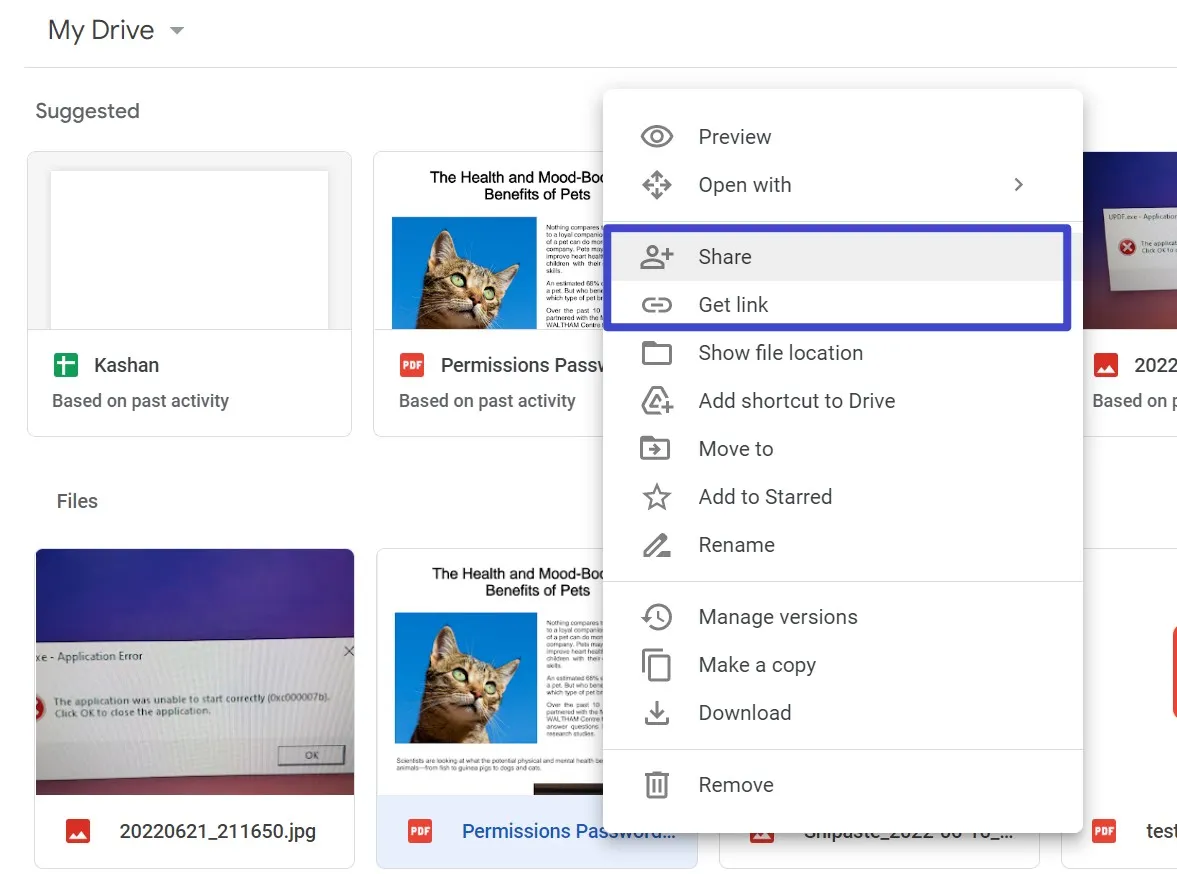
Fiverr provides several integrated tools to help you share files securely and efficiently with clients or freelancers. Here’s what you need to know:
- Order Page: Once a gig is ordered, both the seller and buyer have access to an order page where they can exchange messages and share files.
- File Upload Option: On the order page, there is a designated section for file uploads. You can easily drag and drop files or click to browse your device for the PDF you wish to share.
- File Size Limitations: Keep in mind that Fiverr has a file size limit for uploads, which is currently set at 2GB. This should be more than enough for your typical PDF files.
- Formats Supported: While PDFs are commonly used, Fiverr allows file sharing in numerous formats including .doc, .xls, .jpg, and more, giving you flexibility in how you communicate.
- Security Features: Fiverr ensures that all files shared on the platform are protected throughout the transaction process, so you can share sensitive documents with peace of mind.
By utilizing Fiverr’s file-sharing features correctly, you can streamline your workflow, enhance communication with clients, and ensure that both parties are on the same page regarding project deliverables.
Also Read This: How to Change Full Name on Fiverr: A Step-by-Step Guide
3. Preparing Your PDF Files for Sharing
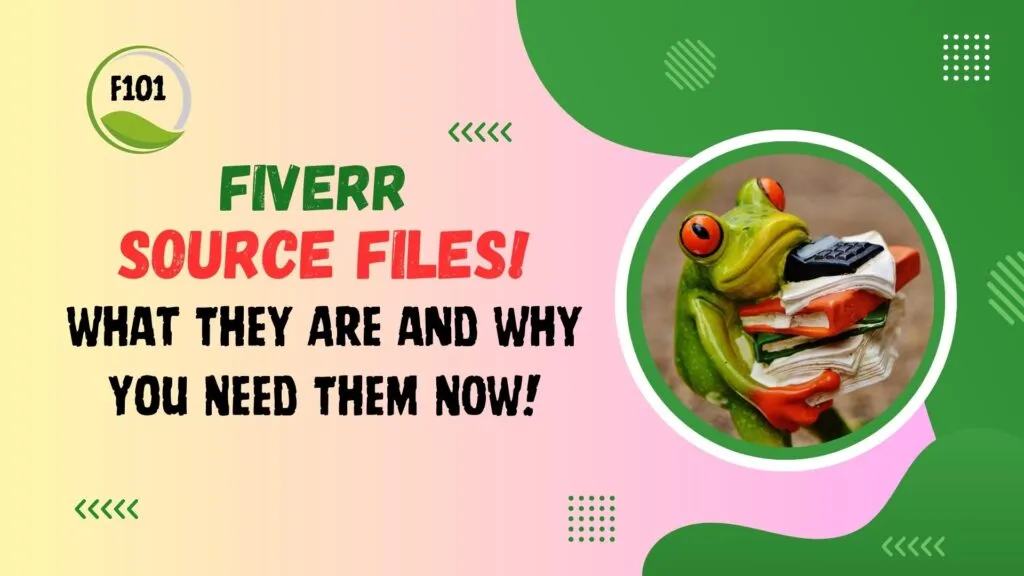
Before diving into sharing your PDF files on Fiverr, it's essential to ensure that they are well-prepared. This step not only boosts the professionalism of your work but also enhances client satisfaction. Here’s how you can prepare your PDF files effectively:
- Check the File Size: Make sure your PDF files aren’t too large. Fiverr has file size limits, so aim for a size of less than 50 MB to avoid any upload issues. Use compression tools if necessary.
- Rename Files Appropriately: A descriptive and clear filename can make all the difference. Instead of “document.pdf,” try something like “Marketing_Strategy_Proposal_2023.pdf” – it’s much more informative and professional.
- Review Content Thoroughly: Before sharing, double-check your PDF for typos, formatting errors, and overall coherence. An error-free document will make a great first impression.
- Add Bookmarks and Hyperlinks: If your PDF is lengthy or contains sections, adding bookmarks can help your clients navigate easily. Similarly, hyperlinking important references or additional resources can add value.
- Test the PDF: Open the PDF on multiple devices to ensure it displays correctly on all platforms. You want to ensure that your client can view the document without any hiccups.
By taking these steps, you’ll present a polished, professional image that can encourage clients to choose your services over others. Plus, it’s all about setting the stage for a productive collaboration!
Also Read This: Where to Post Your Fiverr Gig for Maximum Visibility
4. Steps to Share PDF Files on Fiverr
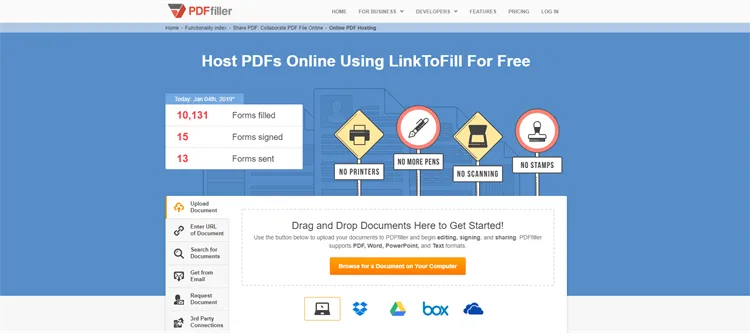
Now that you’ve prepared your PDF files, it’s time to share them on Fiverr. Fortunately, the platform has a straightforward process that makes it easy to deliver your work to clients. Here’s a step-by-step guide:
- Log into Your Fiverr Account: Start by logging into your Fiverr account. Make sure you’re in your dashboard to access all necessary features.
- Navigate to the Order Page: Click on “Orders” in the sidebar. This will take you to the list of your active orders where you can find the specific order you want to deliver.
- Choose the Order: Find the order related to the client you want to share your PDF with. Click on the order to open it.
- Click on “Deliver Work”: On the order page, you’ll see a button labeled “Deliver Work.” Click this button to initiate the file uploading process.
- Upload Your PDF: In the delivery box that appears, look for the file upload option. Click “Upload File” and select your prepared PDF file from your computer or device.
- Add a Delivery Message: It’s always good to accompany your file with a message. Briefly summarize what the client is receiving and thank them for their business.
- Submit Your Delivery: Finally, click “Deliver Work” to send the PDF to your client. You’re all set!
Congratulations! You’ve successfully shared your PDF files on Fiverr. Make sure to follow up with your client and be open to any feedback they have!
Also Read This: What’s Your Story in One Line: Fiverr Edition
5. Best Practices for Sharing PDF Files
When it comes to sharing PDF files on Fiverr, a few best practices can go a long way in ensuring a smooth experience for both you and your clients. Here are some tips to keep in mind:
- Optimize File Size: Before uploading your PDF, ensure it's not too large. A smaller file is easier for clients to download and reduces the likelihood of upload issues. Aim for a file size below 10MB if possible.
- Clarity and Quality: Make sure your PDF is clear and well-formatted. Use high-quality images and a consistent layout to enhance readability. Remember, your PDF reflects your professionalism!
- Use Descriptive Titles: Give your file a clear and descriptive name. Instead of naming it “document.pdf,” consider something like “Client-Project-Outline.pdf.” This helps clients know exactly what to expect.
- Check Links and Accessibility: If your PDF contains links, double-check that they work properly. Also, consider how accessible your PDF is. Use simple fonts and a valid color contrast to help everyone enjoy your content.
Adopting these best practices will not only make your PDF files easier to share but will also enhance your overall service quality on Fiverr. Clients appreciate attention to detail!
Also Read This: How Much Does Fiverr Pay Writers?
6. Troubleshooting Common Issues
Every now and then, things might not go as planned when sharing PDF files on Fiverr. If you encounter problems, don’t worry! Here are some common issues and their solutions:
| Issue | Possible Cause | Solution |
|---|---|---|
| File Too Large | PDF contains high-resolution images or unnecessary pages. | Use PDF compression tools to reduce file size or remove non-essential content. |
| Corrupted PDF | File was not saved correctly or got corrupted during upload. | Try opening the PDF on your device. If it’s corrupted, regenerate or re-upload the file. |
| Client Cannot Download | Link or file access permissions might be incorrect. | Check the file settings and ensure clients have access, re-share if necessary. |
If you find yourself in any of these situations, just follow the solutions above, and you’ll be back on track in no time!
How to Share PDF Files on Fiverr
Fiverr is a popular platform for freelancers to offer their services and for clients to obtain various services, from graphic design to writing. Sharing files, especially PDF documents, is a crucial aspect of ensuring smooth communication between sellers and buyers. Below is a guide on how to effectively share PDF files on Fiverr.
Here are some steps to follow when sharing PDF files on Fiverr:
- Create Your PDF: Before sharing, make sure your document is in PDF format. Use tools like Adobe Acrobat, Google Docs, or online converters to create PDFs from other formats.
- Finalize Your Work: Ensure that your PDF contains all the necessary information and is free of errors. Review everything carefully to maintain professionalism.
- Upload the PDF: You can share files in Fiverr via the Messaging system or Order page. To upload a file:
- Go to your Messages or Order Details.
- Click on the attachment icon (usually represented by a paperclip).
- Select your PDF file from your device and click Send.
- Confirm Receipt: After sending, ask your client to confirm they received the document to ensure smooth communication.
- Follow Up: If necessary, follow up with your client to address any questions or further requirements they may have regarding the PDF.
Remember, clear communication and timely sharing of PDFs can enhance the overall experience for both freelancers and clients on Fiverr.
Conclusion: Sharing PDF files on Fiverr is a straightforward process that involves creating a quality document, uploading it through the messaging or order system, and ensuring clear communication with your client. By following these steps, you can enhance your collaboration and boost your freelancing success.



