If you're new to the world of freelancing, you may have come across Fiverr—a popular platform where you can hire individuals to create videos, graphics, and other digital content. Once you receive your video project, you might wonder how to efficiently transfer it to a more secure storage option like Dropbox. In this post, we'll guide you through the steps to make that process as seamless as possible so you can keep your files organized and accessible.
Understanding Fiverr and Dropbox
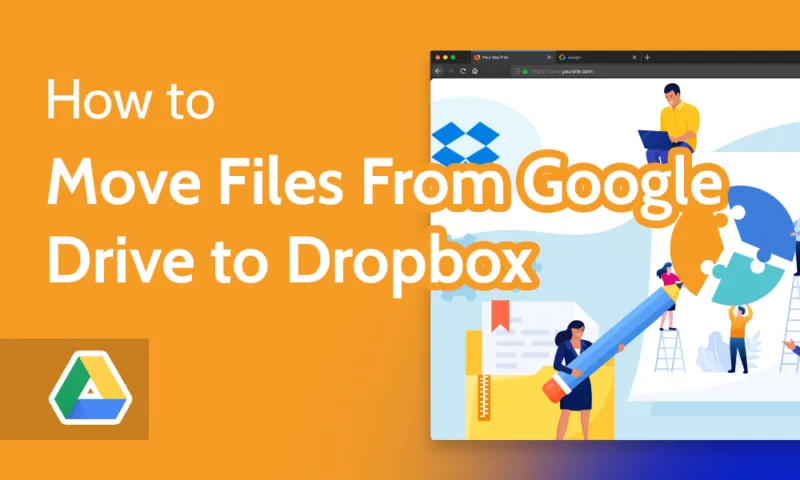
Before diving into the transfer process, let’s clarify what Fiverr and Dropbox are, and why they’re essential tools for freelancers and creators.
Fiverr is a marketplace for freelance services, where creators offer their skills in various fields such as graphic design, writing, video editing, and programming. You can find talented professionals who deliver high-quality work at various price points—making it a great option for anyone seeking creative help. When you order a video on Fiverr, you’ll typically communicate with the seller, share your requirements, and wait for them to deliver the final product.
On the other hand, Dropbox is a cloud-based file storage service that enables users to save and share files securely online. By using Dropbox, you can easily access your files from anywhere, share them with collaborators, and keep everything organized without worrying about losing important documents. It’s particularly useful for managing large video files, which can be cumbersome to store on local hard drives.
Here’s a quick comparison highlighting the key features of both platforms:
| Feature | Fiverr | Dropbox |
|---|---|---|
| Purpose | Freelance marketplace | File storage and sharing |
| File Types | Digital services (videos, designs, etc.) | Documents, images, videos, etc. |
| Accessibility | Web-based, with mobile app | Web-based, with desktop and mobile apps |
Understanding both platforms will empower you to navigate your workflow better, ensuring you can focus on what truly matters—creating amazing content!
Also Read This: Is It Safe to Give Out Your Email on Fiverr?
3. Step-by-Step Guide to Downloading a Video from Fiverr
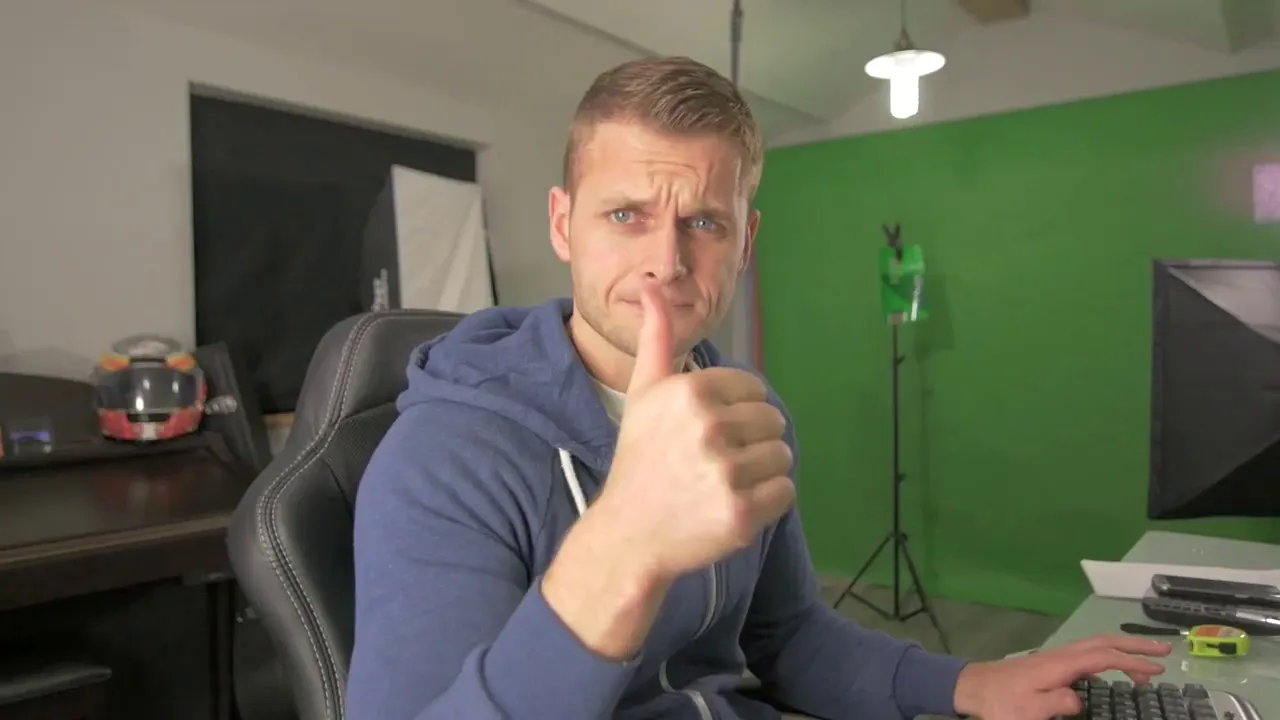
So, you’ve just wrapped up that stellar video project on Fiverr and it’s time to get it into your hands! Downloading a video from Fiverr is straightforward, but there are some steps you need to follow to make sure you do it seamlessly. Here’s how:
- Log In to Your Fiverr Account: Begin by logging into your Fiverr account. If you’re not already logged in, head to the Fiverr website and input your credentials.
- Navigate to Your Orders: Click on the menu icon (usually three horizontal lines) and select “Orders.” This is where all your active and completed orders are listed.
- Find the Completed Order: Look for the order that contains the video you want to download. This may be under “Completed Orders” or “In Progress” depending on where you are in the process.
- Access the Delivery: Click on the relevant order, and scroll down to the delivery section. Here, your seller would have uploaded your video.
- Download the Video: Next to the video, you’ll typically see a download button. Click on it, and your video will start downloading directly to your device. It may take a moment depending on the file size and your internet speed.
And just like that, you’ve got your video! Easy, right? Make sure to keep your downloads organized so you can find it easily when you need to upload it to Dropbox or any other platform.
Also Read This: How to Write a Gig on Fiverr: A Step-by-Step Guide
4. How to Upload the Video to Dropbox
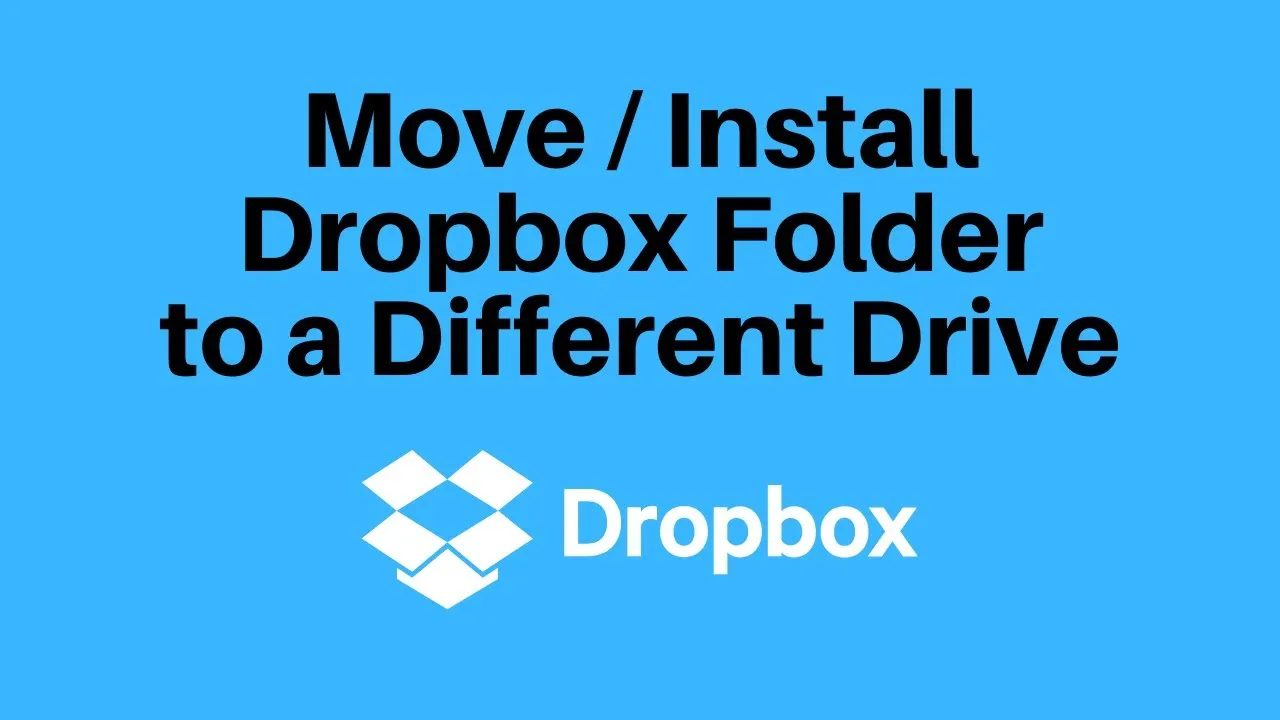
Alright, you’ve managed to download your video from Fiverr, and now it’s time to get it into Dropbox. This is super helpful for keeping your files organized, allowing easy sharing, and ensuring you have backups. Here’s how to upload your video to Dropbox:
- Open Your Dropbox Account: Go ahead and log into your Dropbox account. If you don’t have one, signing up is pretty simple!
- Select ‘Upload Files’: Once you’re in, look for the “Upload” button, which is usually at the top of the interface. Click on “Upload files.”
- Choose Your Video: A file browser will pop up. Navigate to where you saved your downloaded video from Fiverr. Click on the video file to select it.
- Confirm the Upload: After selecting your file, click “Open” or “Choose” (the wording might change based on your OS). This will initiate the upload process.
- Monitor the Upload: You’ll see a progress bar indicating the upload status. Once it’s complete, a confirmation message should appear.
And there you go! Your video is now safely stored in Dropbox. You can share it with friends, clients, or collaborators with just a link. No more worrying about losing your precious files! How easy was that?
Also Read This: How Much Freelance 3D Artists Make
Troubleshooting Common Issues
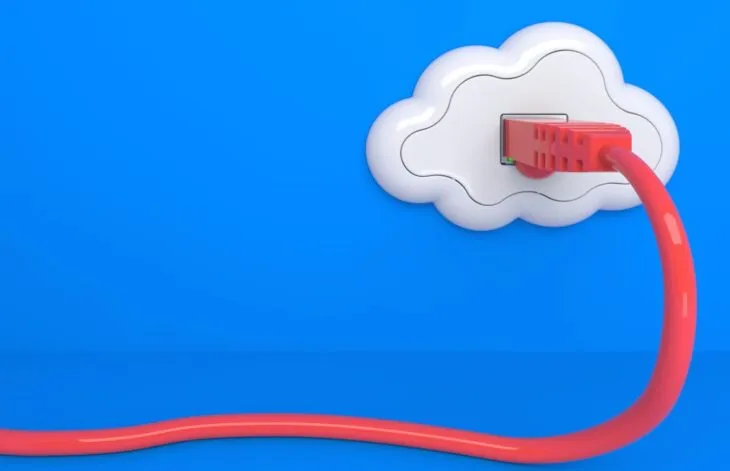
Moving a video from Fiverr to Dropbox might sound simple, but sometimes things don’t go as smoothly as we’d like. Let’s explore some common issues you might encounter and how to tackle them.
- Download Limitations: Fiverr may have restrictions on the file size you can download. If you encounter a limit, check if the video can be compressed or if it’s possible to request a smaller resolution from the seller.
- File Corruption: Occasionally, downloads can become corrupted. If you notice that the video isn’t playing correctly, try re-downloading it. If the problem persists, contact the Fiverr seller for a fresh file.
- Dropbox Sync Issues: Sometimes, your Dropbox may not sync automatically. To fix this, ensure you have a stable internet connection, or try manually syncing by clicking the Dropbox icon in your system tray and selecting "Sync Now."
- Account Permissions: If you’re collaborating with someone via Dropbox and they cannot access the file, double-check the sharing permissions. Make sure you’ve given the right access level to your collaborators.
- Browser Issues: If you're using a web browser to download from Fiverr and you're having trouble, consider switching your browser. Sometimes, a quick switch from Chrome to Firefox (or vice versa) can solve the problem.
Remember, almost every problem has a solution. Don’t hesitate to reach out to support on either platform if you continue facing challenges!
Also Read This: Is Placeit Against Fiverr Rules?
Conclusion
And there you have it! Moving a video from Fiverr to Dropbox is a straightforward process when you break it down step by step. Here’s a quick recap of the journey:
- Download your video file from Fiverr.
- Upload it to your Dropbox account.
- Ensure that everything plays smoothly and syncs correctly.
It's all about creating a seamless workflow, and utilizing both Fiverr and Dropbox can truly enhance your productivity. If you ever face issues, remember the troubleshooting tips we've discussed. They can save you a lot of time and frustration.
So go ahead, make that move! Whether you're a freelancer looking to store your work or a client wanting to keep your files organized, this guide has you covered. Happy downloading and uploading!
How to Move a Video from Fiverr to Dropbox: Additional Tips for Managing Your Videos
Transferring your video files from Fiverr to Dropbox can streamline your workflow, especially if you're using Fiverr for video editing or promotional materials. Below is a step-by-step guide on how to move your videos, along with some additional tips on managing your video files effectively.
Steps to Move a Video from Fiverr to Dropbox
- Download the Video:
After the seller completes your video project on Fiverr, log in to your Fiverr account. Navigate to your Orders page and locate the order that contains the video. Click on the Download File button to save the video to your device.
- Log in to Dropbox:
Open a new tab in your web browser and sign in to your Dropbox account. If you don’t have an account yet, you can create one for free.
- Upload the Video:
Once you’re in Dropbox, click on the Upload Files button. Select the video file you downloaded from Fiverr and click Open to start the upload process.
- Organize Your Videos:
After the upload is complete, consider organizing your videos in folders for easy access. You can create a folder specifically for Fiverr projects by clicking on the New Folder option in Dropbox.
Additional Tips for Managing Your Videos
- Use Descriptive File Names: Rename your video files with descriptive titles to make them easy to identify.
- Regularly Back Up Files: Ensure you have backups of important videos in case of accidental deletion.
- Utilize Dropbox Features: Take advantage of Dropbox’s features such as file sharing, collaboration, and version history.
By following these steps and keeping these tips in mind, you can easily transfer your videos from Fiverr to Dropbox while ensuring they are well-managed and organized for future use.



