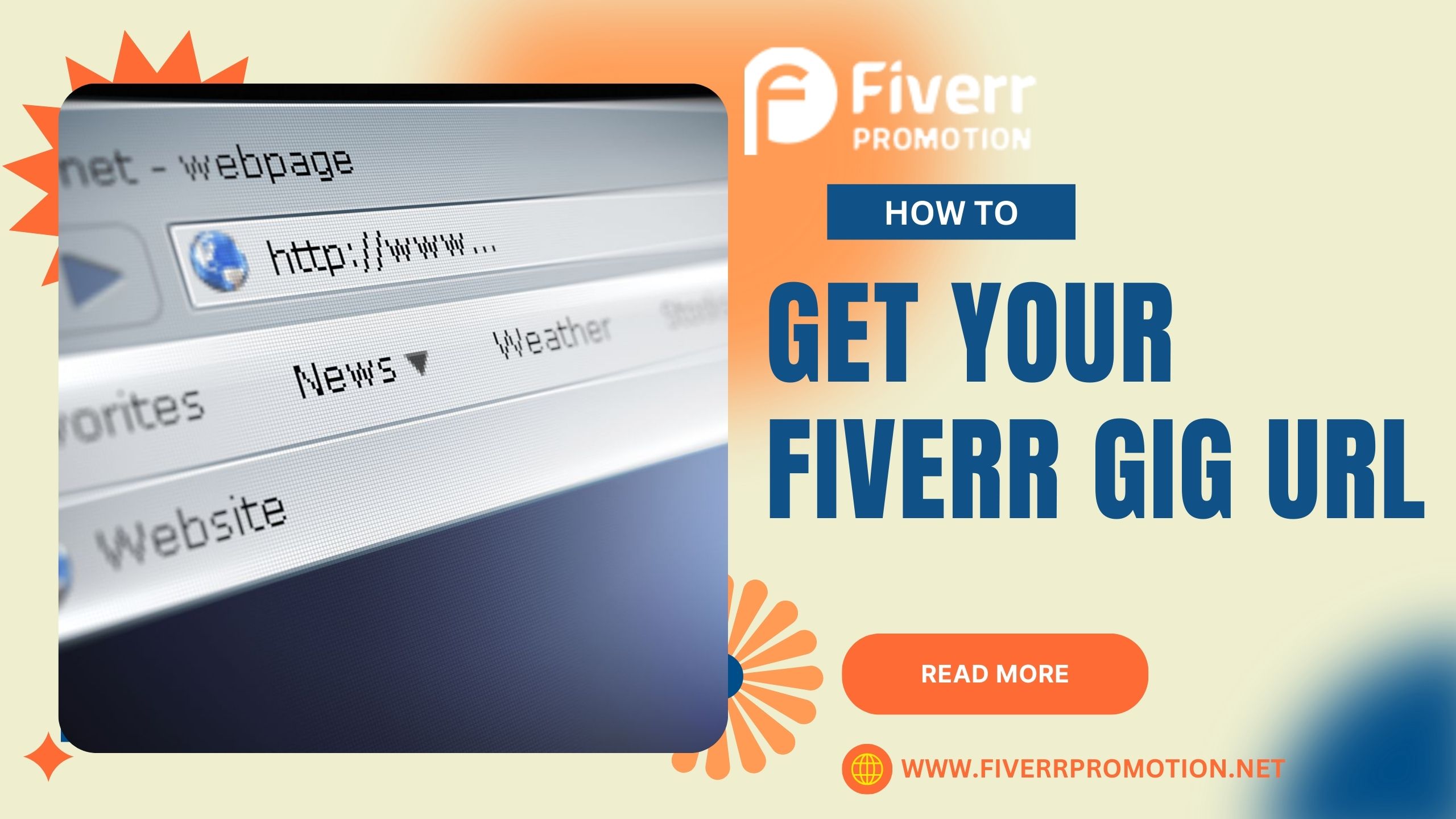Getting the copy of the gig URL is a different cattle of fish. We share gigs for different purposes for example ( Promotion of gigs, Sharing of services, Increasing your earnings or Wanting to get more clients )
Many Fiverr sellers don't know the exact method to get the gig URL. We will tell you the best and most accurate method to get the URL of the gig. You can choose this method whenever you want to get the link of your gig.
How to Get the Link of Gig Using Mobile
You can easily get your Gig's link while using mobile. It does not matter if you are an iPhone or Android user. Both users can follow this method because the
UI of the Fiver application is the same for both users.
Follow These Steps to Copy the URL of the Gig
- Open Fiverr Application on Mobile
Data connection should be connected to your mobile device. Then open the Fiverr application on your mobile and click on the icon that is showing button the right side of the application
-
Click on the Share Gigs Button
After the first step, kindly click on the share gigs button to open the Gig section on your Fiverr application. Then click on the share gig option that is showing under the gig thumbnail of your gig
-
Copy the link of Gig
Finally, click on the option that is showing as a pop-up on copy link. Now the link of the gig has been copied. You can paste it or share it wherever you want.
How to Get the Link of Gig Using Desktop
You can easily get your Gig's link while using Desktop. No matter if you are a Mac user or a Windows user. Both users can follow this method because the
UI of the Fiver website is the same for both users
Follow These Steps to Copy the URL of the Gig
-
Open Seller Profile on PC or Laptop
Data connection should be connected to your device. Then open your Fiverr seller profile on your Laptop or Pc which one is using you are. Click on the button that is showing in the menu section with the name of GIgs
-
Click on the Dropdown of the Targeted Gig
After the first step, click on the drop-down that is shown in the screenshot. After clicking on it. Click on the share option that is showing in the mini-menu type
-
Copy the link of your Fiverr Gig
Finally, click on the option that is showing as a pop-up on copy link. Now the link of the gig has been copied. You can paste it or share it wherever you want