When it comes to selling your services on Fiverr, having a well-optimized gig is crucial. Think of your gig as your storefront; it's the first thing potential buyers see about you. By keeping your gig fresh and relevant, you can attract more clients and boost your sales. But why is editing your Fiverr gig so important? Let’s break it down.
- Relevance: Markets and trends change. By editing your gig regularly, you ensure that your offerings align with what buyers are currently looking for.
- Visibility: Fiverr uses an algorithm to rank gigs. Frequent updates can boost your gig’s visibility, helping you rank higher in search results.
- Professionalism: A well-edited gig looks polished and professional, which builds trust with potential buyers. Good presentation can significantly impact their decision to purchase.
- Feedback Incorporation: If you receive feedback from buyers, editing your gig allows you to make necessary adjustments. This not only improves your services but also shows clients that you value their input.
- Testing Strategies: Experimenting with different descriptions, pricing, or images can inform you about what works best. Regular editing allows you to A/B test various elements and find the optimal setup.
In summary, regularly editing your Fiverr gig is not just a minor task; it’s a valuable strategy that can lead to increased visibility, higher sales, and a more professional image. Whether it’s updating your portfolio, refining your description, or adjusting your prices, these tweaks can make a world of difference.
Accessing Your Fiverr Account
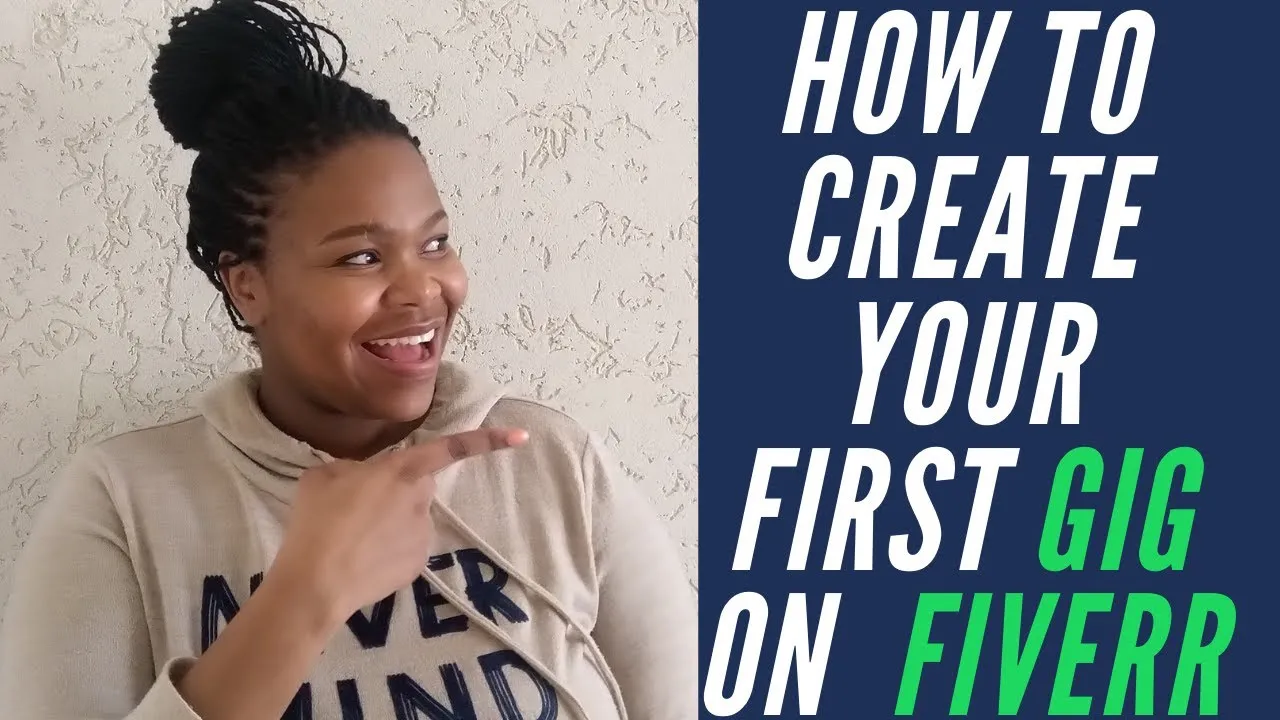
Now that you understand why editing your Fiverr gig is essential, let’s dive into the nitty-gritty of accessing your Fiverr account. Getting to your gig editing page is a straightforward process, but knowing the steps can save you time. Here’s how to do it:
- Visit the Fiverr Website: Open your preferred web browser and head over to fiverr.com.
- Log In: Click on the "Join" or "Log In" button, usually located at the top right of the homepage. Enter your credentials—your email and password. If you signed up via Google or Facebook, choose that option.
- Navigate to Your Profile: Once you’re logged in, locate your profile icon in the upper right corner. Click on it, and a dropdown menu will appear.
- Select "Selling": In the dropdown, choose the “Selling” option. This will direct you to your dashboard.
- Click on "Gigs": On your dashboard, find and click the “Gigs” tab, which shows all your active gigs.
- Find Your Gig: Browse through the list of your gigs and locate the one you wish to edit. You’ll see an option to edit on the right side of each gig.
And just like that, you’re ready to modify your gig as needed! Whether you're tweaking the description, adjusting pricing, or updating images, accessing your Fiverr account is the first step to making impactful changes.
Also Read This: How to Access a Fiverr Seller Profile: A Step-by-Step Guide
Navigating to Your Gig Management Page
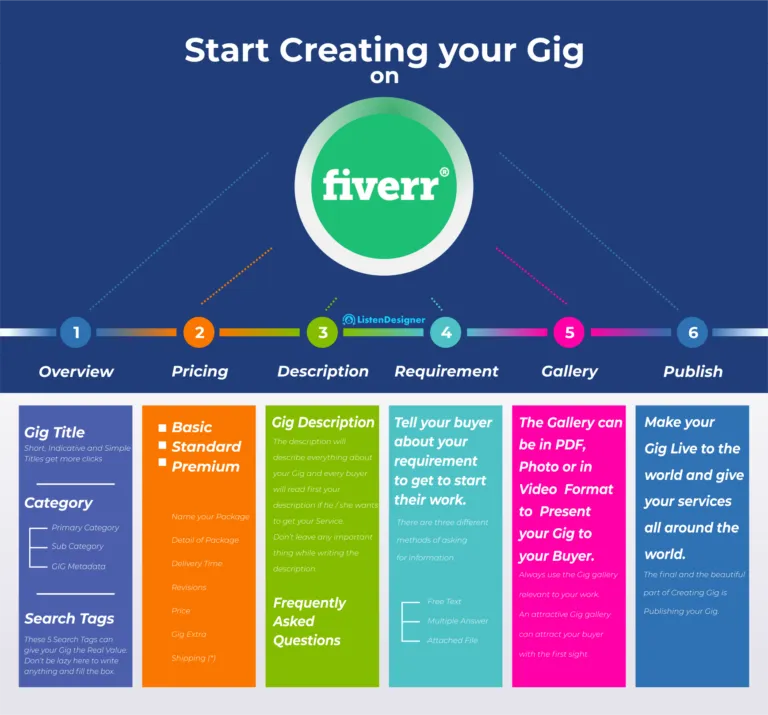
Alright, so you've decided to edit your Fiverr gig. Great choice! But first, you've got to get to the Gig Management page. Don't worry, it's straightforward. Let's walk through it step by step.
To find your Gig Management page, follow these simple steps:
- Log into Your Fiverr Account:
First things first, head over to Fiverr and enter your credentials. If you haven't already created an account, you'll need to do that before proceeding.
- Go to Selling:
Once logged in, look at the top-right corner of your screen. You’ll see a 'Selling' tab. Click on it to open the dropdown menu.
- Select Gigs:
In the 'Selling' dropdown, you’ll find an option called 'Gigs.' Click on that to see all the gigs you’ve created.
- Find the Gig You Want to Edit:
Once you’re on the Gigs page, you'll see a list of all your gigs. Browse through and locate the one you want to edit. You’ll find various options associated with it.
- Click on Edit:
Now, next to your chosen gig, there will be an 'Edit' button. Hit that, and voilà! You're in the Gig Editor, ready to make changes.
And that's it! You’re now at the Gig Management page, ready to give your gig a fresh new look.
Also Read This: How to Start Selling on the Fiverr App
Editing Your Gig Title and Description
Now that you’re on the Gig Editor page, it’s time to dive into editing your gig title and description. Both of these elements are crucial as they can significantly impact your gig’s visibility and appeal to potential buyers.
Here’s how to edit them effectively:
- Gig Title:
Your gig title is the first thing buyers see. Make it catchy yet clear. Follow these tips:
- Keep It Concise: Aim for 80 characters or less.
- Use Keywords: Incorporate keywords relevant to your service to improve search visibility.
- Highlight Benefits: Let buyers know what they can gain from your gig.
Once you're satisfied with your title, simply type the new one in the designated field.
- Gig Description:
Your gig description offers more room to explain what you offer. Aim for clarity and detail.
Here are some tips for crafting an engaging description:
- Start with a Hook: Grab attention right away.
- Outline Your Offer: Be clear about what services you provide.
- Use Bullet Points: Break down information for easy reading.
- Include FAQs: Preemptively answer common questions.
After making your edits, don’t forget to click 'Save' to ensure your changes are applied!
Editing your gig title and description is a crucial step in optimizing your Fiverr presence. So take your time, make it appealing, and watch the orders roll in!
Also Read This: Rates for Freelance Social Media Managers
5. Updating Your Gig Pricing and Packages
Let’s talk about one of the most critical aspects of your Fiverr gig—pricing and packages! It’s like putting a price tag on your talents. Adjusting your gig pricing can significantly impact the number of orders you receive. Here’s a step-by-step process to ensure you get it just right!
Step 1: Log into your Fiverr account and navigate to the “Selling” menu on the top. Click on “Gigs.” You will see a list of gigs you have created. Select the gig you want to update.
Step 2: Now, look for the “Pricing” section. Here, you can modify your packages. Whether you have a Basic, Standard, and Premium package, take a closer look at the services you’re offering and how much you’re charging for each.
Step 3: Assess your competition. Do a little bit of market research and see what similar gigs are priced at. This will help you ensure that your prices are competitive yet fair for the quality you provide.
Step 4: Don't forget to consider your skill level and effort. If you’re a seasoned pro, it might be time to up your prices!
Step 5: Once you’re happy with your new prices, don’t forget to save the changes. Fiverr will prompt you to confirm, and voila! You’ve updated your gig pricing!
Also Read This: How to Sell on Fiverr Using Your Phone
6. Modifying Gig Images and Videos
Images and videos are like the storefront display for your gig. They grab attention and entice potential buyers! So, updating your gig’s visual content is vital for standing out on Fiverr.
Step 1: Head back to your gig edit page—the same place where you updated your pricing. You will find options to manage your visual content in the “Gallery” section.
Step 2: Choose eye-catching images that represent your work well. High-quality, professional images make a significant difference. Fiverr allows you to upload up to 3 images for your gig, so make them count!
Step 3: If you have a video to showcase your skills, this is the time to upload it! A good gig video can boost your conversion rates. Keep it engaging, and ensure it communicates your services effectively.
Step 4: Finally, this is also a good time to double-check that your visuals align with your updated pricing and offerings. Consistency is key in creating a professional image!
Step 5: Once you’ve uploaded everything, don’t forget to save your changes. Your gig's visual appeal is now fresh and ready to attract clients!
Also Read This: How to Reduce Time Spent on Fiverr: Tips and Strategies
7. Setting Up Gig Requirements and FAQs
When it comes to creating a successful Fiverr gig, clarity is key. That's where setting up gig requirements and FAQs comes into play. This step not only helps potential buyers understand what you offer but also streamlines the order process for you.
First, let’s tackle the gig requirements. These are the details you need from your clients before they place an order. It’s essential to be specific here so that you get all the information needed to fulfill the gig effectively. Think about:
- What file formats do you require?
- Do they need to provide examples or references?
- Are there specific timelines or deadlines involved?
Next, let's discuss the FAQs. This section is your chance to preemptively answer questions that customers might have. By doing this, you can reduce the back-and-forth communication and help establish your expertise. Consider adding questions such as:
- What do you need from me to get started?
- How many revisions are included?
- What is your turnaround time?
Setting up these sections effectively can greatly enhance the buyer’s experience and improve your gig's chances of success. Always remember: the more informed your buyers are, the smoother the transaction will go!
Also Read This: How to Withdraw from Fiverr to Payoneer
8. Saving Changes and Publishing Your Edited Gig
Now that you have made all the necessary edits to your Fiverr gig, it's time to save your changes and publish the updated version. This is a crucial step because once it's live, your alterations will be visible to potential buyers.
First up, look for the “Save” button—it’s usually located at the bottom of the editing page. Make sure you click it to ensure your changes aren't lost. You might even see a prompt confirming that your edits have been saved successfully.
After saving, it’s time to publish your gig. Often, you will find a button labeled “Publish Gig” or something similar. Once you click this, your gig will go live with the latest edits, and potential buyers will start seeing your updated details.
| Action | Button |
|---|---|
| Save Changes | Save |
| Publish Gig | Publish |
Finally, take a moment to view your gig as a potential buyer would. This gives you a chance to ensure everything is displaying correctly and that the gig conveys the message you intend. This small step can make a big difference in attracting customers!
Also Read This: Bleed Addition Basics: Adding a Bleed in Canva Demystified
9. Tips for Optimizing Your Fiverr Gig for Better Sales
Alright, so you’ve created your Fiverr gig, but how do you make sure it stands out from the sea of options? Here are some practical tips to optimize your gig for better sales:
- Use Catchy Titles: Your title is the first thing potential buyers will see, so make it eye-catching and descriptive. Include keywords that connect with what customers are searching for.
- Engaging Descriptions: Detail is key! Use clear and concise language. Break your services down into sections using bullet points. Tell potential buyers exactly what they can expect from your service.
- Attractive Thumbnails: Invest time in creating professional-looking thumbnails. High-quality images can generally increase your click-through rates. Use contrasting colors and readable fonts.
- Competitive Pricing: Research what others are charging for similar services. Set a price that's competitive yet reflects the value you're providing.
- Utilize Tags Wisely: Fiverr allows you to use tags. Make sure to use all available slots. Choose tags that best describe your gig and relate to popular search terms.
- Promote Your Gig: Don't wait for buyers to find you. Share your gig on social media platforms, blogs, or forums where your target audience hangs out. Self-promotion can significantly drive traffic.
- Collect and Showcase Reviews: Positive reviews can sway potential buyers. Encourage satisfied clients to leave feedback, and consider adding this information prominently in your gig description.
Implementing these tips can help you attract more customers and ultimately boost your sales on Fiverr. Remember, optimization is an ongoing process; keep analyzing your gig’s performance and make adjustments as needed!
10. Frequently Asked Questions About Editing Fiverr Gigs
Editing your Fiverr gig can seem daunting, especially if you are new to the platform. Let’s tackle some of the most frequently asked questions to help you navigate this process smoothly:
| Question | Answer |
|---|---|
| Can I edit my gig after it’s live? | Yes, you can edit your live gig anytime. Just go to your dashboard, select the gig you want to edit, and make the necessary changes. |
| Will editing my gig affect my current orders? | No, editing your gig won't impact ongoing orders. However, it may influence future buyers, so make sure any changes are aligned with what you've promised. |
| How long does it take for my changes to be approved? | Most changes reflect immediately, but some elements, like images or specific modifications, may take a few hours to be approved by Fiverr. |
| Can I add new services to an existing gig? | You can’t add entirely new services to an existing gig, but you can modify your current offerings to include more details or variations. |
| What should I avoid when editing my gig? | Avoid vague descriptions and overpromising. Stick to what you can realistically deliver and maintain a clear, organized structure. |
Editing your Fiverr gig is straightforward once you know the ropes. Feel free to reach out to the Fiverr community if you have more specific queries. Happy gig editing!



