Fiverr has transformed the way freelancers showcase their skills and connect with clients. It provides a platform where sellers can create "gigs," which are essentially service offerings. These gigs can range from graphic design, writing, programming, to almost any service you can think of! If you’re new to Fiverr, it’s essential to understand the basic components of a gig, as they serve as your first impression on potential clients.
A typical Fiverr gig includes the following:
- Title: A clear and catchy title that tells buyers what your service is.
- Description: A detailed explanation of what you’re offering, including process, timelines, and value.
- Price: The cost of your service, which can vary based on different packages.
- Gallery: Images or videos that showcase your work or illustrate your offer.
- Tags: Keywords that help potential buyers find your gig through search.
Creating a compelling gig can significantly enhance your chances of attracting clients, so it’s vital to understand each element. However, there may come a time when you need to edit your gigs for various reasons. That’s where the ability to effectively edit comes into play!
Importance of Editing Your Gigs
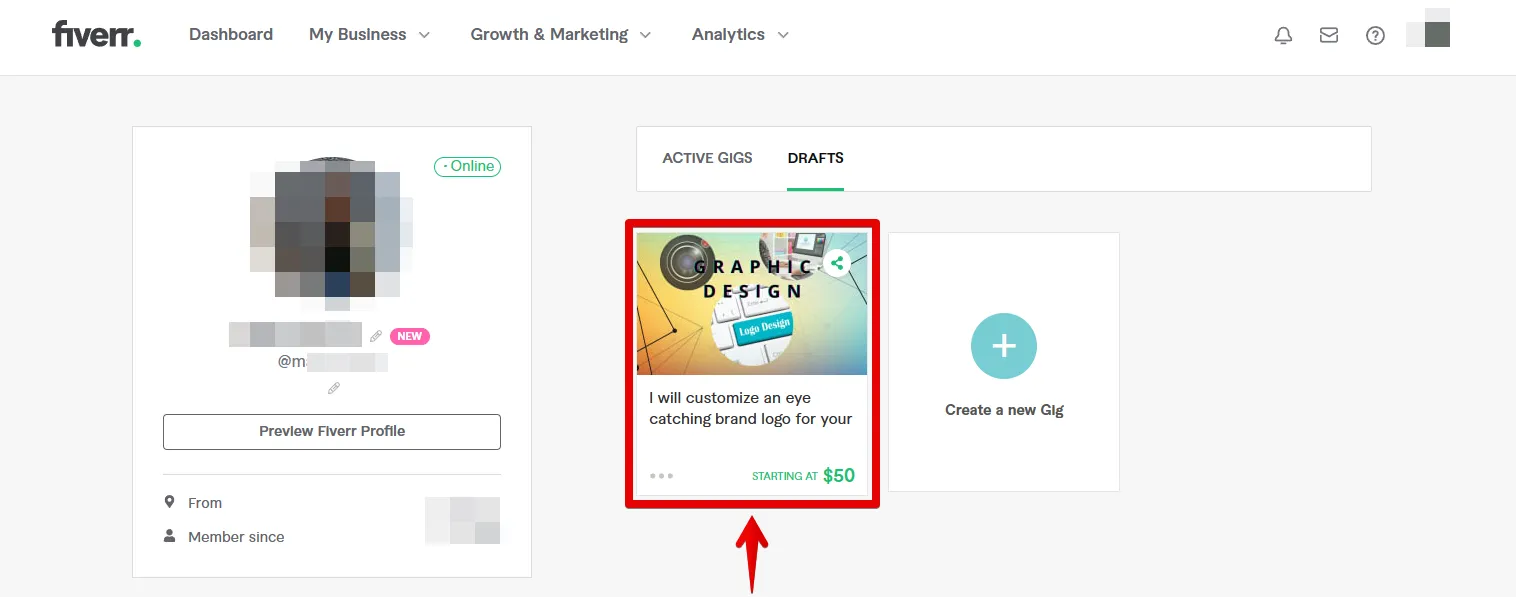
Editing your gigs is not just about making changes; it’s a crucial aspect of maintaining and improving your presence on Fiverr. Here’s why it’s essential:
- Stay Relevant: The market trends and client needs fluctuate regularly. By editing your gigs, you can align your services with what buyers want at any given time.
- Enhance Visibility: Fiverr's algorithm favors active users who regularly update their listings. Frequent edits can improve your visibility in search results, giving you a competitive edge.
- Reflect Changes in Services: Perhaps you’ve expanded your skill set or added new services. Editing your gigs helps reflect these updates, showing potential clients that you’re evolving.
- Optimize Pricing: If you find that your pricing structures aren’t appealing or competitive, editing your gig allows you to revise and optimize your pricing strategy.
- Boost Conversion Rates: Minor changes to your title or description can make a significant impact on how potential clients perceive your gig. Tweaking these elements can enhance your gig's appeal.
With the fast-paced nature of freelancing, timely and thoughtful editing of your gigs is essential for long-term success on Fiverr. Keep your gigs fresh, engaging, and aligned with market demands to maximize your opportunities!
Also Read This: Why Is My Fiverr Account Flagged: Understanding the Reasons and Solutions
Step-by-Step Guide to Editing Gigs on the Fiverr App
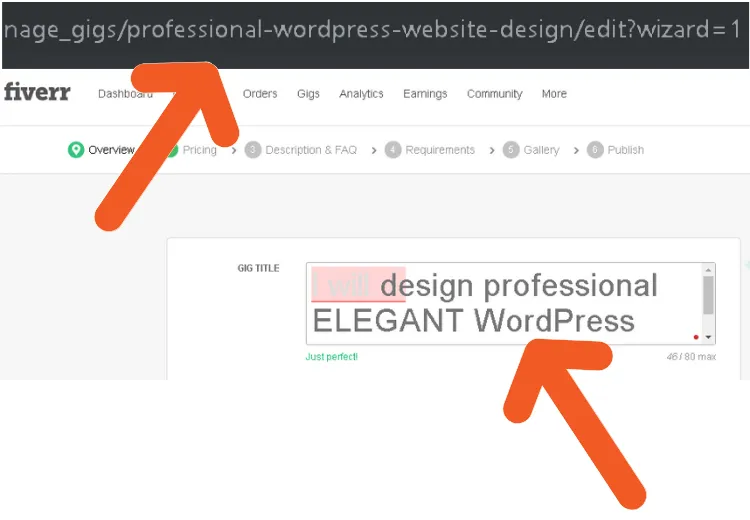
Editing your gigs on the Fiverr app is a straightforward process, but it's always good to have a clear guide to ensure you don't miss any crucial steps. Whether you want to tweak your gig description, update your pricing, or change your delivery time, follow this step-by-step guide to get the job done seamlessly.
Here's how you can edit your gigs:
- Open the Fiverr App: First, launch the Fiverr app on your mobile device. Make sure you're logged into your account.
- Navigate to Your Profile: To access your gigs, tap on the profile icon typically located at the bottom right of the screen. This will take you to your account dashboard.
- Find Your Gigs: Once on your profile, scroll down to the 'Gigs' section. Here, you'll see all the gigs you’ve created.
- Select the Gig You Want to Edit: Tap on the gig that you wish to modify. This will open up the gig details.
- Edit Your Gig: Look for the 'Edit' button, usually represented by a pencil icon. Tap on it to start making your changes.
- Make Necessary Changes: Once in edit mode, you can update various aspects of your gig including title, description, pricing, and any extras. Be sure to make your changes clear and concise!
- Save Your Changes: After you’re done editing, don’t forget to hit ‘Save’ or ‘Publish’ to ensure your changes are applied.
And just like that, you've successfully edited your gig! It's a good practice to review your gigs regularly to keep them fresh and appealing to potential buyers.
Also Read This: Understanding HTTP Support: A Comprehensive Guide to Fiverr’s Customer Support
Accessing Your Gigs
Before you can edit your gigs, you need to find out how to access them on the Fiverr app. This may seem simple, but knowing the exact steps can make your experience smoother. Here’s how to get to your gigs:
- Open the Fiverr App: Make sure you're logged in and ready to go.
- Profile Navigation: Look for the profile icon at the bottom right of the screen and tap on it. This will direct you to your account dashboard.
- Locate the 'Gigs' Section: Scroll through your profile until you see the 'Gigs' section. Here’s where all the gigs you’ve created will be listed in a neat format.
- Select Your Gig: Tap on the gig you want to access. This takes you to the gig's unique page, where you’ll find all the details about it.
By following these steps, you can easily access your gigs anytime you need. Whether you want to make a quick edit or just review your offerings, knowing how to navigate to your gigs is the first step in optimizing your Fiverr experience!
Also Read This: How to Create a New Gig on the Fiverr App
Selecting the Gig You Want to Edit
So, you’re pumped to tweak that gig of yours on the Fiverr app! The first step in this editing adventure is selecting the gig you want to fine-tune. It’s super simple, and I promise you’ll get the hang of it in no time.
First, fire up the Fiverr app on your device. Once you’re logged in, look for the “Selling” icon at the bottom of the screen. Tap on that to bring up your selling dashboard. Here, you’ll see a section labeled “Gigs.”
Next, you’ll find a list displaying all your active gigs. Scrolling through this list will feel like a little stroll down memory lane! When you spot the gig you want to edit, just tap on it. This will lead you to the gig details page where all the magic happens. Remember, it’s important to choose the right gig because each one has its own unique vibe, and a well-thought-out edit can really make a difference!
Finally, check in with your recent feedback and performance metrics displayed next to each gig. This will help you decide what aspects need your attention the most. Once you’ve made your choice, you’re all set to update and enhance your gig!
Also Read This: What is Fiverr? A Comprehensive Guide to Freelancing
Updating Gig Title and Description
Alright, you’ve selected your gig. Now it’s time to play with the title and description! This part is crucial since they’re the first things potential buyers will see. A catchy title paired with a compelling description can significantly boost your gig’s visibility and appeal.
To update the gig title, look for the designated field labeled “Title.” Keep it clear and specific. Here are some tips for crafting an eye-catching title:
- Be specific: Use keywords that relate directly to your service.
- Keep it short: Aim for a catchy title that conveys your offering in a few words.
- Actionable words: Use verbs that encourage buyers to take action, like “Get” or “Boost.”
Moving on to the description, click the “Description” field to make your changes. This section is your chance to shine! Here’s how to make your description pop:
- Start Strong: Begin with a hook to grab attention!
- Detail Your Service: Explain what you offer and how it benefits the buyer.
- Call to Action: Encourage potential clients to place an order or reach out with questions.
Remember, clarity and enthusiasm can go a long way. After you’ve updated the title and description to your liking, don’t forget to hit the “Save” button. Voilà, you’re one step closer to attracting more buyers!
Also Read This: Best Fiverr Sellers for Product Design in 2024
3.4 Modifying Pricing and Packages
When it comes to running a successful gig on Fiverr, your pricing and packages can make all the difference. Want to attract more clients and boost your sales? Here’s how to effectively modify your pricing and packages using the Fiverr app.
First things first, let's talk about what packages are. Fiverr allows you to create three different packages: Basic, Standard, and Premium. This setup gives your clients options and caters to different budgets.
To modify your pricing, follow these simple steps:
- Open the Fiverr app and navigate to the 'Selling' section.
- Tap on the 'Gigs' button, and select the gig you wish to edit.
- Choose 'Pricing' to view your current package pricing.
- Here, you can adjust the prices for each package. Consider the value you’re offering and make sure your prices reflect that.
Tips for Setting Your Prices:
- Research similar gigs to benchmark your pricing.
- Consider offering introductory prices to attract new clients.
- Set realistic expectations about the time required for each package.
Remember, your pricing can directly impact your gig’s visibility and attractiveness to buyers. Don’t hesitate to revisit and adjust as needed based on market demands and customer feedback!
Also Read This: How to Get More Customers on Fiverr
3.5 Adding or Changing Gig Extras
Gig extras are like the cherry on top of your Fiverr offerings. They allow you to provide additional services that add value to your main gig, and they can significantly boost your earnings. Let’s dive into how you can add or change these extras using the Fiverr app.
To add or change gig extras, simply do the following:
- Launch the Fiverr app and go to the 'Selling' tab.
- Select 'Gigs', then choose the gig you want to modify.
- Tap on the 'Gig Extras' option.
- Here, you can add new extras or edit existing ones. Be clear about what each extra is and how it benefits your clients.
Effective Gig Extra Ideas:
- Faster delivery options for those in a rush.
- Additional revisions for the picky client.
- Extended customer support.
Make sure your gig extras are appealing but not overwhelming. Each extra should be relevant, add real value, and be priced appropriately. This approach can lead to a higher client satisfaction rate and bump up your earnings! Don’t forget to update them periodically based on client requests and market trends.
Also Read This: What is the Point of Fiverr?
3.6 Updating Images and Videos
When it comes to making your gig stand out on Fiverr, images and videos play a crucial role. They are the first thing potential buyers will notice, and having eye-catching visuals can significantly boost your chances of landing that coveted order. So, let’s dive into how to update them on the Fiverr app!
Here's a step-by-step guide for updating your gig images and videos:
- Open the Fiverr App: Launch the app and log into your account if you haven’t already.
- Select Your Profile: Tap on your profile icon located at the bottom right corner of the home screen.
- Access Your Gigs: Click on "Manage Gigs." This will take you to a list of all the gigs you’ve created.
- Choose the Gig: Tap on the gig you wish to edit. This will open the gig details page.
- Update Images: Scroll to the section where your images are displayed. Here, you can either delete the old images or add new ones by tapping the upload button. Make sure your images meet Fiverr's requirements for size and format.
- Add a Video: If you want to include a video, look for the video section below the images. Click 'Upload Video' to choose a file from your device or record a new clip.
Once you have updated your visual content, it’s essential to preview how they look on your gig. This gives you a feel for how prospective buyers will perceive your offerings, and helps you make sure everything looks appealing!
Also Read This: How to Find Buyers for Your Fiverr Gig
3.7 Saving Changes
After putting in all the effort to make your gig visually appealing, the last step is ensuring you save those changes. It might seem simple, but forgetting this step is all too common! Let’s walk through the process together.
Here’s how to properly save your changes on the Fiverr app:
- Review Your Edits: Before saving, take a moment to review all the changes you've made to your gig. Ensure your titles, descriptions, images, and videos are just how you want them.
- Scroll to the Bottom: Once you're satisfied, scroll down to the bottom of the page. This is where the save options typically reside.
- Tap 'Save': Look for the 'Save' button. It might be labeled slightly differently depending on the updates you made (like 'Update Gig'), but it should be easy to find. Click it!
- Confirmation: After saving, you might see a confirmation message that your changes were successfully saved. This is your cue to breathe a sigh of relief!
Remember, you can come back and edit your gig anytime, so don’t stress too much. Just make sure you hit that 'Save' button after every significant change, and you’re good to go!
Also Read This: How to Write a Tag on Fiverr: A Comprehensive Guide
4. Tips for Optimizing Your Edited Gigs
So, you've decided to edit your gig on Fiverr, and that's a great step towards making it more appealing to potential buyers. But how do you ensure that it's not just any edit, but an optimization that truly enhances your visibility and sales? Here are some tips that might help:
- Use Relevant Keywords: Think of the terms your potential buyers might use when searching for services like yours. Incorporate these keywords into your gig title, description, and tags without sounding forced.
- Polish Your Description: When you edit, take the time to refine your gig description. Make sure it’s clear, concise, and addresses the needs of your target audience. You might even consider using a storytelling approach to engage your readers.
- Update Your Pricing: Keep an eye on your competitors. If you notice a trend, don’t be afraid to adjust your pricing structure. You can experiment with different pricing tiers to see what works best for your services.
- Add High-Quality Visuals: Images speak louder than words! Ensure your gig includes high-quality images or videos that accurately represent your work. Customers are more inclined to choose gigs that look professional.
- Utilize Fiverr’s Promotions: Keep an eye out for Fiverr’s promotional tools, such as promoting your gig on social media. Share the link to your gig on your profiles, and you might just attract more viewers.
By implementing these strategies, you're already on your way to creating a more enticing gig that stands out in the crowded Fiverr marketplace!
Also Read This: How Does Fiverr Work for Designers?
5. Common Mistakes to Avoid
Editing your gig can feel daunting, especially with so much advice out there. While trying to optimize your offering, it's easy to make mistakes that could hurt rather than help your chances of attracting buyers. Here are some common pitfalls to steer clear of:
- Overloading on Keywords: It’s tempting to cram as many keywords as you can into your gig description, but this can make your text hard to read. Aim for a natural flow instead.
- Vague Descriptions: If your gig description is too vague or generic, potential buyers may overlook your offering. Make sure to provide specific details about what clients can expect.
- Ignoring Customer Feedback: Your customers will often provide valuable feedback that can help you improve. Don't ignore their insights. Instead, use them as a tool for refining your gig.
- Not Regularly Updating: The Fiverr marketplace is always evolving. Failing to regularly check and update your gigs could mean missing out on changes in demand or trends.
- Inconsistent Branding: Using different styles, tones, or visuals across your gigs can confuse buyers. Strive for a cohesive brand image to build trust and recognition.
Avoiding these common mistakes can significantly increase your chances of success in the Fiverr marketplace. Remember, learning from errors is part of the journey!
Also Read This: How to Change to Seller on Fiverr App
How to Edit Gigs on the Fiverr App
Editing your gigs on the Fiverr app is an essential skill for any seller looking to improve their offers or respond to changes in market demands. Follow these steps to easily navigate through the editing process.
Here’s a step-by-step guide on how to edit your gigs:
- Open the Fiverr App: Start by launching the Fiverr application on your mobile device.
- Log In: Enter your username and password to access your account.
- Access Your Profile: Tap on the profile icon, usually located at the bottom right corner of the screen.
- Select 'Selling': Navigate to the section labeled 'Selling' to find your gigs.
- Choose the Gig to Edit: Scroll through your list of gigs and select the one you wish to edit.
- Click on 'Edit': Once you’re on the gig details page, find and tap the 'Edit' button.
- Make Your Changes: You can modify various fields such as:
- Title
- Description
- Pricing
- Gig Extras
- Delivery Time
- Preview Your Changes: Always preview your adjusted gig to ensure everything is in order.
- Save Updates: Once satisfied, tap 'Save' to apply the changes.
By following these simple steps, you can effectively keep your gigs up-to-date and potentially attract more clients.
Conclusion
Editing your gigs on the Fiverr app is a straightforward process that allows you to refine your offerings, respond to feedback, and stay competitive in the freelance market.



