Changing your email address on Fiverr can be a straightforward process, but it’s essential to know why and how to do it properly. Whether you're facing spam issues, getting a new email associated with your business, or just want to keep your Fiverr account secure, updating this information is crucial. In this guide, we'll take you step-by-step through the process of changing your Fiverr email and discuss the reasons you might consider making this change.
Why You Might Need to Change Your Fiverr Email
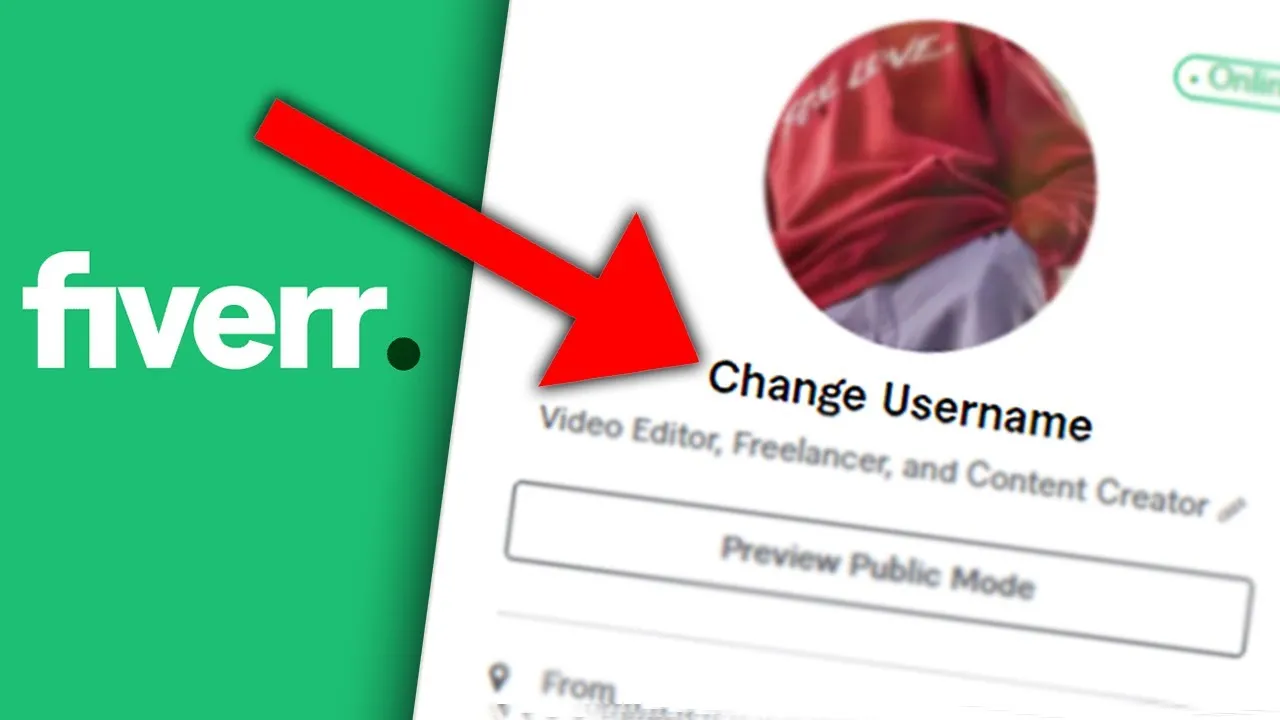
There are several reasons you may find it necessary to change your email address on Fiverr, and understanding these can help you take the right steps. Here are some of the most common reasons:
- Spam or Unwanted Emails: If you're receiving too many promotional emails or spam, it might be time for a cleaner email address.
- New Business Email: Perhaps you've upgraded your business email for professionalism. Keeping your Fiverr account aligned with your new business identity could be beneficial.
- Security Concerns: If you think your account details might have been compromised, changing your email can protect you from unauthorized access.
- Personal Preference: You may simply prefer to manage your Fiverr communications from a different email that you use more frequently.
- Less Clutter: If you’re trying to streamline your communication, it’s a good idea to consolidate your accounts and use one main email.
Each of these reasons highlights the importance of keeping your Fiverr account updated and secure. A simple change can make a world of difference in how you manage your projects and interactions on the platform. In the following sections, we’ll delve deeper into how to execute these changes efficiently.
Also Read This: How to Share a Profile Link in Fiverr
Step 1: Logging into Your Fiverr Account
Alright, let’s kick things off! The very first step in changing your Fiverr email address is to log into your Fiverr account. Sounds simple, right? But let’s break it down to make sure you don’t miss anything!
1. *Open Your Browser: Grab your laptop or phone and open your favorite web browser. Whether it's Chrome, Firefox, or Safari, it doesn't matter—just get it opened!
2. Go to Fiverr: Type in www.fiverr.com into the address bar and hit enter. You’ll be greeted by the charming Fiverr homepage.
3. Click on 'Sign In': In the top right corner of the homepage, you’ll see a shiny button that says ‘Sign In’. Give that a click!
4. Enter Your Credentials: Next, enter the email and password associated with your Fiverr account. Don’t worry if you’ve got a lot of passwords to remember, just make sure you get these right. If you’ve forgotten your password, there's a nifty 'Forgot Password?' link waiting for you!
5. Hit 'Sign In': After entering your credentials, click the ‘Sign In’ button. If everything checks out, you’ll be whisked away to your Fiverr dashboard—your digital workshop!
That’s it! You’re now logged into your Fiverr account, ready to proceed to the next step. Easy peasy, right? Let’s keep the momentum going and move on to navigating to the account settings!
Also Read This: Are Automatically Completed Orders on Fiverr Added to Your Portfolio?
Step 2: Navigating to Account Settings
Now that you’re logged in, it’s time to make your way to the Account Settings. This is where the magic happens—changing your email can be done in just a few clicks! Let’s break down the steps to get there:
1. Locate Your Profile Picture: On the upper right side of your dashboard, you’ll see your profile picture or initials if you haven’t uploaded a photo. Give that a click!
2. Select 'Settings': A dropdown menu will appear. Look for the option titled ‘Settings’ and give it a click. This takes you to a brand-new page where all the fun (and modifications) await!
3. Explore the Settings Page: Once you’re on the settings page, you'll notice several tabs such as 'General,' 'Profile,' 'Notifications,’ and others. Take a quick look around to familiarize yourself with the layout. You’re looking for the ‘Account’ tab that usually contains everything related to your account management.
| Tab | Description |
|---|---|
| General | Basic account info like your name and profile picture |
| Account | Email, password, and account security settings |
| Notifications | Manage your notification preferences |
4. Click on the 'Account' Tab: Now, this is where you’ll find the option to change your email. Once you click on it, you’ll be able to view and edit your current email address.
And there you have it! You’re now within the account settings, ready to make some changes. Just hang tight; we’re almost there!
Also Read This: How to Succeed on Fiverr
Step 3: Locating the Email Change Option
So, you're on a mission to change your Fiverr email, huh? Great! It's a straightforward process, but you need to find the right spot first. Here’s how you can locate the email change option:
Once you're logged into your Fiverr account, you’ll need to navigate to your profile settings. Here’s a simple breakdown:
- Look for your profile picture or icon in the top right corner of the screen.
- Click on it to open a drop-down menu.
- Select “Settings” from the options presented.
Now that you’re in your settings menu, you’ll see several tabs on the left side. You’re in the right place! Find the one labeled “Account”. It’s here that you’ll discover the email management section.
Once you click on the “Account” tab, scroll down a bit—because the email change option can be a little hidden. You should see a section that mentions your current email address, along with a button or link that says something like “Change Email”. Click it!
And there you go! You’ve successfully located the email change option. Are you excited to update your contact details? Let’s move on to the next step!
Also Read This: How to Get Orders on Fiverr Fast
Step 4: Entering Your New Email Address
Now that you’ve found the email change option, it’s time to enter your new email address. Easy peasy, right? Here’s a step-by-step guide to make sure you don’t miss a beat:
After clicking on the “Change Email” button, you’ll be presented with a field where you can input your new email address. Here’s what you should keep in mind:
- Double-Check for Typos: Type carefully and make sure your new email address is correct. A typo means you might miss out on important notifications!
- Ensure It’s Unique: Make sure it’s not already linked to another Fiverr account. Each email address should be unique to one account.
- Consider Using a Reliable Email:* Opt for an email provider that you check often, so you don’t miss any updates from Fiverr.
Once you’ve entered your new email address, there’s usually a button that says “Save Changes” or “Update Email”. Click that, and voilà! You’ve made the change.
Fiverr might send you a confirmation email to your new address. Don’t forget to check your inbox and confirm the change by clicking the link inside the email. And just like that, you’re all set with a new email address linked to your Fiverr account!
Also Read This: How Fast Does Fiverr Pay? Understanding the Payment Timeline
Step 5: Verifying Your New Email
Congratulations! You’ve successfully changed your Fiverr email, but there’s one more important step – verifying your new address. This step is crucial because Fiverr needs to confirm that you own the new email you’ve just entered. Let’s break it down.
After you’ve changed your email in the settings, Fiverr usually sends a verification email to your new address. Here’s what you need to do:
- Open your email inbox for the new email address you entered.
- Look for an email from Fiverr with the subject line “Verify Your Email Address.” If you don’t see it right away, be sure to check your spam or junk folder.
- Once you find the email, click on the verification link contained within. This will redirect you back to Fiverr, confirming your new email.
- If the link doesn’t work, you might need to request a new verification email from your Fiverr account settings.
After verifying, you can now fully use your new email on Fiverr! Remember, you won't receive important updates, messages, or notifications until your email is verified, so don’t put it off. It's a quick step that ensures everything runs smoothly as you continue to use Fiverr.
Also Read This: How Do I Find My Gig on Fiverr?
Common Issues When Changing Your Fiverr Email
Changing your email address on Fiverr is usually a breeze, but it doesn’t mean issues won’t pop up from time to time. Below are some common problems users face during this process and how to resolve them.
| Issue | Solution |
|---|---|
| Verification Email Not Received | Check your spam folder or request a new verification link. |
| Link Expired | Request another verification email as the previous one may have an expiration time. |
| Email Already in Use | If you see a message that the email is already registered, try logging in with that email or using a different email address. |
| System Glitch | Sometimes, the platform may experience issues. Try clearing your cache or using a different browser. |
By keeping these potential hiccups in mind, you can avoid unnecessary frustration. And if you do run into trouble, Fiverr’s support team is usually just a message away! Happy freelancing!
Also Read This: Step-by-Step: How to Make Money with Fiverr Affiliate
9. Tips for Managing Your Fiverr Email Account
Managing your Fiverr email account can make a world of difference in how effectively you communicate and receive notifications about your gigs. Here are some tips to streamline your Fiverr email experience:
- Regularly Check Your Email: To stay updated on messages from clients and Fiverr notifications, make it a habit to check your email regularly. Setting aside specific times during the day can help you stay organized.
- Use Filters and Folders: If your email provider allows it, create filters that sort Fiverr-related email into designated folders. This way, you won't miss important updates or messages, even if your inbox is busy with other emails.
- Turn on Notifications: Enable notifications for your Fiverr email on your devices to be immediately alerted about new messages or important changes. This will help you respond quickly to potential clients.
- Keep Your Signature Professional: When communicating through your email, make sure your signature is professional and includes essential information like your Fiverr profile link. This presents a polished image to potential clients.
- Update Your Email Preferences: Dive into your Fiverr account settings and experiment with notification preferences. Tailor what types of emails you want to receive, so you only get the most relevant ones.
By implementing these tips, you can enhance your Fiverr experience and ensure you're always in touch with your clients and opportunities!
10. Conclusion
Changing your Fiverr email doesn’t have to be a daunting task. With the right approach, you can seamlessly update your communication channel to ensure you never miss an opportunity or important message.
Remember, whether you’re making this change for personal reasons, to improve security, or to simply keep your professional persona in check, following the steps outlined in this guide will help you navigate the process smoothly.
Looking back, here are a few key points to remember:
- Visit your Fiverr account settings for email changes.
- Verify your new email to ensure it's active and connected.
- Regularly manage your email settings to optimize communication.
In the fast-paced world of freelancing, being responsive and organized can dramatically affect your success on platforms like Fiverr. Make sure to take these essential steps and manage your email effectively to keep your freelance career thriving!



