When it comes to freelancing on Fiverr, your location can play a significant role in your success. Whether you're looking to attract a global clientele or streamline your services to a specific market, understanding how to change your Fiverr location is key. In this post, we’ll explore the reasons why your Fiverr location matters and the steps to change it, giving you the tools to position yourself effectively on this platform.
Why Changing Your Fiverr Location Matters

Changing your Fiverr location can impact multiple aspects of your freelance experience. Here are some important reasons why it matters:
- Target Market Selection: Your location can determine who sees your gigs. Certain services may be more in demand in specific regions. By changing your location, you could tap into a market that is more likely to need your skills.
- Time Zone Considerations: A location change can help align your working hours with clients in specific time zones, making communication and project management smoother. This is especially important for businesses that function on tight schedules.
- Pricing Strategy: Different regions might have varying expectations regarding pricing. By identifying and adjusting your location, you may be able to increase your rates or attract clients interested in budget-friendly options.
- Competition Analysis: By observing freelancers in different regions, you can gain insights into competition levels. Adjusting your location can help you position yourself advantageously, whether that means moving to a less saturated market or aligning with a trend in a thriving market.
- Trust and Credibility: Being associated with a specific region could enhance your credibility with local buyers. Some clients prefer working with freelancers from certain areas, believing they understand local culture or have access to local resources.
All these factors suggest that your location on Fiverr isn’t just a minor detail; it’s a strategic decision that can maximize your opportunities as a seller. Understanding its implications is the first step toward making informed changes that will benefit your freelancing journey!
Also Read This: How to Access Lists on Fiverr
Steps to Change Your Fiverr Location
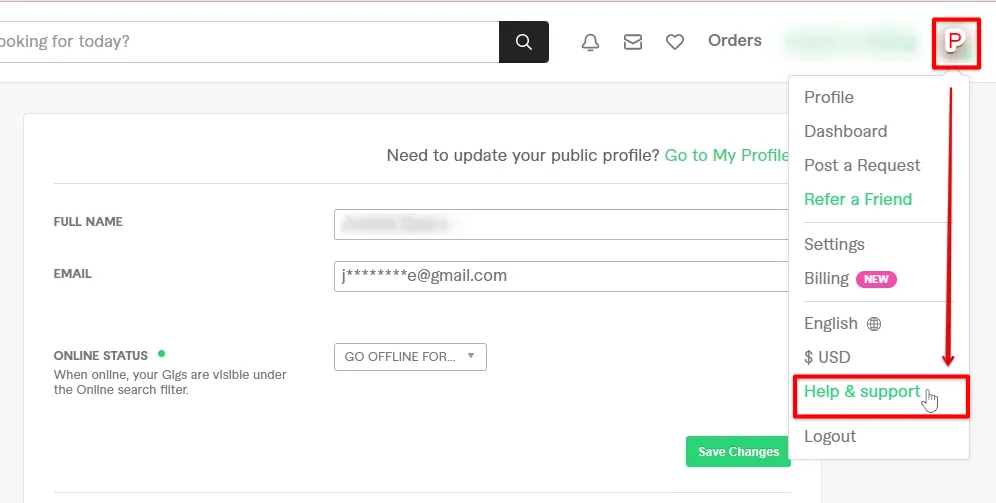
Changing your Fiverr location might seem a bit tricky at first, but it’s pretty straightforward once you know the steps. Whether you are relocating, traveling, or simply need to update your profile to reflect a new area, you can do it in just a few clicks. Follow these steps for a smooth transition:
- Log Into Your Fiverr Account: Make sure you have your username and password handy. You’ll need them to access your account settings.
- Access Settings: Once you're logged in, navigate to your profile icon in the top right corner of your screen. Click on it, and a dropdown menu will appear. Choose 'Settings' from this menu.
- Edit Profile: In the settings menu, look for the 'Profile' tab. This is where all your personal information lives, including your location details.
Once you’re in your profile settings, scroll down to find the location section. This is where you can edit or update your current location. After making the necessary changes, be sure to hit the 'Save' button. Voila! Your Fiverr location is now changed.
However, keep in mind that changing your location may impact your gig visibility. If your new location has a different demand for certain services, you might see an increase or decrease in traffic to your gigs. So it’s a good idea to stay informed about your target market based on your new location!
Also Read This: Charges and Earnings of Freelance SEO Experts
Logging into Your Fiverr Account

Before you can dive into changing your Fiverr location, the first step is to log into your Fiverr account. Here's how to do it:
- Visit the Fiverr Homepage: Open your web browser and go to the Fiverr website.
- Click on the 'Sign In' Button: Look for the 'Sign In' button located at the upper right corner of the homepage.
- Enter Your Credentials: You'll need to input your registered email address and password. If you've forgotten your password, there is usually a helpful 'Forgot Password?' link you can follow.
- Complete the CAPTCHA: Sometimes, you might need to complete a CAPTCHA challenge to verify that you’re not a robot. Just follow the on-screen instructions.
- Hit 'Sign In': After entering your details, click on the 'Sign In' button and you’ll be directed to your account dashboard.
Once you're logged in, you can navigate through your account easily. It’s as simple as that! Make sure you keep your login information safe and secure, so you can access your account whenever you need to manage your gigs or update your profile.
Also Read This: Top Fiverr Sellers for Life Coaching in 2024
3.2. Navigating to Account Settings
Alright, let's dive into navigating your way to the account settings on Fiverr. It may sound simple, but knowing the steps can make the process a breeze!
First things first, you'll want to log in to your Fiverr account. Once you're in, look at the top right corner of your screen. You should see your profile picture or a little silhouette icon if you haven't uploaded one yet.
Next, click on that icon, and a dropdown menu will appear. Among the options, you’ll see “Settings.” Go ahead and click on that. This will take you to a page that contains all the essential details about your account.
In the settings section, you’ll find different tabs like “Profile,” “Notifications,” “Security,” and, of course, “Account.” All of these play crucial roles, but for changing your location, we’ll focus primarily on the profile settings.
Here’s a quick rundown:
- Log in to Fiverr.
- Click on your profile icon in the top right corner.
- Select Settings from the dropdown menu.
- Go to the Profile tab to find and edit your details.
Once you’re in your account settings, you're one step closer to modifying your location. Stay tuned; we’ll get to that in the next section!
Also Read This: How to Check Gig Status on Fiverr
3.3. Updating Your Location
Now that you’ve successfully navigated to your account settings, let’s get into the nitty-gritty of updating your location on Fiverr.
Within the Profile tab, you’ll find various sections related to your account details. Look for the portion where it specifies your current location. It usually appears under your profile picture and bio.
To change it, simply click on the edit button (usually represented as a pencil icon) next to your current location. A dropdown menu will appear, allowing you to enter your new location. Type in the city or region you want to switch to, and Fiverr will assist you with suggestions as you type, making it easier to find your desired location.
After you’ve selected your new location, double-check to ensure that it reflects the area where you want to offer your services. It’s crucial because your location can often influence the types of gigs that get recommended or displayed to potential clients.
Once you’re satisfied, scroll down to the bottom of the page and hit the Save Changes button. This ensures your new location is updated in the Fiverr system.
Here’s a quick checklist:
- Locate the location field in your profile settings.
- Click the edit button next to it.
- Type in your new location and select from suggestions.
- Save Changes to finalize your update.
And there you go! You successfully updated your Fiverr location. Now, you can start attracting clients from your new area!
Also Read This: How to Always Be Online on Fiverr
3.4. Saving Changes
So, you've made all those adjustments to your Fiverr location settings—congratulations! But wait, don’t rush just yet! The final step is to make sure those changes are saved properly. This is super important because if you forget to save, all that hard work could go to waste.
After entering your new location, look for the Save button, usually located at the bottom of the settings page. It’s tempting to navigate away and check your profile immediately, but take a breath and follow these steps:
- Double-check your new location for accuracy.
- Scroll down to find the Save button.
- Click it, and wait a moment for feedback—sometimes there might be a loading indicator confirming the changes.
- After saving, you’ll often receive a confirmation message indicating that your settings have been updated successfully.
Don't forget: sometimes, changes may not reflect immediately. If you’re eager to see the update, give it a few minutes and then refresh your profile. This little patience can save you from unnecessary worry!
Lastly, if you ever need to revise your changes in the future, remember the path you took this time. Keeping track of these updates will help streamline any future location changes. Happy freelancing!
Also Read This: How to Get Work from Fiverr
4. Tips for a Successful Location Change
Changing your location on Fiverr can seem like a daunting task, but with the right tips and tricks up your sleeve, you’ll be on your way in no time! Here are some handy suggestions to help ensure your location change is a smooth success:
- Understand Fiverr’s Guidelines: Before making any changes, familiarize yourself with Fiverr’s location change policies. They have specific rules that can affect your account, so it’s best to be informed.
- Choose a Relevant Location: Think carefully about the location you choose. Opt for a place that fits your target audience or the market niche you are focusing on. Doing so can increase your chances of landing gigs.
- Communicate with Your Clients: If you have ongoing projects, consider notifying your clients about the location change. This fosters transparency and can even help you maintain better relationships.
- Update Your Profile: Take the opportunity to update your profile to reflect your new location. Consider discussing your local expertise and relevance to potential clients in that market.
- Be Patient: After you change your location, it might take some time for your gigs to be adjusted or for you to see changes in your visibility. Don't rush things; allow the system to do its magic!
By following these tips, you’ll not only ensure a smooth transition but may also open up new opportunities in your freelance journey. Good luck with your Fiverr endeavors!
Also Read This: How to Be a Pro on Fiverr
Common Issues and Troubleshooting
Changing your Fiverr location is generally a straightforward process, but like anything, you may encounter a few bumps along the way. Let’s dive into some common issues and how to address them, so you can smoothly navigate your way through the process.
- Location Not Updating: Sometimes, after you change your location, you might notice that it hasn’t updated immediately. This can be due to browser cache issues. To fix this, try clearing your browser cache or accessing Fiverr from a private/incognito window.
- Error Messages: If you receive an error message while trying to change your location, double-check to see if you're following the correct steps. Ensure that you are logged in, and all your profile information is complete.
- Account Restrictions: In some cases, if Fiverr detects any suspicious activity, they may restrict certain features in your account, including changing your location. If this happens, it’s best to reach out to Fiverr support for assistance.
- Location Preferences: You might find that even after changing your location, certain features remain locked or specific gigs are not available. This can depend on the popular demand in your selected location. Consider trying different locations if you're looking for varied opportunities.
- Delayed Change: Occasionally, it may take some time for the changes in location to reflect on your profile and search results. Patience is key, but if it takes longer than a day, it’s worth checking in with support.
By keeping these common issues in mind and knowing how to troubleshoot them, you’ll be well on your way to successfully changing your Fiverr location without any unnecessary hassle!
Conclusion
Changing your Fiverr location can be a game-changer for both freelancers and buyers. It opens up new markets, gives you access to a broader range of gigs, and helps you connect with clients from different regions. However, remember that the process comes with its own set of considerations. Here's a quick recap of what we've covered:
- Understanding the importance of location changes on Fiverr.
- Following the correct steps to update your profile.
- Being aware of common issues that might arise during the process.
Don’t hesitate to reach out to Fiverr's customer support if you encounter any persistent problems or have specific questions. They're there to help you navigate your experience on the platform.
In conclusion, taking charge of your Fiverr location can significantly enhance your freelancing journey. Whether you're wanting to expand your clientele or focus on a niche market, the ability to change your location puts the power in your hands. Happy freelancing!



