If you're a freelancer using Fiverr, managing your finances can be a bit overwhelming. You want to keep track of your earnings, expenses, and all the intricate details that come with running your own gig. This is where QuickBooks steps in, offering a user-friendly platform to help you manage your finances. By integrating your Fiverr information with QuickBooks, you can automate and streamline your financial processes, making your life a whole lot easier.
Why Integrate Fiverr with QuickBooks?
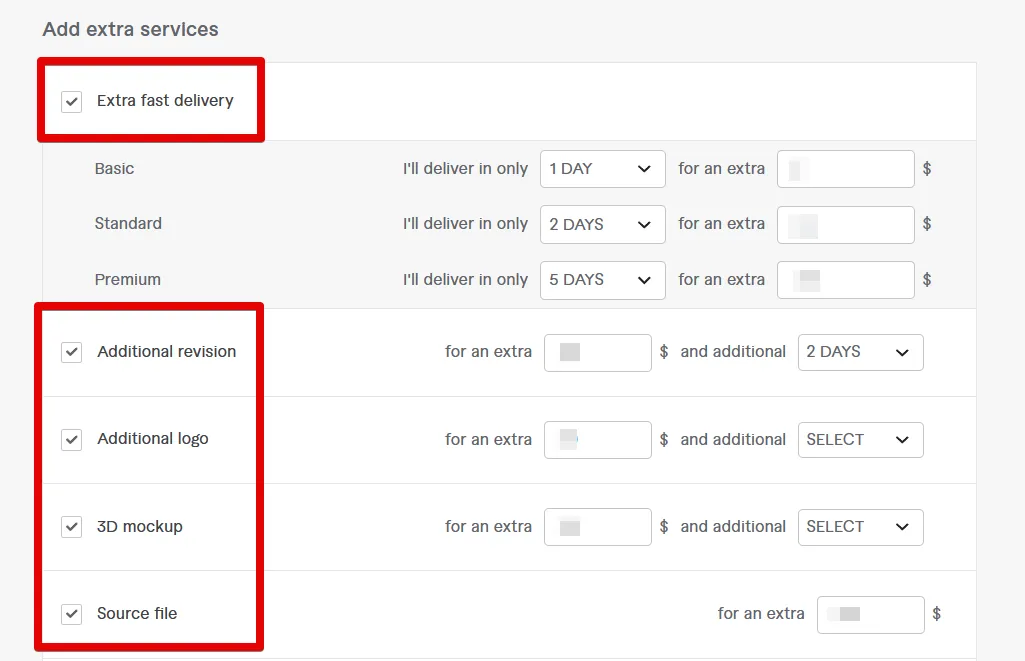
Integrating Fiverr with QuickBooks provides a multitude of benefits that can significantly enhance the way you manage your freelance business. Here are some compelling reasons to consider this integration:
- Automated Data Entry: Manually entering data can be tedious and prone to errors. By integrating Fiverr with QuickBooks, you can automatically import your earnings and expenses from Fiverr directly into QuickBooks. This helps ensure accuracy and saves you a considerable amount of time.
- Real-Time Financial Tracking: With integration, your financial data is always up-to-date. This allows you to monitor your earnings in real-time, giving you a clear picture of your financial health at any given moment.
- Streamlined Invoicing: QuickBooks makes invoicing a breeze. By linking your Fiverr transactions, you can easily create and send invoices that reflect your actual earnings, ensuring you get paid promptly.
- Tax Preparation: When tax season rolls around, having all your financial information in one place simplifies the process. QuickBooks can generate reports that make it easier to calculate your taxes and keep your finances in order.
- Enhanced Financial Reports: Need insights into your performance? Integration allows QuickBooks to generate detailed financial reports based on your Fiverr earnings, helping you make informed business decisions.
In summary, integrating Fiverr with QuickBooks not only simplifies your financial management but also helps you work smarter, ensuring you're always on top of your freelance business.
Also Read This: How to Change Your Email for Fiverr
Step 1: Gathering Your Fiverr Financial Information
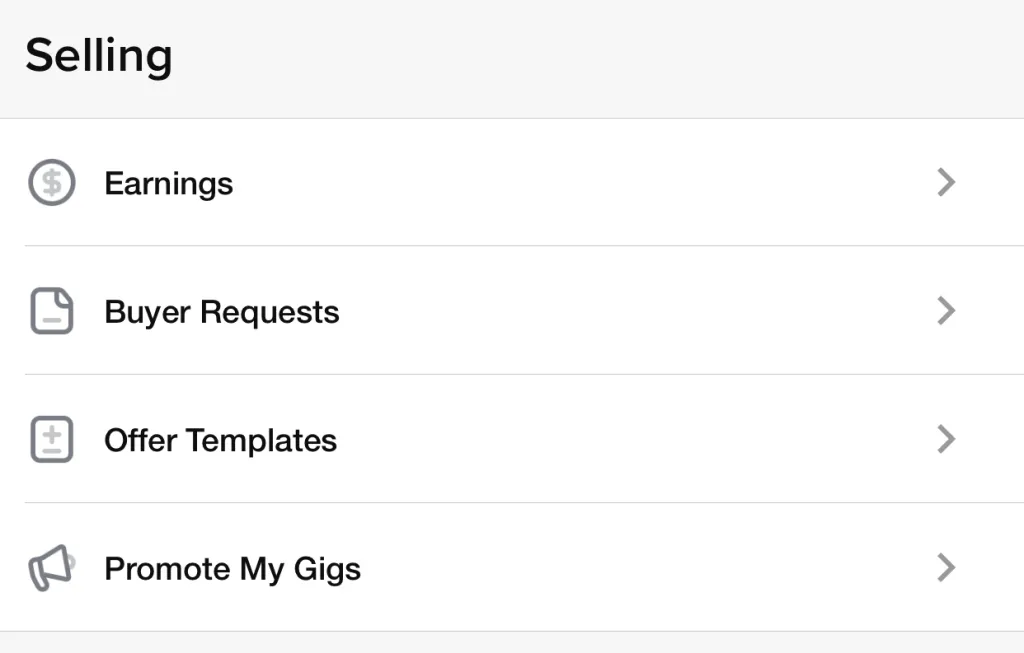
Before diving into QuickBooks, it's crucial to gather all your Fiverr financial information. This step ensures you're fully prepared to input everything accurately, minimizing errors and maximizing efficiency.
Start by logging into your Fiverr account. You'll want to focus on the following key financial details:
- Total Earnings: This includes all funds received from completed gigs over a specific period.
- Pending Earnings: Keep track of any money that hasn’t been cleared yet. Fiverr holds funds for a period before they become available.
- Transaction History: Download your transaction history as a CSV file for easy reference. This will provide a comprehensive view of your payments received, including fees applied.
- Withdrawal Methods: Note how and when you transfer your Fiverr earnings to your bank account, whether it's through PayPal, bank transfer, or other methods.
It's a good idea to keep all this information organized. Perhaps create a dedicated folder on your computer or cloud storage where you can easily access these documents when needed. The clearer your records, the smoother your journey into QuickBooks will be.
Also Read This: What is Gig Metadata in Fiverr?
Step 2: Setting Up Your QuickBooks Account
Now that you've gathered your Fiverr financial information, it’s time to set up your QuickBooks account. This process may feel a bit daunting if you’re new to accounting software, but I promise, it’s easier than it seems!
Follow these simple steps to get started:
- Create an Account: Visit the QuickBooks website and sign up for an account. Choose a plan that suits your needs. If you’re just starting, the Simple Start plan might be perfect.
- Enter Business Information: Fill out required details about your business, like your business name, address, and type of business. This info helps QuickBooks tailor the experience to your needs.
- Link Your Bank Account: Connecting your bank account allows QuickBooks to import transactions automatically. This is a game-changer for all busy freelancers!
- Setup Income Categories: Create categories specifically for your Fiverr gigs. This will help you track income better, making it easier at tax time.
- Explore Features: Take a moment to familiarize yourself with QuickBooks’ interface. Look into invoicing, expenses tracking, and reporting tools to maximize your accounting experience.
Once you’ve completed these steps, you'll be ready to start entering your Fiverr earnings and managing your finances like a pro!
Also Read This: Element Flipping: How to Flip Elements in Canva with Ease
Step 3: Navigating to the Import Section in QuickBooks
Alright, let’s get into the nitty-gritty. After you’ve logged in to your QuickBooks account, you might be wondering, “Where do I actually import my Fiverr data?” Don't worry; it’s pretty straightforward! Here’s how you can navigate to the Import section:
- Access the Dashboard: Once you’re logged in, you’ll be greeted by your QuickBooks dashboard. It’s your control center — the heart of all your bookkeeping activities.
- Locate the Settings Gear: Look at the upper right corner of the screen. You’ll see a small gear icon; that’s your settings portal.
- Select “Import Data”: In the drop-down menu that appears, scroll down and click on “Import Data.” This will bring you to the import options where you can begin to add your Fiverr earnings.
And just like that, you’re at the import section! In QuickBooks, this area is designed to allow you to add various financial data easily, so you don’t have to deal with manual entries. Whether it's transactions, invoices, or other balanced entries, importing makes your life a lot simpler.
Quick tip: If you need to check specific import formats or guidelines, QuickBooks usually has helpful prompts on this page, guiding you on how to properly use the import feature.
Also Read This: Do You Get a 1099 from Fiverr? Understanding Your Tax Responsibilities
Step 4: Entering Your Fiverr Data into QuickBooks
Now that you’ve reached the Import section, it’s time to enter your Fiverr data. This step is pivotal because accurate data entry ensures that your financial records are correct and up to date. Let’s break this down:
- Choosing Your File: At this point, you'll need to upload the file containing your Fiverr data. This is typically a CSV or Excel file. Simply click on the “Upload” or “Choose File” button and select the right file from your device.
- Mapping Your Data: Once the file is uploaded, QuickBooks will ask you to map your columns to the corresponding QuickBooks fields. For instance, you’ll need to match your Fiverr earnings to the “Income” account in QuickBooks.
- Verify Your Data: QuickBooks is quite helpful here. It will show you a preview of the data you’re about to import — double-check everything to ensure it looks right. Any discrepancies can mess with your books, so it’s essential to verify!
- Finalize the Import: If everything looks good, hit the “Import” button. QuickBooks will process your file, and voila! Your Fiverr earnings are now a part of your financial records!
And that’s it! Entering your Fiverr data into QuickBooks has never been this easy. Remember, accurate financial records will help you immensely when tax season rolls around, not to mention it keeps your budget on track! So, go ahead, pat yourself on the back for navigating this well!
Also Read This: Is Fiverr Support TransferWise?
Step 5: Verifying and Reconciliation
So, you’ve successfully linked your Fiverr information to QuickBooks – awesome! Now comes the important part: verification and reconciliation. Trust me, this step is crucial to ensure all your finances are in tip-top shape.
First off, let’s tackle verification. This is about making sure that the transactions imported from Fiverr are reflecting accurately in QuickBooks. Here’s what you should do:
- Review Transactions: Go through the list of transactions that QuickBooks pulled from your Fiverr account. Make sure everything looks right – from dates to amounts. If something seems off, it likely needs some attention.
- Cross-reference: Compare these transactions with your Fiverr statements. This way, you can spot discrepancies faster. If your Fiverr account shows $500 and QuickBooks shows $400, it’s time to investigate!
Next up, we have reconciliation. This is all about matching your QuickBooks balance to your actual bank account. Here’s a simple way to approach it:
- Go to your QuickBooks dashboard and select the “Banking” option.
- Click on “Reconcile” and pick the account you want to verify.
- Input your ending balance as per your bank statement.
- Start checking off transactions to see if they match. If everything adds up, congratulations! You’re on top of your finances.
Regular verification and reconciliation will save you from headaches and ensure that your financial records are always accurate. This is not just a one-time job; it’s a healthy habit to maintain throughout your bookkeeping journey!
Also Read This: How to Get Your First Fiverr Order
Troubleshooting Common Issues
Even though QuickBooks and Fiverr usually play nice together, sometimes you might hit a snag. But don’t worry, troubleshooting common issues is easier than you think! Let’s go over some frequent culprits and how to deal with them.
Here are a few issues people typically face:
- Missing Transactions: If some of your Fiverr transactions aren’t showing up in QuickBooks, first check your sync settings. Make sure everything’s set correctly to pull the latest data. If everything checks out, try refreshing the connection between Fiverr and QuickBooks.
- Incorrect Figures: If you find that the amounts don’t match between Fiverr and QuickBooks, it’s often due to fees or changes in pricing. Double-check the transaction details and ensure that any Fiverr fees are accounted for. Remember, QuickBooks needs to know about these to reflect accurate profits!
- Connection Issues: Sometimes, your connection between Fiverr and QuickBooks might act up. If you notice consistent problems, consider disconnecting and reconnecting the two accounts. This often clears up persisting glitches.
If you are still having trouble, feel free to reach out to QuickBooks support or check Fiverr’s help center. Both platforms have extensive resources, including forums and troubleshooting guides, that can help you resolve issues quickly.
Keeping your financial records straight shouldn’t be a headache. With a little patience and the right tips, you’ll be able to troubleshoot any hiccups along the way!
How to Add Your Fiverr Information on QuickBooks
Integrating your Fiverr information into QuickBooks can streamline your financial management process, ensuring you keep accurate records of your earnings and expenses. This step-by-step guide will help you easily add your Fiverr information to QuickBooks.
Step 1: Gather Your Fiverr Data
Before entering information into QuickBooks, gather the necessary data from your Fiverr account:
- Fiverr invoices
- Total earnings
- Fees deducted by Fiverr
- Date of transactions
Step 2: Set Up Your QuickBooks Account
If you don’t have a QuickBooks account, sign up for a plan that suits your business needs. If you already have one, log in to your account.
Step 3: Create a New Income Account
To track your Fiverr earnings accurately, create a dedicated income account:
- Navigate to the Chart of Accounts.
- Click on New to add a new account.
- Select Income as the account type.
- Name the account “Fiverr Income”.
Step 4: Enter Your Fiverr Transactions
To log your Fiverr income:
| Date | Description | Amount | Fee |
|---|---|---|---|
| [Transaction Date] | [Fiverr Service Description] | [Total Earnings] | [Fiverr Fee] |
Step 5: Reconcile Your Accounts
Regularly reconcile your Fiverr earnings with your QuickBooks records to ensure accuracy:
- Go to the Banking section.
- Match transactions from your bank account to those entered in QuickBooks.
- Make adjustments as necessary.
By following these simple steps, you can effectively manage and track your Fiverr earnings within QuickBooks, ensuring better financial overview and accuracy. This integration will make your accounting work more efficient and organized.
Conclusion: Adding your Fiverr information to QuickBooks is a crucial practice for freelancers and small business owners, simplifying the tracking of earnings and facilitating better financial management.



