In the competitive world of freelancing, standing out can feel like a Herculean task, especially on platforms like Fiverr. One of the most effective ways to differentiate yourself is by adding a video to your Fiverr profile. This guide will walk you through the ins and outs of effectively incorporating video into your profile, helping you attract more clients and showcase your skills in a dynamic way.
Why Adding a Video to Your Fiverr Profile Matters
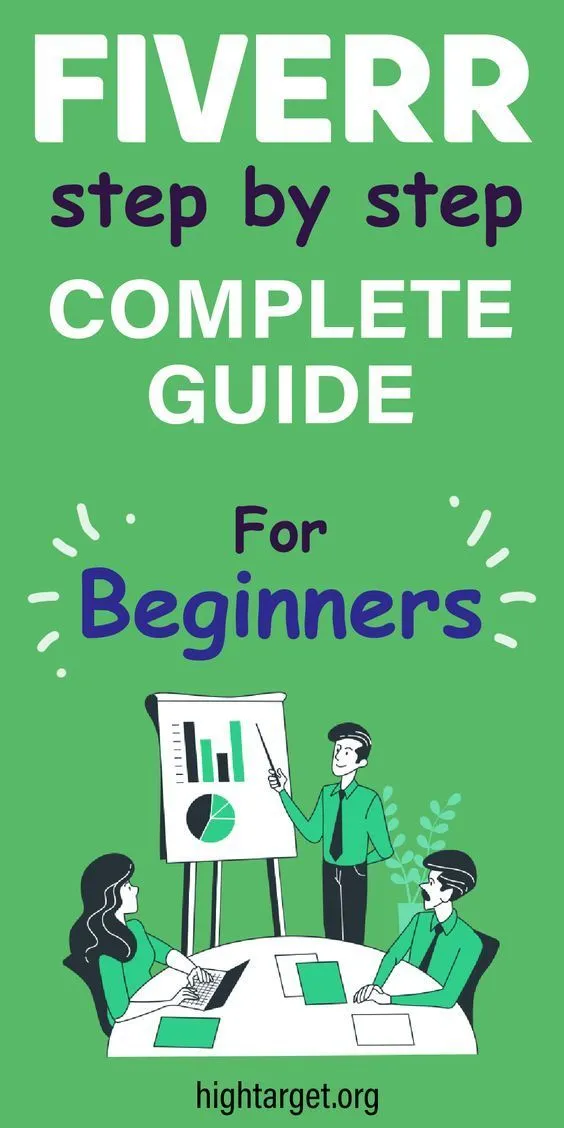
So, why should you invest the time and effort to create a video for your Fiverr profile? Let's break it down.
- First Impressions Count: A video is often the first thing potential clients will notice. It helps establish a personal connection and can intrigue them to explore your services further.
- Boosts Engagement: According to studies, people engage more with visual content than text. Videos are more likely to hold a viewer's attention, which can be the difference between landing a gig and losing out to competitors.
- Showcase Your Personality: A video allows you to express your personality in a way that text simply can't. This helps clients feel more comfortable and relate to you, increasing the likelihood they'll choose you for their project.
- Demonstrate Your Skills: Whether you're a graphic designer, writer, or musician, a video can effectively showcase your portfolio. Consider including snippets of your work or a brief demonstration of your skills.
- Improves Conversion Rates: Profiles with videos often convert better than those without. Clients may be more inclined to select someone who can communicate their ideas clearly and confidently on camera.
In summary, adding a video to your Fiverr profile can enhance your visibility, foster trust, and increase your chances of securing gigs. So, if you haven't already, now’s the perfect time to start creating that engaging video!
Also Read This: Where is the Most Work on Fiverr?
Preparing Your Video Content
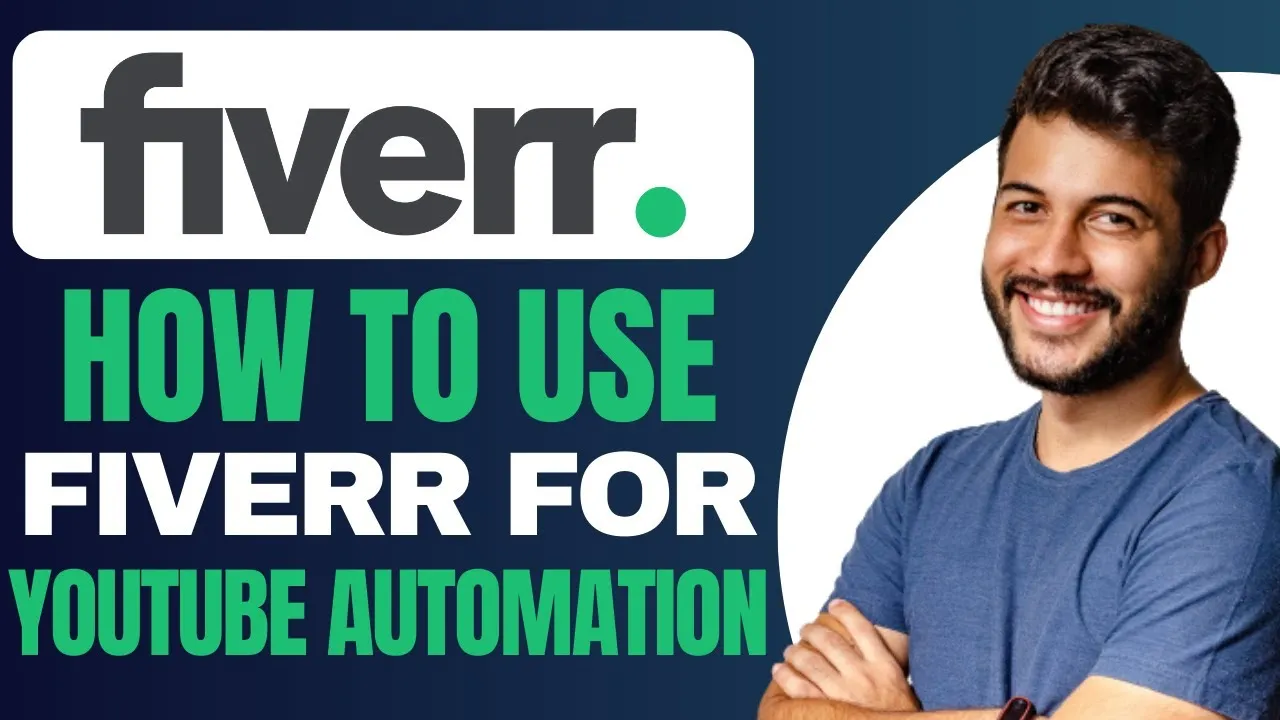
Creating a captivating video for your Fiverr gig is essential, as it can significantly enhance your chances of attracting potential buyers. But where do you start? Here’s a guide to help you prepare your video content effectively.
First things first, you need to define the purpose of your video. Ask yourself:
- What service am I offering?
- Who is my target audience?
- What message do I want to convey?
Next, create a script. Having a solid script ensures you deliver a clear and concise message. Here are some tips for writing your script:
- Start with a Hook: Grab viewers' attention in the first few seconds.
- Introduce Yourself: Briefly state who you are and your expertise.
- Describe Your Services: Explain what you offer and how it benefits the buyer.
- Call to Action: Encourage viewers to order your gig or contact you for more information.
Once your script is ready, it's time to focus on production. Consider the following:
- Lighting: Ensure good lighting to make your video visually appealing.
- Background: Choose a clean and professional backdrop to keep the focus on you.
- Audio Quality: Invest in a decent microphone to ensure clear audio.
Finally, don’t forget to edit your video to polish it up. Trim any unnecessary parts, add music, or include text overlays to enhance communication. Remember, a well-prepared video can make all the difference in attracting clients on Fiverr!
Also Read This: How to Write an Effective Description on Fiverr
Step 1: Log into Your Fiverr Account

Ready to upload your video? The first step is to log into your Fiverr account. It sounds simple, but let’s break it down to ensure you have a smooth start.
Here’s how to proceed:
- Go to the Fiverr Website: Open your browser and type in the URL www.fiverr.com.
- Click on the "Sign In" Button: This is usually located at the top right corner of the homepage. Clicking it will take you to the login page.
- Enter Your Credentials: Input your registered email address and password in the appropriate fields. Make sure these details are correct to avoid any issues logging in.
- Complete the CAPTCHA: If prompted, complete the CAPTCHA verification to confirm you’re not a robot.
- Hit “Log In”: Click the "Log In" button to access your account. If you've forgotten your password, there’s usually a “Forgot Password?” link that can help you reset it.
Once you're logged in, you’ll be taken to your Fiverr dashboard. This is your personal hub where you can manage all your gigs, orders, and communications with buyers. Now that you’re in, you're ready to move on to adding that fantastic video content you prepared!
Also Read This: Does the Fiverr Watermark Disappear? Exploring Your Options
Step 2: Navigate to Your Gig

Alright! So, you've logged into your Fiverr account, and now it's time to find your gig. This step is super crucial, as you'll want to ensure you’re working on the right one. Here’s how to navigate to your gig easily:
- Dashboard Access: Once you’re in, head directly to your dashboard. You can find this by clicking on your profile picture or icon in the top right corner. It’s like the central hub where all your gigs hang out.
- Business Overview: In your dashboard, scroll down a bit—this is where you’ll see a summary of your gigs and their performances.
- Find Your Gig: Look for the section labeled ‘Gigs.’ Click on ‘Manage Gigs’ or similar wording to pull up a list of all your active, paused, or draft gigs. It’s like flipping through a catalog of what you’ve created!
- Select the Right One: Find the specific gig where you want to upload your video. Click on the ‘Edit’ button next to it. You’re now in the editing zone!
Congratulations! You’ve successfully navigated to your gig. It's a straightforward process, and you're just a few clicks away from elevating your offering with a video. Let's keep this momentum going!
Also Read This: Do You Pay After Services Have Been Rendered on Fiverr?
Step 3: Selecting the Video Upload Option
Now that you’re within your gig editing section, it's time to get to the fun part—uploading your video! A well-crafted video can significantly boost your gig's appeal, so let’s tackle this step by step:
- Scroll to the Media Section: Within the editing interface, find the section labeled ‘Gallery’ or ‘Media.’ This is typically where you can add images and videos.
- Locate the Video Upload Option: Look for the video upload prompt. It usually states something along the lines of ‘Upload Video’ or simply ‘Video’.
- Select Your File: Click on the “Upload” button. This will open a file browser from your computer. Navigate to the video file you’d like to add to your gig. Keep in mind that Fiverr typically has specific requirements for video such as:
- File Format: MP4 is widely accepted.
- Maximum Size: Usually around 75 MB.
- Length: Typically a minute or two is ideal.
And there you go! You've just selected the video upload option and added an engaging visual element to your gig. Remember, a good video can speak volumes about your service, so take your time to create something really eye-catching!
Also Read This: How to Link PayPal with Fiverr
Step 4: Uploading Your Video
Now that you've created a fantastic video showcasing your skills and services, it’s time to upload it to your Fiverr gig. This part is pretty straightforward, but let’s break it down into simple steps!
- Log in to your Fiverr Account: Start by logging into your Fiverr account. If you're not already signed in, grab your credentials and unlock the world of gig creation!
- Go to Your Gigs: Navigate to your profile and click on “Selling” in the menu. From there, select “Gigs.”
- Edit Your Gig: Find the gig where you want to add the video. Click the “Edit” button to open up the editing interface.
- Locate the Video Upload Section: Scroll down to the “Gallery” section. Here, you’ll find an option to upload your video.
- Upload Your Video: Click on the upload button. You can drag your video file into the box or click to browse your file system. Remember, the maximum file size is 75 MB, and the supported formats are MP4 or MOV.
- Preview and Save: After uploading, don’t forget to preview your video. Make sure everything looks good. Once satisfied, click the “Save” button to finalize your upload.
And there you have it! Your video is now added to your gig, making it more engaging and attractive to potential buyers. Keep in mind that quality is key, so ensure your video is clear, concise, and reflects your professionalism.
Also Read This: What Do Additional Words in Fiverr Mean?
Step 5: Editing Your Gig Description to Accompany Your Video
Now that you’ve uploaded your impressive video, it’s time to spruce up your gig description to complement it. An engaging description helps prospective buyers understand what you offer and encourages them to place an order.
- Return to Your Gig: Head back to the “Gigs” section where you uploaded your video and click on the “Edit” button again.
- Craft a Compelling Description: Write a detailed yet concise description of your gig. Highlight what makes your service unique, the pain points you solve, and why buyers should choose you. You can structure your description as follows:
- Introduction: Briefly introduce yourself and your services.
- Video Integration: Mention that you've included a video that elaborates on your offerings.
- Benefits: Clearly state the benefits buyers can expect.
- Call to Action: Invite buyers to reach out or place an order.
By enhancing your gig description alongside your video, you’re crafting a compelling story that resonates with potential clients. A well-rounded presentation increases the chances of converting visitors into loyal customers. So don’t skimp on this crucial step!
Also Read This: How Long Does It Take to Receive My Revenue from Fiverr?
Step 6: Previewing and Saving Changes
Now that you've smoothly integrated your video into your Fiverr gig, it’s time to take a breather and preview your work! This step is crucial because you want to see how your gig will look to potential customers before it goes live. Here’s how to do it:
- Click on the Preview Button: Look for the preview button, typically found near the top of your editing screen. Clicking this will allow you to see how your gig displays, including your video.
- Watch Your Video: Ensure your video plays without any glitches. Check for sound quality, video clarity, and length. Remember, you want to make a great first impression!
- Review Text and Layout: Take a moment to check if the text aligns well with the video and overall layout. Is everything easy to read? Are the important details about your service highlighted?
- Make Adjustments: If something doesn’t sit right, feel free to go back and make the necessary changes. Whether it's tweaking the video duration, adjusting your gig description, or even changing the thumbnail, don’t hesitate!
Once you’re satisfied, it’s time to save your changes. Look for the “Save” or “Publish” button, depending on whether you're still drafting or ready to go live. Clicking “Publish” sends your gig out to the world, so ensure everything’s perfect!
With a solid preview in your pocket, you’ll be ready to attract customers effectively!
Also Read This: Best Fiverr Sellers for Infographic Design in 2024
Conclusion
Congratulations! You’ve just navigated through the process of adding a video to your Fiverr gig. It can seem daunting at first, but by breaking it down into manageable steps, you’ve made it! Here’s a quick recap of what we covered:
- Understanding the importance of video in showcasing your skills.
- Learning how to create, upload, and embed your video in your Fiverr gig.
- Taking the time to preview your work before hitting live.
Remember, the right video can significantly enhance your gig's appeal, increase engagement, and ultimately boost your sales. Don’t be afraid to experiment with different styles and presentations to find out what resonates best with your audience.
And always keep your content fresh—updating your video periodically can reflect any new skills or services you offer, keeping your gig competitive. So, what are you waiting for? Get in there, showcase your talent, and watch your Fiverr gigs flourish!
How to Add Video in Fiverr: A Step-by-Step Guide
Adding a video to your Fiverr gig can significantly enhance your chances of attracting potential clients. Videos provide a more personal touch and allow you to showcase your services effectively. Here’s a comprehensive guide on how to add a video to your Fiverr profile.
- Log in to Your Fiverr Account
Begin by logging into your Fiverr account using your credentials. If you don’t have an account yet, make sure to create one first.
- Go to Your Gigs
From your dashboard, navigate to the profile section and click on “Gigs.” This will take you to the list of gigs you have created.
- Select the Gig You Want to Edit
Choose the specific gig for which you want to add a video. Click on the “Edit” button to start modifying your gig details.
- Add Your Video
Scroll down to the “Gallery” section. Here, you’ll find the option to upload a video. Fiverr allows you to upload a video that is:
- Up to 75 seconds long
- In .mp4 format
- No larger than 50 MB
Click on “Upload,” select your video file, and wait for it to finish uploading.
- Preview Your Video
Once uploaded, check the preview to ensure everything appears as intended. This is your chance to make adjustments if necessary.
- Save Changes
After confirming that everything looks good, click “Save” to apply your changes. Your video is now successfully added to your gig!
| Video Best Practices | Description |
|---|---|
| Keep it Short | Aim for a duration of around 30-60 seconds to keep viewers engaged. |
| Quality Matters | Ensure the video is high-quality and presents you in a professional manner. |
| Clear Message | Articulate your services clearly, highlighting the benefits to the potential client. |
In conclusion, adding a video to your Fiverr gig is a straightforward process that can significantly boost your visibility and attractiveness to clients. By following these steps and incorporating best practices, you can enhance your gig's appeal and increase your chances of landing more projects on Fiverr.



