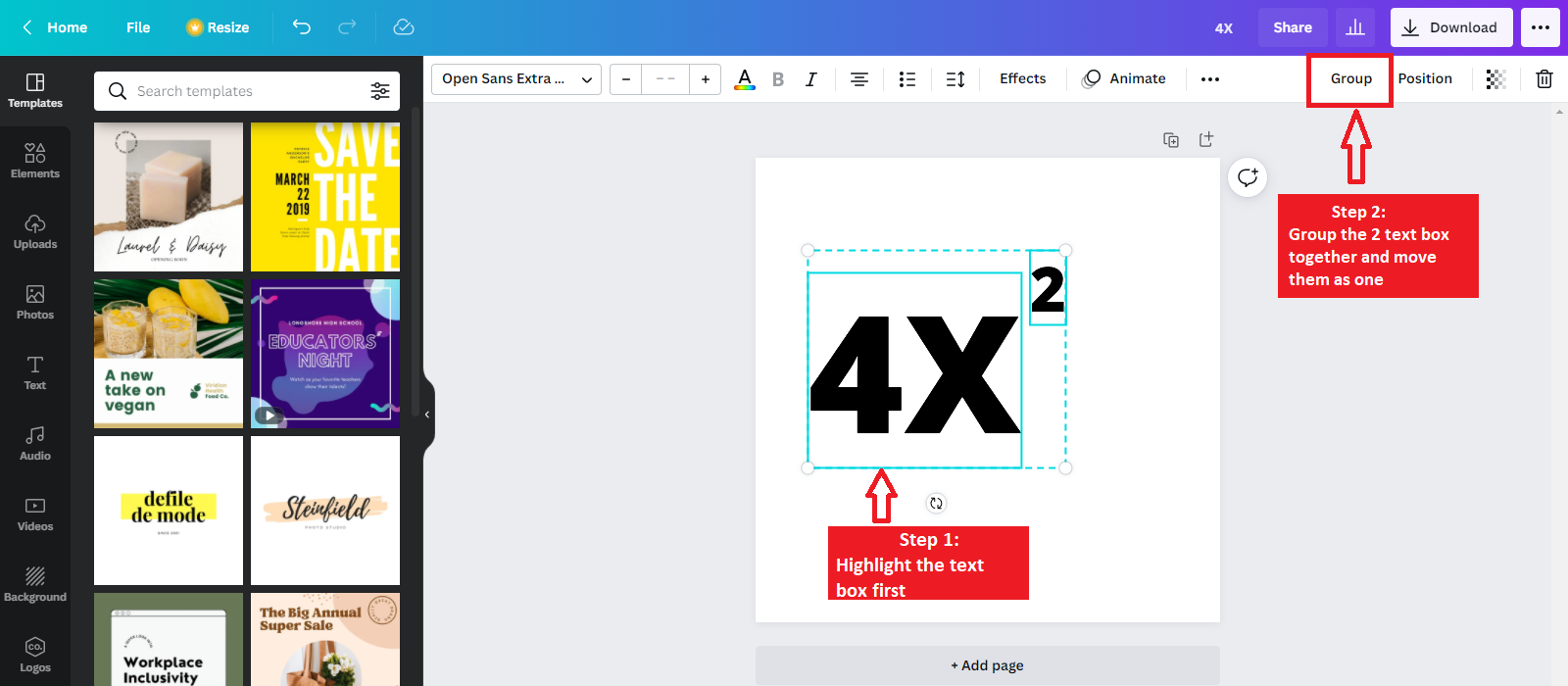Before diving into the intricacies of adding superscript in Canva, it's crucial to grasp the concept of superscript itself. Superscript is a typographic styling where text or characters are positioned slightly above the baseline, creating a smaller and elevated appearance. This design element is commonly used for various purposes, enhancing the visual appeal and readability of content.
In the realm of graphic design, superscript finds its application in multiple scenarios:
- Exponents and Mathematical Notations: Superscript is frequently employed to represent exponents in mathematical expressions. It plays a key role in conveying complex equations with clarity.
- Footnotes and References: When citing sources or concisely providing additional information, superscript is utilized for footnotes. This allows designers to maintain a clean and organized layout without compromising content integrity.
- Ordinal Numbers: Superscript is applied to denote ordinal numbers, such as "1st" or "2nd." This adds a touch of sophistication to textual content, especially in formal or academic materials.
Understanding the impact of superscripts in these contexts sets the foundation for their effective use in Canva designs. The versatility of superscript makes it an essential tool for designers aiming to convey information with precision and style.
Additionally, it's worth noting that the proper implementation of superscript can significantly contribute to the overall cohesiveness of a design. Consistency in styling and placement ensures that the superscript elements seamlessly integrate into the visual narrative, avoiding distractions for the viewer.
As we embark on the journey of incorporating superscript in Canva, keep in mind the various applications discussed here. Whether you're working on a scientific presentation, a scholarly document, or a creative project, mastering the art of superscript will undoubtedly elevate the quality of your designs.
Benefits of Using Superscript in Canva
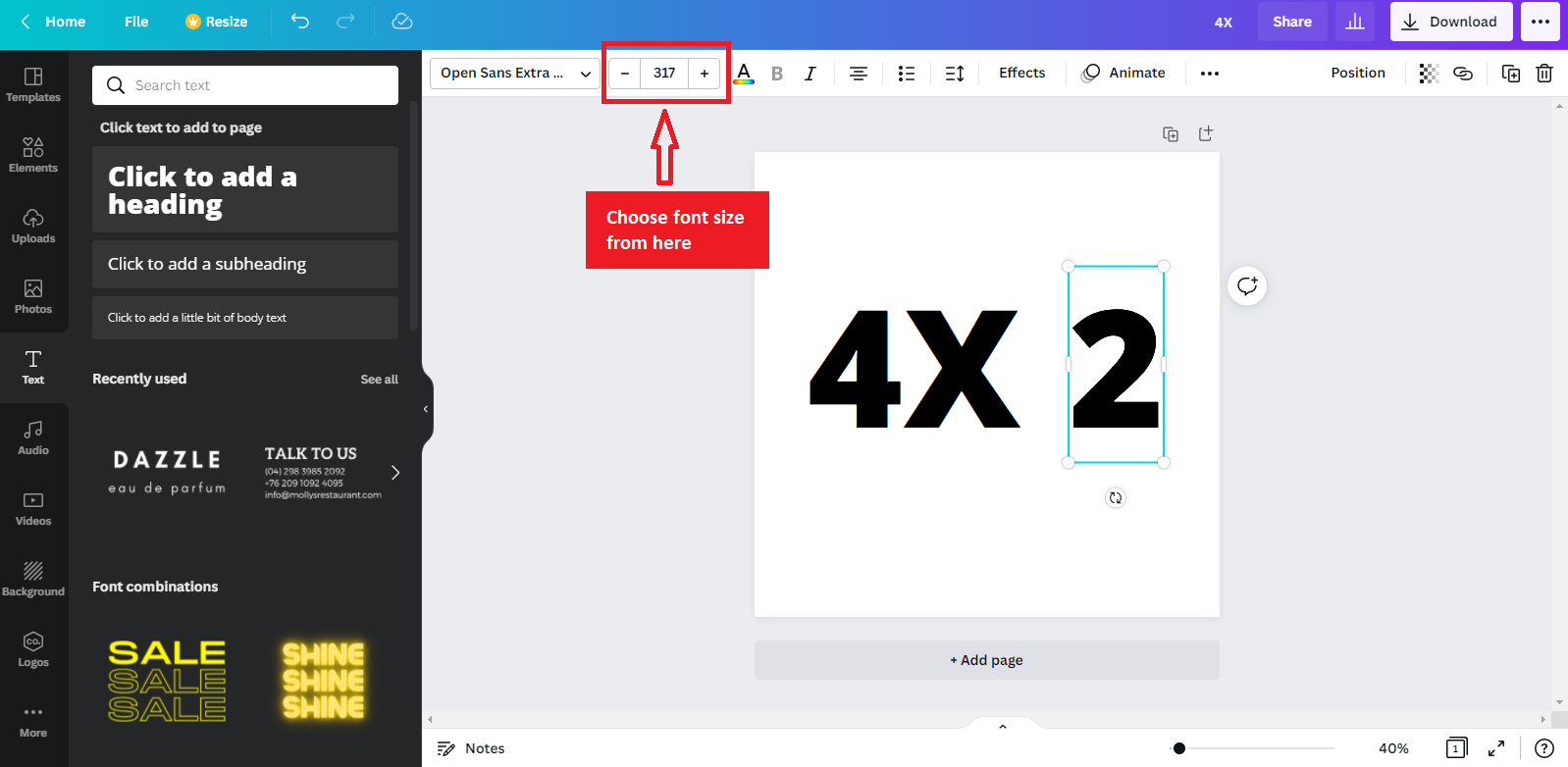
Adding superscript to your designs in Canva offers a multitude of benefits, contributing to the overall aesthetic appeal and professionalism of your visual content. Let's explore some key advantages:
- Enhanced Aesthetics: Incorporating superscript in Canva brings visual sophistication to your text. Whether it's for titles, subtitles, or annotations, the elevated positioning of characters adds a subtle yet impactful touch to the overall design.
- Better Readability: Superscript is particularly effective when dealing with small-sized text or numerical notations. By reducing the size and positioning certain elements above the baseline, you improve readability without compromising on space or design integrity.
- Professional Presentation: In professional documents, reports, or presentations, the use of superscripts adds a level of professionalism. It signals attention to detail and showcases a refined approach to visual communication.
- Clear Mathematical Expressions: Canva is often used for creating educational materials. Superscript is invaluable for representing mathematical equations, ensuring that complex expressions are communicated with precision and clarity.
Additionally, utilizing superscript in Canva is not just about visual appeal; it also contributes to the overall user experience. The platform's intuitive interface allows users to seamlessly integrate superscript into their designs, making it accessible for both beginners and experienced designers.
Consider the following table highlighting the benefits:
| Benefit | Description |
|---|---|
| Enhanced Aesthetics | Brings visual sophistication to text, enhancing overall design appeal. |
| Better Readability | Improves the readability of small-sized text and numerical notations. |
| Professional Presentation | Signals attention to detail, contributing to a polished and professional look. |
| Clear Mathematical Expressions | Facilitates the representation of mathematical equations with precision. |
By capitalizing on these benefits, designers can elevate their Canva creations and ensure that their visual content stands out with clarity and professionalism.
Also Read This: How to Avoid Putting a Video on Your Fiverr Gig
Step-by-Step Guide: Adding Superscript in Canva
Unlocking the power of superscript in Canva is a straightforward process that enhances your design capabilities. Follow these step-by-step instructions to seamlessly integrate superscript into your text:
- Accessing the Text Tool in Canva: Start by opening your Canva project. Locate and select the Text Tool from the toolbar. This tool allows you to add and edit text within your design.
- Entering Your Text: Click on the canvas to add your desired text. Whether it's a title, subtitle, or body text, input the content you want to enhance with superscript.
- Selecting the Superscript Option: Highlight the specific text or character you want to turn into superscript. Navigate to the Text Editing menu, and you'll find the Superscript option. Click on it to instantly elevate the selected text.
- Adjusting Superscript Placement: Canva allows you to fine-tune the placement of your superscript. Click and drag the superscripted element to ensure it aligns perfectly with your design aesthetic.
- Styling and Customization: Enhance the visual appeal by exploring Canva's styling options. Experiment with different fonts, sizes, and colors to achieve the desired look. Ensure consistency with the overall design for a polished finish.
As a visual aid, here's a quick reference table summarizing the steps:
| Step | Description |
|---|---|
| 1 | Access the Text Tool in the Canva toolbar. |
| 2 | Enter your desired text on the canvas. |
| 3 | Highlight the text and find the Superscript option in the Text Editing menu. |
| 4 | Adjust the superscript placement by clicking and dragging. |
| 5 | Experiment with styling options for a cohesive and polished design. |
By following these steps, you'll effortlessly incorporate superscript into your Canva designs, adding a professional touch to your textual elements.
Also Read This: How to Open a Fiverr Seller Account
Tips and Tricks for Pro-Level Superscript
Mastering superscript in Canva is not just about the basic application; it's about refining your design skills to create a professional and polished look. Here are some tips and tricks to elevate your superscript game to a pro-level:
- Choosing the Right Font: Opt for fonts that complement your design and maintain readability even with superscripts. Some fonts may handle superscripts better than others, so experiment to find the perfect match.
- Ensuring Consistency in Design: Consistency is key to a professional-looking design. Maintain a uniform style for your superscript across your entire project. This includes font size, color, and placement.
- Utilizing Superscript for Various Design Elements: Don't limit superscript to just text; explore its application for various design elements. Whether it's enhancing symbols, icons, or annotations, creative use of superscript can add depth to your visual narrative.
Boldly experiment with superscript in different contexts to discover its versatility and impact. The table below summarizes these pro-level tips:
| Tip | Description |
|---|---|
| Choosing the Right Font | Opt for fonts that enhance your design and maintain readability with superscript. |
| Ensuring Consistency in Design | Maintain a uniform style for superscript elements, including font size, color, and placement. |
| Utilizing Superscript for Various Design Elements | Explore creative applications of superscript beyond traditional text, incorporating it into symbols, icons, and annotations. |
By incorporating these tips into your Canva design workflow, you'll not only enhance the visual appeal of your superscript but also elevate the overall quality of your projects. Remember, the key to pro-level superscript lies in the balance between creativity and consistency.
Also Read This: How to Edit Your Fiverr Review: A Step-by-Step Guide
Common Mistakes to Avoid
While adding superscript in Canva can significantly enhance your designs, it's crucial to be aware of common mistakes that may compromise the visual impact. By avoiding these pitfalls, you can ensure a seamless and professional presentation of your content:
- Overusing Superscript: One common mistake is overusing superscript, which can clutter your design and distract the viewer. Reserve its usage for elements that truly benefit from an elevated position, such as footnotes or numerical notations.
- Ignoring Consistency: Inconsistency in the application of superscript can disrupt the flow of your design. Ensure uniformity in font size, color, and placement to maintain a polished and cohesive look.
- Neglecting Readability: Choosing a font or font size that hinders readability can undermine the purpose of superscript. Always prioritize legibility, especially when dealing with small-sized text or intricate mathematical notations.
- Disregarding Design Context: Failing to consider the overall design context is a mistake. Superscript should complement the theme and purpose of your project. Ensure it integrates seamlessly with other design elements.
Emphasizing these points can make a significant difference in the effectiveness of your superscript usage. The table below summarizes the common mistakes to avoid:
| Mistake | Description |
|---|---|
| Overusing Superscript | Avoid clutter by reserving superscript for elements that truly benefit from an elevated position. |
| Ignoring Consistency | Maintain uniformity in font size, color, and placement for a polished and cohesive design. |
| Neglecting Readability | Prioritize legibility to ensure that superscript enhances, not hinders, text readability. |
| Disregarding Design Context | Consider the overall design theme and purpose to ensure superscript integrates seamlessly with other design elements. |
By steering clear of these common mistakes, you'll maximize the impact of superscript in your Canva designs, creating visually appealing and professional content.
Also Read This: Top 10 ways to make money from home
FAQs
Explore answers to frequently asked questions about adding superscript in Canva to enhance your design experience:
-
Q: Is superscript available for all fonts in Canva?
A: While many fonts in Canva support superscript, it's advisable to test different fonts to find the one that best suits your design. Some fonts may handle superscripts more elegantly than others.
-
Q: Can I adjust the size of the superscripted text?
A: Yes, Canva allows you to customize the size of the superscripted elements. After selecting the Superscript option, you can further adjust the placement and size according to your design preferences.
-
Q: How can I ensure consistency in superscript across multiple text elements?
A: To maintain consistency, establish a set style for superscript, including font size, color, and placement. Apply this style consistently throughout your project for a professional and cohesive look.
-
Q: Is there a shortcut for adding superscript in Canva?
A: Currently, Canva doesn't have a specific keyboard shortcut for superscript. However, the process is user-friendly and can be accessed through the Text Editing menu while customizing your text.
-
Q: Can I use superscript for symbols and icons in Canva?
A: Absolutely. Experiment with superscripts for various design elements, including symbols and icons. This creative application can add a unique touch to your visual content.
These frequently asked questions provide valuable insights into the intricacies of using superscript in Canva, helping you navigate the design process with ease.
Conclusion
Congratulations on completing this comprehensive guide on adding superscript in Canva like a pro! We've explored the fundamentals, benefits, and step-by-step instructions, along with valuable tips, tricks, and common mistakes to avoid. Let's recap the key takeaways:
- Enhanced Aesthetics: Superscript in Canva adds visual sophistication, contributing to the overall appeal of your designs.
- Better Readability: Utilize superscript to improve the readability of small-sized text and numerical notations without compromising space.
- Professional Presentation: Elevate the professionalism of your designs by incorporating superscripts consistently and thoughtfully.
- Pro-Level Tips: Experiment with font selection, maintain consistency in design, and explore creative applications of superscript for a polished finish.
- Common Mistakes to Avoid: Be mindful of overuse, ensure consistency, prioritize readability, and consider the overall design context to avoid common pitfalls.
- FAQs: Gain insights into frequently asked questions about using superscript in Canva to enhance your design workflow.
By mastering the art of superscript, you have acquired a valuable skill that can significantly enhance the impact and professionalism of your Canva designs. Remember to apply these techniques thoughtfully and creatively to elevate your visual content and leave a lasting impression on your audience. Happy designing!