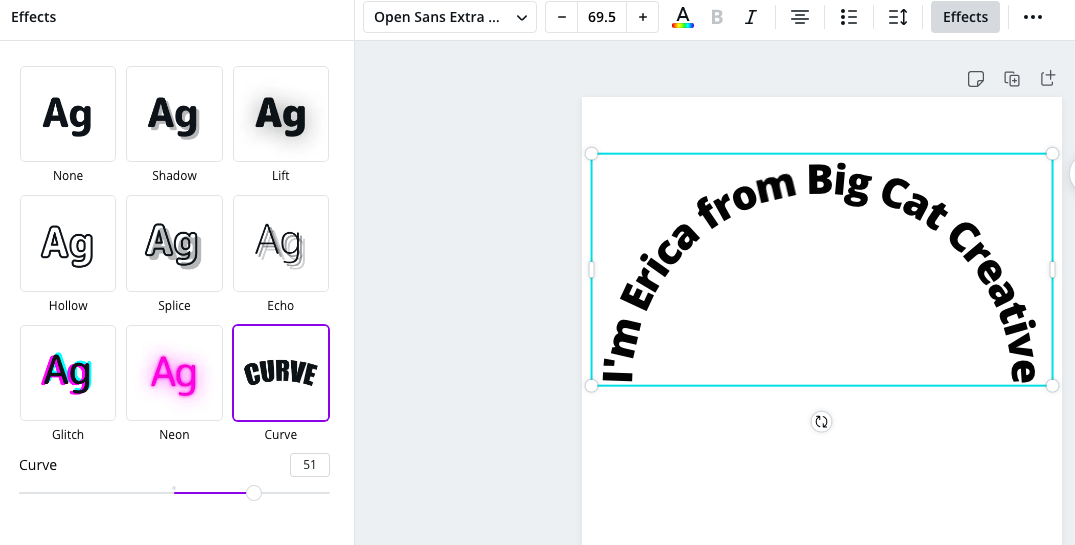Before we dive into the hands-on creation of circular text on Canva, let's gain a clear understanding of what circular text is and why it holds a special place in the world of design.
Circular text, as the name suggests, involves arranging text along the circumference of a circle or a curved path. This design technique is not only visually appealing but also versatile, allowing designers to create eye-catching logos, labels, and graphics that break away from traditional linear text arrangements.
Key Concepts:
- Curved Path: Circular text follows a curved or circular path, deviating from the standard horizontal or vertical alignment.
- Dynamic Visual Impact: The circular arrangement of text adds a dynamic and engaging element to designs, attracting attention and conveying a sense of creativity.
- Expressive Typography: Circular text provides an excellent platform for experimenting with different fonts, sizes, and styles, allowing designers to express their creativity in typography.
Applications of Circular Text:
Understanding the versatility of circular text opens up a world of possibilities for its application. Here are some common scenarios where circular text can be effectively used:
- Logo Design: Many iconic logos incorporate circular text to create a memorable and visually appealing brand image.
- Product Labels: Circular text is often used on product labels to encircle logos, taglines, or essential product information.
- Event Promotion: Circular text can be employed in event posters and banners to convey a dynamic and festive atmosphere.
Advantages of Circular Text:
| Enhanced Aesthetics | Circular text adds a touch of elegance and uniqueness to designs, making them stand out. |
|---|---|
| Improved Readability | When done correctly, circular text maintains readability while offering a creative twist to conventional layouts. |
| Versatility | Designers can adapt circular text to various projects, from social media graphics to business cards. |
Now that we've explored the fundamentals of circular text, let's move on to the practical steps of creating this captivating design element using the powerful features of Canva.
Creating Circular Text on Canva
Now that we have a solid understanding of circular text, let's embark on the exciting journey of bringing this dynamic design element to life using Canva, a user-friendly graphic design platform. Follow these step-by-step instructions to create stunning circular text effortlessly.
- Access Canva: Log in to your Canva account or sign up for free if you're new to the platform. Canva offers a web-based application as well as a mobile app, providing flexibility for users.
- Create a New Design: Click on the "Create a design" button and choose the desired canvas size. You can select from pre-set dimensions or enter custom dimensions based on your project requirements.
- Add Text Element: Locate the "Text" tab in the left-hand toolbar. Click on it to reveal various text options. Choose the "Add a heading" option or any other text element you prefer.
- Enter Your Text: Once the text element is added to your canvas, type in the desired text. This can be a slogan, a brand name, or any message you want to convey in a circular format.
- Adjust Text Spacing: Canva provides options to adjust letter spacing and line height. Experiment with these settings to ensure that the text flows smoothly along the circular path without overlapping or looking too compressed.
- Apply Circular Path: Look for the "Effects" tab in the top menu. Under "Effects," select the "Curve" option. Canva allows you to manually adjust the curvature of the text by dragging the circular path handles.
- Choose Font and Style: Explore Canva's extensive collection of fonts and styles. Opt for a font that complements your design and enhances the overall aesthetic of the circular text.
- Add Colors and Effects: Customize the color of your circular text to align with your branding or project theme. Additionally, experiment with effects like shadows or glows to make the text visually appealing.
Pro Tip: Preview your design regularly to ensure the circular text maintains readability and looks visually pleasing. Don't hesitate to make adjustments until you achieve the desired result.
By following these simple steps, you can harness the power of Canva to effortlessly create eye-catching circular text designs for a variety of purposes. In the next sections, we'll delve into additional tips for selecting the right font, adjusting spacing, and enhancing the overall visual impact of your circular text creations.
Also Read This: Can People See Your Personal Website on Fiverr?
Choosing the Right Font
Selecting the appropriate font is a crucial aspect of creating captivating circular text designs. The font you choose can significantly impact the overall aesthetics and readability of your design. Here are some key considerations and tips for choosing the right font for your circular text on Canva.
1. Readability:
Ensure that the chosen font maintains readability when arranged in a circular format. Avoid overly complex or intricate fonts that may become difficult to decipher when curved. Opt for clear and legible fonts that align with your design's purpose.
2. Font Weight:
Experiment with different font weights to find the right balance. Bolder fonts may work well for shorter phrases or headlines, while lighter weights can enhance readability for longer text passages in a circular arrangement.
3. Consistency with Branding:
If you are creating circular text for branding purposes, consider using a font that aligns with your brand identity. Consistency in font choice reinforces brand recognition and cohesion across various visual elements.
4. Contrast:
Ensure sufficient contrast between the font color and the background to enhance visibility. Bold or darker fonts may stand out better against vibrant backgrounds, while lighter colors can create an elegant look on darker backgrounds.
5. Font Style:
Experiment with different font styles, such as serif, sans-serif, or script fonts, to evoke the desired mood. The style of the font should complement the overall theme of your design and convey the intended message effectively.
Font Selection
| Scenario | Recommended Font |
|---|---|
| Corporate Branding | A clean and modern sans-serif font |
| Creative Projects | An expressive script or display font |
| Formal Events | A classic serif font for an elegant touch |
Also Read This: Can You Buy Freelance Gigs on Fiverr?
Adjusting Spacing and Alignment
Once you've selected the perfect font for your circular text on Canva, the next crucial step is to fine-tune the spacing and alignment. Proper spacing ensures that the text flows smoothly along the circular path, while alignment adjustments contribute to a balanced and visually appealing design. Follow these tips to achieve optimal spacing and alignment for your circular text.
1. Letter Spacing:
Experiment with letter spacing to prevent characters from overlapping or appearing too cramped. Canva provides a user-friendly letter spacing tool that allows you to increase or decrease the space between letters. Find the right balance that maintains readability while achieving a cohesive look.
2. Line Height:
Adjust the line height to control the spacing between lines of text. Consistent line height contributes to a polished and professional appearance. Be mindful of the overall design and ensure that the text fits seamlessly within the circular path without irregular gaps or crowding.
3. Manual Adjustments:
Canva allows for manual adjustments to the curvature of the circular path. Drag the handles of the circular path to modify the shape and achieve the desired curvature. This manual fine-tuning ensures that the text aligns harmoniously and follows the intended circular trajectory.
4. Test with Different Text Lengths:
Apply your chosen spacing and alignment settings to text of varying lengths. This ensures that your circular text design remains versatile and adapts well to different content lengths. It also helps identify any issues with spacing that may arise with longer or shorter text passages.
5. Balance and Symmetry:
Strive for balance and symmetry in your circular text design. Ensure that the spacing is consistent throughout the entire circle, avoiding uneven gaps or overly compressed sections. A visually balanced design enhances the overall aesthetic appeal.
Spacing and Alignment Checklist:
- Check for Overlapping: Ensure that characters do not overlap, especially in cursive or script fonts.
- Consistent Spacing: Maintain consistent spacing between letters and lines for a polished look.
- Harmonious Curvature: Adjust the circular path to achieve a harmonious and visually pleasing curvature.
By paying attention to spacing and alignment, you'll elevate the quality of your circular text design on Canva, creating a professional and polished outcome. In the following section, we'll explore the creative possibilities of adding colors and effects to make your circular text even more visually stunning.
Also Read This: How to Set Up a Gig on Fiverr: A Step-by-Step Guide
Adding Colors and Effects
With the foundation of your circular text laid out, it's time to inject vibrancy and personality through the strategic use of colors and effects on Canva. The right combination can enhance visual appeal, reinforce branding, and make your circular text designs truly stand out. Let's explore how to experiment with colors and effects effectively.
1. Color Selection:
Choose colors that align with your brand identity or project theme. Canva offers a diverse color palette, including custom color options. Consider the psychology of colors and their impact on your audience. For example, warm colors evoke energy and enthusiasm, while cooler tones convey calmness and sophistication.
2. Gradient Effects:
Canva allows you to apply gradient effects to your circular text, adding depth and dimension. Experiment with different gradient styles, such as radial or linear gradients, to achieve a dynamic and modern look. Gradient effects can also create a seamless transition between colors, adding a touch of sophistication to your design.
3. Shadow and Glow:
Enhance the visibility of your circular text by incorporating subtle shadow or glow effects. These effects create a sense of depth and make the text stand out against the background. Adjust the intensity and direction of the shadow or glow to achieve the desired level of emphasis without overshadowing the text itself.
4. Consistency with Branding:
Maintain consistency with your overall branding by using colors that are in harmony with your brand palette. Consistent color choices across various visual elements contribute to a cohesive and professional brand image.
Color and Effects
| Effect | Application |
|---|---|
| Gradient | Apply radial gradients for a dynamic and modern look. |
| Shadow | Use subtle shadows for added visibility without overpowering the text. |
| Glow | Apply a soft glow effect to create a luminous and attention-grabbing appearance. |
Experimentation Tip:
Don't be afraid to experiment with different color combinations and effects. Canva allows you to preview your changes in real-time, making it easy to fine-tune your design until you achieve the perfect balance of colors and effects for your circular text.
As we conclude this section, your circular text on Canva is now infused with vibrant colors and captivating effects. In the next segment, we'll address frequently asked questions (FAQ) to assist you in troubleshooting common issues and refining your circular text designs further.
Also Read This: How to Change Delivery Date on Fiverr
FAQ
As you delve into the world of creating circular text on Canva, you may encounter questions and challenges along the way. Let's address some frequently asked questions to provide clarity and guidance for a smoother design process.
1. Can I Adjust the Size of Circular Text in Canva?
Yes, Canva allows you to resize your circular text easily. Simply select the text element, and then use the resizing handles to adjust the size according to your preference. Keep in mind that resizing may require readjustment of spacing and alignment for optimal results.
2. Why is My Circular Text Overlapping?
Overlapping can occur if the letter spacing is too tight or if the circular path is not adjusted correctly. Increase the letter spacing or manually adjust the curvature of the circular path to eliminate overlapping. Regularly preview your design to catch and address any overlapping issues.
3. Can I Change the Font After Applying Circular Text?
Yes, you can change the font even after applying circular text. Click on the text element, go to the top menu, and select a different font from the dropdown menu. Ensure that the new font complements the circular arrangement and makes the text easily readable.
4. How Do I Undo Changes in Canva?
Canva provides an undo button in the top menu for easy reversal of changes. If you accidentally make a change you want to revert, simply click the undo button (usually represented by a backward arrow) until you reach the desired state of your design.
5. Can I Download Circular Text Designs with a Free Canva Account?
Yes, users with free Canva accounts can download their circular text designs. Canva offers a range of file formats for download, including PNG and JPG. Simply click the download button, choose your preferred format, and save the design to your device.
6. Is Canva Suitable for Professional Graphic Design?
Absolutely! Canva is a versatile graphic design tool suitable for both beginners and professionals. It offers a user-friendly interface, a wide range of design elements, and powerful features that empower users to create professional-quality designs, including eye-catching circular text.
By addressing these frequently asked questions, you'll be better equipped to navigate the design process on Canva and overcome common challenges. As we conclude the FAQ section, let's summarize the key takeaways and move towards the final steps of showcasing examples and concluding our exploration of circular text design on Canva.
Also Read This: How to Reply to Buyer Messages on Fiverr
Tips for Design Consistency
Consistency is key when it comes to creating visually appealing and professional-looking designs with circular text on Canva. Follow these essential tips to maintain design consistency and ensure a cohesive visual identity across your projects.
1. Establish a Style Guide:
Create a style guide that outlines your preferred fonts, color palette, and design elements. This guide serves as a reference to maintain consistency across various designs, including those incorporating circular text. Consistent use of fonts and colors reinforces brand identity and professionalism.
2. Use a Unified Color Palette:
Stick to a unified color palette for your circular text designs. Consistent colors create a sense of harmony and coherence, making your designs more visually appealing. Refer back to your established style guide to ensure alignment with your brand or project theme.
3. Maintain Font Consistency:
Consistency in font choices contributes to a polished and recognizable design. If you've selected specific fonts for headings, subheadings, and body text, apply these choices consistently across all elements, including circular text. This creates a professional and well-thought-out visual hierarchy.
4. Consider Scale and Proportion:
Pay attention to the scale and proportion of your circular text in relation to other design elements. Consistent scaling ensures a balanced and aesthetically pleasing composition. Avoid drastic variations in text size unless intentional for emphasis or hierarchy.
5. Align Elements Strategically:
Strategic alignment of circular text with other design elements is crucial for maintaining visual order. Align text with key elements such as logos, graphics, or other text blocks. This alignment fosters a sense of unity and coherence throughout the design.
6. Regularly Review Your Style Guide:
Periodically review and update your style guide to accommodate any changes in branding or design preferences. A well-maintained style guide serves as a living document that evolves with your design needs, ensuring ongoing consistency.
Consistency Checklist:
- Font Consistency: Ensure consistent use of fonts across various text elements.
- Color Harmony: Stick to a unified color palette for a harmonious visual impact.
- Alignment Precision: Align circular text strategically with other design elements.
- Scale and Proportion: Maintain consistent scaling for a balanced composition.
By incorporating these tips into your design workflow, you'll elevate the level of consistency in your circular text designs on Canva. Consistent design not only enhances visual appeal but also reinforces your brand identity, leaving a lasting impression on your audience.
Conclusion
Congratulations on unlocking the secrets of creating captivating circular text designs on Canva! In this journey, we explored the fundamentals of circular text, from understanding its visual appeal to practical steps for crafting dynamic designs. Let's recap the key takeaways and encourage you to unleash your creativity with circular text:
1. Visual Impact: Circular text adds a dynamic and engaging element to designs, making them stand out and leaving a lasting impression.
2. Practical Steps: Creating circular text on Canva involves selecting the right font, adjusting spacing and alignment, and enhancing designs with colors and effects.
3. Design Consistency: Maintain a consistent design approach with a unified color palette, font choices, and strategic alignment for professional and polished outcomes.
4. Showcase Your Creativity: Explore the diverse applications of circular text, from event posters to product labels and social media graphics, and let your creativity shine.
As you embark on your circular text design endeavors, keep experimenting, refining, and incorporating your unique touch. Remember, the beauty of circular text lies in its versatility and the opportunity it offers to express creativity in design.
Now, armed with the knowledge and practical tips shared in this blog post, go ahead and infuse your projects with the charm of circular text on Canva. Whether you're a seasoned designer or a newcomer to graphic design, the power to create visually stunning and impactful designs is at your fingertips. Happy designing!