We've all been there—you're expecting a message from a seller or buyer on Fiverr, and it just doesn't arrive. It can be frustrating, especially when you're trying to manage a project or build a working relationship. Understanding the reasons behind these message delivery issues is crucial for smoother communication on the platform. In this post, we’ll dive into the common reasons why Fiverr may not be sending messages as expected, along with potential solutions to these problems. Let’s unravel the mystery and get your communication back on track!
Common Reasons Behind Message Delivery Issues
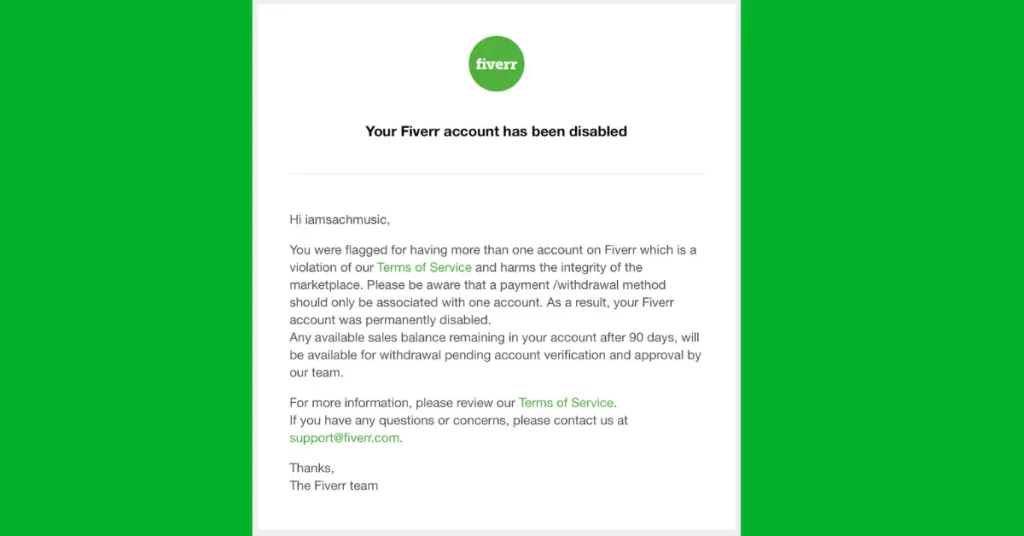
There are several reasons why messages on Fiverr might not be delivered as intended. It’s helpful to understand these common culprits so you can work towards a resolution. Here are the most frequent issues:
- Internet Connection Problems: Sometimes, the simplest explanation is the best one. A weak or fluctuating internet connection can prevent messages from being sent or received in real-time. Make sure you’re connected to a stable network.
- Fiverr Server Issues: Just like any online platform, Fiverr's servers can experience downtime or technical glitches. If you notice that messages aren’t going through, check Fiverr’s status on social media or their official channels to see if they’re experiencing widespread issues.
- Account Restrictions: Fiverr may impose certain restrictions or limitations on accounts, especially if there are violations of their terms of service. If you’ve been flagged for any reason, this could impact your ability to send or receive messages.
- Spam Filters: Fiverr has systems in place to filter out spammy or suspicious messages. If your message contains elements that trigger these filters—like excessive links or certain keywords—it might not get delivered.
- App Glitches: If you’re using the Fiverr app on your phone, sometimes bugs or app malfunctions can lead to message delivery failures. Clearing cache or reinstalling the app can often resolve these issues.
Identifying the underlying reason for your message troubles can help you find suitable solutions and get your conversations back on track.
Also Read This: How Do I Rank My Fiverr Gig?
3. How to Check Your Fiverr Account Settings
Understanding your Fiverr account settings is crucial for resolving communication issues. Sometimes, the reason you aren’t receiving messages isn’t a glitch with Fiverr itself but a setting that needs adjustment. Here’s how to go about it:
- Log into Your Account: Start by logging into your Fiverr account. This is your home base for getting things sorted out.
- Navigate to Account Settings: Click on your profile picture at the top right corner. From the dropdown menu, select “Settings” to access your account settings.
- Check Privacy Settings: Within the settings page, look for the “Privacy” tab. Here, you’ll find options related to the visibility of your profile. Ensure that your profile isn’t set to “private,” which can block incoming messages from buyers.
- Notification Settings: Now, head over to the “Notifications” tab. Ensure that your email notifications are enabled, including messages from buyers. If you’ve turned off browser notifications, you might miss crucial alerts too.
By reviewing these settings, you can often pinpoint why messages aren’t coming through. Remember to save any changes you make. It’s always a good idea to log out and log back in to refresh your account status after adjustments!
Also Read This: Why is Out of Office Mode Not Showing on Fiverr?
4. Troubleshooting Tips for Message Problems
Encountering issues with messaging on Fiverr can be frustrating, but don’t worry! There are several troubleshooting steps you can take to resolve these problems quickly. Let’s explore some solutions:
- Clear Your Browser Cache: Sometimes, a cluttered browser cache can interfere with normal operations. Clearing it might just solve your message issues. Here's how:
- Go to your browser settings.
- Find the section for clearing history or cache.
- Select cache and cookies, then hit “Clear”!
- Try a Different Browser: Sometimes, the problem might be browser-specific. If you’re using Chrome, for example, try accessing Fiverr via Firefox or Edge and see if that resolves the issue.
- Check for Site Outages: On rare occasions, Fiverr may experience downtimes or technical glitches. Visit the Fiverr status page or check their Twitter feed to see if there's a current outage affecting messaging.
- Update Your App: If you’re using the Fiverr mobile app, make sure it’s updated to the latest version. Outdated apps can lead to various issues, including messaging glitches.
- Reach Out to Fiverr Support: If all else fails, don’t hesitate to contact Fiverr’s customer support. Describe your issue in detail, and they’ll guide you through a resolution.
By following these troubleshooting tips, you can hopefully get back on track with your messaging and continue connecting with clients seamlessly. Communication is key in freelancing, and you deserve to have that tool functioning without hiccups!
Also Read This: How to Make Easy Money on Fiverr
Contacting Fiverr Support for Assistance
If you find yourself grappling with messaging issues on Fiverr, it can be tempting to throw your hands up in frustration. But fear not! Fiverr has a dedicated support team ready to help you navigate through these challenges.
Here’s how you can contact Fiverr Support for assistance:
- Help Center: Start with Fiverr's Help Center. It's filled with FAQs, tips, and guides that address many common issues, including messaging problems. You might find exactly what you need without having to wait for a response!
- Submit a Request: If the Help Center doesn’t have the answers you’re looking for, you can submit a support request. Make sure to provide as much detail as possible about the issue—this includes error messages, screenshots, and the steps you took leading up to the problem. The more information you provide, the quicker they can assist you.
- Live Chat: For more immediate assistance, look for the live chat option on the Fiverr site. This feature allows you to speak directly with a support agent, and they’ll guide you through troubleshooting in real time.
- Social Media: Fiverr is also active on platforms like Twitter and Facebook. Sometimes reaching out via social media can yield a quick response, especially if you're struggling to get attention through traditional channels.
Remember, Fiverr is there to help you. So don’t hesitate to reach out if you’re facing persistent issues!
Also Read This: How to Get a Fiverr Promo Code
Preventative Measures to Ensure Successful Messaging
- Regularly Update Browsers: Always ensure that your web browser is up-to-date. Outdated browsers may not support essential site features, including messaging.
- Clear Cache and Cookies: Sometimes, a buildup of cache and cookies can lead to various functionalities not working properly. Make it a habit to clear them regularly, as this can help keep things running smoothly.
- Check Internet Connection: A slow or unreliable internet connection can interrupt messaging. Try resetting your router or switching to a more stable connection if you encounter problems.
- Enable Notifications: Make sure that your browser notifications are turned on for Fiverr. This way, you won't miss any important messages or alerts.
By taking these preventative measures, you’ll be well-equipped to enjoy seamless communication on Fiverr. Remember, maintaining a proactive approach can save you a lot of headaches down the line!
Why Isn't Fiverr Sending Messages? Understanding Common Issues and Solutions
Fiverr is a popular platform that connects freelancers with clients seeking various services. However, users occasionally encounter issues with messaging that can hinder communication. Understanding why Fiverr isn't sending messages and how to resolve these issues can significantly improve your experience on the platform.
Below are some common reasons why messages may not be sent on Fiverr:
- Network Issues: A weak or unstable internet connection can prevent messages from being delivered.
- Browser Compatibility: Some browsers may not fully support Fiverr's messaging features. Ensure you're using updated versions of recommended browsers.
- Account Restrictions: Fiverr may impose restrictions on accounts that violate platform policies, affecting messaging capabilities.
- App Glitches: If using the Fiverr app, temporary glitches might disrupt messaging functionalities.
- Spam Filters: Fiverr has spam filters that may block certain messages deemed inappropriate or irrelevant.
To resolve these issues, consider the following solutions:
- Check your internet connection for stability.
- Try using a different browser or clear your current browser's cache and cookies.
- Review Fiverr's policies to ensure your account is in good standing.
- Update the Fiverr app or reinstall it to troubleshoot glitches.
- If a message fails, wait a moment before trying to send it again.
| Issue | Possible Solution |
|---|---|
| Network Issues | Check your internet connection |
| Browser Compatibility | Use recommended browsers |
| Account Restrictions | Review Fiverr’s policies |
| App Glitches | Update or reinstall the app |
| Spam Filters | Adjust message content |
In conclusion, understanding the common issues that prevent message delivery on Fiverr and implementing the suggested solutions can enhance your communication on the platform. By effectively addressing these challenges, freelancers and clients can ensure smoother interactions and a more productive experience.



