Have you ever found yourself wondering, "Why isn't Fiverr sending my messages?" You're not alone! Many users experience issues with message delivery on Fiverr, which can be frustrating, especially when you're eager to connect with a freelancer or discuss a project. Understanding the reasons behind these glitches can help you troubleshoot and keep your communication flowing. Let's delve into some common reasons for these delivery issues.
Common Reasons for Message Delivery Issues
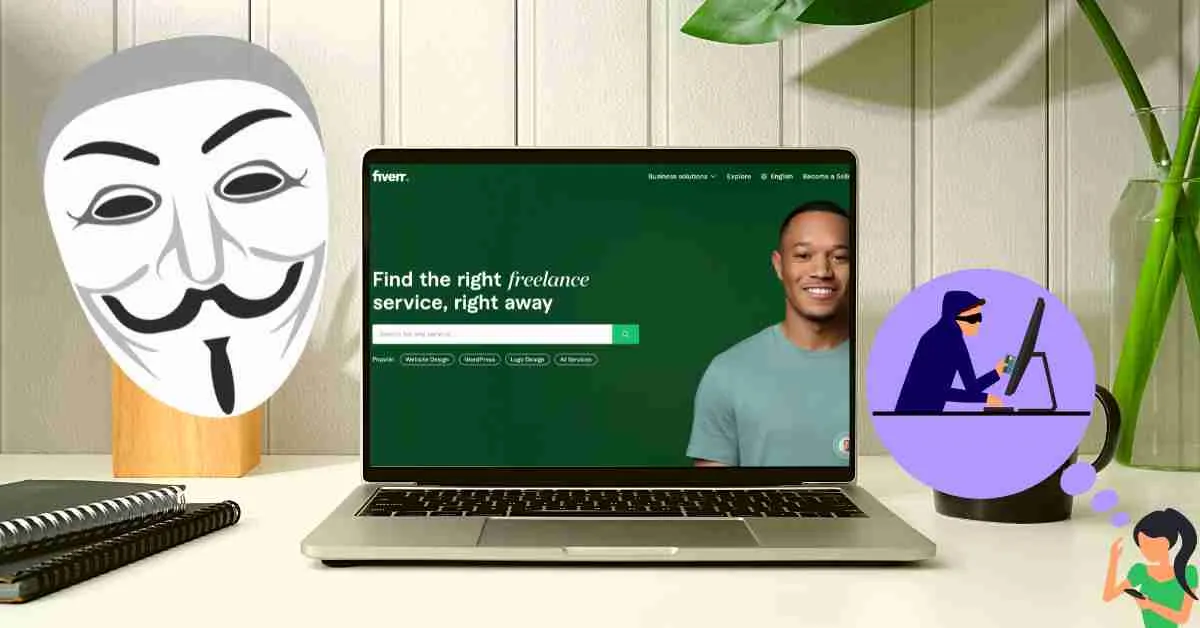
Fiverr is a bustling marketplace with thousands of users sending messages back and forth. So, if you're encountering problems with message delivery, it could stem from several factors. Here are some common reasons to consider:
- Server Issues: Sometimes, Fiverr’s servers may experience downtime or maintenance. When this occurs, messages may not be sent or received promptly.
- Your Internet Connection: A weak or unstable internet connection can hinder your ability to send messages. Make sure your Wi-Fi or mobile data is strong and functioning.
- Fiverr’s Messaging Limits: Fiverr may impose temporary restrictions on messaging if it detects spammy behavior. This is a measure to keep the platform safe and professional.
- Account Issues: If your Fiverr account has been flagged for any reason, you might experience limitations on messaging. Ensure your account is in good standing.
- Incompatible Devices or Browsers: Sometimes, the device or browser you are using may not be fully compatible with Fiverr’s messaging system. Switching to a different browser or device could solve the issue.
By being mindful of these factors, you can minimize the chances of running into message delivery problems on Fiverr. If issues persist, reaching out to Fiverr’s support team may be your best option to resolve any technical problems.
Also Read This: How to Add Gigs on Fiverr: A Step-by-Step Guide
3. How to Check Your Fiverr Account Settings
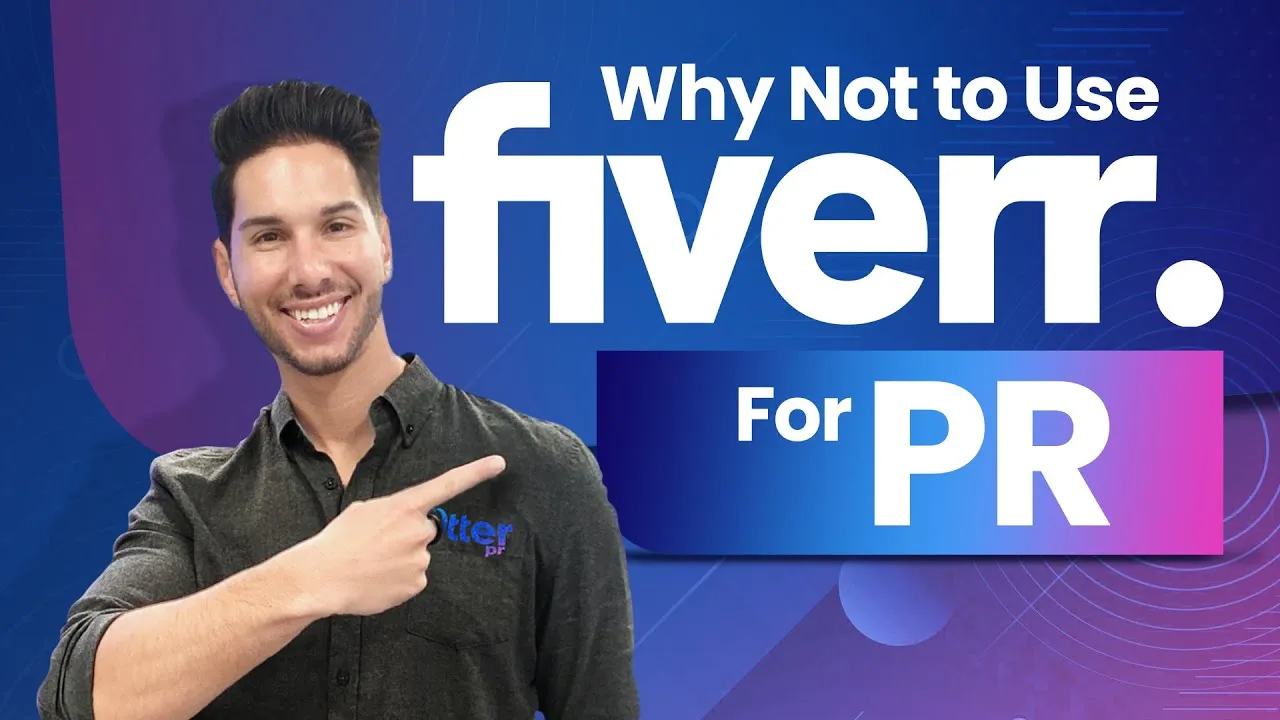
When you’re having trouble with messages on Fiverr, the first thing to do is check your account settings. Believe it or not, a little tweaking here can often resolve issues that seem bigger than they are!
Here’s a straightforward way to check your Fiverr account settings:
- Log into Your Account: Head to the Fiverr website and sign in using your credentials.
- Access Account Settings: Click on your profile picture at the top right corner and select “Settings” from the dropdown menu.
- Review Notification Preferences: Under the “Notifications” tab, make sure that messaging notifications are enabled. This ensures that you receive alerts for incoming messages.
- Check Privacy Settings: Go to the “Privacy” section to confirm that your messaging options are set correctly. You don’t want to accidentally limit who can message you!
- Confirm Email Address: Make sure the email linked to your Fiverr account is active and accessible. Sometimes, missed confirmations can lead to communication issues.
After you’ve checked and updated these settings, try sending a test message to see if your issue is resolved. If everything looks good but you’re still facing problems, it's time to troubleshoot further!
Also Read This: Do Fiverr Reviews Show Name? Exploring the Transparency of Feedback
4. Troubleshooting Messaging Issues on Fiverr
So you’ve checked your settings but are still stuck? No worries! This section will walk you through some easy troubleshooting steps to help get you back in the loop.
Here’s what you can do:
- Clear Your Browser Cache: Sometimes, a clogged cache can cause glitches. Clear your browser's cache and cookies—this could be the magic touch!
- Try a Different Browser: If clearing the cache doesn’t do it, switch to a different browser to see if the problem persists. Occasionally, certain browsers might not be fully compatible.
- Check App Updates: If you're using the Fiverr app on your phone, ensure it's up to date. Outdated versions can lead to various issues, including messaging.
- Disable Browser Extensions: Some browser extensions, especially ad blockers, can interfere with Fiverr’s functionality. Try disabling them temporarily to see if messaging improves.
If these steps don’t resolve your issue, don’t hesitate to contact Fiverr’s customer support. Provide them with details about your problem, and they’ll help you find a solution. Remember, it's all about communication, so don't give up!
Also Read This: Top 10 Must-Have Fiverr Gigs for Your Business in 2024
What to Do If Messages Aren't Being Received
If you find yourself in a situation where messages aren't being received on Fiverr, don't panic! There are a few steps you can take to troubleshoot the issue. Here’s a list of actions to consider:
- Check Your Internet Connection: Sometimes, the issue could simply be a weak or unstable internet connection. Ensure that you are connected to a reliable network.
- Refresh the Page: If you’re using Fiverr in a web browser, try refreshing the page. This can help in loading new messages that may not have appeared yet.
- Log Out and Log Back In: Logging out of your account and then logging back in can refresh your session and may resolve any minor glitches preventing messages from appearing.
- Clear Browser Cache: If you're accessing Fiverr through a browser, clearing your cache can sometimes help fix loading issues, including messages not showing up.
- Update the Fiverr App: If you’re using the Fiverr app on your mobile device, make sure it’s updated to the latest version. An outdated app can sometimes lead to functionality issues.
- Double-check Your Spam or Junk Folder: Occasionally, messages may end up in your spam or junk folder, especially if they are from a buyer or seller you haven’t interacted with before.
By following these steps, you can resolve most issues related to messages not being received on Fiverr. If none of these solutions work, it may be time to reach out to Fiverr support for further assistance.
Also Read This: How to Compete with Fiverr: Strategies for Success in the Affordable Mobile App Market
Contacting Fiverr Support for Assistance
If you've tried all the troubleshooting steps and your messages are still not coming through, it’s a good idea to get in touch with Fiverr's support team for help. Here’s how you can effectively reach out to them:
- Visit the Fiverr Help Center: The first step is to navigate to the Fiverr Help Center. This resource contains a lot of information that might be useful in resolving your issue.
- Submit a Support Ticket: If your problem persists, scroll down and click on “Submit a Request.” Fill in the necessary details about your issue, being as specific as possible. Include relevant information like your username, the type of device you are using, and the steps you’ve already attempted.
- Check for Response Time: Fiverr typically gets back to users within 24-48 hours, but it can take longer during busy periods. Be patient, and keep an eye on your email for their response.
- Utilize Social Media: Sometimes, reaching out via social media can expedite responses. You can try sending a direct message or tagging Fiverr on platforms like Twitter or Facebook.
Remember, while it may feel frustrating not receiving messages, reaching out to Fiverr’s support in a calm and informative manner often yields the best results. They are there to help resolve your concerns and improve your experience on the platform.
Also Read This: How to Get Orders for My Fiverr Gigs
7. Preventive Measures to Avoid Future Issues
Experiencing issues with Fiverr's messaging system can be frustrating, especially when you're trying to communicate with clients or freelancers. Fortunately, there are several preventive measures you can take to reduce the chance of this happening in the future.
- Keep Software Updated: Always ensure that your web browser and the Fiverr app (if you're using it) are up to date. Developers regularly release updates that fix bugs and enhance performance.
- Clear Cache and Cookies: Overloaded cache and cookies can lead to connectivity issues. Regularly clear them to ensure smooth operation. Most browsers allow you to do this in their settings.
- Use a Stable Internet Connection: A weak or fluctuating internet connection can cause messages to fail to send. Make sure you have a stable connection, and consider switching to a wired connection if possible.
- Disable Unnecessary Extensions: If you’re using a browser, some extensions can interfere with web applications' functionality. Disable extensions one by one to see if they impact your messaging.
- Check Fiverr’s Status: Occasionally, Fiverr may have server issues. A quick visit to their status page or social media accounts can help you determine if the problem lies with them.
- Contact Support for Persistent Issues: If you frequently experience messaging issues, it might be worth reaching out to Fiverr support. They can help troubleshoot specific problems.
By implementing these preventive measures, you can enhance your Fiverr interaction experience and minimize potential communication hiccups in the future.
8. Conclusion
In summary, not receiving messages on Fiverr can stem from various reasons, ranging from technical glitches to account restrictions. Understanding these issues empowers you to take proactive steps toward resolving them effectively.
Here’s a quick recap:
- Technical Glitches: Often temporary; refreshing or re-logging may fix them.
- Account Restrictions: Ensure your account is in good standing to avoid messaging limitations.
- App and Browser Issues: Regular maintenance on your devices can help prevent communication problems.
In the fast-paced world of freelancing, clear and timely communication is crucial. By following the preventive measures outlined above and staying informed about potential issues, you can ensure that you maintain a seamless connection with clients and freelancers alike. Happy gigging on Fiverr!



