If you've ever used Fiverr for your freelancing needs, you probably know how easy it is to get lost in the array of gigs, orders, and communications. But what happens when you need to revisit an old order? Maybe you want to check on a specific project, retrieve some vital information, or simply reminisce about the amazing work a seller did for you. Whatever your reason, finding old orders on Fiverr can feel a bit overwhelming at first. But don't worry! This guide will walk you through the steps to easily locate your past orders and make the most of Fiverr's order management system. Let’s dive in!
2. Understanding Fiverr's Order Management System
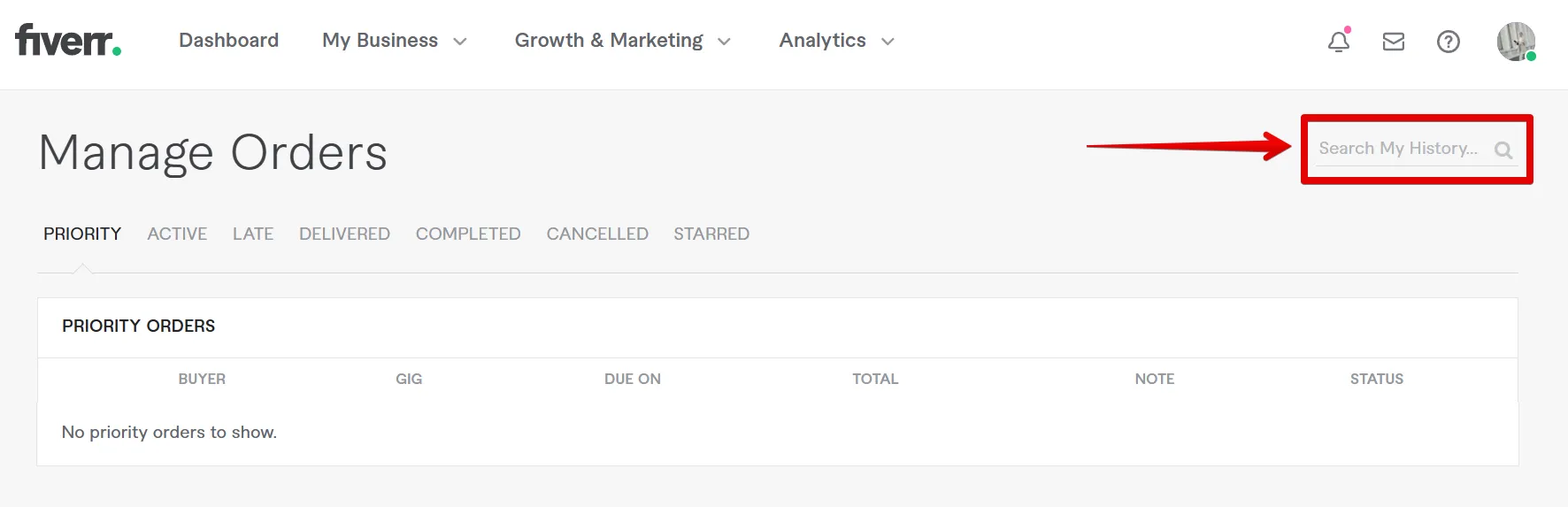
This section will break down how Fiverr organizes its orders so you can quickly find what you’re looking for. Understanding the order management system can save you time and prevent frustration as you navigate through your account.
Fiverr's order management system is designed to keep track of all transactions, making it easier for users to manage their orders. Here are some key elements and features:
- Dashboard: Your Fiverr dashboard is the central hub where you can view all your current and past orders. It gives you an overview of your activities, helping you see what's pending and what's completed.
- Orders Tab: Located on your dashboard, the "Orders" tab lists all your Fiverr orders. You can filter them by status—like completed, in-progress, or canceled—making it simpler to locate what you need.
- Search Function: There’s a handy search function you can use to quickly find old orders by typing in specific keywords, gig titles, or seller names.
- Order Details: Once you find an old order, clicking on it will provide you with details like the date it was completed, files received, and feedback exchanged.
- Download Option: If you want to keep a record of an order, Fiverr allows you to download your transaction history in a PDF format.
By familiarizing yourself with these components, you'll be better equipped to locate your past orders on Fiverr efficiently. Happy searching!
Also Read This: Fiverr for Writers: How to Find Work and Build Your Client Base
Accessing Your Order History
So, you're probably wondering how to track down those old orders on Fiverr, right? Well, accessing your order history is the first step, and it's easier than you think! Here’s how you can do it:
- Login to Your Fiverr Account: Begin by signing in to your Fiverr account. Make sure you've got your credentials handy!
- Click on Your Profile Picture: Once you're logged in, head to the top right corner of the page and click on your profile picture. This is usually where you can find various account settings.
- Select “Orders”: A dropdown menu will appear. Look for the option that says “Orders.” Click on it, and you’ll be taken directly to a page that shows all your past orders.
- Filter Your Orders: On this page, you’ll find options to filter your results by date, type of order (completed, pending, etc.), and even by service type. Use these filters to narrow down your search!
Isn't that straightforward? Now you’ll easily find any old order you need, whether it’s for reference or simply to admire the fantastic work done by freelancers. Keep the tips handy for whenever you need to revisit your past projects!
Also Read This: Can I Get a Full Refund from Fiverr?
Navigating the Fiverr Dashboard
Now that you know how to access your order history, let’s dive into navigating the Fiverr dashboard more effectively. Think of the dashboard as your command center for all things Fiverr. Here’s a quick guide to help you get familiar:
- Home Section: This is your landing page where you can see a summary of your recent activities. You’ll find tabs like “Recommended for You” and “Your Orders.”
- My Orders: Click on this section to see a comprehensive list of all your orders. You can sort through completed, in progress, and even canceled orders.
- Messages: Need to communicate with a seller or buyer? The Messages tab allows you to keep all your conversations organized in one place.
- Gigs: Here, you can manage the gigs you’ve purchased or are offering. You can see their statuses and access them quickly.
And remember, Fiverr updates occur frequently, so the layout may shift a bit. Always keep an eye out for any new features that can enhance your experience. Navigating the dashboard is all about getting comfortable with where everything is, so take your time and explore!
Also Read This: When Does Fiverr Payout? Understanding the Payment Process
Using the Search Function for Old Orders
Finding your old orders on Fiverr doesn't have to be a daunting task, especially with the handy search function at your disposal. Utilizing this feature can save you a lot of time and effort. Here’s how you can effectively use it:
- Log into Your Fiverr Account: Start by logging into your Fiverr account. Once you're in, navigate to your dashboard.
- Go to Your Orders: Click on “Orders” in the menu. This will take you to a page listing all your completed and ongoing orders.
- Locate the Search Bar: At the top of the orders page, you’ll notice a search bar. This is where the magic happens.
- Enter Relevant Keywords: Type in keywords related to your old orders. You might include the seller’s name, the service type, or specific terms from the gig. For example, if you ordered a logo design, type “logo.”
- Filter Your Search: You can use additional filters to narrow down your search results. These filters can include order date and status (completed or canceled).
- Review the Results: After you hit enter, scan through the results. Each entry will typically provide information like the order date, seller, and service type, making it easier for you to identify your desired order.
By using the search function wisely, you can quickly home in on your past transactions, making it easier to reference or reorder services you’ve previously enjoyed.
Also Read This: How to Get Refunded on Fiverr
Tips for Organizing Your Orders
Keeping your orders organized on Fiverr is essential for efficient management and easy access. Here are some practical tips to help you stay on top of your Fiverr transactions:
- Use Tags and Notes: Whenever you complete an order, consider adding tags or personal notes. For example, tag an order with “website design” or “urgent” to easily retrieve it later.
- Create Custom Folders: If Fiverr allows for it, creating custom folders for different categories (like “Graphic Design” or “Writing Projects”) can give you a clear overview of your orders.
- Regularly Review and Archive: Periodically review your orders and archive or delete those you no longer need. This not only declutters your view but also helps you stay focused on current and important transactions.
- Sort By Recency: Make it a habit to sort your orders by the most recent. It helps ensure that you’re always aware of your latest activities and any ongoing projects.
- Utilize Fiverr's Built-in Features: Fiverr may have built-in features for managing your orders, such as filtering by type, status, or date. Don’t hesitate to explore these functions to enhance your organization.
By implementing these tips, you’ll find that managing your Fiverr orders becomes a much smoother process, allowing you to focus on what truly matters—your projects and creativity!
Also Read This: How to Create a Profile in Fiverr
7. Frequently Asked Questions
When it comes to navigating Fiverr and locating your old orders, you might have a few questions in mind. Below, we’ve gathered some frequently asked questions to help you out:
- How can I find my past orders on Fiverr?
Start by logging into your Fiverr account. Click on your profile picture in the top right corner, then select “Orders” from the dropdown menu. You should see an overview of both active and completed orders. Navigate to the “Completed” section to view old orders.
- Is there a time limit for viewing old orders?
No, Fiverr allows you to view your past orders indefinitely. Whether it’s a month old or a few years old, you should be able to find it under the ‘Completed’ orders.
- I can’t find a specific old order. What should I do?
If you’re having trouble locating a specific order, try using the search bar in your orders section. You can also check your email for Fiverr notifications, as they often contain order details.
- What if I have forgotten the seller’s username?
It’s okay if you can’t remember the seller’s username. Use keywords related to the order to help jog your memory, or refer to your past conversations in the inbox feature—many of them will have links to the orders.
8. Conclusion
Understanding how to find your old orders on Fiverr can enhance your overall experience on the platform. Whether you're looking to revisit a fantastic freelancer, analyze past projects, or gather inspiration for future services, knowing where to find this information is crucial.
In summary, simply head to your account’s order section, filter accordingly, and utilize the search functionality if you need it. Don’t forget to check out your inbox for any past conversations that might lead you back to those old orders. By taking advantage of these features, you can easily manage your Fiverr experience and make informed decisions for future projects.
So, the next time you’re in need of a past order, you’ll know just where to look! Happy freelancing and good luck with all your future Fiverr endeavors!



