When diving into the world of freelancing on Fiverr, one of the first things you may find yourself wondering is, "Where is the Seller Menu?" This menu is a crucial component for sellers on the platform, allowing you to manage orders, check analytics, and customize your gig offerings. In this guide, we'll help you understand what the Seller Menu is and where you can find it, ensuring that you can easily navigate your Fiverr account and make the most of your freelance business.
What is the Seller Menu on Fiverr?
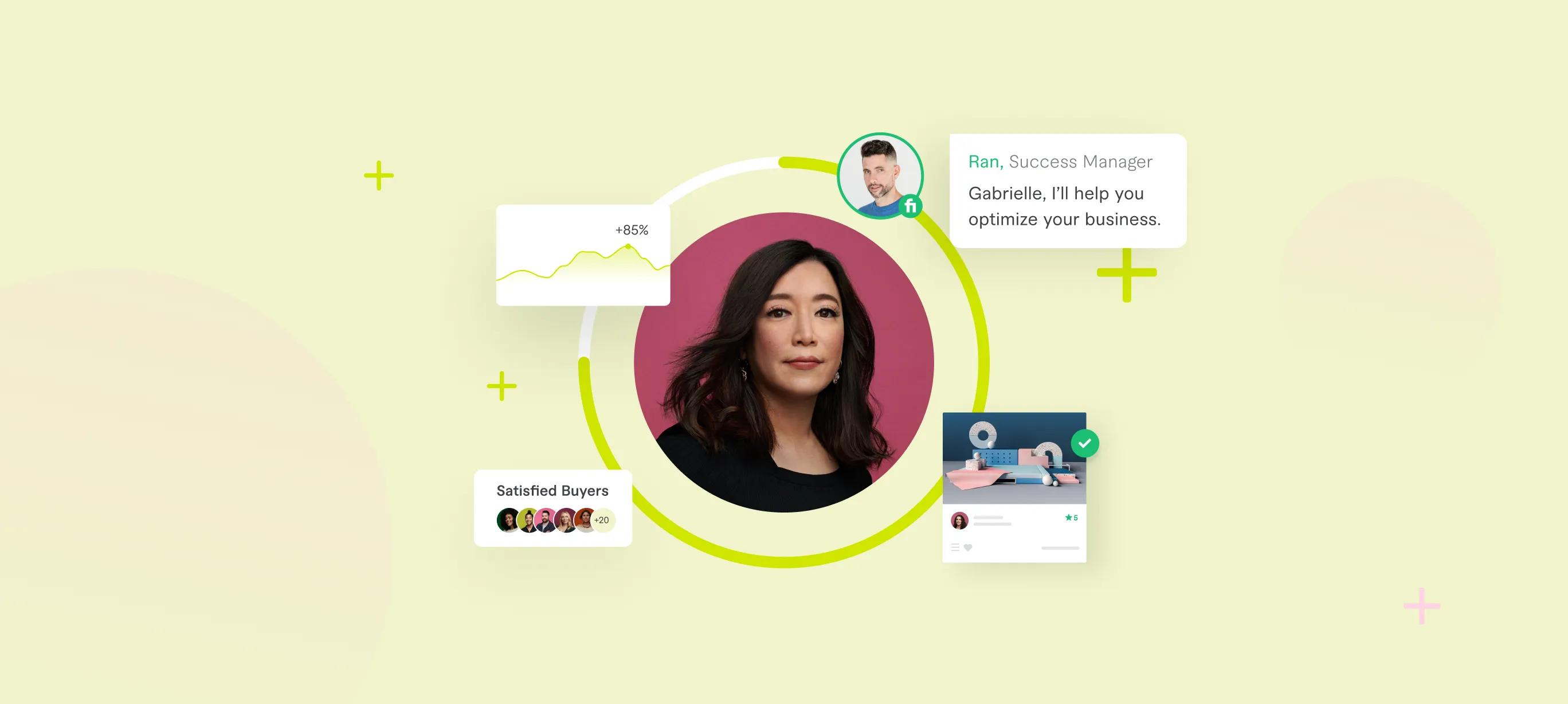
The Seller Menu on Fiverr is your central hub for managing your freelance services and activities on the platform. Think of it as the cockpit of your Fiverr account — it gives you all the controls you need to manage your gigs, track your performance, and connect with buyers. Here’s a breakdown of what you’ll find in the Seller Menu:
- Dashboard: This is your main overview area, where you can see ongoing orders, recent messages, and quick stats like your order completion rate.
- Orders: Here, you can view your current orders, their statuses, and access any pending tasks.
- Gigs: This section allows you to create, edit, or delete your gigs (the services you offer). You can also track views and clicks for each gig.
- Analytics: Dive into data! This subsection gives you insights into how your gigs are performing over time, helping you to strategize for better sales.
- Profile Settings: Manage your account information, payment preferences, and seller information.
Ultimately, the Seller Menu is designed to make your experiences smoother and more efficient, letting you focus on what you do best—delivering outstanding freelance services!
Also Read This: How to Rank My Gig on Fiverr
Importance of the Seller Menu
The Seller Menu on Fiverr is crucial for anyone looking to thrive in the bustling freelance marketplace. Why is it so important, you ask? Well, let’s break it down.
- Central Hub for Notifications: The Seller Menu acts as your command center. It keeps you in the loop regarding new orders, messages from clients, and important updates that could impact your gigs. Missing out on timely notifications could mean lost opportunities.
- Easy Management of Gigs: Within the Seller Menu, you can manage your gigs efficiently. You can edit descriptions, change pricing, or update delivery timelines—all crucial to maintaining relevance in a competitive environment.
- Performance Insights: Understanding your stats is key in this marketplace. The Seller Menu provides valuable insights like your response times, order completion rates, and customer reviews. This information helps you improve and optimize your offerings.
- Customer Interaction: Communication is essential. The Seller Menu allows for seamless messaging between you and your buyers, which helps in clarifying doubts, negotiating terms, or even handling complaints effectively.
- Access to Training and Resources: Fiverr often offers valuable resources or educational material through the Seller Menu. This can empower you with knowledge to better market your services and enhance your skills.
In summary, the Seller Menu is not just an interface; it’s the backbone of your Fiverr experience. Embracing it fully can lead to increased efficiency and better customer relationships.
Also Read This: How Does the Resolution Center Work in Fiverr?
How to Access the Seller Menu
Getting to the Seller Menu is a breeze and can be done in just a few clicks. Whether you are a seasoned seller or just starting out, knowing how to access this vital section is important. Here’s a simple guide to help you out:
- Log in to Your Account: Start by logging into your Fiverr account. Ensure you are using the seller account and not a buyer account.
- Dashboard Access: Once logged in, you'll be taken directly to your Dashboard. This area highlights your earnings, active orders, and performance metrics.
- Locate the Seller Menu: Look for the “Selling” option in the top navigation bar. Hover your mouse over it, and a dropdown menu will appear.
- Select Seller Menu Options: In the dropdown, you’ll see several options like “Orders,” “Messages,” and “Gig Management.” Click on any of these to explore the specific sections within the Seller Menu.
In a nutshell, accessing the Seller Menu on Fiverr is straightforward. A few clicks here and there, and you'll have all the tools and information you need to excel as a seller! Don’t miss out on this essential part of your Fiverr journey.
Also Read This: What Are the Payout Options on Fiverr?
Features of the Seller Menu
The Seller Menu on Fiverr is an essential toolkit designed specifically for sellers to manage their gigs, keep track of orders, and enhance their profiles. This menu is where all the magic happens, and it's packed with features that help sellers thrive on the platform. Here are some of the standout features you can expect:
- Dashboard: Your central hub. This gives you an overview of your orders, earnings, and performance analytics at a glance.
- Gig Management: Easily create, edit, and manage your gigs. You can optimize titles, descriptions, and even add extras or packages to attract more buyers.
- Order Management: Track currently active orders, view deadlines, and check customer messages directly within the menu. You can easily communicate with buyers to resolve issues or to clarify details.
- Analytics and Insights: Gain access to analytics that show the performance of your gigs. You'll find metrics like impressions, clicks, and conversion rates, providing insights into where you can improve.
- Profile Settings: Customize your profile to enhance your visibility. Update your bio, profile picture, and even add certifications or tests you've completed to build trust with potential buyers.
- Notifications: Stay updated with real-time notifications regarding new orders, messages, and feedback, ensuring that you're always in the loop.
With these features, the Seller Menu makes managing your Fiverr experience straightforward and efficient.
Also Read This: What is Fiverr.com? A Comprehensive Guide to the Freelance Marketplace
Troubleshooting Common Issues
Sometimes, navigating the Seller Menu on Fiverr can feel a bit tricky, especially if you run into common issues. But don’t worry; most problems have straightforward solutions! Here's a guide to address some common hiccups:
- Can't Find the Seller Menu: If you're struggling to locate the Seller Menu, make sure you’re logged in. It should appear on the left sidebar. If it’s still not visible, try refreshing the page or clearing your browser's cache.
- Order Notifications Not Showing: If you aren't receiving notifications, double-check your settings. Go to Profile > Settings > Notifications, and ensure they are enabled for all relevant options.
- Gig Not Appearing: If your gig doesn't show up in search results, confirm that it has been activated. Go to your Gig Management section to check its status. Ensure you’ve completed all required fields.
- Payment Issues: In case of payment problems, ensure your bank details and withdrawal methods are correctly set in your account settings. If issues persist, reaching out to Fiverr customer support can provide clarity.
- Performance Analytics Discrepancies: If the analytics seem off, it’s worth noting that there may be time lags in data updating. If discrepancies continue, a quick look at community forums or Fiverr support can help.
Most issues are simple to troubleshoot with a bit of patience and the right approach. And remember, you’re not alone—many Fiverr sellers face similar challenges!
Also Read This: How to Be a Virtual Friend on Fiverr
7. Tips for Navigating the Seller Menu
Navigating the Seller Menu on Fiverr can be a breeze if you know a few handy tips to streamline your experience. Let’s dive into some practical advice to help you make the most of this feature!
- Familiarize Yourself with the Layout: Spend some time exploring the various sections of the Seller Menu. Get to know where everything is located, from gig management to analytics. The more familiar you are, the quicker you'll navigate.
- Use the Search Function: If you’re struggling to find specific features, don’t forget about the search bar at the top of the menu. It's a handy tool that can help you directly access what you need without aimlessly clicking around.
- Shortcuts are Your Best Friends: Fiverr offers keyboard shortcuts that allow you to quickly jump to important sections. For example, pressing ‘G’ will bring you to your gigs. Familiarize yourself with these shortcuts to save time.
- Check Notifications Regularly: Keep an eye on your notifications to stay updated on important activities like orders, messages from buyers, and other relevant updates. This helps you act quickly and keep your clients happy.
- Utilize the Help Center: If you ever feel lost, don’t hesitate to check out Fiverr’s Help Center. It’s loaded with guides and FAQs that can guide you through any confusion you might face with the Seller Menu.
By following these tips, you can navigate the Seller Menu more efficiently, allowing you to focus on what really matters: delivering excellent work to your clients!
8. Conclusion
So there you have it! The Seller Menu on Fiverr is not just a collection of features; it’s your control center for all things related to your freelance business. Whether you’re setting up gigs, managing orders, or communicating with buyers, understanding how to effectively utilize this menu can significantly enhance your Fiverr experience.
As you’ve seen, from understanding the layout to leveraging shortcuts, each aspect plays a crucial role in how well you can serve your clients. Remember that practice makes perfect. The more you use the Seller Menu, the more intuitive it will become.
In conclusion, don’t hesitate to dive in and explore all the different facets Fiverr’s Seller Menu has to offer. Happy freelancing!



