Have you ever found yourself working on a project on Fiverr, only to realize you've saved it as a draft and can't remember where to look for it? You're not alone! Many users face this challenge, especially if they're new to the platform. In this guide, we'll help you understand where to find your drafts on Fiverr, making your freelancing experience smoother and more efficient.
Understanding Fiverr's Draft Feature
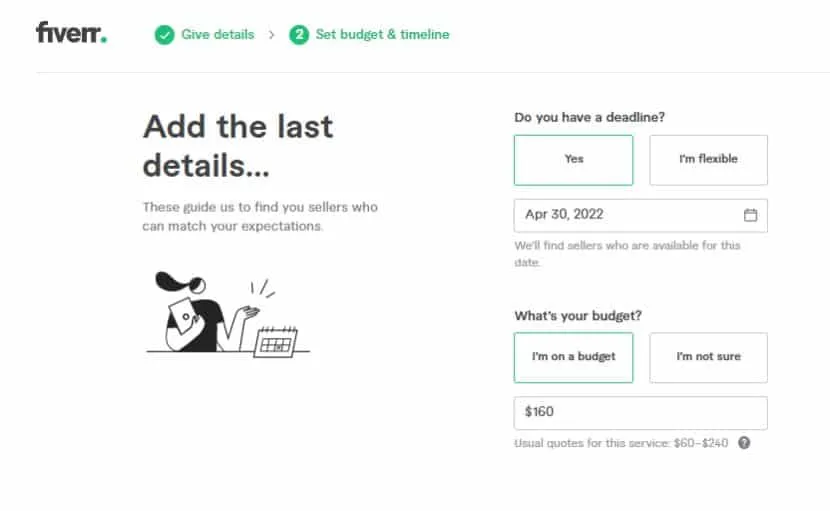
Fiverr's draft feature is a fantastic tool designed to help freelancers and buyers manage their projects effectively. It allows users to save their work without publishing it immediately. This can be a lifesaver when you're juggling multiple gigs or ideas at once.
Here's a quick rundown of what you need to know about Fiverr's draft feature:
- What is a Draft? A draft is essentially a work-in-progress. It could be a gig description, a proposal, or any content you’re preparing but not quite ready to publish.
- Why Use Drafts? Using drafts helps you refine your ideas, collaborate with others for feedback, or simply take a break before finalizing your work.
- Types of Drafts: Fiverr allows for various types of drafts, including gig listings, buyer requests, and offers you’ve created but haven’t sent yet.
To access your drafts, navigate to the “Selling” section and then click on “Gigs.” From there, you’ll see the “Drafts” tab that houses all your unsaved or work-in-progress items. This is where you can edit, delete, or finalize your projects as necessary.
In summary, understanding Fiverr's draft feature not only helps you locate your saved work but also enhances your overall productivity as a freelancer on the platform. Remember, the drafts are there to aid you in crafting the perfect gig!
Also Read This: Which is Better: Upwork, Fiverr, or Freelancer?
3. Step-by-Step Guide to Locate Your Draft
If you're wondering where to locate your draft on Fiverr, you're not alone! Many users find themselves in the same boat at some point. Lucky for you, we've crafted a simple, step-by-step guide that will have you back on track in no time!
- Log In to Your Fiverr Account: First things first, head over to the Fiverr website or open the Fiverr app. Enter your credentials and log in to your account.
- Navigate to Your Dashboard: Once you're logged in, you'll be directed to your dashboard. This is your central hub, where all the magic happens!
- Go to Selling Menu: Look at the left-hand side menu. You will see options related to your seller profile. Click on the “Selling” option.
- Select Gigs: After you click on “Selling”, you'll find the “Gigs” option. Click on it to access all your active and draft gigs.
- View Drafts: On the Gigs page, you'll notice a tab that says “Drafts”. Click on it, and voilà! You should see a list of all your drafts ready for you to edit, complete, or publish.
- Edit or Publish: Simply click on the draft you want to work on, and you'll have all editing options available. Once you're satisfied, you can publish it for others to see!
And there you have it! With these simple steps, you can easily find your drafts on Fiverr and get back to creating.
Also Read This: Can I Make More Money on Fiverr Than Upwork?
4. Common Issues When Finding Drafts
Even though finding your drafts on Fiverr is pretty straightforward, users sometimes face a few hiccups along the way. Here are some common issues you might encounter when searching for your drafts:
- Drafts Not Appearing: Sometimes, your drafts may not show up due to a glitch. This can happen if the site is experiencing heavy traffic or a temporary bug.
- Wrong Account: Ensure you're logged into the correct Fiverr account. If you've got multiple accounts, it’s easy to mix them up!
- Browser Issues: If you’re using an outdated browser, it may not display Fiverr's features properly. Always keep your browser updated to the latest version.
- App Glitches: If you're using the Fiverr app, closing and reopening it sometimes resolves minor glitches that prevent drafts from appearing.
- Missing Drafts: If you've accidentally deleted a draft or if it hasn’t been saved properly while you were editing, then it won’t show up. Always double-check before you exit!
If you encounter any of these issues, don’t panic! Most problems can be fixed with a little patience and troubleshooting. If all else fails, consider reaching out to Fiverr's customer support for assistance. Happy selling!
Also Read This: How to Unpause Your Gig on Fiverr: A Step-by-Step Guide
Tips for Managing and Organizing Your Drafts
Managing and organizing your drafts on Fiverr doesn't have to be a daunting task. With a few simple tips, you can streamline the process and ensure that your creative ideas are well-prepared for your gig offerings. Here’s how to get started:
- Use Clear Naming Conventions: When creating drafts, use specific and descriptive titles. For instance, instead of “Draft 1”, opt for “Logo Design Proposal for Client XYZ”. This will help you quickly identify the content of each draft.
- Categorize Your Drafts: Think about grouping your drafts by type. Have separate sections or folders for logos, writing gigs, or social media posts. This way, you can easily locate drafts related to a specific area of expertise.
- Regularly Review Your Drafts: Set aside time weekly or bi-weekly to go through your drafts. Delete any ideas that no longer excite you or update those that need more attention. This keeps your workspace fresh and manageable.
- Use a Draft Management Tool: Consider using external tools like Google Drive or Trello for better organization. These platforms offer tagging, search capabilities, and collaboration features that can enhance your drafting process.
- Color Code or Tag Important Drafts: If the platform allows, use color coding or tags to highlight priority drafts. This way, you won’t waste time sifting through everything when you want to focus on high-priority tasks.
By implementing these strategies, you'll create a more efficient drafting environment that helps you get the most out of your Fiverr experience.
Conclusion
Finding your drafts on Fiverr may seem tricky at first, but with the right tips and strategies, it can become a breeze. Remember to make use of Fiverr's tools effectively, and regularly organize your drafts to keep your creative juices flowing.
Here’s a quick recap of what we discussed:
- Access drafts under your dashboard for easy locating.
- Organize drafts using descriptive names and categories.
- Leverage external tools for optimal management.
Ultimately, being proactive about managing your drafts will not only improve your productivity but also enhance the quality of the services you offer. So, take these tips to heart and feel free to share your own strategies in the comments below. Happy drafting!



