Fiverr is a popular platform connecting freelancers and clients worldwide. After completing a project, it's essential to keep track of your completed orders for reference or record-keeping. But where can you find these completed orders? In this blog post, we'll guide you on where to download your completed orders on Fiverr and ensure you have all the information you need at your fingertips.
Understanding Fiverr's Order Completion Process
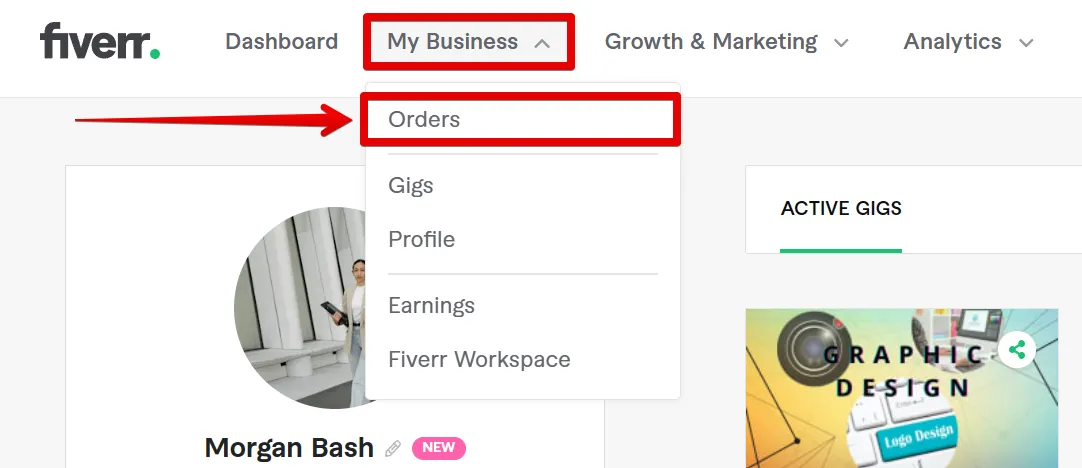
When you hire a freelancer on Fiverr or complete a task as a seller, the order goes through a structured completion process. Understanding how this works can greatly enhance your experience, whether you're a buyer or a seller.
Here's a quick breakdown of the Fiverr order completion process:
- Order Placement: You start by placing an order for a gig you want to be completed.
- Order Delivery: The seller delivers the work within the stipulated time frame.
- Review Period: As a buyer, you review the delivered work, and if you're satisfied, you can click “Mark as Complete.”
- Feedback and Rating: After marking the order complete, both parties can leave feedback and ratings.
- Order Completion: The order is officially marked complete once feedback is provided. You can then access it in your order history.
This structured process ensures transparency and quality on Fiverr. Always make sure to check the timeline for your orders, as it directly impacts your ability to view, manage, and eventually download your completed projects.
Now that you know how orders are completed, let’s move to how to download those orders for your records. Stay tuned!
Also Read This: How to Create a Custom Gig on Fiverr
Steps to Access Your Completed Orders
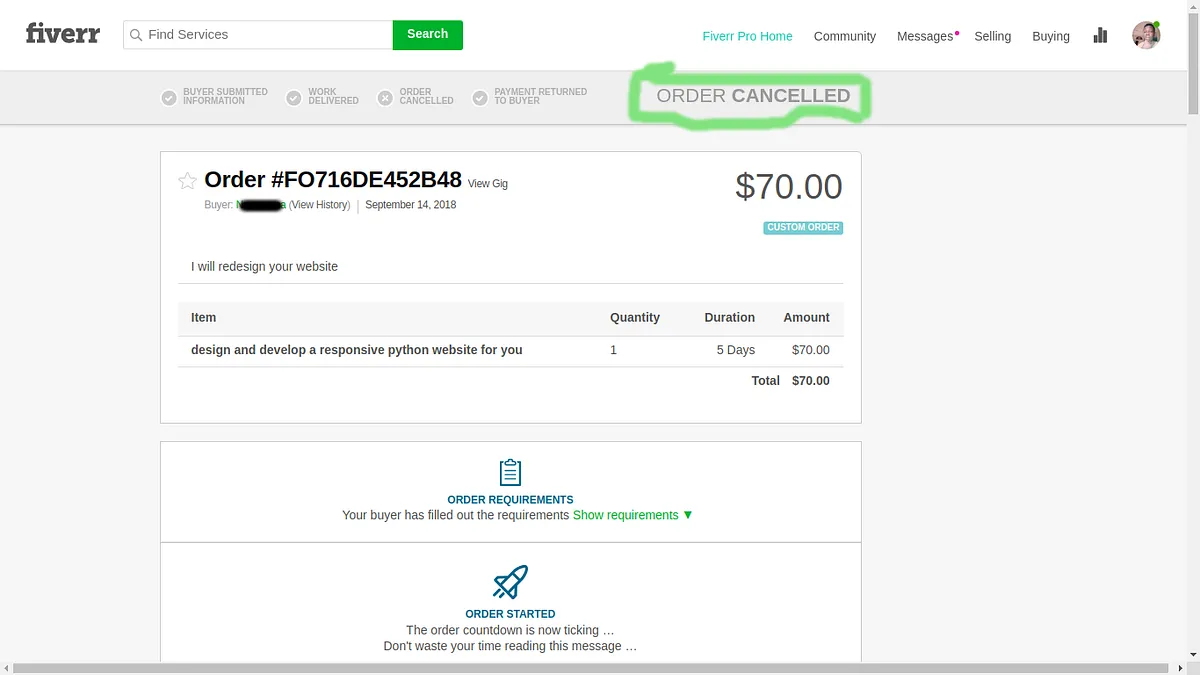
If you've ever found yourself wondering where to locate your completed orders on Fiverr, you're not alone! The platform is filled with so many features that it can sometimes feel overwhelming. But don’t worry, accessing your completed orders is a straightforward process. Here’s how you can do it:
- Log into Your Fiverr Account: Begin by logging into your Fiverr account using your username and password. If you're using a public or shared device, make sure you log out afterward for security reasons.
- Navigate to Your Purchases: Once logged in, look for your profile picture in the top right corner. Click on it, and from the dropdown menu, select the “Orders” option.
- Access Completed Orders: On the orders page, you'll see different tabs. Click on the “Completed” tab to filter out all the orders that have already been delivered.
- Review Your Completed Orders: Here, you'll find a list of all your completed orders. You can click on any order to review the details including the seller’s work and any messages exchanged.
And voilà! You have successfully accessed your completed orders on Fiverr. This can come in handy if you need to refer back to a project or simply want to keep track of your previous purchases. Remember, if you have many completed orders, it might take a bit to scroll through them all, but they’re easily accessible!
Also Read This: How Do I Get Money from Fiverr?
How to Download Your Completed Orders
Once you've accessed your completed orders, you might want to download specific details for your records. Downloading these orders is also a simple task. Here’s how you can download your completed orders from Fiverr:
- Locate the Order: From the list of completed orders, identify the specific order you wish to download information for. You can click on it to see more details.
- Find the 'Download' Option: Look for a button labeled “Download” or “Download Invoice” within the order details. This option is usually located towards the bottom of the order page.
- Select File Format: Fiverr may provide you with options for different file formats when you click on the download button. Select the format that works best for you (such as PDF or CSV).
- Save the File: Once you've made your selection, click the “Download” button. Your browser will prompt you to choose a location on your device to save the file. Choose your preferred location and hit “Save.”
And that’s it! You now have a downloaded copy of your completed order. Having this information at your fingertips can be incredibly helpful for keeping track of your expenses or referencing past projects. Keeping organized is key, especially in a creative gig economy like Fiverr’s!
Also Read This: How to Get More Out of Fiverr: Tips and Strategies for Success
Troubleshooting Common Issues
Downloading your completed orders on Fiverr should ideally be a smooth process, but sometimes technical hiccups can occur. Here’s a quick guide to some common issues and their solutions to ensure you can easily access your completed orders.
1. Login Issues: If you're having trouble logging into your Fiverr account, ensure that you're entering the correct username and password. Also, check if your account has been temporarily suspended or if there's an issue with your internet connectivity.
2. Download Button Not Responding: Sometimes, the download button might not work. Here are a few things to try:
- Refresh the page and try again.
- Clear your browser cache and cookies.
- Try using a different browser or device.
3. Missing Completed Orders: If you can’t find your completed orders, double-check the filters on your orders page. Ensure you’ve selected the correct date range and order status (completed).
4. File Format Issues: Once you've downloaded your completed orders, you might encounter format issues. Ensure you have the right applications installed to open the files (like PDF readers or program-specific software).
If you've tried these solutions and still face problems, consider reaching out to Fiverr's customer support. They’re usually pretty responsive and can help you sort out any persistent issues.
Also Read This: How to Paste Custom Offer Codes on Fiverr
Frequently Asked Questions
Many users have similar questions when it comes to downloading completed orders on Fiverr. Let’s clear up some of the most common queries.
1. How can I download my completed orders?
To download your completed orders, navigate to the “Orders” page, filter by “Completed,” and click on the desired order. You should see an option to download your files directly from there.
2. Can I download multiple orders at once?
Unfortunately, Fiverr doesn’t allow bulk downloads. You’ll need to download each order individually.
3. What if I lose the files after downloading?
If you've lost the downloaded files, you can revisit the order page and download them again anytime.
4. Are there file size limits for downloads?
| File Type | Size Limit |
|---|---|
| Images | Up to 25 MB |
| Videos | Up to 1 GB |
| Audio | Up to 250 MB |
We hope these FAQs help clarify any uncertainties you might have. If you have more questions, don’t hesitate to reach out to Fiverr’s support or check their help center!
Where Can I Download My Completed Orders on Fiverr?
If you are a freelancer or a buyer using Fiverr, you might need to download your completed orders for record-keeping or for portfolio purposes. Fiverr provides a straightforward way to access and download these orders through your account dashboard. Below are the steps on how to locate and download your completed orders:
- Log In: Sign in to your Fiverr account using your credentials.
- Access Your Orders:
- For Buyers: Click on the “Orders” tab in the menu.
- For Sellers: Click on the “Selling” menu, then select “Orders.”
- Find Completed Orders:
Sort your orders to view completed transactions. Use the filter options like “Completed” or “All Time” to narrow down your search.
- Select the Order: Click on the specific order you wish to download. This will take you to the order details page.
- Download Files: If the seller has uploaded files, you can find the download link(s) in the Order Details page. Look for sections labeled “Deliverables” or “Completed Files.”
In addition, Fiverr also allows you to download invoices and receipts, which can be found in the same order details or through the “Billing” section of your account.
| Type of Document | Location |
|---|---|
| Order Deliverables | Order Details Page |
| Invoices | Billing Section |
Downloading your completed orders on Fiverr is quite simple. Just follow the steps outlined above, and you’ll have all the necessary documentation ready for your records or portfolio.
In conclusion, with a few easy steps, you can download completed orders and relevant documents from Fiverr to help manage your freelance work efficiently.



