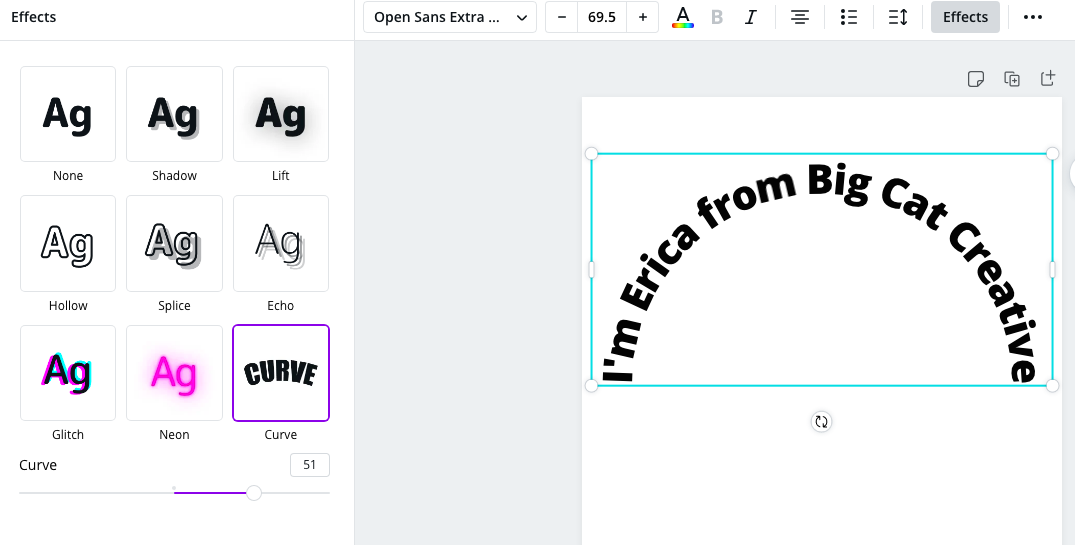Round text, a captivating design element, holds the power to transform ordinary visuals into eye-catching masterpieces. Before delving into the techniques to create round text in Canva, let's explore what makes it a popular and visually appealing choice in graphic design.
Visual Appeal and Versatility
Round text brings a dynamic and fluid feel to designs, breaking away from the conventional straight-line approach. The curvature adds a sense of movement and energy, making the text more engaging. Whether used in logos, social media posts, or promotional materials, round text can convey a sense of creativity and playfulness.
Focus on Aesthetics
One of the key advantages of round text is its ability to enhance the overall aesthetics of a design. By encircling a central image or graphic, round text creates a sense of unity and balance. Designers often leverage this technique to draw attention to a specific element, guiding the viewer's gaze in a visually pleasing manner.
Expressive Typography
Typography plays a crucial role in graphic design, and round text opens up new possibilities for expressive and unique typography. The curvature allows for experimenting with various font styles, sizes, and arrangements, enabling designers to convey different tones and emotions through the text itself.
Creating Focal Points
Round text is an effective tool for establishing focal points within a design. By strategically placing curved text around a central element, designers can guide the viewer's focus and create a hierarchy of information. This is particularly useful in conveying important messages or emphasizing key aspects of a design.
Versatile Application
Whether you're designing a logo, a social media graphic, or a promotional banner, round text can be seamlessly incorporated into various types of content. Its versatility makes it suitable for a wide range of purposes, allowing designers to experiment and innovate across different projects.
As we proceed, we'll explore how you can harness the power of round text in Canva, unlocking a world of creative possibilities for your designs.
Getting Started with Canva

Welcome to the exciting world of Canva, where graphic design becomes a breeze! Whether you're a seasoned designer or a newcomer, Canva's user-friendly interface makes it accessible to everyone. Let's take a step-by-step journey on how to get started with Canva and explore the essential features for creating stunning designs.
Accessing Canva's Text Tools
Upon logging into your Canva account, navigate to the design dashboard. Here, you'll find a variety of design options, including social media graphics, presentations, posters, and more. To start incorporating text into your design, locate the Text tab on the left sidebar. Clicking on it will reveal a collection of text elements and styles ready to be customized.
Font Options and Styles
Canva offers an extensive library of fonts to suit different design preferences. From classic serif fonts to modern sans-serif styles, you can explore and choose the perfect typeface for your project. The Text tab also provides options to change font size, color, and alignment, allowing you to customize text elements with ease.
Adding Text to Your Design
To add text to your canvas, simply click on the desired text element from the sidebar and drag it onto your design. A text box will appear, allowing you to type or paste your text. You can then resize, reposition, and style the text according to your design vision.
Exploring Canva's Design Elements
Canva goes beyond just text, offering a rich collection of design elements such as shapes, illustrations, and icons. These elements can be seamlessly integrated into your design to enhance its visual appeal. Experiment with layering and arranging elements to create a well-balanced and aesthetically pleasing composition.
Collaboration and Sharing
Canva allows for collaborative design projects, making it easy to work with team members or clients. The platform also provides sharing options, enabling you to download your designs in various formats or share them directly on social media platforms.
Now that you're acquainted with the basics of Canva, we can move on to exploring specific techniques for incorporating round text into your designs. Get ready to add a unique and dynamic touch to your creations!
Also Read This: How to Contact Fiverr Support via Live Chat
Round Text Techniques in Canva
Now that you've familiarized yourself with Canva's basics, let's dive into the exciting realm of round text techniques. Creating captivating and dynamic text designs is a breeze with Canva's versatile features. Follow these steps to unlock the potential of round text in your designs:
Basic Round Text Features
Begin by selecting the text element from the sidebar and adding it to your canvas. Once you've entered your text, you can explore the circular and curved text options. Look for the circular text icon, often represented as a curved line, and click on it to apply the round text effect. Play around with the handles to adjust the curvature and orientation according to your design vision.
Demonstrating Circular and Curved Text Effects
Canva offers both circular and curved text effects to suit different design needs. Circular text is ideal for creating text around a central point, perfect for logos or circular badges. Curved text, on the other hand, allows you to follow the contours of shapes or images in your design. Experiment with both options to see which enhances your visual concept.
Advanced Techniques for Creative Designs
Take your round text designs to the next level with advanced techniques. Canva allows you to combine round text with other design elements, such as shapes and illustrations, creating a harmonious and visually appealing composition. Experiment with layering, opacity, and color effects to add depth and complexity to your designs.
Customization Options
Canva provides a range of customization options for round text. You can change the font style, size, and color to match your overall design aesthetic. Additionally, explore the spacing and alignment options to ensure that your round text seamlessly integrates with other elements in your design.
Animating Round Text
For an extra touch of creativity, consider animating your round text. Canva offers animation features that bring your designs to life. Experiment with entrance animations, fades, or other dynamic effects to make your round text stand out in a digital environment.
As you explore these round text techniques in Canva, let your creativity flow. The platform's intuitive interface and powerful features provide endless possibilities for crafting visually stunning and dynamic text designs. Now, let's move on to essential tips for ensuring your round text designs are effective and visually impactful.
Also Read This: What is a Print Layout on Fiverr?
Tips for Effective Round Text Design
Creating round text in Canva is just the beginning; ensuring your designs are visually effective requires attention to detail and thoughtful consideration. Here are some essential tips to enhance the impact of your round text designs:
Color and Contrast Considerations
Color plays a significant role in design, and round text is no exception. Choose colors that complement your overall design scheme and ensure readability. High-contrast combinations, such as dark text on a light background or vice versa, enhance visibility. Experiment with different color palettes to find the perfect balance for your round text.
Choosing the Right Fonts for Round Text
Font selection is a crucial aspect of round text design. Opt for bold and legible fonts that maintain readability, especially when dealing with curved or circular arrangements. Avoid overly intricate fonts that may become difficult to decipher. Canva's extensive font library provides a variety of options suitable for different design styles.
Ensuring Readability and Visual Harmony
Readability is paramount in design, and round text should not compromise on clarity. Adjust the font size to ensure the text remains readable, even in smaller circular arrangements. Maintain visual harmony by aligning round text with other design elements and ensuring a balanced composition. Consistency in font styles and sizes contributes to a polished and professional look.
Experimenting with Text Placement
Round text offers the flexibility to be placed in various positions within a design. Experiment with different placements to find the most visually pleasing arrangement. Consider encircling a central image, following the contours of a shape, or creating a circular frame with the text. The placement of round text can significantly impact the overall composition.
Layering and Opacity Effects
Enhance the depth and visual interest of your round text designs by experimenting with layering and opacity effects. Canva allows you to layer text over images, shapes, or other text elements. Adjusting opacity can create subtle overlays, allowing your round text to seamlessly integrate with the background while maintaining prominence.
Previewing and Iterating
Before finalizing your design, take advantage of Canva's preview and iteration features. Preview your design in different contexts to ensure it remains visually effective across various platforms. Iterate on your design by seeking feedback and making adjustments. Canva's collaborative features make it easy to gather input and refine your round text designs.
By incorporating these tips into your round text designs, you can elevate the visual impact and effectiveness of your creations. Now that you have a solid foundation in round text techniques and design tips, you're ready to embark on a creative journey in Canva. Feel free to explore, experiment, and let your imagination soar!
Also Read This: How to Make Your Gig Active on Fiverr
FAQ
Explore common questions and answers related to round text in Canva:
-
Q: Can I use round text in any type of design on Canva?
- A: Absolutely! Canva's round text feature is versatile and can be applied to various design projects, including social media graphics, presentations, posters, and more.
-
Q: Are there limitations to the length of round text I can use?
- A: While there's flexibility in adjusting the length of round text, it's essential to maintain readability. Consider the size of your design and choose fonts and arrangements that ensure clarity.
-
Q: Can I animate round text in Canva?
- A: Yes, Canva offers animation features that allow you to add dynamic effects to your designs, including round text. Experiment with different animations to bring your designs to life.
-
Q: How do I ensure my round text is visible on different backgrounds?
- A: Choose colors and font styles that provide sufficient contrast with the background. High-contrast combinations enhance visibility, ensuring your round text stands out.
-
Q: Is there a recommended font style for round text?
- A: The choice of font style depends on your design aesthetic. However, opting for bold and legible fonts is recommended to maintain readability, especially in curved or circular arrangements.
-
Q: Can I collaborate with others on round text designs in Canva?
- A: Yes, Canva supports collaborative design projects. You can easily share your designs with team members or clients, allowing for seamless collaboration and feedback.
Feel free to experiment with round text in Canva and refer to these FAQs for guidance. If you have additional questions or encounter any challenges, Canva's support resources and community forums are valuable sources of assistance.
Conclusion
Congratulations on exploring the fascinating world of round text design in Canva! Throughout this blog post, we've delved into the basics of Canva, uncovered the artistry of round text techniques, and discussed essential tips for creating visually impactful designs. As we wrap up, let's recap the key takeaways and encourage you to embark on your creative journey with newfound knowledge and inspiration.
Unlocking Creative Potential
Canva serves as a powerful canvas for unleashing your creative potential. From basic text elements to advanced round text techniques, the platform offers a myriad of tools to bring your design ideas to life. Whether you're a professional designer or someone exploring graphic design for the first time, Canva's intuitive features make the process enjoyable and rewarding.
Round Text: A Dynamic Design Element
Round text, with its dynamic and fluid nature, adds a unique dimension to your designs. It's not just about creating text in a circular form; it's about conveying emotion, guiding focus, and enhancing the overall aesthetics of your visual content. The techniques explored in this blog post provide a solid foundation for incorporating round text creatively and effectively.
Tips for Success
As you venture into designing with round text, remember the importance of color choices, font selection, and readability. Experiment with different placements and layering techniques to find the perfect balance for your designs. Additionally, take advantage of Canva's collaborative features to seek feedback and iterate on your creations.
Continued Exploration
Your journey doesn't end here! Continue exploring Canva's features, experiment with different design elements, and stay curious. The world of graphic design is dynamic, and your ability to adapt and innovate will contribute to the success of your visual projects.
Thank you for joining us on this creative exploration. Whether you're designing for personal projects, business promotions, or social media engagement, the skills and insights gained from this blog post are sure to elevate your designs. Happy designing!