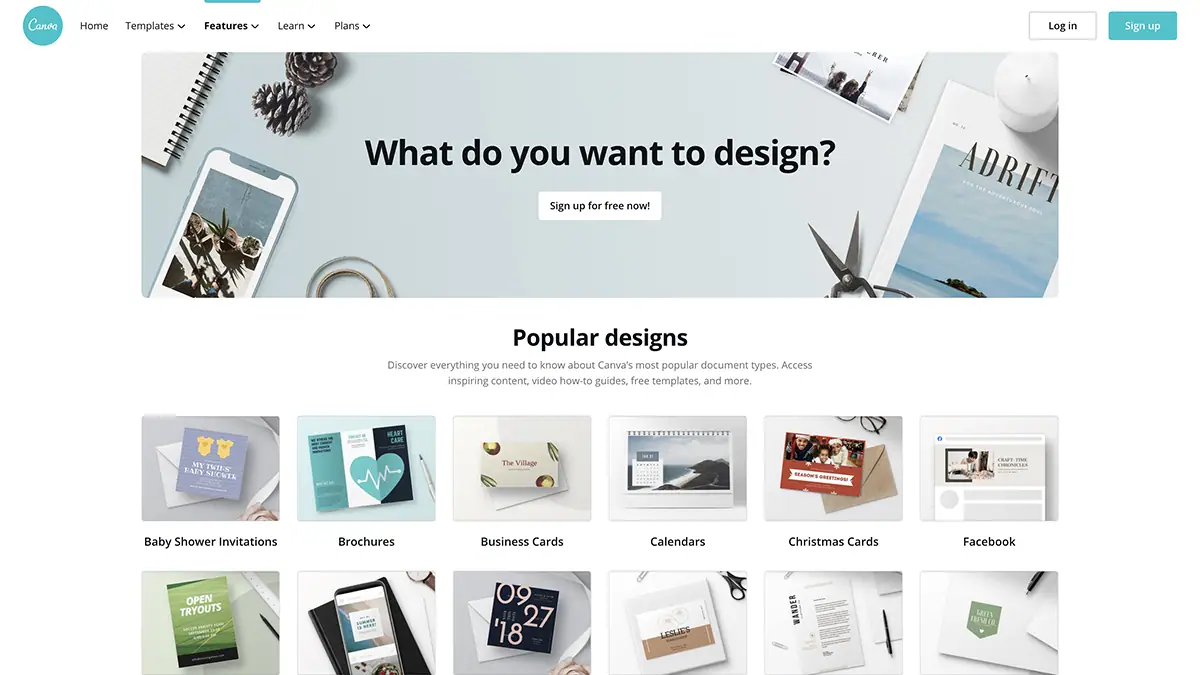When it comes to designing and printing booklets, Canva stands out as a powerful and user-friendly platform that empowers individuals and businesses alike. Let's delve into the features and capabilities that make Canva a go-to tool for achieving print perfection:
- Intuitive Design Interface: Canva's user-friendly interface allows even beginners to create professional-looking booklet layouts effortlessly. With drag-and-drop functionality, you can arrange and customize elements with ease.
- Templates for Every Occasion: Canva offers a vast library of pre-designed templates suitable for various purposes, including business presentations, event programs, and product catalogs. These templates provide a solid foundation for your booklet design, saving you time and ensuring a polished look.
- High-Quality Graphics: Access a wide range of high-quality graphics, illustrations, and photos within Canva. From vibrant images to vector icons, you can enhance your booklet with visually appealing elements that captivate your audience.
- Print-Ready Designs: Canva understands the importance of print quality. Its designs are optimized for printing, ensuring that the transition from digital to print is seamless. You can confidently take your Canva creations to the physical realm without compromising on quality.
But the power of Canva doesn't stop at design. It extends to the printing process as well, making it a comprehensive solution for bringing your booklet visions to life.
Printing with Precision in Canva
Once you've crafted the perfect design, Canva provides a straightforward process for printing your booklets with precision. Consider the following steps:
- Layout Optimization: Ensure that your booklet layout is well-organized and visually appealing. Canva allows you to fine-tune the placement of elements, adjust margins, and create a cohesive design that translates seamlessly to print.
- Image and Graphics Settings: Pay attention to image resolution and quality. Canva enables you to optimize images for print, ensuring that graphics appear crisp and vibrant on the final printed copy.
- Paper and Printing Options: Select the appropriate paper type and printing options within Canva. Whether you're going for a glossy finish or a matte look, Canva provides the flexibility to tailor the printing process to your preferences.
- Proofreading for Perfection: Before sending your booklet to the printer, take advantage of Canva's editing tools to proofread the content. Ensure that there are no typos, grammatical errors, or design inconsistencies that could detract from the overall quality of the printed piece.
With Canva's seamless integration of design and print features, you can confidently embark on your booklet printing journey, knowing that you have a reliable ally in achieving print perfection.
Also Read This: How to Get Your First Order from Fiverr
Step-by-Step Guide
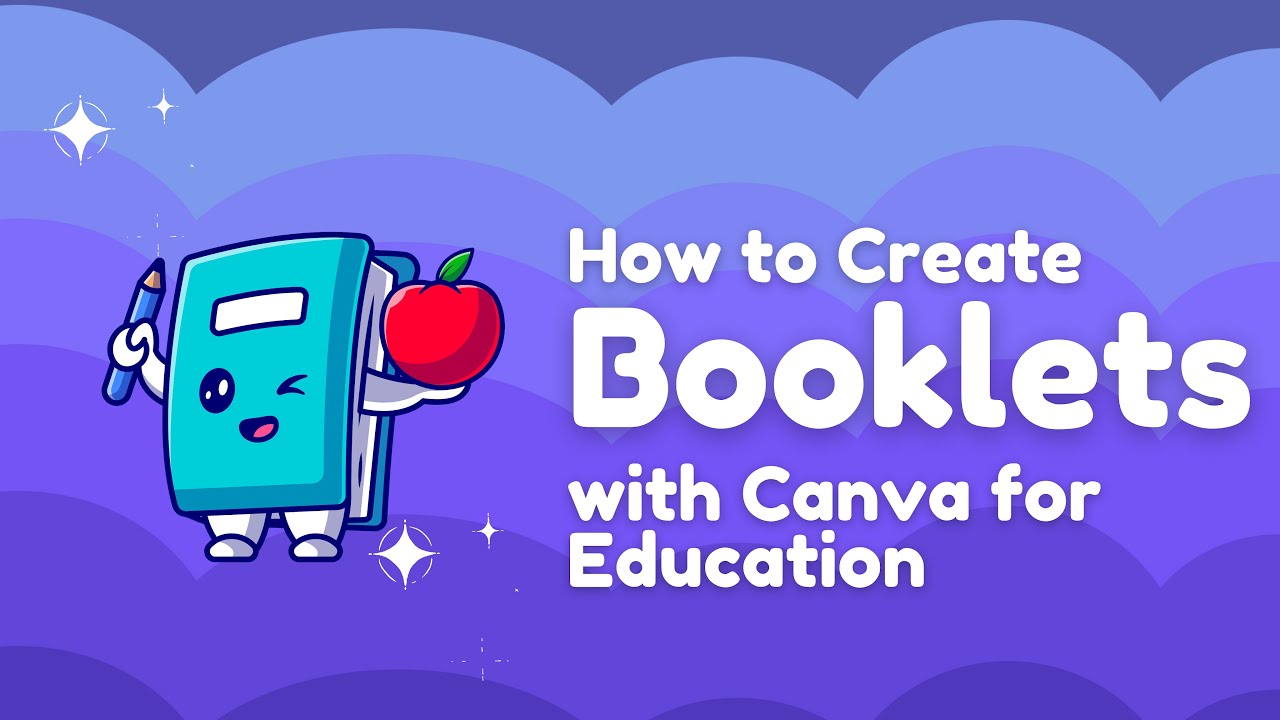
Embarking on the journey of designing and printing booklets in Canva is an exciting endeavor. Follow this comprehensive step-by-step guide to ensure a smooth and successful process:
1. Designing Your Booklet Layout in Canva
Begin by logging into Canva and selecting the booklet template that best suits your needs. Customize the layout, incorporate your branding elements, and arrange content strategically. Leverage Canva's intuitive drag-and-drop features to bring your creative vision to life.
2. Optimizing Images and Graphics for Print
High-quality visuals are crucial for a stunning booklet. Pay attention to image resolution and quality within Canva. Optimize graphics to ensure they look sharp in print. Use the built-in editing tools to enhance images, adjust brightness and contrast, and make necessary tweaks for a professional finish.
3. Choosing the Right Paper and Printing Options
Canva offers flexibility in selecting the right paper type and printing options. Consider the purpose of your booklet and the desired outcome. Whether you opt for standard paper, glossy finishes, or custom sizes, Canva provides the tools to tailor the printing process to your specifications.
4. Printing Your Booklet with Precision
Before sending your design to the printer, preview the booklet within Canva. Ensure that all elements are in place, and there are no unexpected surprises. Once satisfied, proceed with the printing process, either through Canva's integrated printing services or by downloading the design for local printing.
Tips and Tricks for Print Perfection
Enhance the overall quality of your booklet prints with these additional tips:
- Color Management Tips: Pay attention to color consistency throughout your design. Use a color palette that aligns with your brand and ensures a cohesive look in print.
- Font and Text Considerations: Choose legible fonts and ensure that text is appropriately sized. Consider font styles that complement your design and maintain readability.
- Proofreading for Perfection: Take the time to proofread your content within Canva. Correct any typos or errors to guarantee a polished final product.
By following this step-by-step guide and incorporating these tips, you'll navigate the process of designing and printing booklets in Canva with confidence and precision.
Also Read This: Where Can I Post My Fiverr Gig?
Tips and Tricks
Achieving print perfection requires attention to detail and a strategic approach. Elevate the quality of your booklet prints by incorporating these essential tips and tricks:
1. Color Management Tips
Color Consistency: Maintain consistent color schemes throughout your booklet design. Use Canva's color palette tools to ensure that hues align with your brand and create a visually harmonious experience.
CMYK Color Mode: When designing for print, switch to the CMYK color mode in Canva. This ensures that the colors in your digital design closely match the printed output, avoiding unexpected variations.
2. Font and Text Considerations
Legibility is Key: Choose fonts that are easy to read, especially when scaled down in print. Test different font styles within Canva to find the right balance between aesthetics and readability.
Font Sizes and Spacing: Adjust font sizes and spacing to enhance readability. Ensure that headlines, body text, and captions are appropriately sized for the chosen booklet dimensions.
3. Proofreading for Perfection
Edit with Precision: Leverage Canva's editing tools to zoom in and review your booklet design meticulously. Correct any typos, alignment issues, or visual inconsistencies before proceeding to print.
Get a Second Set of Eyes: Have a colleague or friend review your design. Fresh eyes may catch errors or provide valuable feedback for improvement.
4. Paper and Binding Considerations
Choose the Right Paper: Select the appropriate paper type based on the purpose of your booklet. Consider factors such as weight, finish, and texture to enhance the tactile experience of your prints.
Binding Options: If your booklet requires binding, explore Canva's recommendations for binding types. Ensure that your design accommodates the chosen binding method seamlessly.
5. Image Resolution and Quality
Optimize Images for Print: Prioritize high-resolution images within your design. Canva allows you to adjust image settings to ensure sharpness and clarity in the final printed copies.
Embed Images: To avoid potential image quality loss during printing, embed images directly into your Canva design rather than linking to external sources.
6. Utilize Canva's Print Services
Explore Canva's Printing Options: Take advantage of Canva's integrated printing services for hassle-free printing. Canva provides convenient options to have your booklets delivered to your doorstep with professional results.
By implementing these tips and tricks, you'll navigate the intricacies of booklet printing in Canva with finesse, ensuring that your final prints reflect the professionalism and attention to detail you desire.
Also Read This: How to Post on Fiverr Forum
Common Pitfalls to Avoid
While the journey of designing and printing booklets in Canva is exciting, it's crucial to be aware of common pitfalls that can compromise the quality of your prints. By steering clear of these issues, you'll ensure a seamless and professional outcome for your booklet project:
1. Resolution and Image Quality Issues
Low-Resolution Images: Using low-resolution images can result in blurry or pixelated prints. Always opt for high-quality, high-resolution images within your Canva design to guarantee sharp and detailed prints.
Scaling Up Small Images: Avoid scaling up small images significantly. This can exaggerate pixelation and reduce overall image quality. Instead, choose images that are appropriately sized for your design needs.
2. Paper and Binding Mishaps
Incompatible Paper Choices: Selecting the wrong paper type can impact the overall look and feel of your booklet. Ensure that the chosen paper aligns with the purpose of your booklet, considering factors such as weight, finish, and texture.
Ignoring Binding Specifications: If your booklet requires binding, be mindful of the chosen binding method. Failing to design with the binding specifications in mind can lead to layout issues and an unprofessional finish.
3. Overlooking Print Settings
Incorrect Print Settings: Canva provides various print settings to customize your printing experience. Neglecting to adjust these settings according to your preferences and the intended purpose of your booklet can result in suboptimal prints.
Color Mode Mismatch: Ensure that your Canva design is set to the CMYK color mode when preparing for print. Using the RGB color mode designed for digital displays can lead to color variations in the printed copies.
4. Lack of Proofreading
Typographical Errors: Failing to proofread your booklet design can result in embarrassing typographical errors. Use Canva's editing tools to carefully review text content, captions, and headlines to catch and correct any mistakes.
Visual Consistency: Take the time to check for visual consistency in your design. Ensure that fonts, colors, and overall styling align with your brand guidelines for a cohesive and professional look.
By being mindful of these common pitfalls, you'll navigate the booklet printing process in Canva with confidence, avoiding potential setbacks and ensuring that your final prints meet the highest standards of quality and professionalism.
Also Read This: Where Do Your Saved Gigs Go in Fiverr?
FAQ
Have questions about printing booklets in Canva? Check out these frequently asked questions for clarity on common queries:
1. Can I Use Canva for Professional Booklet Printing?
Yes, Canva is a versatile platform suitable for professional booklet printing. Its user-friendly interface, design capabilities, and print optimization features make it a valuable tool for individuals and businesses looking to create high-quality booklets.
2. What Are the Recommended Print Settings in Canva?
For optimal results, it's essential to adjust your print settings in Canva. Ensure that your design is set to the CMYK color mode, suitable for print. Additionally, review and customize other print settings such as paper type, size, and quality to match your preferences and intended use.
3. How Can I Troubleshoot Common Printing Problems?
If you encounter issues during the printing process, consider the following troubleshooting steps:
- Check Image Resolution: Ensure that images within your design are high-resolution to prevent pixelation.
- Verify Paper Compatibility: Confirm that the chosen paper type is compatible with your printer.
- Review Binding Specifications: If your booklet requires binding, ensure that the design aligns with the chosen binding method.
By addressing these common concerns, you'll enhance your booklet printing experience in Canva and achieve the desired results with confidence.
Conclusion
Congratulations on mastering the art of printing booklets in Canva! In this guide, we've explored the intricacies of design and print, leveraging the power of Canva to bring your creative visions to life. Let's recap the key takeaways:
Designing with Canva's Power
Canva's intuitive interface and extensive template library provide a solid foundation for designing captivating booklet layouts. The drag-and-drop functionality, coupled with high-quality graphics, allows you to create visually stunning designs effortlessly.
Printing with Precision
Canva's commitment to print quality ensures that your designs transition seamlessly from digital to physical. By optimizing images, selecting the right paper and printing options, and proofreading diligently, you can print booklets with precision and confidence.
Tips and Tricks for Print Perfection
Enhance the quality of your prints by managing colors effectively, making thoughtful font choices, and proofreading your content. Utilize Canva's printing services for added convenience, and explore additional tips to elevate your booklet printing experience.
Avoiding Common Pitfalls
Steer clear of common pitfalls, such as resolution issues, paper and binding mishaps, and overlooking print settings. By being aware of these challenges, you can navigate the printing process smoothly and achieve the best possible results.