If you’re a freelancer on Fiverr, understanding how to keep track of your earnings is crucial for your financial health. Once a buyer pays for your services, it's important to know how to view and manage these payments. In this post, we’ll walk you through the steps of checking your received payments on Fiverr and give you a better grasp of how the payment system works. Let’s dive in!
Understanding Fiverr's Payment System
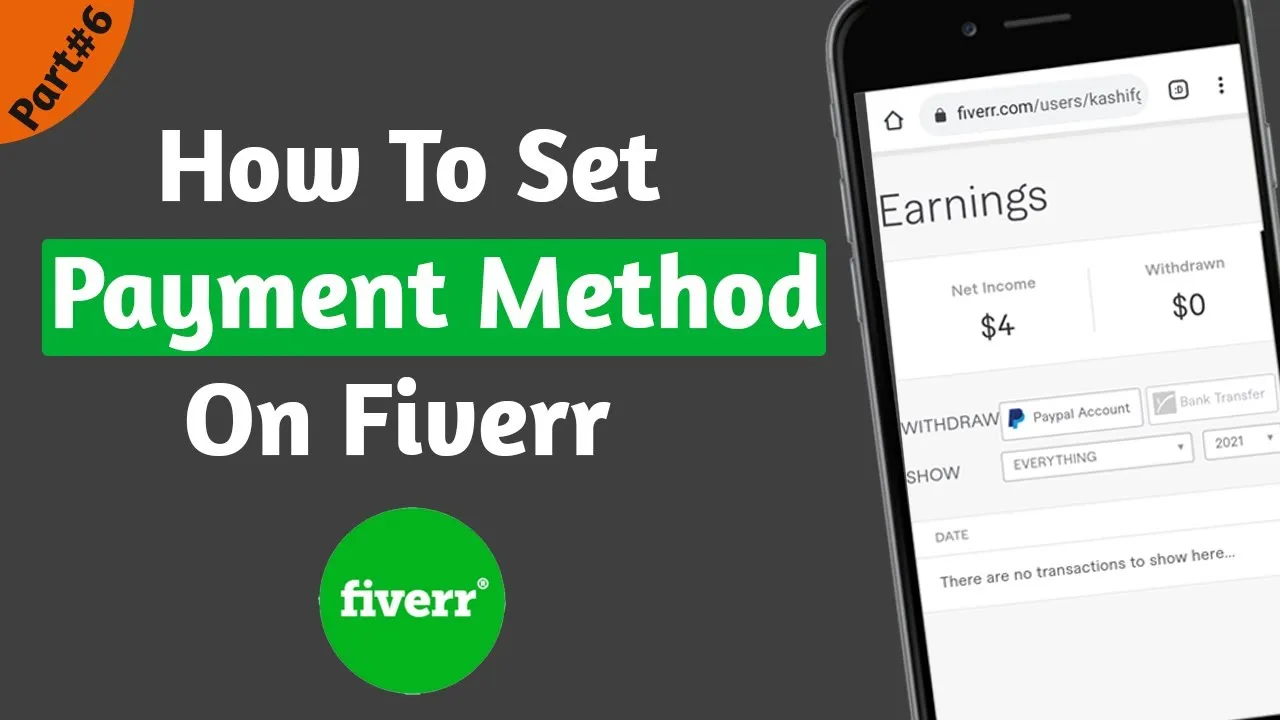
Fiverr has a unique payment system that is designed to ensure both freelancers and buyers have a secure transaction experience. Here’s what you need to know:
1. Payment Structure: When a buyer places an order on Fiverr, they pay upfront. This payment includes:
- Base gig price
- Service fee (usually around 5-20%)
Fiverr holds these funds in escrow until you complete the order and the buyer accepts the work. This escrow system helps ensure that the buyer is protected from any non-completion of the gig.
2. Clearing Period: After a client marks your work as complete, there’s a 14-day clearing period before you can withdraw your funds. This gives Fiverr time to ensure everything is in order and that the buyer is completely satisfied.
3. Payment Methods: Once your funds are available, you’ll have multiple options for withdrawal, including:
| Method | Processing Time |
|---|---|
| PayPal | Instant |
| Bank Transfer | Up to 7 business days |
| Fiverr Revenue Card | Instant |
Understanding these components makes it easier for you to manage your earnings and plan for your financial future effectively while freelancing on Fiverr!
Also Read This: How to Create Gig Extras on Fiverr
3. Steps to View Your Received Payments

Ready to see how much you’ve earned on Fiverr? No worries, it’s super straightforward! Just follow these simple steps:
- Log in to Your Fiverr Account: Start by heading over to the Fiverr website and logging into your account. Make sure you're using the credentials associated with the account where you've received payments.
- Access Your Dashboard: Once logged in, you'll be directed to your Fiverr dashboard. This is your personal hub where you can manage everything related to your freelancing journey.
- Navigate to Selling Menu: Look for the "Selling" option on the left sidebar of the dashboard. Clicking on this will give you a dropdown menu.
- Select "Earnings": From the dropdown, select "Earnings." This will take you to a dedicated page showing your earnings details.
- View Payment Details: On the Earnings page, you'll see various sections displaying your total earnings, withdrawals, and received payments. You can filter this information by date to check your earnings chronologically.
And voila! You’ve got all the info you need about your received payments right at your fingertips. Easy peasy!
Also Read This: What is a VAT Number in Fiverr?
4. Checking Payment Status and Details
Now that you know how to view your payments, you might wonder what to do if you want to check the status or dive deeper into the details. Don’t sweat it; it’s all laid out clearly!
To check the payment status:
- Pending Payments: These are funds that are incoming but haven’t cleared yet. You’ll typically see them marked as “Pending” on the Earnings page.
- Available Funds: Once the payment clears, it’ll move into available funds, meaning you can withdraw it any time you choose.
- Withdrawal Status: If you've initiated a withdrawal, you can monitor its progress on the "Withdrawals" section of the Earnings page.
For details on each payment:
- Payment Amount: You’ll notice the total amount you earned for each completed order.
- Order Information: Clicking on individual payments provides insights like order ID, buyer details, and service rendered.
Keeping tabs on your payment status and details can help you manage your freelancing finances much more effectively. So, dive in and see how your hard work is paying off!
Also Read This: How to Mark Order Complete in Fiverr: A Step-by-Step Guide
5. Common Issues and Troubleshooting
So, you're all set to view your received payments on Fiverr, but wait—something’s not quite right? Don't worry, you're not alone! Many users face similar issues. Here are some common problems you might encounter and how to tackle them:
- Payment Delays: Sometimes, there may be a lag in processing payments due to bank holidays or weekends. If you notice this, give it a little time; most payments are resolved within a few days.
- Incorrect Payment Amount: If you see an unexpected amount, double-check your recent orders to ensure all clients completed their payments. Mistakes can happen on both ends!
- Fiverr Account Access Issues: Can’t log in to view your payments? Ensure you’re using the right credentials and check if your account is in good standing.
If troubleshooting on your own doesn’t work, you can:
- Visit Fiverr's Help Center for FAQs and guides.
- Reach out to Fiverr’s Customer Support for personalized help. They are generally responsive!
- Engage with fellow freelancers in forums or social media groups; you might find someone who faced the same issue!
Remember, even the most seasoned freelancers face hiccups now and then. Patience and persistence will go a long way in resolving any issues!
6. Conclusion
Understanding how to view your received payments on Fiverr is crucial for managing your freelancing business effectively. It’s not just about knowing how much you’ve earned but also about ensuring your finances are transparent and manageable.
To recap, you’ve learned the step-by-step process of accessing your payments, common troubleshooting techniques, and the importance of keeping track of your earnings. By following these guidelines, you can easily stay on top of your finances.
Ultimately, Fiverr provides freelancers with a robust platform to earn and receive payments, but it’s up to you to keep a keen eye on your earnings. Remember:
- Check your Pending Balance regularly.
- Resolve any issues promptly.
- Keep communication open with your clients.
Now that you're armed with knowledge, you can confidently navigate your Fiverr payments and focus on what you do best—delivering amazing work!



