If you're familiar with Fiverr, you know it's a platform where freelancers offer a variety of services, from graphic design to writing and beyond. But did you know that Fiverr also has an integrated video call feature? This feature is a game-changer, making it easier for clients and freelancers to connect face-to-face, even from miles away. Video calls can enhance communication, allowing for better collaboration and understanding. So whether you're pitching your services or discussing a project, let's dive into how Fiverr video calls can elevate your experience on the platform.
Why Use Video Calls on Fiverr?
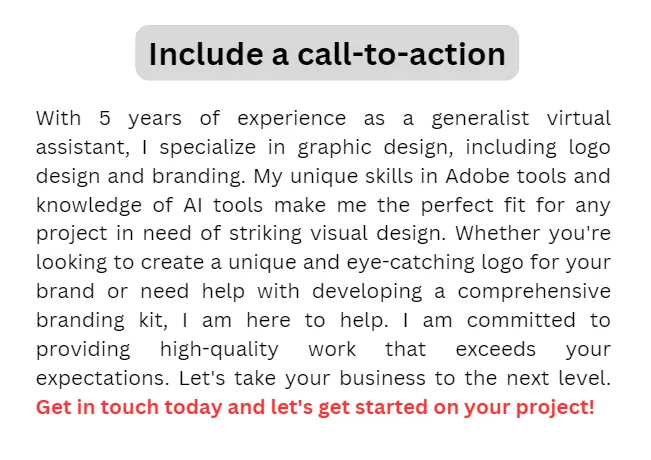
Video calls on Fiverr present a plethora of advantages that can significantly improve your project execution and overall user experience. Here are a few compelling reasons to consider using this feature:
- Enhances Communication: Video calls allow for real-time discussions, making it easier to convey ideas, clarify expectations, and ask questions.
- Builds Trust: Seeing a person face-to-face can foster a deeper sense of trust and connection, which is often lacking in text-based communication.
- Visual Presentations: Whether you're showcasing your portfolio or explaining intricate details about a project, being able to share screens or use visuals can be incredibly beneficial.
- Quick Problem-Solving: In case of misunderstandings or issues, a quick video call is often more efficient than exchanging multiple messages.
- Flexibility and Convenience: Fiverr's video call feature allows you to connect with clients or freelancers at a time that's convenient for both parties, regardless of location.
Ultimately, utilizing video calls on Fiverr can lead to better outcomes, smoother collaboration, and a more personalized experience. So, if you haven't tried it yet, now's the time!
Also Read This: The ultimate guide to increase Fiverr sales
3. Setting Up Your Fiverr Account for Video Calls
Before you can start video calling clients on Fiverr, it’s essential to ensure your account is set up correctly. Don’t worry; it’s a straightforward process! Here’s what you need to do:
- Create Your Fiverr Account: If you haven't yet signed up on Fiverr, go to the Fiverr website and click on “Join.” You can use your email, Facebook, or Google account to create your profile.
- Complete Your Profile: A well-crafted profile will attract more clients. Make sure to include a professional photo, a catchy bio, and a list of your skills. The more complete your profile, the more trustworthy you’ll appear to potential clients.
- Enable Video Call Options: Navigate to your account settings and look for the option to enable video calls. This feature might not be automatically turned on, so make sure to check this setting!
- Set Your Availability: Clients need to know when you’re available for video calls. Use the calendar feature to set specific times, making it easier for clients to book time with you.
- Test Your Equipment: Make sure your webcam and microphone are functioning correctly. Consider doing a test call to ensure everything works smoothly before you connect with clients.
By following these steps, you’ll be all set up to connect with clients via video on Fiverr, making your interactions more personal and engaging!
Also Read This: How to Advertise Yourself on Fiverr
4. Step-by-Step Guide to Initiate a Video Call
Ready to jump into a video call with your client on Fiverr? Great! Initiating a video call is a breeze once your account is set up. Here’s a step-by-step guide:
- Log Into Your Fiverr Account: Start by logging into your Fiverr account. This will take you to your dashboard where all your gigs and messages are located.
- Navigate to Your Messages: Click on the “Messages” icon at the top right corner of the screen. Here you’ll see your current conversations with clients.
- Select the Client to Call: Choose the conversation you want to initiate the video call with. Make sure the client is aware and open to a video call.
- Request a Video Call: In the chat, you can ask the client if they’re available for a video call. If they agree, look for a video call option, which should be available in the messages interface.
- Confirm Meeting Time: Coordinate a time that works for both of you to ensure you have their full attention.
And there you go! Just follow these steps, and you'll be connecting with clients face-to-face in no time. Keeping communication open and friendly makes all the difference in your freelance journey!
Also Read This: How to Make a Fiverr Gig Video
Best Practices for Conducting Video Calls on Fiverr
Video calling on Fiverr can be a fantastic way to connect with clients and freelancers, but to make the most of your experience, there are some best practices you should follow. Here’s a handy guide to ensure your video meetings are smooth and effective:
- Test Your Technology: Before your call, make sure to test your camera, microphone, and internet connection. You don't want technical glitches to interfere with your conversation.
- Set a Clear Agenda: Having a clear agenda helps keep the conversation focused. Share this agenda with your client or freelancer beforehand so they know what to expect.
- Choose a Quiet Environment: Background noise can be distracting. Find a quiet space with good lighting where you won't be interrupted.
- Be Punctual: Respect everyone’s time by joining the call a few minutes early. This demonstrates professionalism and courtesy.
- Engage Actively: Be present in the conversation. Nod, smile, and use verbal affirmations to show that you’re engaged and interested.
- Follow Up: After the call, send a follow-up message summarizing key points and action items. This keeps everyone on the same page and sets clear expectations.
By adhering to these best practices, you can ensure that your video calls on Fiverr are productive and enjoyable.
Also Read This: Exploring Alternatives: What Are Other Sites Like Fiverr?
Common Issues and Troubleshooting Tips
While video calls on Fiverr can be incredibly effective, things don’t always go as planned. Here are some common issues you might encounter and tips on how to troubleshoot them:
- Poor Video or Audio Quality:
- Check Your Bandwidth: Ensure your internet connection is stable. Consider switching to a wired connection if possible.
- Use Headphones: Using headphones can help improve audio quality and reduce background noise.
- Inability to Connect:
- Refresh the App: Sometimes, simply closing and reopening the app can resolve connection issues.
- Check Permissions: Ensure that your camera and microphone permissions are enabled in your app settings.
- Distractions:
- Communicate with Family: Let others in your space know you'll be on a call. This can help minimize interruptions.
- Use Background Filters: If available, use virtual backgrounds to minimize distractions in your surroundings.
- Time Zone Conflicts:
- Double-Check Time Zones: Use online tools to confirm time zone differences and send calendar invites with the correct time.
With these troubleshooting tips, you'll be better prepared to handle any hiccups during your video calls on Fiverr, ensuring a smoother experience for everyone involved!
How to Video Call on Fiverr
Video calling on Fiverr is a valuable feature that helps freelancers and clients communicate more effectively. This guide will walk you through the steps to set up a video call, ensuring a smooth and productive conversation.
Here is a simple step-by-step process to initiate a video call on Fiverr:
- Log In to Your Fiverr Account: Start by signing into your Fiverr account using your credentials.
- Select the Order or Gig: Navigate to the specific order or gig where you wish to have a video call.
- Contact the Seller or Buyer: Click on the "Message" option to initiate a conversation.
- Request a Video Call: Politely ask the other party if they are available for a video call. Specify your preferred platform (Fiverr's built-in tool or third-party service) and suggest a convenient time.
- Confirm the Details: Once both parties agree, confirm the date and time, and the platform to use for the video call.
The following table summarizes different platforms you can use for video calls:
| Platform | Features | Best For |
|---|---|---|
| Fiverr Video Call | In-app calling, easy access | Immediate project discussions |
| Zoom | Recordable sessions, group calls | Team collaborations |
| Google Meet | Integration with Google Workspace | Scheduling and follow-ups |
| Skype | Chat and call functionalities | Freelancer and client communication |
Remember that effective communication is key to building strong relationships on Fiverr. Utilize video calls to clarify details, align expectations, and enhance your overall project experience.
Conclusion: By following these guidelines, you can easily set up and conduct video calls on Fiverr, fostering better collaboration and understanding with your clients or freelancers.



