Welcome to the world of Fiverr, where freelancers and clients meet to create amazing projects together! One of the key steps in ensuring this exciting marketplace runs smoothly is ID verification. You might be asking yourself, "Why do I need to verify my ID?" Don't worry; we're here to break it down for you in a simple and friendly way. In this guide, we’ll walk through the steps to verify your ID and explore why this process is essential for everyone involved on the platform. Ready? Let’s dive in!
Why ID Verification is Important on Fiverr
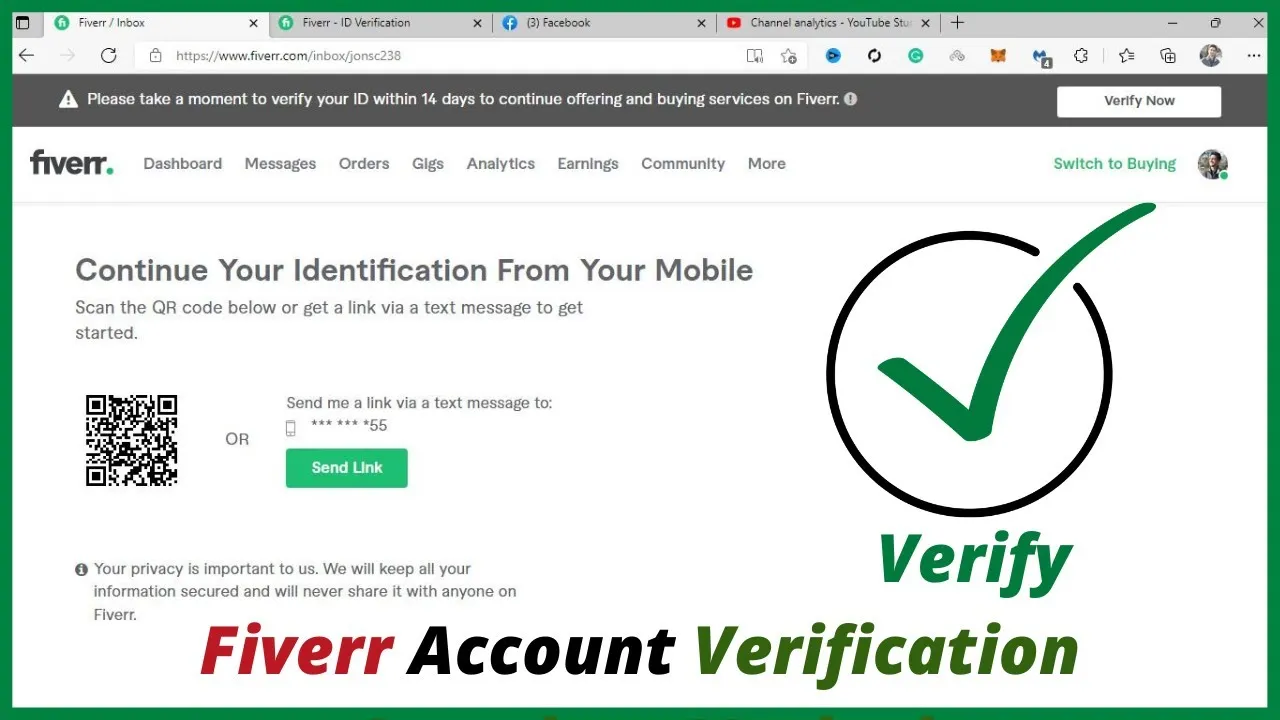
So, you might be wondering what the big deal is about ID verification on Fiverr. Well, it's a whole lot more important than you might expect! Let’s take a closer look at why this process is beneficial for both freelancers and clients:
- Enhanced Trust: Fiverr is built on trust. By verifying your ID, you’re showing potential clients or freelancers that you’re a real person. This adds a layer of credibility and can help you land more jobs or projects.
- Increased Security: ID verification helps to safeguard users from fraud and scams. It ensures that both buyers and sellers are who they say they are, making the platform safer for everyone.
- Improved Communication: When both parties feel secure, communication flows more openly. This is essential for clarifying project details and ensuring everyone is on the same page.
- Account Protection: Verification aids in preventing unauthorized access to your account. It makes it tougher for malicious users to impersonate others or deceive clients.
- Access to More Features: Some features on Fiverr may be restricted to verified users. Whether it’s being able to offer higher-priced gigs or access specific promotions, having your ID verified opens up doors for greater opportunities.
In essence, ID verification on Fiverr is about creating a secure, trustworthy, and user-friendly environment. So, let’s get your ID verified and start unlocking all those great opportunities!
Also Read This: How to Boost Impressions on Our Gigs on Fiverr
Step 1: Accessing the ID Verification Section
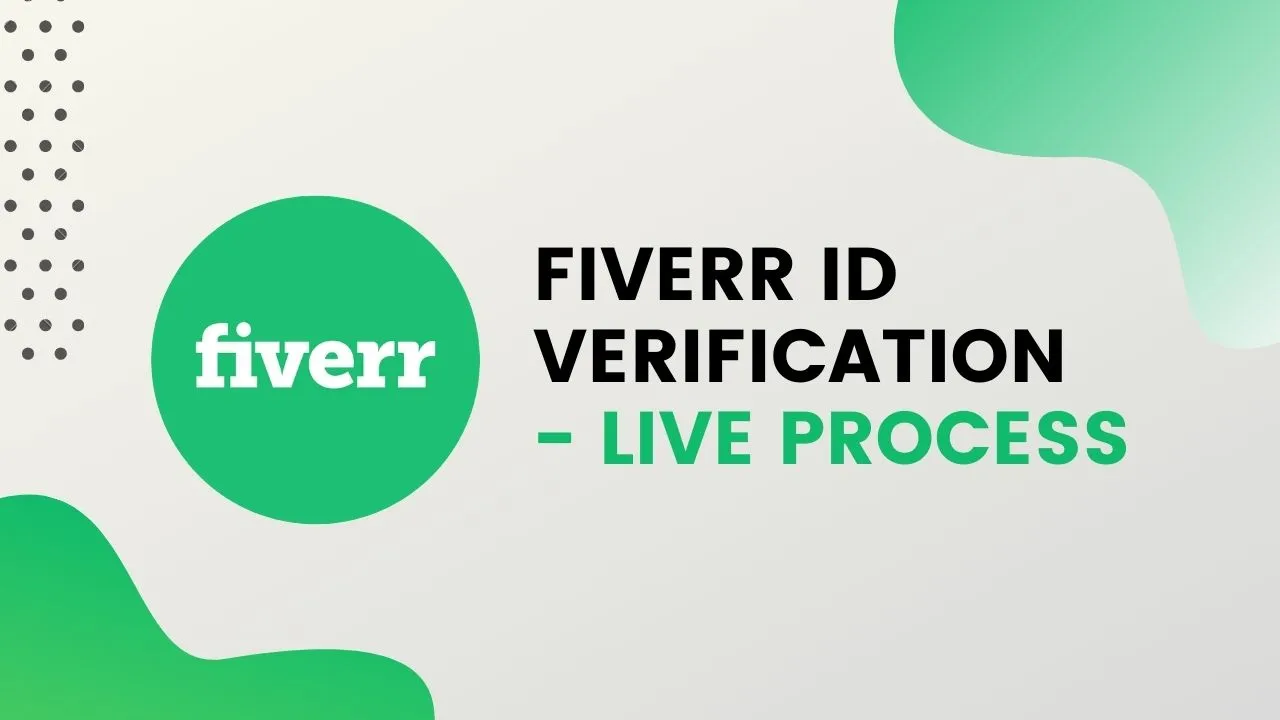
Alright, let’s dive into the nitty-gritty of the ID verification process on Fiverr. The first step is to get to the right section on the platform. It’s pretty straightforward, trust me! Here’s how you can do it:
- Log into Your Fiverr Account: Start by logging into your Fiverr account. If you don’t have one yet, you’ll need to create an account—it’s super easy!
- Navigate to Account Settings: Once you’re logged in, look for your profile picture in the top-right corner. Click on it, and then select “Settings” from the drop-down menu. This is your control center, your dashboard for all things Fiverr.
- Go to the Verification Tab: In the settings menu, find the “Account” tab. Within that, you should see an option labeled “Verification.” Click on it, and you should be directed to the ID verification section.
- Read the Guidelines: Take a moment to read through Fiverr’s guidelines on ID verification. This will help you understand what’s required and avoid any hiccups down the line.
And that’s it! You’ve accessed the ID verification section. Simple, right? Now that you’re here, let’s move on to the next step—getting your documents ready!
Also Read This: Tax Considerations for Freelancers
Step 2: Preparing Your Identification Documents
Now that you’ve successfully accessed the ID verification section, it’s time to gather the necessary documents. This isn’t just about throwing together some random ID—you’ll want to be well-prepared. Here’s your checklist:
- Choose Your ID: Fiverr typically accepts several forms of identification, including:
- Government-issued IDs (like a passport or driver’s license)
- National identity cards
- Ensure Document Validity: Make sure that the IDs you’re using are current. Expired IDs won’t cut it and will only delay the verification process.
- Check for Clarity: Take a clear, well-lit photo of your ID. Avoid any glare or obstructions that could make the information hard to read. Nobody likes squinting to make out blurry numbers!
- Have Additional Documentation Ready: In some cases, Fiverr might ask for extra info, like proof of address. This could include utility bills or bank statements. Have them on hand just in case.
Once you’ve got all your documents lined up and looking sharp, you’ll be ready to submit and move forward with the verification process. It’s just a few easy steps, and you’re well on your way to getting verified on Fiverr!
Also Read This: What Are Positive Keywords in Fiverr?
Step 3: Submitting Your ID for Verification
Now that you’ve gathered all the necessary documents, it’s time to submit your ID for verification on Fiverr. This process ensures that you’re a legitimate user and helps to maintain the integrity of the marketplace. Here’s how to do it:
1. *Log In to Your Fiverr Account: Start by logging into your Fiverr account. If you’re directed to the verification page, proceed to the next step.
2. Navigate to the Verification Section: Look for the verification section in your account settings. You can usually find this under the 'Settings' tab or a direct link provided by Fiverr.
3. Choose Your ID Type: Select the type of ID you’re submitting, whether it’s a passport, driver’s license, or any other valid government-issued document. Ensure that it’s not expired!
4. Upload Scanned Copies or Pictures: Here’s the crucial part! Upload clear and visible copies of your ID. Make sure that the entire document is visible and not cropped. If you’re taking pictures, consider the following tips:
- Good Lighting: Natural light works best!
- Flat Surface: Place the ID on a flat surface to avoid any shadows.
- Resolution: Use a camera with good resolution to ensure clarity.
5. Review Your Submission: Before you hit that submit button, double-check that everything is in order. Look for any mistakes or missing documents, as this might delay the verification process.
Once submitted, you can sit back and wait for Fiverr to review your submission. Remember, this is just one step in the verification process, and following these instructions carefully will increase your chances of a smooth acceptance!
Also Read This: How to Deactivate a Fiverr Account
Step 4: Confirmation of Verification
The moment you’ve been waiting for! After submitting your ID, you’ll reach the stage where you need to confirm your verification status. Here’s what you can expect:
Once Fiverr receives your ID:
- Review Period: Fiverr will review your submission, which might take anywhere from a few hours to a couple of days. Patience is key!
- Notification*: You will receive a notification via email and/or an alert on your Fiverr account about the status of your verification. Keep an eye on your inbox!
If your ID is verified, congratulations! You can now enjoy the full benefits of Fiverr, such as:
- Access to larger projects
- The ability to showcase your services to a wider audience
- A more trustworthy reputation within the community
In case your verification fails, don’t be too discouraged. Fiverr usually provides a reason for the rejection. Common issues include unclear images, missing documents, or discrepancies in your personal information. Just rectify the issue and resubmit!
In summary, the verification process on Fiverr is pretty straightforward if you follow these steps closely. So now that you're fully equipped with information, go ahead and take the plunge! Happy freelancing!
Also Read This: Top Fiverr Sellers for Machine Learning in 2024
Common Issues and Troubleshooting
Verifying your ID on Fiverr is generally a smooth process, but sometimes it can come with its own set of challenges. No need to worry! We've compiled a list of common issues that users face during ID verification, along with practical solutions.
- Document Rejection: One of the most common problems is having your submitted documents rejected. This can happen for various reasons, such as poor quality images or submitting the wrong type of ID.
- Solution: Ensure that you upload clear and legible scans or photos of your documents. Verify that you're using an accepted ID type, such as a passport, driver's license, or national ID card.
- System Errors: Sometimes, the Fiverr platform may experience technical glitches that prevent your ID from being uploaded or processed.
- Solution: If this happens, try to log out and log back in, or refresh the page. If the issue persists, wait a few hours and try again.
- No Response from Fiverr: After submitting your ID, you may not receive a confirmation or feedback promptly.
- Solution: Be patient, as review times can vary. If it's been over a week, consider reaching out to Fiverr Support for assistance.
- Account Locked: If you've attempted to verify multiple times unsuccessfully, your account might get temporarily locked.
- Solution: Contact Fiverr Support immediately to clarify and resolve the situation.
By being aware of these common issues and their solutions, you’ll be better prepared to tackle any hiccups that arise during your ID verification process on Fiverr.
Also Read This: How to Get Sales on Fiverr: A Comprehensive Guide
Frequently Asked Questions (FAQs)
When it comes to verifying your ID on Fiverr, you might have a handful of questions buzzing around in your mind. Let’s tackle some of the most frequently asked questions to help clarify the process.
| Question | Answer |
|---|---|
| What types of ID can I use for verification? | You can use government-issued IDs like a passport, driver's license, or national identity card. Make sure it's not expired! |
| How long does the verification process take? | Typically, it can take anywhere from a few hours to a couple of days, depending on Fiverr's current workload. |
| Can I edit my ID after submission? | No, once submitted, you cannot make changes. If your ID is rejected, you will have the option to re-upload. |
| What happens if my ID fails verification? | You will receive a notification regarding the failure and the reason behind it, giving you a chance to rectify the issue. |
| Will my ID be stored securely? | Yes, Fiverr takes your privacy seriously and employs various security measures to protect your personal information. |
If you have any other questions that aren't covered here, feel free to reach out to Fiverr Support. They're more than willing to assist you on your path to becoming a verified user!
How to Verify ID on Fiverr: A Step-by-Step Guide
Verifying your ID on Fiverr is an essential process to ensure the authenticity of users and maintain a safe marketplace. This guide provides a detailed, step-by-step approach to help you navigate through the ID verification process on Fiverr.
Before you start, make sure you have the following documents and information ready:
- A valid government-issued ID (e.g., passport, driver’s license)
- A selfie for identity confirmation
- Access to your Fiverr account
Follow these steps to verify your ID on Fiverr:
- Log into Your Fiverr Account: Begin by signing in to your Fiverr account on the website or mobile app.
- Navigate to the Verification Section: Go to your profile settings and look for the 'Verification' tab. This is where you can start the ID verification process.
- Upload Your ID: Click on the 'Verify ID' option. You will be prompted to upload a clear image of your valid government-issued ID.
- Take a Selfie: After your ID is uploaded, Fiverr will ask you to take a selfie. Ensure your face is clearly visible and the photo meets the required specifications.
- Submit Your Request: Review the uploaded documents and submit your verification request. You might receive a confirmation message indicating that your request is being processed.
- Wait for Approval: Fiverr’s team will review your submission. This process may take a few hours or days. You will be notified via email once your ID has been verified.
By following these steps, you can complete the ID verification on Fiverr with ease, allowing you to enjoy a more secure freelancing experience.
Conclusion: Verifying your ID on Fiverr is a straightforward process that increases your credibility and trustworthiness on the platform, ensuring a secure environment for all users.



