In today's fast-paced digital world, finding the right freelance services quickly can make all the difference. Fiverr Quick View is a feature designed to streamline your search, allowing you to assess multiple services and providers without diving too deep. If you're looking to save time and find quality talent on Fiverr, understanding how to use Quick View is essential. In this guide, we’ll break down what Quick View entails and how you can leverage it to meet your project needs efficiently.
What is Fiverr Quick View?
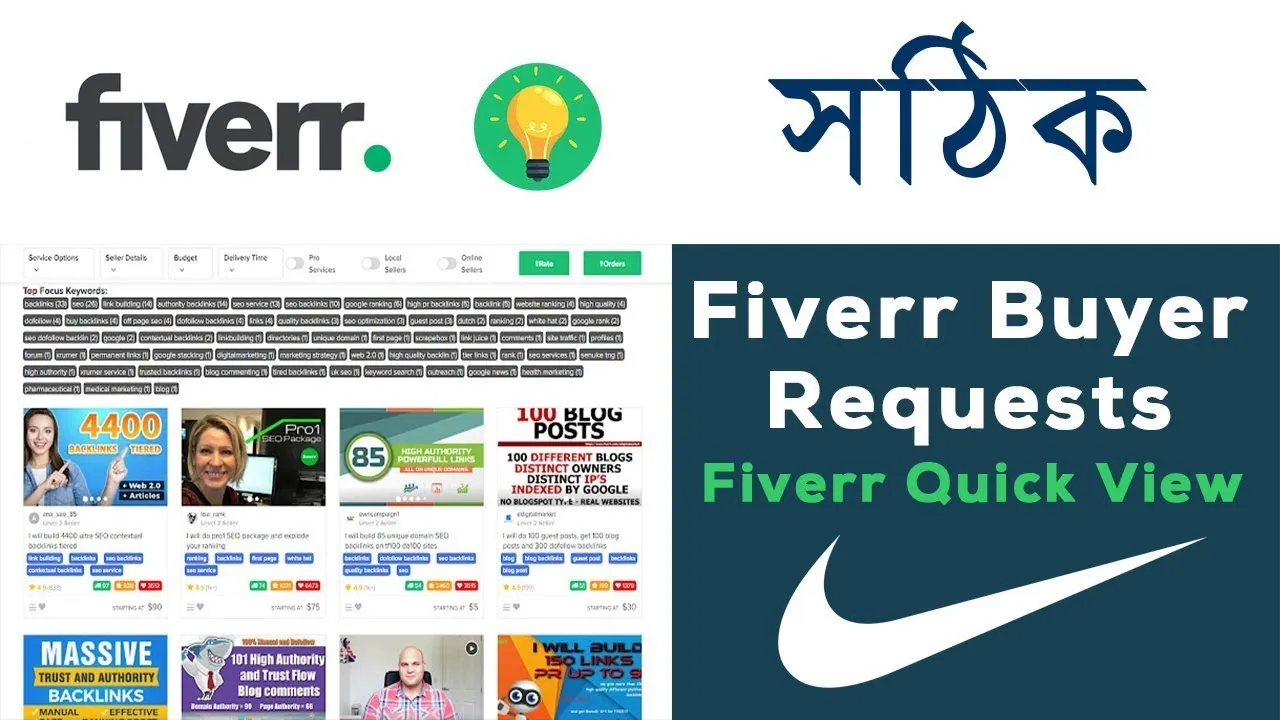
Fiverr Quick View is a handy feature on the Fiverr platform that provides a snapshot of a freelancer's offerings without the need to click through to their full profile. Imagine you’re browsing for a graphic designer, a writer, or any other service—Quick View lets you see key information at a glance! Here’s what you can typically expect from this feature:
- Service Overview: Get a brief description of the service offered, helping you determine if it's what you're looking for.
- Pricing: Quick View gives you an idea of the cost range, allowing you to gauge whether the freelancer's rates fit your budget.
- Ratings and Reviews: See a snapshot of ratings and customer feedback to understand the freelancer’s reputation.
- Delivery Time: Quickly ascertain how long it will take to get your project completed.
- Package Options: Some gigs have multiple packages, and Quick View outlines these, helping you compare offerings side by side.
This feature is a massive time-saver, especially when sifting through countless profiles. So, how do you access it, and what are the best practices for using it effectively? That’s what we’ll explore next!
Also Read This: How to Rank Your Fiverr Gig on the First Page in 2022
Benefits of Using Fiverr Quick View

Fiverr Quick View offers a multitude of advantages for freelancers and clients alike. Let’s break down some of the most notable benefits:
- Time-Saving: With Quick View, you can efficiently browse through numerous gigs without wasting time clicking into each one. This feature allows you to preview gig details and make quicker decisions.
- Instant Insights: Get essential information at a glance, including the seller's rating, delivery time, and price. This helps you compare different gigs quickly before committing.
- Enhanced User Experience: The seamless experience is tailored for convenience. With pop-up summaries and visuals, you can easily digest information without cluttering your screen with multiple tabs.
- Access to Reviews: See reviews and ratings directly in the Quick View pop-up, giving you confidence in the seller's ability to deliver quality work.
- Better Gig Comparison: Quickly assess how different sellers stack up against each other in terms of price, delivery time, and service offerings to find the perfect match for your needs.
In short, Fiverr Quick View makes finding the right service faster and more enjoyable, helping you focus on what matters most: getting the job done.
Also Read This: Tax Rates for Freelance Work
Step-by-Step Guide to Using Fiverr Quick View
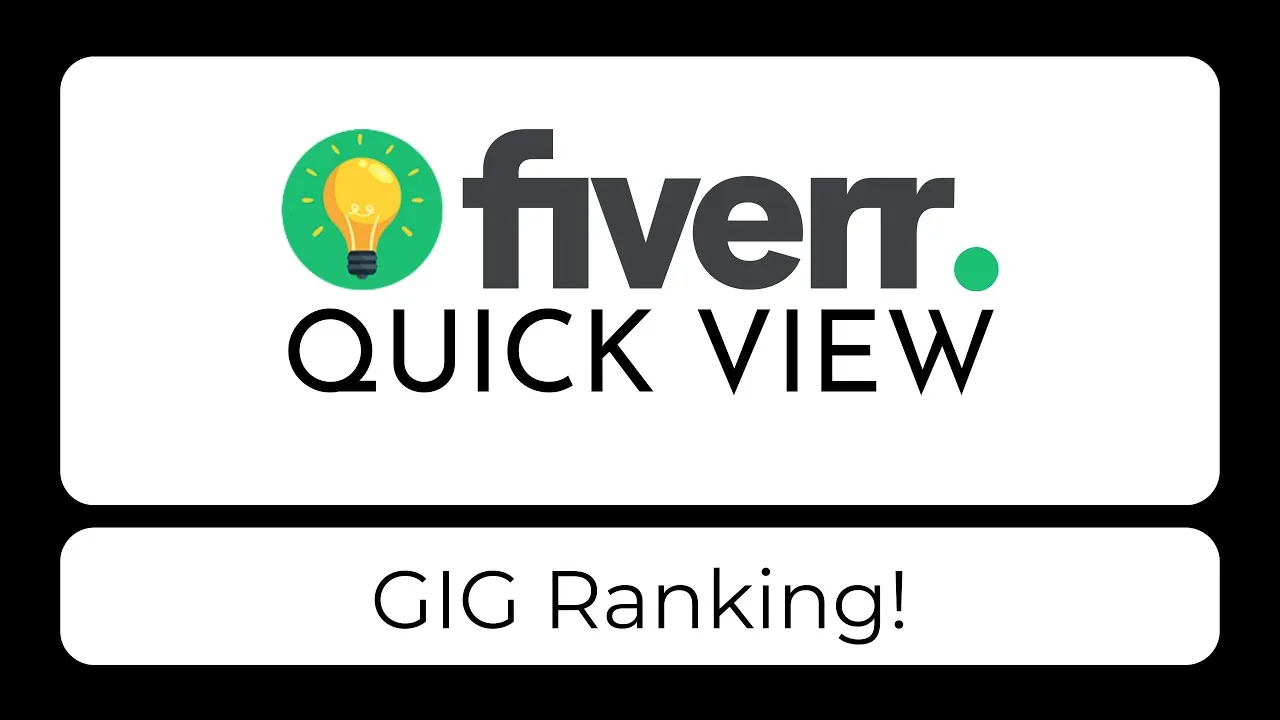
Using Fiverr Quick View is incredibly straightforward! Follow this easy guide, and you’ll be a pro in no time:
- Log into Fiverr: Start by logging into your Fiverr account. If you’re new, you’ll need to create one to access all the features.
- Search for Gigs: Enter your keywords in the search bar at the top of the page and hit enter. You’ll be presented with a list of available gigs.
- Activate Quick View: Hover over a gig that catches your eye. You’ll see a Quick View icon. Click it to launch the Quick View pop-up.
- Review the Details: In the pop-up, you’ll find information such as the gig's price, delivery time, and the seller’s rating. Take your time to digest the details.
- Compare Options: Use Quick View for multiple gigs to compare different sellers without losing your place in the main search results.
- Make Your Choice: Once you’ve found a gig that fits your needs, click the “Order Now” button. It will take you directly to the gig's main page for payment options.
And that’s it! Using Fiverr Quick View simplifies your gig-hunting process, enabling you to make informed choices swiftly.
Also Read This: How Much Can You Earn from Fiverr as a Beginner
5. Tips for Maximizing Your Fiverr Experience
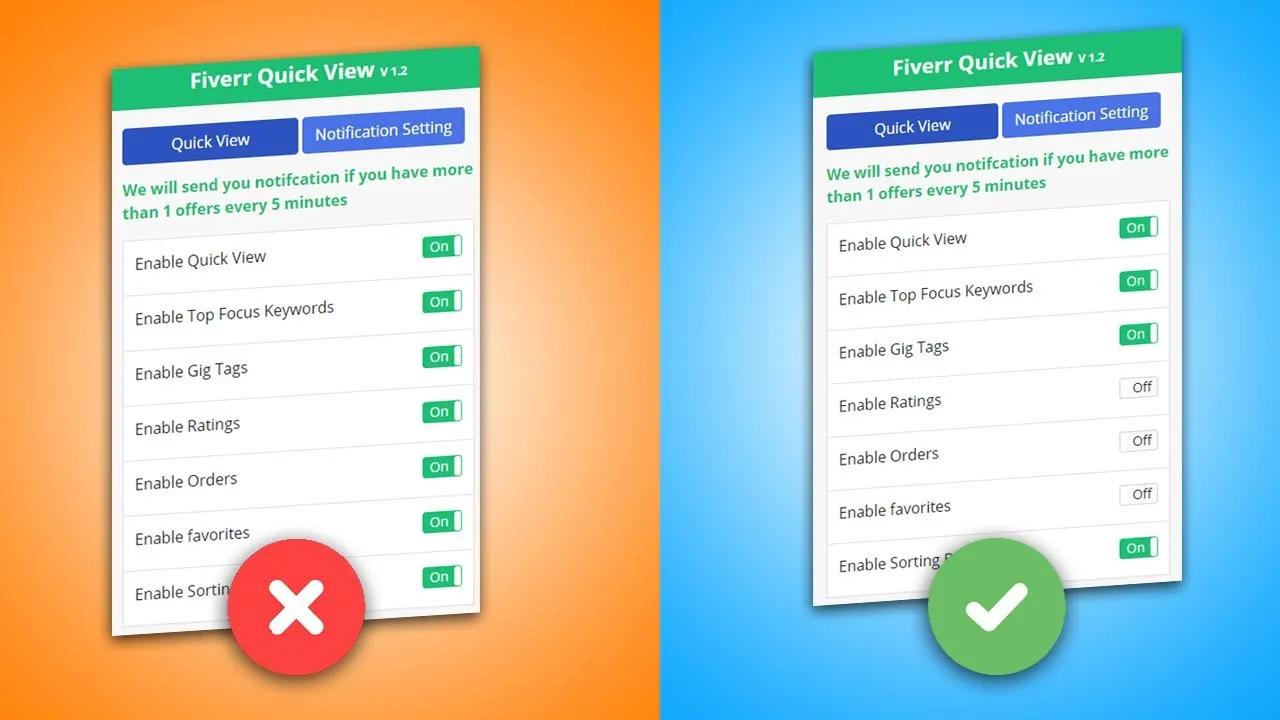
Using Fiverr can be a game-changer for your projects, but to truly maximize your experience, it’s essential to be strategic about how you approach the platform. Here are some helpful tips to help you get the most out of Fiverr:
- Communicate Clearly: When reaching out to sellers, make sure you're very clear about what you're looking for. A detailed description helps sellers understand your needs better, leading to improved results. Don't hesitate to ask questions!
- Check Reviews: Always take some time to read through feedback left by previous buyers. This can provide insights into a seller's reliability and quality of work.
- Use the Filters: Fiverr offers plenty of filters to help you find exactly what you need—be it budget, delivery time, or rating. Make good use of them to narrow down your search.
- Start Small: If you're unsure about a seller, consider starting with a smaller project to test the waters. It’s a low-risk way to evaluate the quality of their work.
- Save Favorites: As you browse through gigs, use the "heart" feature to save your favorite sellers. This makes it easier to return to them later when you're ready to order.
- Take Advantage of Gig Extras: Many sellers offer additional services or features for a little more money. Often, these extras can provide a much richer experience and faster turnaround.
By following these tips, you'll be well on your way to making Fiverr work for you, ensuring that you find the right services and professionals to meet your needs.
Also Read This: Is Upwork vs Fiverr Better? A Comprehensive Comparison
6. Common Issues and Troubleshooting
While using Fiverr can be straightforward, you might occasionally run into some hiccups. Here are a few common issues users face, along with practical solutions to troubleshoot them:
| Issue | Solution |
|---|---|
| Login Problems | Double-check your username and password. If you've forgotten your password, use the "Forgot Password" link to reset it. |
| Slow Page Load | Ensure your internet connection is stable. Try refreshing the page or clearing your browser's cache. |
| Order Delays | Reach out to the seller via the messaging system to inquire about the delay. Also, check the seller’s profile for any announcements regarding their availability. |
| Poor Quality Work | If you're unsatisfied with a delivery, communicate directly with the seller. Most are willing to revise their work. If they don’t respond, you can open a dispute through Fiverr's resolution center. |
| Payment Issues | Ensure your payment method is valid and properly linked. If issues persist, contact Fiverr support for assistance. |
By identifying these common issues early and knowing how to troubleshoot them, you can maintain a smoother experience on Fiverr and focus on what really matters: getting great work done! Remember, Fiverr support is always there if you need additional help.
How to Use Fiverr Quick View: A Comprehensive Guide
Fiverr Quick View is a powerful tool that enables users to gain insight into a freelancer's profile without clicking through to their full page. This feature not only saves time but also facilitates a more efficient decision-making process. In this guide, we will explore the steps to maximize the benefits of Fiverr Quick View effectively.
Here’s a breakdown of how to use Fiverr Quick View:
- Access the Fiverr Platform: Navigate to the Fiverr website or open the app on your device.
- Search for Services: Use the search bar to find the type of service you need. Be specific in your keywords to yield the best results.
- Utilize Quick View: When you see a list of freelancers, hover over the service listing or click on the 'Quick View' icon (usually displayed as an eye or info icon).
- Review Key Information: In the Quick View pop-up, you can analyze essential details:
- Rating: Check the freelancer's average rating based on client reviews.
- Delivery Time: Note how quickly they typically complete jobs.
- Price: View the starting price for their services.
- Gigs Offered: Get an overview of what services they provide.
- Make a Decision: After assessing the available information, decide whether to proceed to their profile for a detailed view or directly place an order.
Fiverr Quick View streamlines the searching process, making your time on the platform more productive. By utilizing this feature, you gain quick access to essential freelancer information, empowering you to make informed hiring decisions with ease.
Conclusion: Leveraging Fiverr Quick View enhances your experience by allowing you to quickly compare freelancers and their offerings, ultimately leading to more efficient and satisfactory hiring outcomes.



