Uploading a video to Fiverr can be a game changer for your freelancing profile. Whether you're showcasing a gig, sharing your portfolio, or simply trying to present yourself in a more engaging way, a video can help you stand out from the crowd. In this guide, we’ll walk you through the steps to effectively upload your video, ensuring that your Fiverr profile shines and attracts the right clients. Ready to dive in? Let’s get started!
Step 1: Create Your Fiverr Account
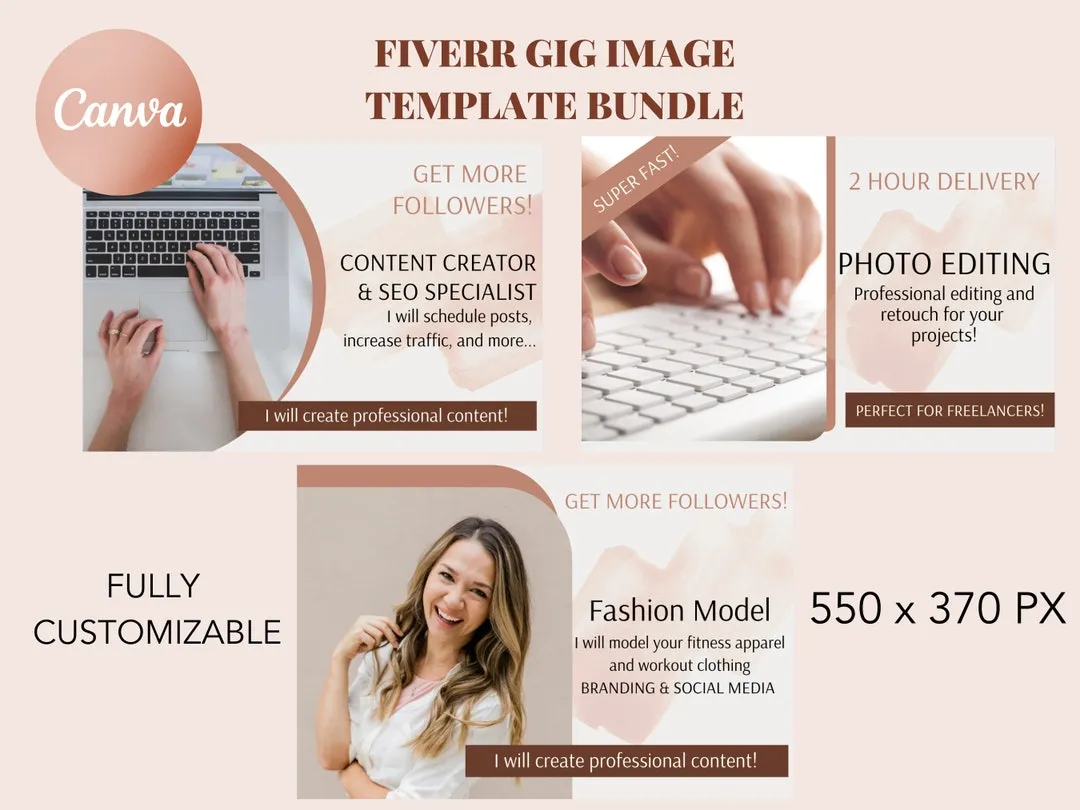
The first step to uploading your video on Fiverr is to create an account. This process is quite straightforward, and you’ll be set up in no time! Here’s how to do it:
- Visit the Fiverr Website: Start by going to the Fiverr homepage at www.fiverr.com.
- Sign Up: Look for the “Join” button located at the top right corner of the page. Click on it to open the sign-up options.
- Choose Your Sign-Up Method: You can create an account using your email address, or connect through your Google, Facebook, or Apple accounts. Simply select the method that suits you best and follow the prompts.
- Complete Your Profile: Once signed up, you’ll be asked to fill out your profile. This includes choosing a username and entering your email. Make sure to pick something professional!
- Verify Your Email: After signing up, Fiverr will send you a verification email. Click the link provided to confirm your account.
That’s it! You now have a Fiverr account. Before uploading any videos, make sure to take some time to complete your profile with a good profile picture, relevant experience, and a catchy bio. This will help in attracting the right gigs when you eventually start pitching your services.
Also Read This: How to Search Tags on Fiverr
Step 2: Prepare Your Video for Upload

Before you hit that upload button on Fiverr, your video needs to be in tip-top shape. Let’s make sure it’s ready to impress! Here are some essential steps to guide you:
- Check Video Quality: Aim for HD quality! Your video should be clear and visually appealing, typically at least 720p (1280x720 pixels). This not only grabs attention but also reflects professionalism.
- Optimize File Size: Sometimes bigger isn’t better, especially when it comes to file sizes. Keep your video file manageable—ideally below 1 GB so it uploads easily without hiccups.
- Formats Matter: Fiverr accepts various formats like MP4, AVI, and MOV, but MP4 is generally preferred due to its good balance of compression and quality.
- Create a Catchy Thumbnail: An eye-catching thumbnail can be the difference between a click or a scroll. Use bold colors, readable fonts, and ensure it resonates with your video content.
- Write a Compelling Description: Prepare a brief yet engaging description of your video. Highlight what viewers can expect—this will not only help your gig stand out but also give potential clients a clear understanding of your offering.
- Add Background Music or Voiceover: Depending on the type of video, including background music or a voiceover can dramatically enhance presentation. Just make sure you have the rights to any music used!
So, with these tweaks and touches, your video will be prepped and primed for that big upload moment!
Also Read This: How to Create a Fiverr Gig Video
Step 3: Navigate to Your Gig Page

Alright, now that your video is all dressed up and ready to go, it’s time to make your way to the Gig page on Fiverr. Here’s how to do it seamlessly:
- Log In: Start by logging into your Fiverr account. If you don’t have one yet, you’ll need to set up your account first—it’s a quick and easy process!
- Click on Your Profile Picture: Once you’re in, look for your profile picture at the top right corner of the screen. Click on it to reveal a drop-down menu.
- Select “Selling”: From the menu, find and click on “Selling”. This will take you to your dashboard where you can manage all your gigs.
- Go to “Gigs”: In the Selling section, there’s a sub-menu where you need to navigate to “Gigs.” This will list all your active and draft gigs.
- Find the Right Gig: Locate the gig where you want to upload the video. If it's a new gig, click on “Create New Gig.” If editing an existing one, just click the “Edit” button next to the relevant gig.
Once you’re on the gig edit page, you’re prepped to upload your video and make those necessary adjustments. Easy-peasy!
Also Read This: Can I Make a New Fiverr Account?
Step 4: Upload Your Video
Now that you’ve got your video ready and all polished up, it’s time to get it uploaded to Fiverr! This part of the process is crucial since it’s the first impression your potential buyers will get of your service. So, let’s walk through how to do it seamlessly.
First things first, make sure you are logged into your Fiverr account. Once you are in, navigate to your gig dashboard. Here’s a quick checklist to guide you through the upload process:
- Select the right gig: Click on the gig where you want to add your video.
- Find the video upload section: Look for the section labeled “Video” or “Add Video.”
- Upload your video: Click on the “Upload” button and select your video file from your computer. Ensure your video meets Fiverr’s requirements:
| Requirements | Details |
|---|---|
| Format | MP4, MOV, or AVI |
| Length | Up to 75 seconds |
| Size | Up to 100MB |
After you upload your video, take a moment to review it. Play it back and ensure everything looks perfect. Once you’re satisfied, hit “Save” or “Submit.” And just like that, you’re one step closer to showcasing your talent to the Fiverr community!
Also Read This: What is the Difference Between Fiverr and Upwork?
Step 5: Optimize Your Video Description and Tags
Congratulations, you’ve uploaded your video! The next step is just as crucial: optimizing your video description and tags. This is your golden opportunity to attract potential clients and communicate clearly what you’re offering. So let’s dive into this part!
Your video description should be engaging and informative. Here are some tips to craft a compelling description:
- Be Clear and Concise: Clearly state what you offer and how it solves a problem.
- Include Keywords: Think about what potential clients might search for and incorporate those keywords naturally into your description.
- Call to Action: End with a strong call to action, encouraging viewers to place an order or reach out for questions.
As for tags, they help categorize your gig, making it easier for buyers to find you. Here’s how to optimize your tags:
- Use Relevant Keywords: Select tags that directly relate to your service.
- Mix General and Specific: Use both broad and niche tags to cover a wider audience.
- Limit Your Tags: Fiverr allows you to add up to five tags, so choose wisely!
Remember, the goal is to make your gig as discoverable as possible while also giving a clear picture of what you offer. So, take your time here—optimizing your video description and tags could make a significant difference in attracting those clients!
Also Read This: How to Get Paid on Fiverr in Nigeria
Step 6: Preview Your Video and Make Final Adjustments
Alright, you've made it this far! You've uploaded your video, and now it's time for one of the most crucial steps in the entire process—previewing and making final adjustments. This is your opportunity to ensure everything looks perfect before you hit that big “Publish” button!
First things first, take a moment to breathe. You’ve put in a lot of effort, and now it’s time to see the fruits of your labor. Click on the play button to watch your video from start to finish. While watching, pay attention to the following:
- Audio Quality: Is the sound clear? Are the music and speech at balanced levels?
- Visual Appeal: Are the graphics, text, and images sharp and professional? Do they convey the message you want to deliver?
- Length: Is your video too long or too short? It should effectively meet the expectations of your target audience.
- Engagement: Do you feel captivated and engaged throughout? If not, consider what might be lacking.
If you notice any issues—be it a glitch in the video, a hiccup in the audio, or a lackluster visual—you can easily access your editing tools to make adjustments. Whether it's trimming some excess footage or enhancing the audio quality, this step is crucial for presenting your best work.
Finally, after making necessary tweaks, give the video another run-through. Once you’re satisfied that everything is on point, you’re one step closer to launching your Fiverr gig!
Also Read This: Can You Make a Living Off of Fiverr?
Conclusion
And there you have it! Uploading a video to Fiverr isn't just about clicking a few buttons; it's about crafting a presentation that showcases your skills and captures the attention of potential clients. From preparation to uploading, and finally to previewing, each step plays a vital role in ensuring the success of your gig.
As a quick recap, here's what we've covered:
- Understanding the requirements for video uploads
- Preparing your video content for Fiverr
- Using the platform's interface to upload your masterpiece
- Making previews and adjustments to perfect your work
Remember, the effort you put into creating and preparing your video truly reflects your professionalism and commitment. So, take your time during each stage, be meticulous, and always strive for excellence.
Now, go out there and share your expertise with the world on Fiverr! With this comprehensive guide in hand, you're well-equipped to impress potential clients and stand out in the competitive freelance market. Happy gigging!
Additional Tips for Success on Fiverr
Once you’ve learned how to upload your video to Fiverr, the next step is to optimize your gig for visibility and success. Here are some essential tips to help you stand out in the competitive Fiverr marketplace:
- Use a clear and compelling title: Your gig title should be descriptive and include relevant keywords to help buyers find your service.
- Craft an engaging description: Provide details about what you offer, your experience, and the benefits of your service. Be clear and concise.
- Choose the right category and tags: Ensure that you place your gig in the appropriate category and use relevant tags to improve searchability.
- Create high-quality thumbnails: A visually appealing thumbnail can attract buyers. Use bold colors and clear text that represent your service.
- Set competitive pricing: Research similar gigs and establish pricing that reflects the quality of your work while remaining competitive.
- Encourage customer feedback: After delivering your service, kindly ask buyers to leave reviews. High ratings can enhance your gig's credibility.
Additionally, consider offering a range of packages to appeal to different clientele, and maintain a fast response time to inquiries.
| Tip | Description |
|---|---|
| Clear Communication | Respond promptly and clearly to buyer inquiries to build trust and rapport. |
| Regular Promotion | Utilize social media and other platforms to promote your Fiverr gigs and expand your reach. |
In conclusion, by implementing these tips and optimizing your profile, you can significantly increase your chances of success on Fiverr and attract more clients to your video gigs.



