Are you looking to sell your videos and creative services on Fiverr but unsure where to start? Worry not! This guide is here to help you navigate the process seamlessly. In the following sections, we will walk you through the essential steps for uploading your video content on Fiverr, starting with setting up an account. Whether you are a seasoned videographer or just testing the waters, let's get you on the right track to showcase your work effectively!
Step 1: Create a Fiverr Account
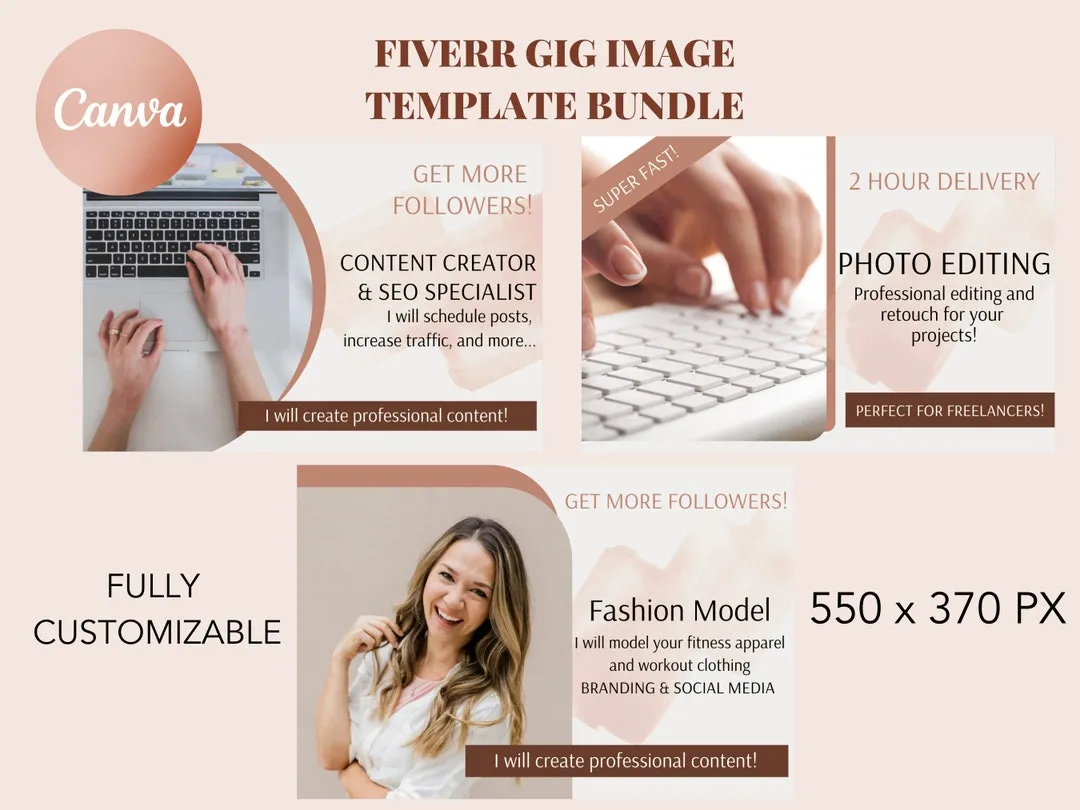
The first step in uploading video content on Fiverr is to create an account. This is a straightforward process, and I’ll guide you through it step-by-step. Here’s how to get started:
- Visit the Fiverr website: Open your preferred web browser and go to www.fiverr.com.
- Click on "Join": Look for the "Join" button usually located at the top right corner of the homepage. Click it to start the registration process.
- Select Your Sign-Up Method: You can choose to sign up using your email address, or you can link your Facebook, Google, or Apple accounts. Select your preferred method and follow the prompts.
- Fill Out Your Details: If you choose the email option, you’ll need to provide a valid email address, create a username, and set a strong password. Ensure your username is catchy and representative of your brand!
- Verify Your Account: After you fill in your information, Fiverr will send a verification email to the address you provided. Click the link in that email to verify your account.
- Complete Your Profile: Once verified, log in to your account. It's time to enhance your profile by adding a photo, bio, and relevant skills. This will help potential buyers get to know you better.
With these steps, you've successfully created your Fiverr account! Once your account is set up, you'll be ready to dive into creating and uploading your video gigs. Stay tuned for the next step in our guide!
Also Read This: Earnings of Freelance Python Programmers
Step 2: Navigate to Your Gig

Once you’re logged into your Fiverr account, the next step is to navigate to the gig where you want to upload your video. This can be a bit tricky if you're new to the platform, but let's break it down!
Here’s how to do it:
- Access Your Dashboard: From the Fiverr homepage, click on your profile picture at the top right corner. Select “Selling” from the dropdown menu. This takes you to your seller dashboard.
- Find Your Gigs: In your dashboard, look for the “Gigs” section. It’s usually displayed prominently, so you shouldn’t miss it. Click on it to see a list of all the gigs you have created.
- Select the Right Gig: Browse through your active gigs. Once you find the gig for which you want to upload a video, click on its title. This will open up the gig’s details page.
- Edit Gig: On the gig details page, look for the “Edit” button—this is typically on the top right side. Click on it to enter the editing mode for that gig.
Remember, the video you upload should relate directly to your service. It’s all about showcasing what you offer in the best possible light!
Also Read This: How to Pick a Logo Designer on Fiverr
Step 3: Preparing Your Video

Before you get all excited about uploading that video, let’s discuss some essential steps to ensure it’s as captivating and professional as possible. After all, a well-prepared video can make a huge difference in attracting potential clients.
Here’s what to consider when preparing your video:
- Quality Matters: Aim for at least 1080p resolution. A clean, high-quality video looks way more professional and helps establish trust with potential customers.
- Length of the Video: Keep it concise! Generally, 30 seconds to 2 minutes is ideal. You want to grab attention and not lose it.
- Script It Out: Having a script can keep you on point. Jot down key points you want to cover so that you don’t miss anything crucial while recording.
- Lighting and Sound: Use natural light where possible and ensure your audio is crisp. Nobody wants to strain to hear what you're saying!
- Call to Action: End your video with a strong call to action. Whether it’s to contact you or place an order, make sure viewers know what to do next!
By taking time to prepare your video properly, you’re setting yourself up for greater success on Fiverr. Now, isn’t that just fantastic?
Also Read This: Why Isn’t Anything on Fiverr Five Dollars?
Step 4: Uploading Your Video
Alright, you’re almost there! After creating your video and ensuring it’s just right, it’s time to upload it to Fiverr. Follow these simple steps to make sure your video gets put up without a hitch!
- Log into Your Fiverr Account: Start by logging into your Fiverr account. If you don’t have an account yet, it’s time to register!
- Choose Your Gig: Navigate to the gig where you would like to upload your video. You can do this from your profile page or via the “Selling” section.
- Locate the Video Upload Section: Once in the edit mode of your chosen gig, scroll down until you find the video upload section. This is vital, as it’s where all the magic happens!
- Select Your Video File: Click on the “Upload Video” button. A file browser will open, allowing you to choose the video file saved on your computer. Remember, Fiverr supports various formats, so double-check that yours is compatible!
- Double-Check Everything: Before finalizing, watch the video one more time! Make sure it looks perfect. Is the audio clear? Is the quality good?
- Hit “Save”: When you’re satisfied, don’t forget to save your changes. You don’t want to lose all that hard work!
And there you have it! Your video is now uploaded, but let’s perfect your presentation with some killer descriptions and tags in the next step!
Also Read This: Top 10 Technical Writers on Fiverr
Step 5: Editing Video Description and Tags
Now that your video is uploaded and looking fab, it’s time to craft that all-important description and snugly fit in some tags. These elements will help get your video noticed by potential buyers, so let’s make them count!
- Write a Compelling Description: Start off with a hook. Why should buyers choose your service? Clearly convey what the gig is about, highlighting the benefits and any unique aspects of your offering.
- Include Relevant Keywords: Think about the search terms buyers would use to find services like yours. Incorporate these keywords naturally into your description without stuffing them.
- Add a Call to Action: Encourage potential clients to take action. Phrases like “Order now” or “Contact me for custom services” can motivate users to move forward.
- Use Bullets for Clarity: If you have key points, consider using bullet points to break them down. This makes information easy to digest and helps buyers quickly understand your offerings.
- Select Appropriate Tags: Don’t underestimate the power of tags! They’re crucial for search optimization. Use tags that are closely related to your gig. Fiverr allows up to five tags, so make sure you use them wisely.
Done with editing? Fantastic! Your gig is now fully equipped with an engaging video and an informative description. You're well on your way to attracting clients on Fiverr!
Also Read This: How Much Can a Freelance Artist Expect to Earn
Step 6: Saving and Publishing Your Changes
Now that you've uploaded your video and made any necessary edits, it's time to save and publish your changes. This step is crucial because it ensures that your hard work doesn't go unnoticed, and your gig can be seen by potential buyers. So, let’s break down the process step by step.
First off, after you've finished tweaking your video, look for the "Save" button. This is usually located at the bottom of the video editor or the gig setup page. Click on it to save the current state of your video. It’s always a good idea to double-check that everything is in place before moving forward. Sometimes, it takes a few moments to process—so be patient!
Next, it’s time to preview your video. Fiverr typically provides a preview option, allowing you to watch how your video appears. Take advantage of this—watch it through to ensure that the quality is up to par and that you've captured the attention you intended. If something feels off, you can always go back and make adjustments.
Once you’re satisfied, look for the "Publish" button. This is the magic moment! Click it, and your video will officially go live. Your potential buyers can now see your gig with the fresh video content.
| Step | Action |
|---|---|
| 1 | Click "Save" |
| 2 | Preview the video |
| 3 | Click "Publish" |
And there you have it! Your video is now live on Fiverr and ready to showcase your expertise. Happy selling!
Also Read This: How to Get a Lot of Traffic on Your Fiverr
Tips for Creating Engaging Videos
Creating a video that captures the attention of your potential buyers on Fiverr can feel like a daunting task, but it doesn’t have to be! With some thoughtful planning and creativity, you can produce an engaging video that stands out. Here are some handy tips to keep in mind:
- Keep it Short and Sweet: Aim for a duration of 1-2 minutes. Attention spans are short, and delivering your message concisely can work wonders.
- Hook Them Early: Start with a strong introduction that grabs attention. Use an engaging question or a bold statement to intrigue viewers.
- Show Your Personality: Don’t be afraid to be yourself! Buyers want to feel like they know and trust you, so let your personality shine through.
- Quality Matters: Invest in good lighting and sound quality. Poor audio or visuals can turn viewers away instantly.
- Clear Call-to-Action: At the end of your video, don’t forget to tell viewers what to do next. Whether it’s to place an order or visit your profile, guide them!
Remember to keep your target audience in mind while creating your video. Think about what they want to see and how you can fulfill their needs creatively. And most importantly, have fun with it! Your excitement can be contagious, making viewers more inclined to work with you. With these tips, you're well on your way to crafting a video that will engage and convert!
How to Upload Video on Fiverr
Uploading a video on Fiverr is an essential step to showcase your skills, attract clients, and enhance your gig visibility. A well-crafted video can significantly increase your chances of landing more orders. Here’s a detailed guide on how to upload a video effectively on the platform.
Step-by-step process to upload your video on Fiverr:
- Create a Fiverr Account: If you haven’t already, sign up for a Fiverr account.
- Set Up Your Gig: Navigate to the "Selling" dropdown, then click on "Gigs" and select "Create a New Gig."
- Fill in Gig Details: Provide all necessary details like title, category, and description of your services.
- Video Upload Option: In the gig creation section, scroll down to the "Gallery" section where you can upload videos.
- Upload Your Video: Click on the "Upload Video" button. Remember, Fiverr allows video uploads up to 75MB and recommends a resolution of at least 720p.
- Add Key Details: Along with your video, make sure to include a captivating thumbnail and relevant tags.
- Preview and Publish: Preview your gig to ensure everything looks right before hitting the publish button.
Best Practices for Video Uploading:
- Keep it short and engaging (1-2 minutes).
- Highlight your service’s unique selling points.
- Use quality visuals and clear audio.
- Include a call to action at the end.
By following these steps, you can effectively upload videos on Fiverr, making your gigs more attractive to potential buyers. A compelling video can significantly increase engagement and conversion rates, setting you apart in a competitive marketplace.
Conclusion: Uploading a video on Fiverr is a straightforward process that can elevate your profile and attract more clients; ensure your video is high-quality, informative, and aligns with your brand message for the best results.



