Uploading a source file on Fiverr might seem tricky at first, especially if you're new to freelance platforms. But don’t worry! With a little guidance, you’ll find that the process is quite straightforward. In this post, we’ll dive into the details of how to upload a source file on Fiverr. But first, let’s take a moment to understand what Fiverr is all about. Knowing its services and features will better equip you for your freelance journey.
Understanding Fiverr and Its Services
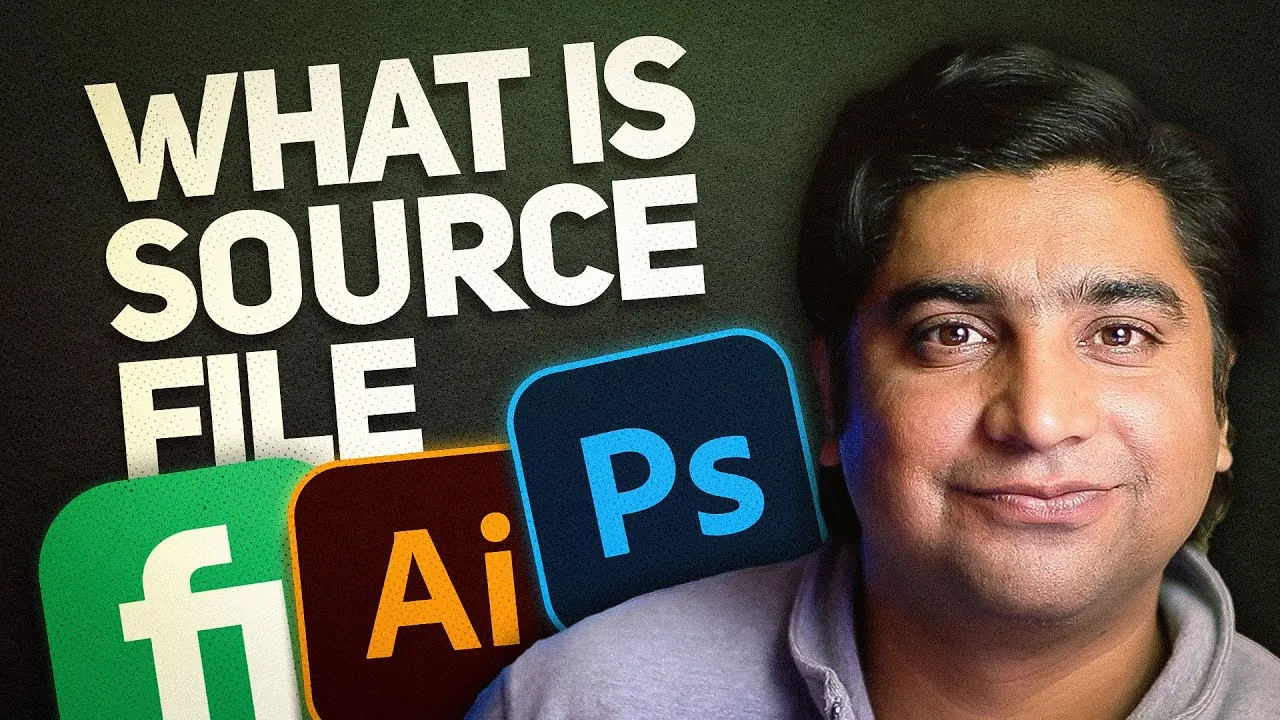
Fiverr is a popular online marketplace that connects freelancers with clients looking for a diverse range of services. Founded in 2010, it has grown exponentially and now hosts millions of gigs spanning multiple categories. Whether you're a graphic designer, writer, programmer, or even a musician, there's a place for you on Fiverr.
Here’s a closer look at some of the standout features of Fiverr:
- Freelancer Marketplace: Fiverr operates as a platform where freelancers can offer their services, known as "gigs," to potential buyers. Each gig comes with a fixed price, starting at just $5!
- Diverse Categories: Services on Fiverr range from digital marketing and website development to voiceovers and video editing, ensuring that you can find or offer just about anything.
- User Ratings and Reviews: Buyers can leave ratings and feedback based on their experience, providing a transparent way for others to assess freelancers' work.
- Customization Options: Freelancers can create gig packages at three different price points, allowing clients to choose based on their budget and needs.
- Clear Communication Tools: Fiverr offers a messaging system that enables freelancers and clients to discuss project details, timelines, and any necessary adjustments.
- Secure Payment System: Fiverr handles all transactions, meaning you don’t have to worry about payment safety. Clients pay upfront and the funds are released to the freelancer upon project completion.
In essence, if you're a freelancer or looking to hire skilled professionals, Fiverr is an excellent platform to consider. Understanding its features will not only enhance your experience but also help you navigate the process of uploading files, ensuring a smooth transaction between you and your clients.
Also Read This: Building a Strong Freelance Portfolio
3. Importance of Uploading Source Files

In the freelance world, especially on platforms like Fiverr, the importance of uploading source files cannot be overstated. Let's break down why it’s so essential:
- Client Satisfaction: One of the main reasons for providing source files is to ensure your clients are thoroughly satisfied with your work. By giving them the editable files, you enable them to tweak and modify the project according to their needs.
- Professionalism: Uploading source files demonstrates a high level of professionalism. It shows that you care about the project as much as your client does and are willing to deliver everything needed to make their vision come to life.
- Future Business Opportunities: When clients see that you're detail-oriented and cater to their long-term needs, they're more likely to return for future projects. Providing source files can be a great way to build lasting relationships.
- Clear Communication: Uploading source files often encourages better communication. Clients might have questions about how to modify the files, leading to further interaction that solidifies your working relationship.
- Establishing Trust: By being transparent and providing all necessary project files, you establish trust with your clients. They know that they can depend on you for complete project delivery.
In a nutshell, uploading source files is about enhancing the client's experience and ensuring that your professionalism shines through. It’s a small step that can lead to big rewards.
Also Read This: How to Send a Big File with Fiverr
4. Step-by-Step Guide to Uploading Source Files
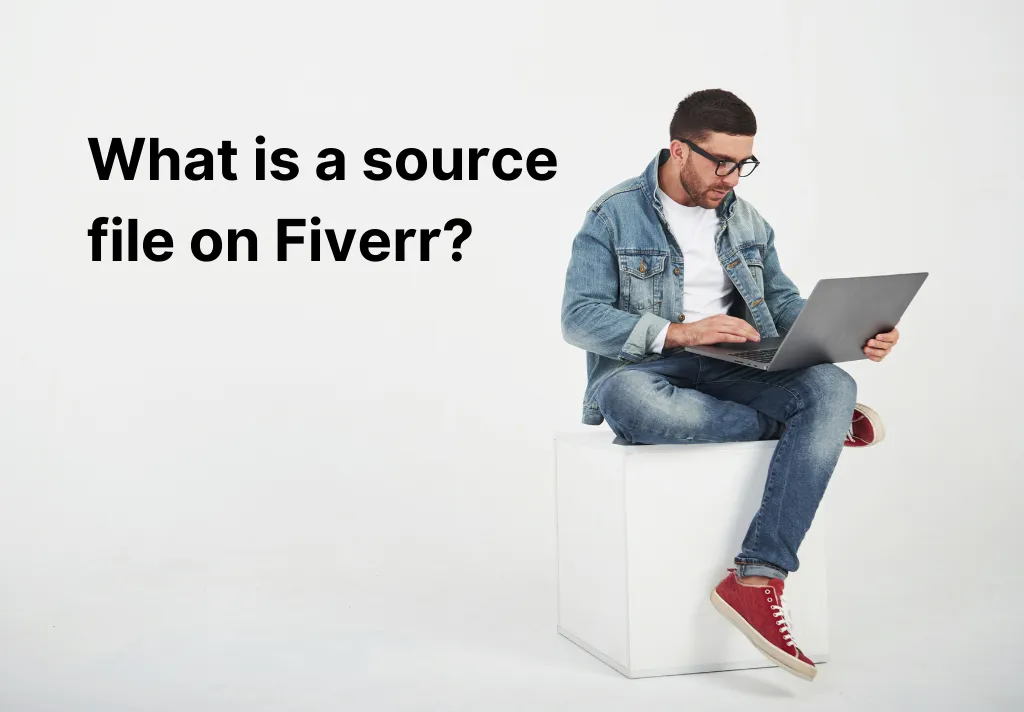
Are you ready to upload your source files on Fiverr but unsure where to start? Don’t worry! Here’s a step-by-step guide that will walk you through the process with ease:
- Log into Your Fiverr Account: Begin by logging into your Fiverr account using your credentials.
- Go to Your Orders: Navigate to the “Orders” section from the menu. This is where you’ll find all your active gigs.
- Select the Relevant Order: Click on the order for which you need to upload source files. This will take you to the order page.
- Find the Delivery Section: On the order page, scroll down to find the section labeled “Deliver Your Order.”
- Upload the Source Files: Here, you'll see an option to “Upload Files.” Click on it and select the source files from your device. Ensure that you’re adhering to the file size and type limits set by Fiverr.
- Add a Note (Optional): It’s a good idea to include a brief note explaining the contents of the source files. This can help the buyer understand what you’re delivering.
- Click on “Deliver Work”: Once everything is set, click the “Deliver Work” button. This will officially send the files to your client.
And voilà! You've successfully uploaded your source files. Remember, keeping your clients informed and engaged throughout this process builds trust and sets the foundation for future collaborations.
Also Read This: How to Build a Career as a Freelance Motion Graphic Designer
Step 1: Log into Your Fiverr Account
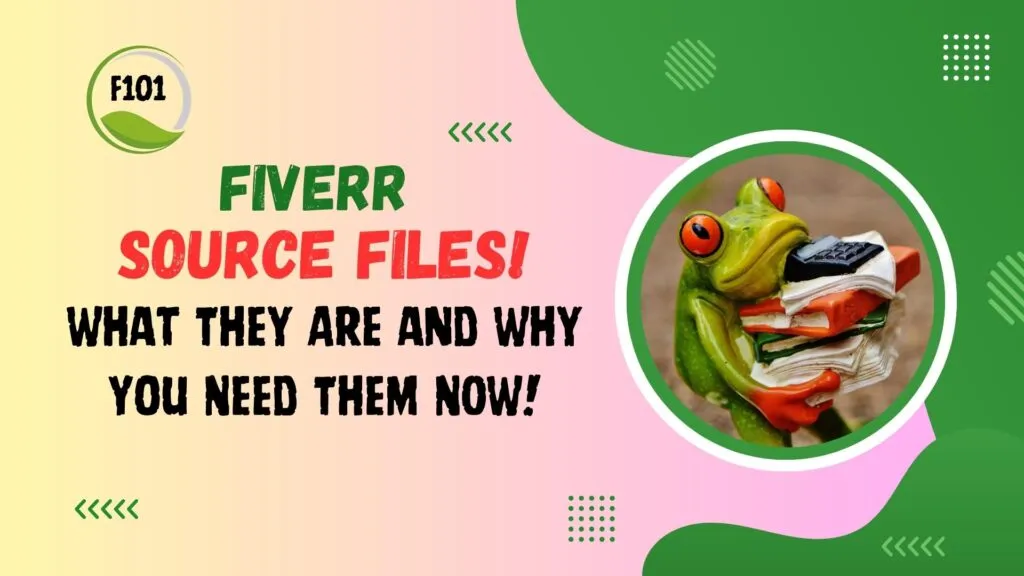
Before you can upload your source file on Fiverr, the very first thing you need to do is log into your Fiverr account. It’s pretty straightforward, but let's walk through it together, shall we?
Here’s how you get started:
- Open your browser and head over to the Fiverr website.
- Click on the Log In button usually located in the top-right corner of the homepage.
- You will be prompted to enter your registered email address and password. If you’ve forgotten your password, don’t worry! Just click on the Forgot Password? link and follow the instructions to reset it.
- After entering your credentials, click on the Log In button again, and voila! You’re in!
Once you've logged in, you’ll be transported to your Fiverr dashboard, which showcases your recent activity and notifications. You're now ready to move on to the next step of uploading your source file!
Also Read This: How Many Gigs Can You Create on Fiverr?
Step 2: Navigate to Your Order Page
Great! Now that you’re logged in, the next step is to locate your order page. This is where the magic happens, and where you'll be able to upload the source file for your client.
Here’s how to find your order page:
- From your dashboard, look for the Orders option in the main menu. It’s typically located on the left side of the screen.
- Click on Orders to see a drop-down list that includes Active Orders, Completed Orders, and other categories. You’ll want to select Active Orders.
- Once you're on the Active Orders page, you'll see a list of all your ongoing projects. Locate the specific order for which you want to upload the source file.
- Click on that order to open it up. This will lead you to the order details, where you can see the project requirements and chat with your client.
Now that you’re on the order page, you’re all set to upload the source file! Just a few more steps and you’ll be ready to go.
Also Read This: What is Fiverr? Insights from Reddit Discussions
Step 3: Find the Upload Section
Once you've crafted your gig and are ready to share your hard work with the world, the next step is locating the upload section. This part might feel a bit tricky if you're new to Fiverr, but don’t worry; it’s straightforward once you know where to look.
After you've filled out all the necessary details about your gig, scroll down the page. The upload section is typically located towards the bottom of the gig creation page. You'll know you’re in the right place when you see a prompt that says something like "Upload Your Work" or "Attach Files." Here are a few tips to help you navigate:
- Look for Clarity: Fiverr usually labels it clearly, so keep an eye out for any instructions.
- Double Check Your Gig Requirements: Make sure you have the right version of your file and check if there are any specific file format requirements.
- Review Previous Steps: If you miss it, don’t hesitate to scroll back up. Sometimes, more detailed requirements are listed above this section.
Finding this section is crucial because it’s where you’ll attach your source files. So, take a deep breath and be thorough—you're almost ready to show off your talents!
Also Read This: How Much Does the Average Person Make on Fiverr?
Step 4: Choose the Source File to Upload
You've located the upload section, and now it’s time for the exciting part: choosing the source file to upload! This step gives you the opportunity to showcase your work, so make sure you're selecting the right file that reflects your skills.
Here's how to go about it:
- Click the Upload Button: You'll see a button labeled "Choose File" or "Select File." Clicking it will open a dialog box.
- Select Your File: Navigate through your computer’s folders to find the source file you wish to upload. Ensure it meets Fiverr’s file type requirements—common formats include .zip, .jpg, .png, .mp4, etc.
- Preview the File: If you can, preview your file to ensure you’re selecting the correct one. A quick peek can avoid any hiccups later on.
- Confirm Upload: After selecting, hit “Open” or “Upload.” Wait a moment as Fiverr processes your file; you’ll usually see a notification confirming the upload.
After the upload is complete, double-check that the file appears in the section correctly. Your source file is a reflection of your work, so make sure it's polished and ready to impress!
Also Read This: Why Is My Request Pending on Fiverr?
Step 5: Confirm the Upload
Alright, folks! You've made it to Step 5, and this is a crucial one. Confirming your upload is like putting the cherry on top of your creative sundae. It ensures that everything is in place and ready for your buyer to review. So, let's break this down!
Once your source file is uploaded, you’ll see a prompt or a button that reads “Confirm Upload” or something similar, depending on the Fiverr interface updates. Here's what you should do:
- Review the file: Before hitting that confirm button, take a moment to review the file you've just uploaded. Look for any last-minute changes or mistakes that might need fixing.
- File Format Check: Make sure the file format is correct. Fiverr typically supports various formats, but check their guidelines to ensure you're good to go.
- Check File Size: Ensure your file size is within Fiverr’s limits. An oversized file might lead to frustrations, so keep it in check!
- Add Comments: If necessary, add any additional comments or instructions for your buyer next to the upload confirmation option. Communication is key!
Once everything looks perfect, hit “Confirm Upload.” That’s it! You’ve successfully uploaded your source file. Yay, you!
Also Read This: What to Do When a Buyer Doesn’t Respond on Fiverr
Troubleshooting Common Upload Issues
Encountering upload issues can be as frustrating as getting a pop quiz on a Friday. But don’t fret! Let’s tackle some of the most common upload issues on Fiverr and how to resolve them swiftly.
Here’s a table that outlines common issues and their solutions:
| Issue | Possible Solutions |
|---|---|
| File Format Not Supported |
|
| File Size Too Large |
|
| Upload Timeout/Error |
|
If you’re still having issues after trying these solutions, reach out to Fiverr’s customer support. They can be a lifesaver when you’re in a bind!
Also Read This: Is Fiverr Safe? A Comprehensive Guide to Freelancing on Fiverr
Best Practices for Preparing Source Files
When it comes to uploading source files on Fiverr, ensuring that your files are well-prepared is crucial. A well-structured source file not only enhances the user experience but also minimizes the chances of revisions. Here are some best practices to keep in mind:
- Organize Your Files: Structure your source files into clearly labeled folders. For instance, if you’re a graphic designer, create separate folders for images, fonts, and other assets. This makes it easy for buyers to navigate your work.
- Use Common File Formats: Always stick to standard file formats. For example, use .PSD for Photoshop files, .AEP for After Effects projects, and .AI for Illustrator files. This helps ensure compatibility and accessibility.
- Ensure Compatibility: Before uploading, double-check that the software version you used to create the file is compatible with what the buyer might have. This avoids issues when they try to open the files.
- Include Instructions: If your project involves multiple steps or components, consider including a README file with simple instructions. This can enhance the buyer's understanding and ease their usage of the files.
- Double-Check Your Work: Always review your source files thoroughly. Make sure everything is as intended, with no missing elements or confusion. This includes proofreading any text and ensuring all design elements are included.
By following these best practices, you not only increase your chances of receiving positive feedback but also build trust with your clients which can lead to repeat business.
Also Read This: How to Create a Successful Gig on Fiverr
Conclusion
Uploading source files on Fiverr doesn't have to be a daunting task. With careful preparation and attention to detail, you can make the process seamless for both you and your clients. Remember, the quality of your source file reflects your professionalism and can significantly impact a buyer's satisfaction.
To recap, always:
- Organize your files for easier access.
- Use compatible file formats.
- Include user-friendly instructions.
- Thoroughly review your work before submission.
By adhering to these practices, you put yourself in a great position to succeed on the Fiverr platform. It’s all about fostering a positive experience for your clients, which can translate into glowing reviews and repeat business. Now that you have the tools and tips at your disposal, it’s time to kickstart that uploading process with confidence!
How to Upload Source File in Fiverr
When you are providing services on Fiverr, delivering high-quality work is essential for client satisfaction. One critical aspect of this is uploading the correct source files for the projects you complete. Here’s a step-by-step guide on how to efficiently upload your source files on Fiverr.
Step-by-Step Guide
- Log into Your Fiverr Account: Begin by visiting the Fiverr website and logging into your seller account.
- Access Your Order List: Click on the “Selling” tab located in the main navigation bar. From the dropdown, select “Orders” to find your active projects.
- Choose the Appropriate Order: Locate the specific order for which you need to upload the source file. Click on it to open the order details.
- Prepare Your Files: Ensure that your source files are named appropriately and are saved in a compatible format. Common formats include:
- Word Documents (.docx)
- Image Files (.jpg, .png)
- Audio Files (.mp3)
- Video Files (.mp4)
- Upload Your Source File: In the order details page, you will see an upload button. Click on it and select the files you wish to submit.
- Add Comments (Optional): You can provide additional information or instructions about the files in the comments section.
- Submit Your Files: After uploading, click on the “Submit Delivery” button to send the files to your client.
Tips for Successful Uploading
To ensure a smooth uploading experience, consider the following tips:
- Double-check File Formats: Make sure your files are in the right format as per the client's requirements.
- Compress Large Files: If your source files are large, consider compressing them to speed up the upload process.
- Be Prompt: Upload your files as soon as possible to maintain professionalism and ensure timely delivery.
Common Issues and Solutions
| Issue | Solution |
|---|---|
| File size too big | Compress the file or split it into smaller parts. |
| Unsupported file format | Convert your file to a supported format before uploading. |
| Slow upload speed | Check your internet connection and try again during off-peak hours. |
In conclusion, uploading source files on Fiverr is a straightforward process that, when done correctly, enhances your professional reputation and ensures client satisfaction. By following the steps outlined and considering the tips and solutions provided, you can efficiently deliver your work and contribute positively to the Fiverr community.



