When it comes to showcasing your voiceover skills, Fiverr is a fantastic platform to get started. With millions of users looking for various services, uploading a voiceover demo can be your ticket to landing gigs and building a clientele. But how do you set up your profile and upload that demo? Don’t worry! In this guide, we'll walk you through the simple steps you'll need to take to get your voiceover demo live on Fiverr.
Step 1: Create Your Fiverr Account
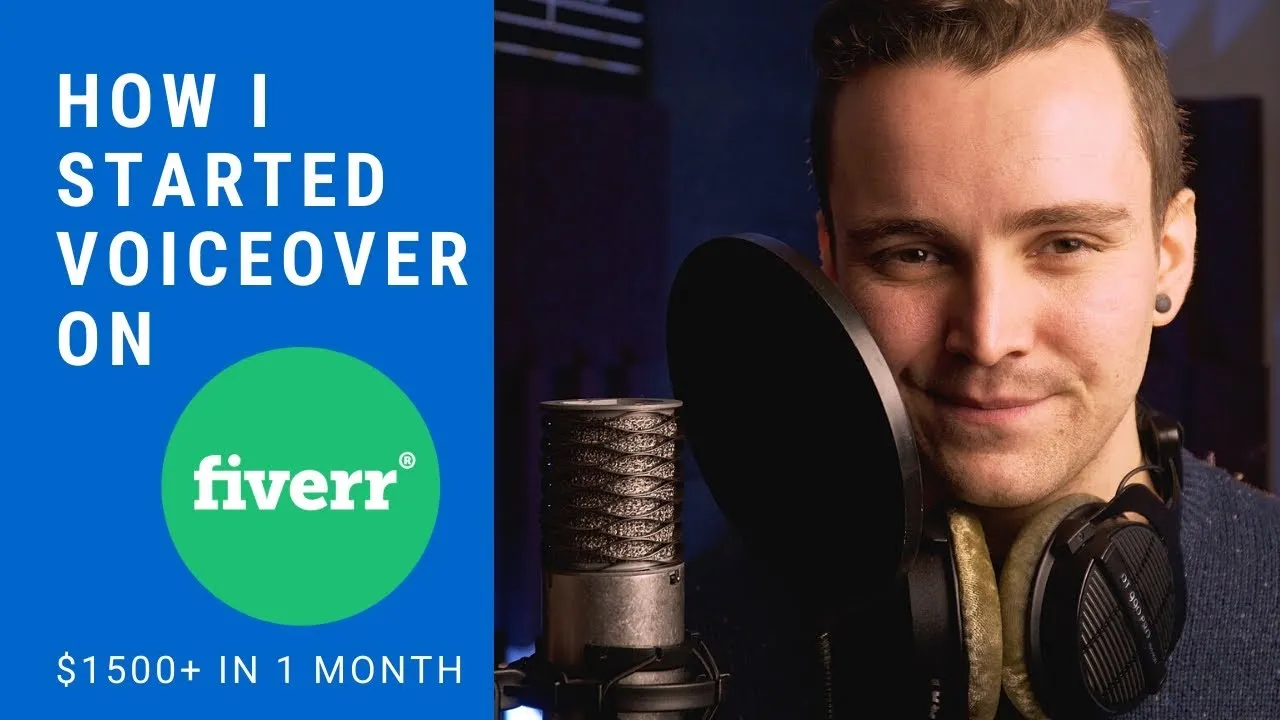
The first step to uploading your voiceover demo on Fiverr is setting up your account. If you're new to the platform, here’s a straightforward process to get you started:
- Visit Fiverr's Website: Head over to the Fiverr homepage. You’ll notice a prominent button that says "Join." Go ahead and click on it.
- Choose a Sign-Up Method: You can sign up using your email address, Facebook, Google, or Apple account. If you're looking for the simplest option, using your email might be the best choice.
- Complete the Registration Form: If you choose email, you'll be prompted to enter your name, email address, and create a password. Make sure your password is strong to keep your account secure!
- Verify Your Email: After registration, you’ll get an email from Fiverr. Click the verification link to activate your account. This is an essential step, so don’t skip it!
- Set Up Your Profile: Once verified, log in and start filling out your profile. Choose a professional username and upload a friendly profile picture. This matters because first impressions count!
- Add a Description: Use this space to outline your voiceover skills. Write it in a way that reflects your personality. You want potential clients to connect with you!
And just like that, you have your Fiverr account ready! Now you're one step closer to sharing your voiceover demo with the world.
Also Read This: How to Write a Good Fiverr Gig Description
Step 2: Understanding Fiverr's Requirements for Voiceover Demos
Before you dive into uploading your voiceover demo on Fiverr, it's crucial to get a handle on their specific requirements. This ensures your demo not only meets the site’s standards but also stands out to potential buyers. Here’s a quick checklist of the primary requirements:
- File Format: Fiverr accepts audio files in MP3 or WAV format. Make sure your file is converted and saved in one of these formats.
- File Size: Your demo should not exceed 100 MB. Keep your audio crisp without going overboard on size.
- Length: Aim for a demo that’s between 30 to 60 seconds. This is the sweet spot for grabbing attention without losing the listener’s focus.
- Clarity: Make sure the audio is free of background noise. A clean recording is key to showcasing your voice effectively.
- Content: Choose excerpts that highlight your range and versatility. Different tones and styles can help attract a wider variety of clients.
Being aware of these requirements makes the uploading process smoother and sets a strong foundation for your Fiverr profile. So, double-check your demo against this checklist before moving to the next step!
Also Read This: How Does Fiverr Detect Multiple Accounts?
Step 3: Preparing Your Voiceover Demo
Now that you're familiar with Fiverr's requirements, it’s time to prepare an exceptional voiceover demo. This step is all about making sure your demo not only meets the technical specifications but also portrays the best version of your vocal talents. Here’s how to go about it:
- Select Your Best Work: Pick 2-3 clips representing your best performances. If you’re versatile, consider including different genres like commercials, narration, and character voices.
- Edit for Quality: Use audio editing software to trim, enhance, and polish the demos. Adjust levels, eliminate background noise, and apply any necessary effects to ensure clarity.
- Center on Engagement: Start with a captivating opening. Your first few words should hook listeners, encouraging them to hear more.
- Test the Timing: As a benchmark, practice reading your script and timing it to ensure you stay within that ideal 30 to 60 seconds.
When your demo is ready, have someone listen to it for feedback. This can offer valuable insights you might overlook. With these steps, you’ll be well on your way to creating an impressive voiceover demo that shines on Fiverr.
Also Read This: Where to See Requests on Fiverr
Step 4: Navigating to the Gig Setup Page
Once you're ready to showcase your voiceover skills, it’s time to get to the Gig Setup Page. This is where the magic happens! Here’s how you can easily navigate to this critical step:
- Log into Your Fiverr Account: Start by logging in to your Fiverr account. If you don’t have one yet, you’ll need to create an account first. Just follow the prompts, and you’ll be signed up in no time!
- Go to Selling Tab: After logging in, locate the 'Selling' tab on the top menu. It usually has a small dropdown arrow beside it. Click on it to see various options.
- Select “Gigs”: From the dropdown list, click on “Gigs.” This will take you to the part of Fiverr where you can manage your gigs.
- Create New Gig: On the Gigs page, you may see a button that says “Create New Gig.” Click on that. This is where you start setting up your voiceover gig to attract buyers.
- Follow the On-Screen Instructions: Fiverr will guide you through the initial setup process. Pay attention to each prompt as it will lead you toward creating a fantastic gig.
Feel free to explore the page and familiarize yourself with the options before diving in. It's all about ensuring your voiceover demo gets the spotlight it deserves!
Also Read This: How to Get Fiverr Discounts
Step 5: Uploading Your Voiceover Demo
Now that you’re on the Gig Setup Page, it’s time for the fun part: uploading your voiceover demo! Here’s how to get that demo out there for everyone to hear:
- Find the Media Section: Scroll down until you reach the section labeled “Gig Media.” This is where you’ll upload your audio files. You’re looking for an option that says “Upload a Media File” or something similar.
- Choose Your File: Next, click on the upload button. This should open a file browser on your computer. Navigate to the location where you saved your voiceover demo and select the appropriate file. Remember, formats like MP3 and WAV are usually the best options!
- Listen Before You Upload: It’s a good idea to listen to your demo one last time before uploading. Make sure it sounds perfect! After all, you want to give potential buyers the best impression.
- Add a Description: Consider adding a brief description of your demo. This could include the style of voiceover, the type of content it includes (like commercials, narrations, etc.), or any specific skills showcased. This helps buyers understand what they can expect.
- Preview Your Gig: After uploading, make sure to preview your gig. Take a moment to check if your demo plays correctly and if it aligns with the overall look and feel of your gig.
Once you’ve followed these steps, you should be all set with your voiceover demo uploaded on Fiverr! Now you’re just one step closer to connecting with clients and landing exciting voiceover gigs.
Also Read This: Understanding Impressions and Clicks on Fiverr: A Comprehensive Guide
Step 6: Optimizing Your Gig for Maximum Visibility
Alright, now that you've set up your gig on Fiverr and uploaded your fabulous voiceover demo, it’s time to make sure it shines bright like a diamond. Optimizing your gig for maximum visibility is essential because, let’s face it, if no one can find your work, it won’t matter how great your voiceover skills are! So, how can you give your gig the best chance to be seen? Let’s dive in!
Here are some tips to help optimize your gig:
- Use Relevant Keywords: Think about the words or phrases that potential clients might use to search for voiceover services. Incorporate these into your title, description, and tags. For example, terms like “professional voiceover” or “narration services” can be effective.
- Create an Engaging Gig Description: Use your description to tell clients why you’re the best choice for their voiceover needs. Include your background, years of experience, and unique selling points. Keep it conversational and relatable!
- High-Quality Images/Videos: Use sharp, professional images or even a short video introduction showcasing your voiceover skills. This not only adds a personal touch but also grabs attention.
- Offer Competitive Pricing: Research similar gigs and set your prices competitively. Don’t undervalue your work, but make sure you’re offering good value!
- Encourage Reviews: Happy clients lead to glowing reviews! Once you've completed a project, kindly ask your clients to leave a review. A gig with multiple positive reviews will appear more trustworthy.
With these strategies in place, you’re poised to boost your gig’s visibility and attract clients. Remember, consistency is key, so tweak and experiment as you go along!
Conclusion
So there you have it! Uploading your voiceover demo to Fiverr might seem intimidating at first, but by following these steps, you’ll be setting yourself up for success. Remember, the initial setup is just the starting point; the real magic happens when you actively optimize your gig and engage with potential clients.
Always keep improving and learning from your experiences on the platform. The competition might be tough, but with dedication and a bit of creativity, your voice can definitely be heard! Remember:
- Craft a compelling gig title and description.
- Use the right keywords.
- Consistently ask for and develop client feedback.
With persistence and passion, you’ll not only get clients to notice your voiceover talents, but you might just see your Fiverr profile flourish. So, what are you waiting for? Go ahead, optimize that gig, and let your voice shine!



