Are you ready to showcase your talents on Fiverr? Whether you’re a graphic designer, writer, or video editor, uploading a picture is a crucial step in setting up your profile. A great image not only grabs attention but also builds trust with potential clients. In this guide, we'll walk you through the straightforward process of uploading a picture on Fiverr, ensuring your profile shines and attracts more customers. Let’s dive into the first step: creating or logging into your Fiverr account!
Step 1: Create or Log into Your Fiverr Account
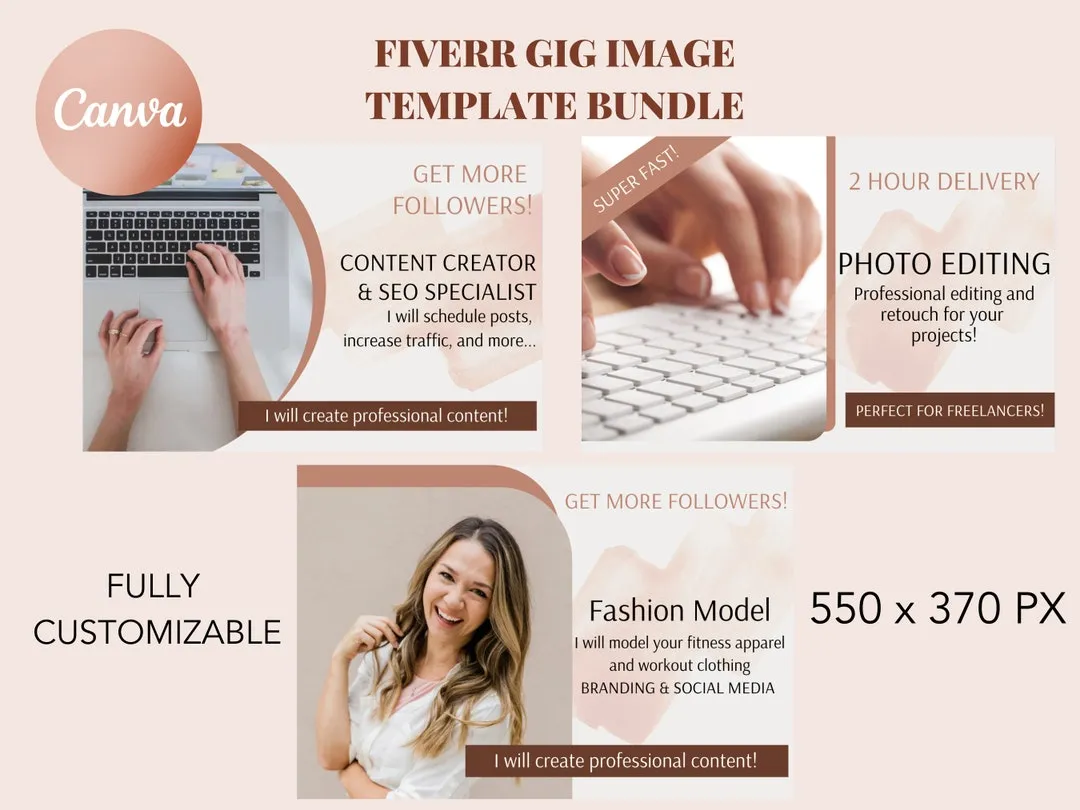
Before you can upload a picture on Fiverr, you need an account. If you’re new to Fiverr, don’t worry; creating an account is quick and easy. Here’s how to do it:
- Visit the Fiverr website: Go to www.fiverr.com.
- Click on “Join”: Locate the “Join” button at the top right corner of the homepage.
- Sign up: You can sign up using your email address, Google, Facebook, or Apple account. Choose the method that works best for you.
- Set up your profile: After signing up, you’ll be guided to complete your profile. Enter your details, skills, and expertise.
If you already have a Fiverr account, simply log in:
- Go to Fiverr: Visit www.fiverr.com.
- Click on “Sign In”: Find the “Sign In” button right beside the “Join” button.
- Enter your credentials: Input your email and password, then click “Sign In.”
Once you’ve created or logged into your account, you’re all set to upload that picture and start your Fiverr journey!
Also Read This: What Are the Highest Paying Gigs on Fiverr?
Step 2: Navigate to Your Gig

Once you're logged into your Fiverr account, it's time to showcase your skills through your gig! Think of your gig as a digital storefront where potential buyers get to see what you’re offering. Here’s how to navigate to your gig:
- Dashboard Overview: Start from your main dashboard. Here, you’ll see different options related to your profile, orders, and gigs.
- Access Your Gigs: Look for a section labeled "Gigs" or "Selling" on your left-hand menu. Click on it to view all the gigs you’ve created. If you haven't created one yet, you’ll need to do that first!
- Select Your Gig: Now, find the specific gig you want to upload a picture for. Each gig will have an edit button (often represented by a pencil icon). Click on that button to enter the editing mode.
- Edit Your Gig: Once in edit mode, you'll see different fields where you can add or change information, including uploading images.
And voilà! You’re in the right place to start uploading your image. Remember, your gig is your chance to make a fantastic first impression, so take your time navigating and setting things up just right!
Also Read This: Do You Pay First on Fiverr? Understanding the Payment Process
Step 3: Choosing the Right Image Format

Now that you're ready to upload your picture, it’s crucial to ensure you've chosen the right image format. A well-formatted image can enhance your gig and attract more buyers. Let’s dive into what you need to know:
- Common Image Formats:
- JPEG: Ideal for photographs and images with many colors. It offers a good balance between quality and file size.
- PNG: Best for images requiring transparency. It's great for logos or graphics with text since it maintains sharp edges.
- GIF: Use this format for simple animations or graphics with fewer colors. It's definitely eye-catching but not suitable for high-quality images.
- Optimal Image Size: Fiverr recommends using images that are at least 550 pixels wide and 370 pixels tall. This ensures your image displays nicely across devices.
- Keep It Clean: Whatever format you choose, make sure the image is clear and high-quality. Blurry or poorly cropped images can be a major turn-off for potential buyers!
By paying attention to these details, you’ll create a visually appealing gig that not only reflects your professionalism but also enhances your chances of making sales!
Also Read This: Starting Your Freelance Writing Business
Step 4: Uploading Your Picture
So, you’ve got your picture ready and you’re excited to share it with the world on Fiverr! This step is pretty straightforward, but let's walk through it to ensure you don't miss any details. First off, make sure you’re logged into your Fiverr account. If you don't have an account yet, it’s time to create one!
Once you’re logged in, head to the gig creation page. Here’s a handy checklist to help you upload your picture:
- Click on the “Create a New Gig” or “Edit” button if you’re modifying an existing gig.
- Scroll down to the “Gallery” section where you can find the option to upload images.
- Hit the “Upload” button, and a file explorer will pop up.
- Choose the picture you want to upload from your device. Be sure it meets Fiverr’s image requirements: a minimum of 550 pixels in width and 370 pixels in height, preferably in JPEG or PNG format.
After selecting your image, allow it a moment to upload. You’ll see a progress bar that indicates the upload status. Once it’s successfully uploaded, you’ll see a thumbnail of your image. Take a moment to admire your hard work! If you want to make sure everything is perfect, you can even upload multiple images to showcase different angles or versions of your service. Remember, a great picture can attract more buyers!
Also Read This: Best 10 Fiverr Gigs for Market Research in 2024
Step 5: Editing and Previewing Your Image
Now that you’ve uploaded your picture, let’s talk about editing and previewing it. First things first, Fiverr allows some basic editing options to help enhance your image. What’s great about this platform is that they want your visuals to stand out and grab attention. Here’s how you can make your image pop:
- Crop and Resize: If your image is too big or has unnecessary background elements, you can crop it. This helps focus on what matters in your gig.
- Adjust Brightness and Contrast: Sometimes, a bit of brightness or contrast adjustment can make a world of difference. Play around with these settings until your image looks just right.
- Add Filters: If you want to give your image a unique vibe, consider using filters. It can help create consistency with your branding.
After you've made the necessary adjustments, the next step is to preview your image. Simply click on the “Preview” button, and you’ll see how your gig will look to potential buyers. This step is crucial, as it allows you to spot any mistakes or last-minute tweaks you might want to make.
Remember, a well-edited image conveys professionalism and can significantly improve your chances of landing buyers! So, take your time, make those edits, and ensure your picture is ready to shine!
Also Read This: Becoming a Freelance CAD Designer
Step 6: Save Changes and Publish Your Gig
Alright, you’ve made it this far, and it’s time to put the finishing touches on your Fiverr gig! Saving changes and publishing your gig is the moment when all your hard work comes together, so let's dive into the process!
After uploading that eye-catching picture and filling out the various sections about your service, the next step is to save everything you’ve worked on. Here’s how to do it:
- Review Your Gig: Before saving, quickly go through all the details you’ve entered. This includes your gig title, description, chosen category, pricing plans, and of course, your uploaded images. Ensuring everything is on point will prevent any hiccups later.
- Save Your Changes: Look for the “Save” button, usually located at the bottom of the page. Click it to ensure that all your updates are recorded.
- Publish Your Gig: Once you save, the option to publish your gig should appear. Click on the "Publish Gig" button to officially launch your service to the Fiverr marketplace.
And there you go! Your gig is now live, ready for potential buyers to discover. Make sure to promote it and keep an eye on any inquiries you might receive. Good luck!
Also Read This: How to Delete Your Fiverr Account: A Step-by-Step Guide
Common Issues and Troubleshooting
Even the best-laid plans can run into snags when you’re trying to upload a picture or set up your gig on Fiverr. But don’t worry! Let’s address some common issues you might encounter, along with solutions to help you troubleshoot like a pro.
- Image Upload Failures:
If your image isn’t uploading, double-check the file format and size. Fiverr typically accepts JPG, PNG, and GIF files, with size limits around 5MB. Make sure your image meets these criteria!
- Slow Loading Times:
Sometimes, the platform may be slow. Try refreshing the page or logging out and back in. If problems persist, restart your internet connection.
- Incorrect Image Display:
If your image looks blurry or pixelated, it might not meet the recommended resolution. Always aim for high-quality images; ideally, 550 x 370 pixels for a perfect fit.
- Unresponsive Buttons:
If the buttons aren’t responding, it could be a browser-related issue. Attempt to clear your browser cache or switch to a different browser.
By knowing these common issues and their solutions, you’ll be better prepared to tackle any roadblocks that might arise during your gig setup. Happy selling!
Also Read This: How to Make Money on Fiverr Affiliate
9. Best Practices for Choosing the Right Images
When it comes to uploading pictures on Fiverr, choosing the right images is crucial. After all, visuals are often the first thing potential clients notice, and you want to make an excellent impression! Here are some best practices to keep in mind:
- High Quality is Key: Always use high-resolution images. Blurry or pixelated images are a major turn-off and can make your gigs look unprofessional.
- Be Relevant: Your images should reflect the service you are offering. For example, if you're a graphic designer, showcase your best designs rather than unrelated personal photos.
- Show Your Creativity: Use unique and creative images that stand out. Think about how you can visually express what makes your service special.
- Brand Consistency: If you have a specific color scheme or style associated with your brand, ensure your images align with that. This creates a cohesive look and feel.
- Use a Professional Touch: Consider using tools and software to enhance your images. Instagram filters can be fun, but in a professional setting, editing software like Adobe Photoshop is more suitable.
Lastly, don't hesitate to test different images to see which ones resonate most with your audience. Track your gig's performance and adjust your visuals as needed. An alluring image can significantly increase your chances of attracting clients!
10. Conclusion
In conclusion, uploading a picture on Fiverr isn't just about filling in a blank space; it's a vital part of showcasing your services and attracting the right clientele. From selecting high-quality images to ensuring they represent your brand and services accurately, you have to put in the effort to make every detail count. Remember, visual appeal can make or break your gigs.
To recap, always opt for:
- Clear and high-resolution images.
- Relevancy to the services you provide.
- A touch of creativity that reflects your unique style.
Take the time to experiment with different visuals, learn from your results, and adapt as needed. By following these practices, you'll be well on your way to creating an attractive presence on Fiverr that draws in clients and helps you stand out in a sea of competition. Good luck!



