Fiverr is a bustling marketplace where freelancers and clients connect to get things done. While sending messages is a crucial part of communication on the platform, there may be times when you wish you hadn’t clicked “send.” Whether it’s a typo, an accidental message, or simply a change of heart, knowing how to unsend a message can save you from potential embarrassment or misunderstandings. Let’s dive into the specifics, starting with understanding how Fiverr's messaging system works.
Understanding Fiverr's Messaging System
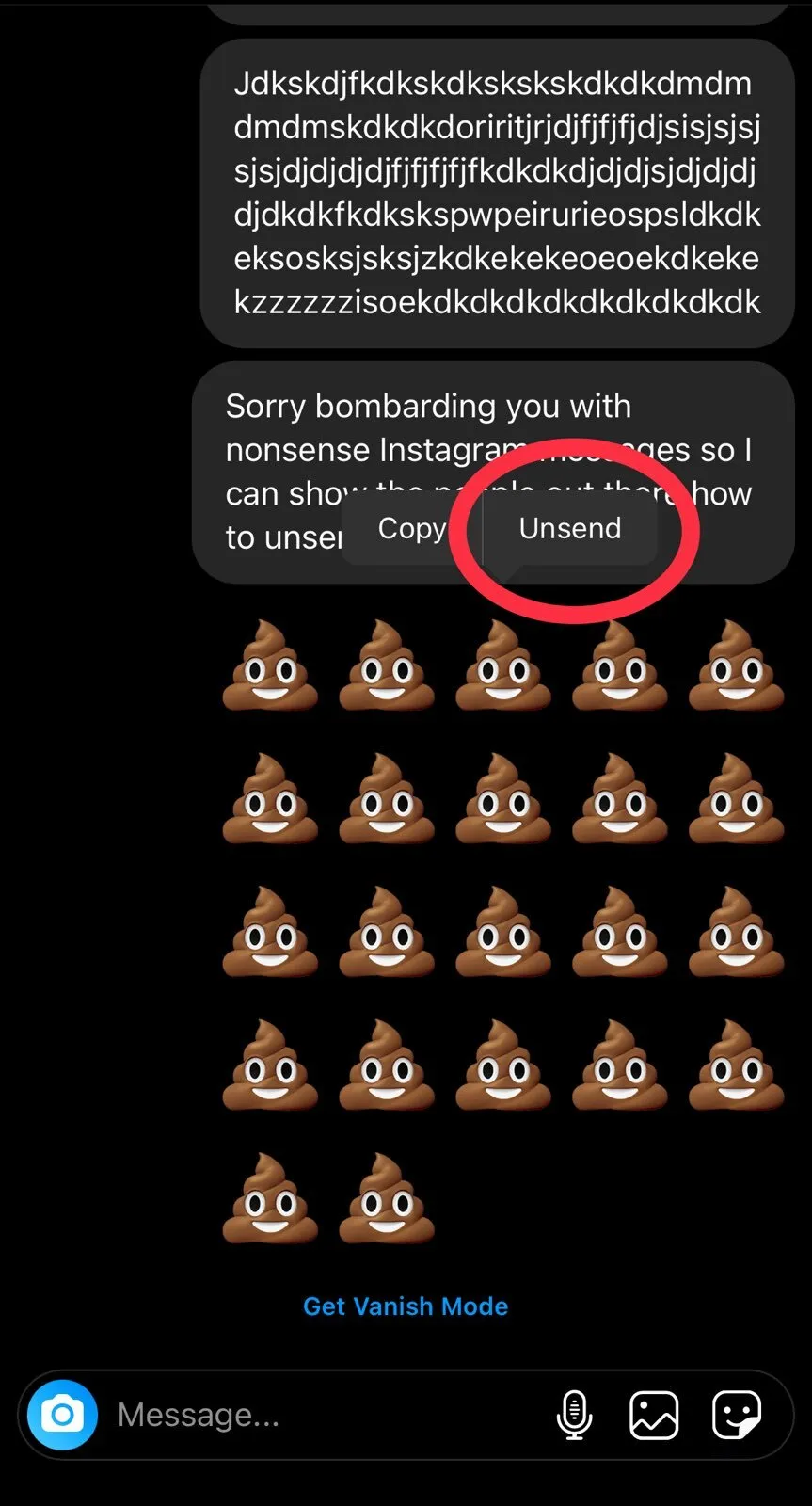
Fiverr’s messaging system is designed to facilitate smooth communication between buyers and sellers. Here's a closer look at how it functions:
- Real-Time Communication: Fiverr allows real-time chat between users, making it easy to discuss project details and collaborate effectively.
- Structured Conversations: The messaging interface organizes your chats based on projects. You can find conversations related to specific gigs easily.
- Notifications: You'll receive notifications for new messages, ensuring you never miss an important update.
- File Sharing: You can share files, images, and even links directly within the chat, streamlining the workflow further.
- Availability Status: You can see when someone is online, helping you gauge when to expect a reply.
However, it’s important to note that while the messaging system is user-friendly, it currently lacks a feature to unsend messages once they are sent. This limitation can be frustrating, especially if you find yourself in a sticky situation with a message you wish you could take back.
Understanding these nuances can help you navigate the platform better and prepare you for any mishaps that might occur during your conversations!
Also Read This: How to Open an Account on Fiverr
Why You Might Want to Unsend a Message
Ever sent a message that you immediately regretted? Yeah, it happens to the best of us, especially on platforms like Fiverr where communication is key to conducting business smoothly. There are several reasons why you might want to unsend a message, and understanding these can help you navigate your interactions more effectively.
- Addressing Mistakes: Maybe you sent the wrong file or used an incorrect name. In professional settings, accuracy matters, and a quick unsend can save you from awkward follow-ups.
- Miscommunication: Sometimes, a message can be easily misinterpreted. If you're worried your words may come off the wrong way, unsending can provide a quick remedy.
- Changing Your Mind: Human thoughts evolve! You may reconsider your offer or statement after hitting ‘send’. It's perfectly fine to reassess before allowing a message to stand.
- Sensitive Information: If you accidentally share personal or sensitive information, unsending the message is a smart way to protect yourself.
- Professionalism: Maintaining a polished image is vital on professional platforms like Fiverr. If a casual or inappropriate comment slips through, better to unsend it and keep the conversation on point.
In short, there are many scenarios where unsending a message can help you maintain professionalism and clear communication on Fiverr.
Also Read This: How to Build a Website Like Fiverr
Steps to Unsend a Message on Fiverr
If you've decided to unsend a message, don’t worry; it’s a relatively simple process. Here’s a straightforward guide to help you through it:
- Log into Your Fiverr Account: Start by ensuring you’re signed in. You’ll need access to your inbox where the message is located.
- Go to Your Messages: Click on the messaging icon on the top right corner of the Fiverr homepage. This will open your direct messages with clients or sellers.
- Select the Conversation: Find the conversation thread where the message you want to unsend is located. Click into that chat.
- Locate the Message: Scroll to find the message you wish to retract. Make sure you have the correct one!
- Click on "More": Hover over the message, and you should see an option like "More" (three vertical dots). Click on that.
- Choose "Unsend": In the drop-down menu, select the "Unsend" option. Confirm if prompted.
And voila! Your message has been unsent. Keep in mind that unsending messages only works if the recipient hasn’t read it yet. So, act quick!
Also Read This: Is It Easy to Get Work on Fiverr?
Limitations and Considerations
When it comes to unsending messages on Fiverr, there are several limitations that you should keep in mind. Understanding these boundaries can help you navigate your communication with clients and freelancers more effectively. Here are some key points to consider:
- Time Frame: Fiverr does not allow you to unsend messages after they have been delivered. Once the recipient has viewed your message, you can't retract it. This means you need to be careful about what you send!
- Social Impact: Unsending a message may raise questions or misunderstandings with the recipient. They may wonder why a message was retracted, and this could potentially damage trust or rapport.
- Type of Message: Only standard text-based messages can be unsent. If you've sent attachments like files or images, you cannot unsend those items, and they will remain in the conversation.
- Communication Style: Rushing to unsend a message might come off as unprofessional. It's important to maintain a consistent and considerate tone in all communication.
So, while the ability to unsend messages is beneficial, it’s not without its limitations. Always double-check your messages before hitting send to minimize the need for unsending.
Also Read This: How to Earn More from Fiverr
Best Practices for Fiverr Communication
Effective communication is key to a successful experience on Fiverr, whether you're a buyer or a seller. Here are some best practices to enhance your communication skills and foster positive relationships:
- Be Clear and Concise: Make sure your messages are straightforward. Avoid jargon or overly complex sentences that might confuse the recipient.
- Use Professional Language: Maintain a professional tone in your communications. This sets a positive tone and helps build trust.
- Provide Context: When discussing specific projects or tasks, include context to make it easier for the recipient to understand your points.
- Respond Promptly: Timely responses go a long way in building rapport. It shows respect for the other person's time and can keep projects moving smoothly.
- Ask Questions: If something is unclear, don’t hesitate to ask questions. This promotes open dialogue and ensures everyone is on the same page.
By following these best practices, you can greatly enhance your communication on Fiverr, leading to a more positive and productive experience for all parties involved!
How to Unsend a Message on Fiverr
Fiverr is a popular platform connecting freelancers with clients seeking various services. However, mistakes do happen, and you might find yourself in a situation where you need to unsend a message. Unfortunately, Fiverr does not currently offer a direct way to unsend messages once they have been sent. However, there are a few alternatives you can consider.
Here are steps you can take if you've sent a message you wish to retract:
- Contact the Customer Support: If you've mistakenly sent a message that contains sensitive information or could harm your reputation, reach out to Fiverr's customer support. They might be able to assist you or at least advise you on what to do next.
- Send a Follow-Up Message: If you want to clarify or retract something said in a previous message, the best course of action is to send a follow-up message. Politely explain the error or clarify your intentions.
- Delete Sensitive Information: If your sent message includes personal data, inform the other party about the issue, and request them to disregard it.
While these options do not offer a true "unsend" feature, they can help mitigate the unintended consequences of sending a message you regret.
Additionally, here’s a quick comparison to understand the message management options on Fiverr:
| Option | Description |
|---|---|
| Contact Support | Reach out for assistance regarding a problematic message. |
| Send Follow-Up | Clarify or correct a previous message with a new one. |
| Inform Recipient | Request the other party to disregard sensitive details. |
In conclusion, while Fiverr does not support the unsend feature for messages, taking steps to communicate effectively can help resolve any miscommunications swiftly and professionally.



