If you're a freelancer on Fiverr and have taken a break from offering your services, unpausing your gig can feel like a big deal. Whether you stepped away to recharge or to focus on other projects, getting your gig back up and running is a crucial step to regaining your income stream. In this guide, we’ll walk you through the straightforward process of how to unpause your gig on Fiverr, covering everything from the reasons you might want to do it to the simple steps needed to make it happen. Let’s dive in!
Why You Might Need to Unpause Your Fiverr Gig
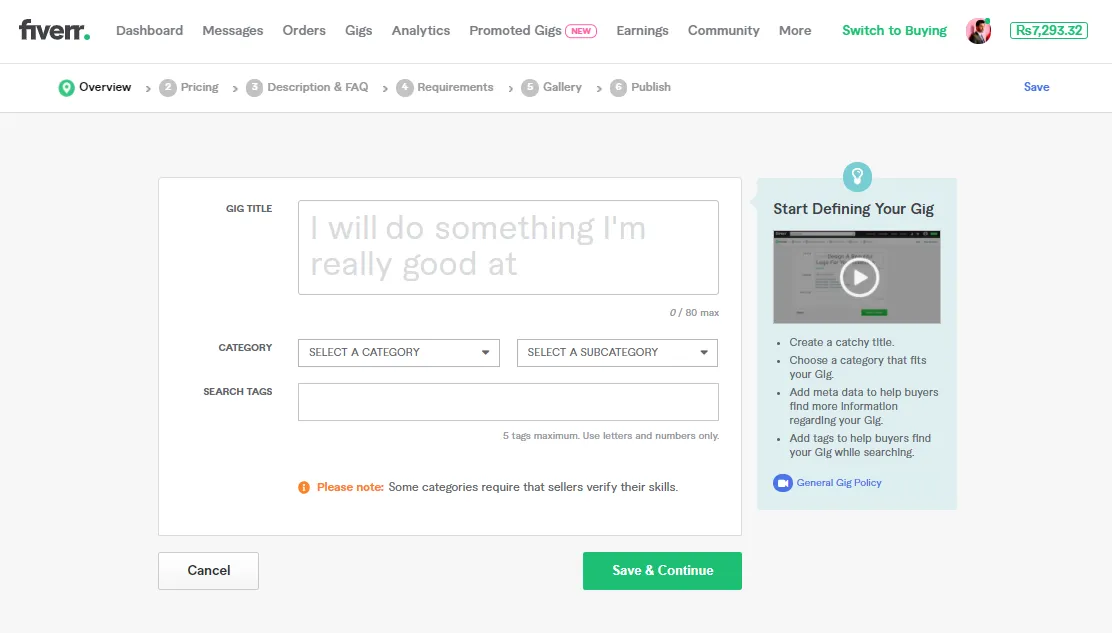
There could be several reasons prompting you to consider unpausing your Fiverr gig. Let's explore some of the most common scenarios:
- Return to Freelancing: Perhaps you’ve taken a break to focus on personal matters or another job. Now you're ready to get back into the freelancing groove and showcase your skills to potential buyers.
- Increased Demand: If you've received interest from past clients or noticed a spike in requests for your services, it makes sense to unpause your gig to capitalize on that demand.
- New Services or Features: Maybe you’ve updated your offerings, learned new skills, or even tried out new tools that can enhance your services. Unpausing your gig allows you to present these upgrades to attract more clients.
- Changing Market Trends: Staying relevant in the marketplace is crucial. If you've noticed trending topics or growing demand in your niche, now's the perfect time to jump back in.
- Building Your Portfolio: Getting back into the swing of things means more opportunities to complete orders. This will not only help in building your portfolio but will also improve your ratings and visibility on Fiverr.
So, whether you're itching to get back to work or respond to a burst of requests, feeling empowered to unpause your gig can set you on the path to success on Fiverr!
Also Read This: Becoming a Freelance Data Scientist
Step 1: Log into Your Fiverr Account

Alright, the first step to unpause your gig on Fiverr is to log into your account. This part might seem simple, but let’s break it down just to make sure there are no hiccups along the way. Here’s how you do it:
- Open your favorite web browser: Whether it’s Chrome, Firefox, or Safari, just make sure you're connected to the internet.
- Go to Fiverr's website: Type in www.fiverr.com in the address bar and hit enter. You should land on the Fiverr homepage.
- Click on “Sign In”: In the upper right corner, you’ll see a button that says “Sign In.” Click it to bring up the login form.
- Enter your credentials: Now, fill in your registered email and password. If you’ve forgotten your password, don’t sweat it! Just click on the “Forgot Password?” link to recover it.
- Hit that "Sign In" button: Once your credentials are in, click the "Sign In" button and voila! You’re in!
Congratulations, you’ve logged into your Fiverr account! Now you’re one step closer to unpausing your gig, so let’s move on to the next step.
Also Read This: How Long Does It Take to Receive Money from Fiverr?
Step 2: Navigate to Your Gigs
Now that you’re logged in, it’s time to find your gigs. Here's how to move from your account dashboard to your gigs seamlessly:
- Locate the “Selling” menu: Once you’re signed in, look for the “Selling” option on the top menu bar. Click on it.
- Select “Gigs”: After clicking “Selling,” a dropdown menu will appear. From this menu, select “Gigs” to see a list of all the gigs you have created.
- Find your paused gig: Browse through your list of gigs to locate the one you want to unpause. If you have a lot of gigs, you can get a quick visual by checking for any “Paused” labels next to them.
And there you go! You should now be in the perfect spot to see the gigs you have available. Ready to take the next leap? Let’s get that paused gig up and running again!
Also Read This: How to Leave a Tip on Fiverr
Step 3: Locate the Paused Gig
So, you’ve navigated your way to the “Selling” section of your Fiverr account. Now, let’s focus on finding that gig you’ve temporarily put on hold. It’s easier than it sounds, trust me! Here’s how you go about it:
- Go to Your Gigs: In the upper menu, click on “Gigs.” This will take you to a dashboard where you can see all the services (or gigs) you offer.
- Filter Your Gigs: Look for the filter options available. You should see a dropdown menu with different statuses like “Active,” “Paused,” and “Deleted.” Select “Paused” to view only those gigs that are currently inactive.
- Identifying Your Gig: Once filtered, you’ll see a list of all your paused gigs. Identify the specific gig you wish to unpause. Pay attention to the title, as you can quickly recognize it based on what you offer.
Congratulations! You’ve located your paused gig. It’s just waiting for you to bring it back to life. Now, let’s move on to the next step.
Also Read This: How to Cancel Your Fiverr Subscription
Step 4: Unpause Your Gig
Alright, you’re in the home stretch! Unpausing your gig is quick and straightforward. Just follow these simple steps:
- Click on the Gig: Select the gig you want to unpause from your list. This will open up the gig details.
- Find the Unpause Button: Look for an option that says “Unpause” or “Activate.” It’s typically prominently displayed, but if you’re having trouble, check for any settings or status options.
- Confirm Your Choice: Once you hit unpause, you might be prompted to confirm your action. This is a good moment to double-check that you’re selecting the right gig.
- Review Your Gig: After unpausing, take a minute to review your gig to ensure everything is up-to-date. You may want to tweak your description or pricing based on any changes that have happened since you paused.
And voila! Once you’ve taken all these steps, your gig is back up and running. Now you’re ready to attract new clients and make some fresh sales!
Also Read This: What is a High Resolution Logo on Fiverr?
Step 5: Confirm Changes
Alright, you've made it this far, and now it's time for the crucial part—confirming your changes! This step ensures that everything you just tweaked is saved and ready to go live. Here’s how you can confirm and unpause your gig on Fiverr:
- Review Your Changes: Before you hit that 'Save' button, take a moment to review all the changes you've made. This includes the gig title, description, pricing, and any updated delivery times. Make sure it reflects your current offerings accurately.
- Save Your Changes: Once you’re satisfied with your adjustments, look for the “Save” or “Save & Publish” button at the bottom of the page. Clicking this will officially update your gig with all the new information you've plugged in.
- Check Gig Status: After saving, Fiverr typically takes a moment to process the changes. Don’t panic if it doesn’t show immediately! Head back to your profile to confirm that the gig is no longer paused and is now live again.
- Monitor Visibility: Once your gig is active, keep an eye out for any messages or notifications from Fiverr. Sometimes, there might be a slight delay in visibility on the platform after unpausing.
And there you have it! Simple as that—you're back in action and ready to take on new orders!
Also Read This: How to Get Rid of a Gig on Fiverr
Common Issues When Unpausing a Gig
Even though unpausing your gig is a straightforward process, you might run into a few hiccups along the way. Here are some common issues that can pop up when you're trying to make your gig live again, along with some tips on how to troubleshoot them:
| Issue | Description | Solution |
|---|---|---|
| Not Able to Access Gig Settings | Sometimes, Fiverr's interface may not allow you to access your gig settings due to system errors or maintenance. | Try refreshing the page or logging out and back into your account. If the problem persists, check Fiverr’s status page for any reported outages. |
| Gig Still Showing as Paused | After you hit save, your gig may still appear as paused, which can be frustrating. | Double-check if you followed all the necessary steps to save changes. If everything seems in order but the issue remains, consider reaching out to Fiverr support for assistance. |
| Losing Previous Ratings or Reviews | It's a common fear that a gig might lose its established ratings once it is paused and then unpaused. | Rest assured, pausing your gig won’t erase any reviews or ratings—you’ll continue from where you left off. But if you see otherwise, bring it up with customer support. |
Remember, these bumps are usually fixable. Don't let them discourage you; getting your gig back into circulation is always worth a little troubleshooting!
Also Read This: How to Become a Freelance Illustrator for Children’s Books
Tips for Managing Your Gigs Effectively
When you're running gigs on Fiverr, managing them effectively can make a big difference in your success. Here are some tips to help you keep everything organized and running smoothly:
- Respond Promptly: One of the best ways to keep customers happy is to respond to inquiries as quickly as possible. Aim for a response time of under 24 hours.
- Update Your Gigs Regularly: Keep your gig descriptions fresh and up-to-date. If you notice common questions from buyers, consider tweaking your gig to address them upfront.
- Use Quality Visuals: Clear, high-quality images or videos of your work can grab a potential buyer's attention. Make sure you showcase your skills effectively.
- Set Realistic Delivery Times: Don’t overpromise. Be honest about how long a project will take. It’s better to under-promise and over-deliver!
- Track Your Performance: Use Fiverr's analytics to keep track of what’s working and what’s not. Regularly review metrics like response time, order completion, and ratings.
- Solicit Feedback: Don’t hesitate to ask your customers for reviews. Positive feedback enhances your chances of attracting future buyers.
- Continually Learn: Stay updated on trends in your niche. Consider taking courses that can help improve your skills or expand your service offerings.
By following these tips, you'll not only maintain your current gigs but also improve your overall performance on Fiverr and create a more positive experience for your buyers!
Conclusion
Successfully managing your gigs on Fiverr is a combination of effective communication, regular updates, and a commitment to quality. Whether you're unpausing a gig or just want to boost your operational efficiency, keeping these tips in mind can set you up for success.
Incorporating strategies for prompt response, updating your gig details, and maintaining a keen eye on your performance metrics will lay the groundwork for a thriving Fiverr business. Remember, your credibility and reputation are paramount on this platform, so prioritizing customer satisfaction should always be at the forefront of your efforts.
So don’t shy away from implementing these tips as you manage your gigs. Embrace the journey, learn from experience, and don’t forget to have fun along the way! Happy gigging!



