So, you've hit pause on your Fiverr gig, and now you're wondering how to get back in the game? You're not alone! Many freelancers find themselves in this situation for various reasons. Whether it's due to personal challenges, a need for a break, or just a low demand for your services, knowing how to unpause your gig effectively can pop you back into the spotlight. In this guide, we'll break down the steps for unpausing your Fiverr gig and give you insights on making it even better!
Understanding Fiverr Gigs
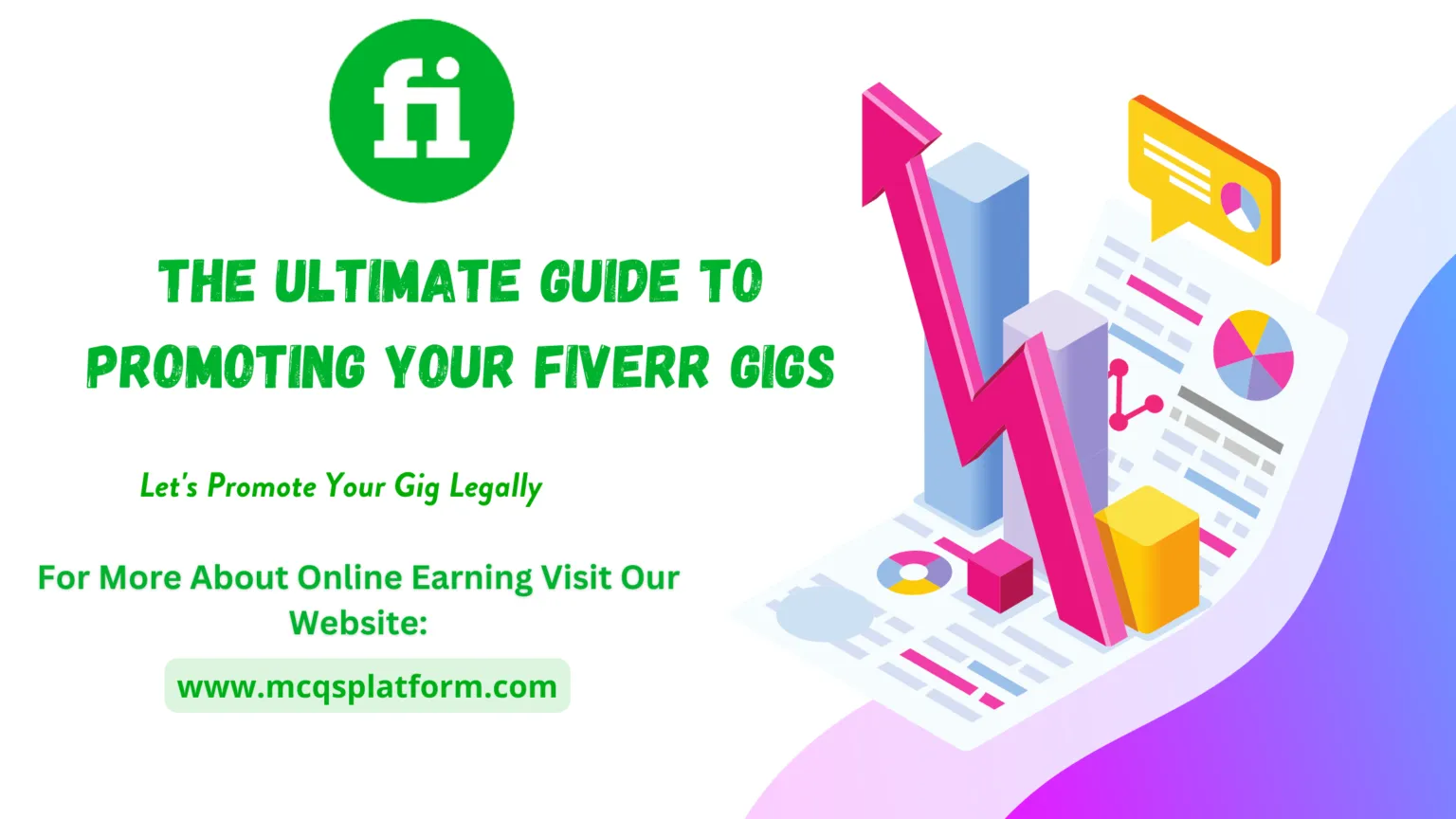
Before we dive into the nuts and bolts of unpausing your gig, it’s crucial to have a solid grasp of what Fiverr gigs truly are. Think of a gig as your storefront on Fiverr—it's where you showcase your skills and services to potential buyers. Understanding the ins and outs of Fiverr gigs can not only help you unpause but also improve your chances of landing more sales in the future.
Here are some key points to consider:
- What is a Fiverr Gig? A gig is a specific service you offer on Fiverr, be it graphic design, writing, programming, or any other skill. Each gig includes a title, description, pricing, and portfolio samples.
- Customization: You can set different packages (Basic, Standard, and Premium) which offer varying levels of service and pricing. This flexibility allows you to cater to a broader audience.
- Seller Levels: Your status on Fiverr can range from New Seller to Top Rated Seller, reflecting your experience and performance. Tips to improve your level include enhancing your gig, maintaining high ratings, and responding promptly to inquiries.
- Time Management: Understanding the time it takes to deliver each service is crucial. Be realistic about your capabilities to avoid over-promising and under-delivering.
By grasping these fundamental aspects of Fiverr gigs, you'll not only be ready to successfully unpause your gig but also enhance your overall performance and engagement on the platform!
Also Read This: How to Link My PayPal to Fiverr
Reasons for Pausing a Gig
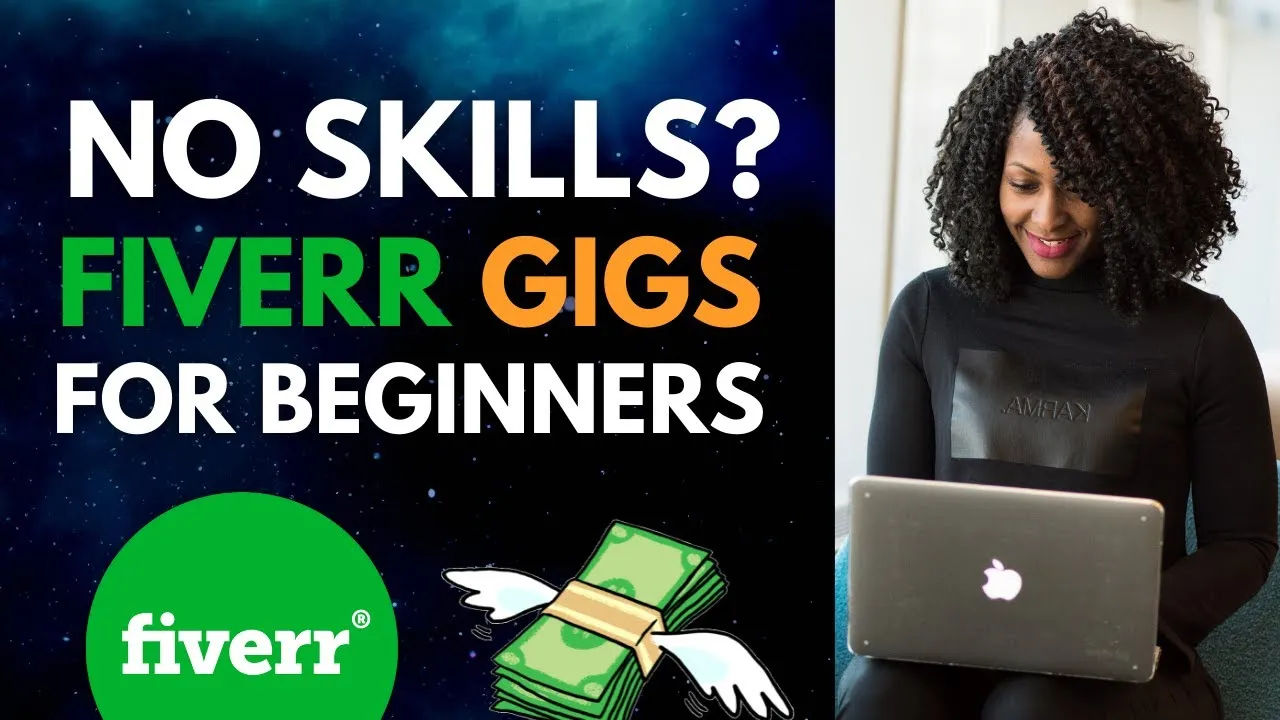
In the world of freelancing, there are moments when a gig might need to be paused. It's important to recognize that pauses can be temporary and often come from various circumstances. Here are some common reasons why sellers might decide to hit that pause button:
- Overwhelming Workload: Sometimes, you might find yourself swamped with orders and need a breather to maintain quality.
- Personal Issues: Life happens. Family emergencies, health problems, or other personal commitments can necessitate time away from work.
- Quality Control: If you feel that you’re not able to deliver your best work due to other distractions, pausing ensures you maintain your standards.
- Seasonal Demands: Some freelancers prefer to take breaks during certain times of the year, such as holidays, to recharge or focus on other projects.
- Need to Reassess: Maybe you want to rethink your gig offerings, update your skills or adjust pricing. A pause gives you that opportunity.
Recognizing these reasons can help other sellers empathize with your situation. Everyone has their own unique experiences, and taking a break to focus on quality or personal commitments is completely valid.
Also Read This: Becoming a Successful Freelance Translator
Steps to Unpause Your Fiverr Gig
Once you're ready to get back into the swing of things, unpausing your Fiverr gig is quite simple! Follow these steps to make your gig live again:
- Log In: Start by logging into your Fiverr account. You’ll need to navigate to your dashboard.
- Go to Selling: Click on the “Selling” tab at the top of the page. Here, you can see all your gigs.
- Select Gigs: From the dropdown menu, click on “Gigs.” This brings you to a list of all the gigs you've created.
- Find Paused Gig: Look for the gig that you want to unpause. You’ll notice an indicator showing that it’s currently paused.
- Click to Edit: Click on the “Edit” button next to the paused gig. This action takes you to the gig’s management page.
- Unpause Option: Scroll down until you find the “Pause” switch. Toggle it to the “Off” position. You’ll get a prompt confirming the action.
- Save Changes: Finally, click “Save” to apply your changes.
And there you have it! Your gig is now back live and ready to receive orders. Just remember, the initial days might see a slow trickle of orders, but with consistency and quality, you’ll be back on track in no time!
Also Read This: How to Add a Question in Fiverr
Troubleshooting Common Issues
Even the most seasoned Fiverr sellers face challenges from time to time. If you've unpaused your gig and it's still not receiving orders, or if there are other hiccups in the process, don’t worry! Here are some common issues and their solutions:
- Gig Visibility: If your gig isn't showing up in search results, check your keywords. Are they relevant? Try tweaking them to improve visibility.
- Seller Levels: If you're not seeing orders, it might be due to your seller level. Lower levels can limit exposure. Focus on delivering quality service to ascend to higher levels.
- Changes in Fiverr Algorithm: Fiverr occasionally updates its search algorithm. Stay updated with community forums and adapt your strategies accordingly.
- Review Feedback: Negative reviews can deter potential clients. Analyze feedback, learn from it, and consider offering revisions to unsatisfied customers.
- Shipping & Delivery Issues: If there’s a discrepancy with delivery times, double-check your settings. Make sure they align with what you promise in your gig description.
Remember, if you find yourself stuck, Fiverr's support team is there to help. Reach out with detailed descriptions of your problems, and they can guide you through with tailored solutions.
Also Read This: Why Did Fiverr Ban VoiceoverPete?
Best Practices for Maintaining Active Gigs
Once you’ve successfully unpaused your Fiverr gig, maintaining its activity is crucial for ongoing success. Here are some best practices to keep your gig thriving:
- Regular Updates: Keep your gig fresh by updating descriptions, images, and adding new service options. Regular updates can improve your gig's visibility and attract new clients.
- Quality Over Quantity: Focus on delivering top-notch service rather than taking on too many orders at once. This will garner positive reviews and repeat business.
- Engage with Buyers: Quick and friendly communication can set you apart. Respond to inquiries promptly and maintain a professional tone.
- Offer Promotions: Run discounts or limited-time offers to incentivize new customers to purchase. This creates a sense of urgency.
- Optimize Your Gig: Always look for ways to improve your gig's SEO. Use Fiverr’s analytics to track your performance and adjust keywords accordingly.
By following these best practices, you’ll not only maintain an active gig but also lay the groundwork for growing your Fiverr business over time. Happy selling!
How to Unpause Your Fiverr Gig: A Step-by-Step Guide
If you’ve decided to take a break from your Fiverr gigs, it’s important to know how to unpause them when you're ready to generate income again. Unpausing your gig can be a straightforward process if you follow the right steps. Here's a comprehensive guide on how to do it effectively:
- Log in to Your Fiverr Account
Begin by logging into your Fiverr account using your credentials.
- Access Your Gigs
Navigate to the “Selling” menu at the top of your page and select “Gigs” from the dropdown menu.
- Select the Gig to Unpause
Locate the gig you wish to unpause. You’ll see the status of each gig (Active, Paused, etc.). Click on the paused gig that's ready to be reactivated.
- Go to the Gig Settings
In the gig dashboard, scroll down to find the option for “Pause” or “Unpause.”
- Unpause the Gig
Click on the “Unpause” option. You might be prompted to confirm this action. Validate and proceed.
- Review and Update Your Gig
After unpausing, review your gig details. Ensure that descriptions, pricing, and delivery times still align with your business goals. Make any necessary adjustments.
- Save Changes
Once all adjustments are made, ensure to save any changes you've made to your gig settings.
Following these steps will help you smoothly unpause your Fiverr gig and get back to making sales. It's also a good practice to communicate any changes to your potential clients and keep your portfolio updated for maximum visibility.
Conclusion: Unpausing your Fiverr gig is a simple yet effective way to resume your freelance activities and reconnect with your clients. By following this step-by-step guide, you can efficiently navigate the unpausing process and get back to reaching your business goals.



