Have you ever found yourself in a situation where you needed to take a break from work but didn’t want to lose your best customers? That’s where Fiverr’s gig pausing feature comes into play! This handy tool allows you to temporarily stop taking new orders while keeping your current ones active. If you’ve paused your gig and are itching to get back to business, this guide is just for you! Let’s dive in and explore how you can unpause a gig on Fiverr.
Understanding the Fiverr Gig Pausing Feature
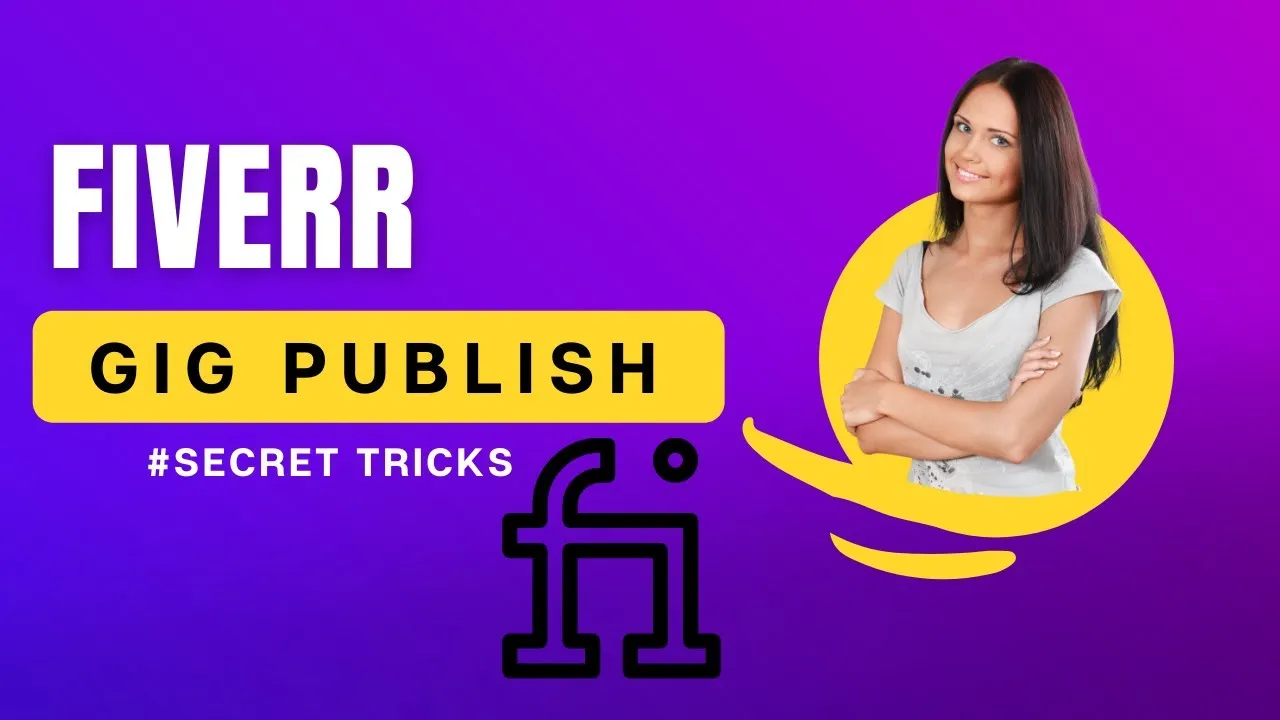
So, what exactly is the gig pausing feature on Fiverr? In essence, it's a way for sellers to take a temporary break without losing their gig visibility or customer base. But let’s break it down further:
- What does it mean to pause a gig?
When you pause a gig, it becomes unavailable for new orders. However, any ongoing orders will still be processed. Think of it as hitting the "snooze" button on your alarm—you're still in bed, but the world knows you'll be up soon!
- Why pause a gig?
There are various reasons you might choose to pause your gig:
- You need personal time or are facing unexpected commitments.
- Your workload is overwhelming, and you want to avoid burnout.
- You want to revise your gig or update your offerings.
- What happens to your gig when it's paused?
While your gig is paused:
Feature Status During Pause New Orders Blocked Ongoing Orders Active Gig Visibility Retained SEO Ranking Generally Maintained
Understanding this feature can help you use it wisely, ensuring you protect your hard-earned reputation while also prioritizing your well-being. Ready to unpause your gig? Let’s explore how to do it!
Also Read This: How to Change My Name on Fiverr
3. Reasons for Pausing a Gig

We all know life can throw some curveballs at us, especially when you're juggling multiple gigs on Fiverr. Even the most dedicated freelancers need to hit the pause button sometimes. Here are some of the common reasons why you might find yourself pausing a gig:
- Overwhelmed with Orders: If you're getting more orders than you can handle, it’s wise to pause your gig rather than risk delivering subpar work.
- Personal Issues: Life happens! Whether it’s a family emergency, health issues, or personal matters, it’s totally okay to step back and take care of yourself.
- Need for Skill Upgrade: Maybe you realize there's a particular skill you need to sharpen. Pausing your gig gives you time to learn and improve your services.
- Market Research: Sometimes, it’s good to hit pause and analyze the market trends. Is your gig still relevant? Do you need to adjust your offerings?
- Technical Issues: Has your computer decided to stop working? Or perhaps your internet connection has gone haywire. Technical setbacks might warrant a short break.
Each of these reasons reflects a thoughtful decision to ensure that when you're back, you can deliver the highest quality of work possible. After all, maintaining a good reputation on Fiverr is key to long-term success!
Also Read This: What Happens If You Get Bad Reviews on Fiverr?
4. Steps to Unpause Your Gig on Fiverr
So, you're ready to get back in the game and unpause your gig on Fiverr? Great! The process is pretty straightforward. Just follow these simple steps:
- Log into Your Fiverr Account: Grab your laptop or mobile device and sign in to your Fiverr account. If you've forgotten your password, take a moment to reset it.
- Go to Your Profile: Click on your profile picture at the top right corner of the page and select "Selling" from the dropdown menu.
- Access Your Gigs: From the selling dashboard, click on the “Gigs” option to see the list of all the gigs you have.
- Find the Paused Gig: Browse through the list until you find the gig that is currently paused. It should be marked clearly.
- Click on ‘Edit’: Once you find it, click on the ‘Edit’ button next to the gig. This takes you to the gig edit page.
- Toggle the ‘Active’ Button: Scroll down to find the gig status option. Simply switch it back to ‘Active’ by clicking on the toggle.
- Save Changes: Make sure to save your changes before exiting the page. Voilà! Your gig is now live again.
And that’s all there is to it! You’re back in business and ready to tackle new projects. Remember, keeping your gig active not only drives work but also helps maintain your visibility in the Fiverr marketplace.
Also Read This: How to Use Cheap Fiverr Backlinks to Boost Your Website’s SEO
Common Issues When Unpausing a Gig
When you're ready to get your Fiverr gig back in the game, unpausing it might seem straightforward, but there are a few common issues that freelancers often encounter. Being aware of these potential hiccups can save you time and frustration. Let’s dive into some of the typical challenges you might face.
- Delayed Activation: Sometimes, after you click the unpause button, your gig may not reactivate immediately. This can be due to system processing times, so it’s a good idea to wait a few hours before checking back.
- Loss of Rankings: Your gig might have built up a good ranking during its active life, but after pausing, it could drop in visibility. If your gig doesn’t reappear on the first few pages, consider updating your keywords and tags.
- Buyer Messages: If potential buyers have messaged you while your gig was paused, they might withdraw their interest. This means you could lose out on some gigs at the moment you unpause, but reaching out to those buyers might rekindle their interest.
- Profile Changes: If you’ve made changes to your profile or other gigs while your main gig was paused, these updates could affect how buyers perceive your gig when it returns. Keep consistency in mind.
- Buyer Expectations: Once unpaused, buyers may expect immediate responses or actions from you, especially if your gig was popular. It's essential to manage their expectations gently.
By anticipating these challenges, you can navigate the unpausing process more smoothly and swiftly get back to delivering great services!
Also Read This: How to Find Saved Gigs on Fiverr
Maintaining Your Gig's Visibility After Unpausing
Once you’ve successfully unpaused your gig on Fiverr, the next step is ensuring that it maintains its visibility in the crowded marketplace. Here are some effective strategies to help your gig stand out and attract buyers after reactivation:
- Optimize Your Keywords: Review and update your gig title, description, and tags with relevant keywords. Make sure they reflect what buyers are searching for in your category.
- Promote on Social Media: Share your unpaused gig on your social media platforms. Let your network know that you’re back in business, which could lead to more views and orders.
- Leverage Fiverr's Buyer Requests: Actively look for buyer requests that match your skills. Responding to these can help you secure immediate gigs and boost your profile visibility further.
- Provide Excellent Customer Service: Make sure to respond quickly to inquiries and deliver orders on time. Excellent service leads to positive reviews, which can increase your gig's ranking.
- Consider Limited-Time Offers: You could create limited-time discounts or special packages to attract buyers initially after reactivation. This urgency can draw in more customers.
Keeping your gig noticeable takes effort, but with the right strategies, you’ll build momentum in no time. Always be proactive and adjust based on buyer engagement to ensure your gig stays relevant!
How to Unpause a Gig on Fiverr
Fiverr is a popular platform for freelancers to offer their services, and occasionally, you might need to pause your gig for various reasons such as personal commitments or to reassess your offerings. Unpausing your gig is a straightforward process, and this guide will walk you through the necessary steps to get your gig back up and running.
Step-by-Step Guide to Unpause Your Gig
Here’s how to unpause your gig on Fiverr:
- Log into Your Fiverr Account: Start by logging into your Fiverr account using your credentials.
- Go to Your Profile: Click on the profile icon at the top right corner of the page and select "Selling" from the dropdown menu.
- Access Your Gigs: Under the "Selling" section, click on "Gigs" to view all of your active and inactive gigs.
- Locate the Paused Gig: Find the gig you wish to unpause. It will likely have a status indicating that it is paused.
- Click on 'Edit': Next to your paused gig, click the "Edit" button to enter the gig editing mode.
- Unpause Your Gig: Look for the option that states "Pause Gig" and toggle it off or select "Unpause." This option may be located in the gig's visibility settings.
- Save Changes: After making the changes, make sure to click on the "Save" button to ensure your gig is officially unpaused.
Important Considerations
| Consideration | Details |
|---|---|
| Response Time: | Check your response time upon unpausing, as potential buyers may seek quick responses. |
| Order Queue: | Be prepared for any pending orders or messages after unpausing, ensuring a smooth transition back into selling. |
By following these steps, you can effectively unpause your gig on Fiverr and return to offering your services to clients. Remember, taking the time to reflect on your offerings can help you enhance your gig further upon resuming.
In conclusion, unpausing a gig on Fiverr can be accomplished easily through the platform’s user-friendly interface. By staying proactive and organized, you’ll be able to manage your freelancing endeavors efficiently.



