If you’re a freelancer on Fiverr, you know that managing your gigs effectively is crucial for success. Sometimes, you may need to pause a gig for various reasons—maybe you’re overwhelmed with work, or perhaps you need to take a break. But when the time comes to get back into the swing of things, you might wonder how to unpause that gig and let the orders roll in again. In this guide, we’ll walk you through the steps to successfully unpause your Fiverr gig, ensuring you're back on track to monetize your skills.
Understanding Fiverr Gigs
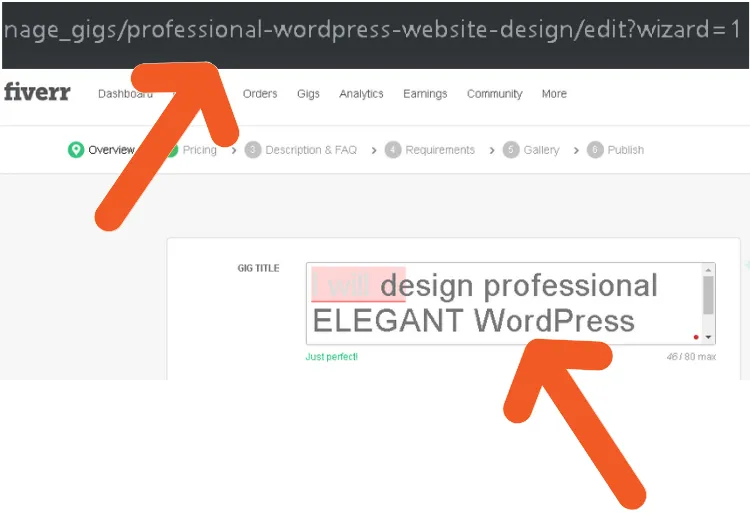
Before diving into the specifics of unpausing a Fiverr gig, let’s take a moment to understand what a Fiverr gig really is. A gig is essentially a service you offer on the platform, where you set your pricing, delivery time, and specific offerings that cater to your target audience. Here are some key points to help clarify:
- Service Definition: Each gig represents a specific service—whether that’s graphic design, writing, video editing, programming, or anything else you can think of.
- Customization: You have the freedom to customize your gig title, description, pricing, and delivery options to attract your ideal customers.
- Packages: You can create multiple tiers (Basic, Standard, Premium) for your services, allowing buyers to choose what best fits their needs and budgets.
- Ratings and Reviews: Your gig's visibility on Fiverr is significantly influenced by your ratings and reviews, which are accumulated based on your performance and buyer satisfaction.
Understanding these elements is crucial because pausing a gig can impact your overall visibility and sales performance. When you unpause a gig, you’re not just reactivating a listing; you’re reopening a channel for potential earnings. Keeping your gigs active and updated helps maintain your position in the competitive Fiverr marketplace.
Also Read This: How to Remove a Payoneer Account from Fiverr
Reasons to Pause a Fiverr Gig
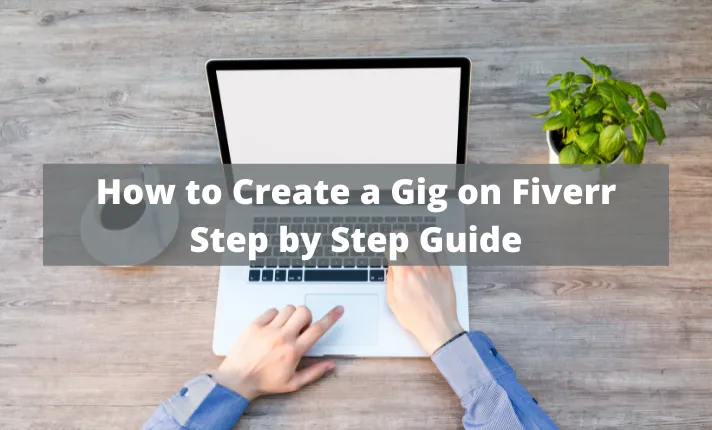
Pausing a Fiverr gig can sometimes feel like a necessary evil, especially for sellers who want to maintain their reputation while managing their workload. Here are some common reasons why sellers often choose to pause their gigs:
- Overload of Orders: If you're swamped with orders and can't keep up with the demand, pausing your gig can help you focus on delivering quality work without compromising your standards.
- Personal Reasons: Life happens! Whether it’s a family commitment, health issue, or just needing a break, pausing allows you to take care of your personal needs without losing your gig.
- Updating Your Offerings: Sometimes, you might need to tweak your services, pricing, or packages. Pausing gives you the time to revamp your offerings for better alignment with client needs.
- Seasonal Fluctuations: Many businesses experience busy and slow seasons, and sellers might pause gigs during quiet periods or when they anticipate a seasonal lull.
- Unforeseen Events: Whether it’s a global pandemic or a sudden personal crisis, these unforeseen events can make it necessary to pause your operations, ensuring both you and your clients are accommodated.
Whatever the reason may be, pausing your gig doesn't have to feel like an end—think of it as a temporary break that lets you come back stronger!
Also Read This: How to Set Packages in Fiverr: A Step-by-Step Guide
Steps to Unpause Your Fiverr Gig
Ready to get back in the game? Unpausing your Fiverr gig is a straightforward process, and in just a few steps, you can be back to work with eager clients. Let’s walk through it!
- Log Into Your Fiverr Account: Start by logging into your Fiverr seller account using your credentials.
- Go to Your Selling Menu: Navigate to the “Selling” link located in the top menu. From here, select “Gigs” to view your gig listings.
- Find Your Paused Gig: Look for the gig that you previously paused. It will usually be marked as inactive, and you may see a notification indicating the pause.
- Click on “Edit”: Once you find it, click on the “Edit” button next to your gig. This takes you to the editing page where you can make any adjustments as needed.
- Unpause Your Gig: On the editing page, locate the toggle or option that indicates your gig status. Simply switch it from “Paused” to “Active.”
- Review and Save: After making changes, review everything thoroughly. If everything looks good, click on the “Save” button to confirm your changes.
- Promote Your Gig: Now that your gig is live again, consider promoting it to notify previous and potential clients about your return!
And there you have it! Unpausing your Fiverr gig is that easy. Just remember to manage your workload, so you don't find yourself back at pause again!
Also Read This: How Often Do Buyers’ Requests Update on Fiverr?
Common Issues When Unpausing a Gig
Unpausing a Fiverr gig seems like a straightforward task, but there are a few bumps in the road that sellers commonly encounter. Let's dive into some of these issues so you can be prepared and know how to tackle them!
- Inactivity Warnings: If your gig has been paused for a while, Fiverr may send you reminders or warnings about inactivity. Don’t worry; these messages are just to keep you engaged!
- Reduced Visibility: After being paused, your gig may take a bit of time to regain its ranking in search results. This can happen because the Fiverr algorithm may need to re-index your gig based on activity.
- Customer Expectations: If clients have inquired about your services while your gig was paused, they might be surprised when they see it’s active again. Clear communication is key here!
- Technical Glitches: Occasionally, you might experience technical issues while attempting to unpause your gig, like pages not loading or buttons not working. It’s always good to refresh your browser or try a different one!
- Policy Violations: If your gig was paused due to violating Fiverr’s policies, simply unpausing it won't solve the problem. You’ll need to address the issue first, such as adjusting your gig description or offerings.
By being aware of these common issues, you can handle potential roadblocks more efficiently and keep your Fiverr business running smoothly!
Also Read This: Best Fiverr Sellers for Digital Marketing in 2024
Tips for Managing Your Fiverr Gigs
Managing your Fiverr gigs effectively can vastly improve your success on the platform. Here are some tried-and-true tips to help you stay on top of things:
- Regularly Update Your Gigs: Keep your gig descriptions, images, and pricing up to date. Seasonal trends or service improvements should be reflected in your offerings.
- Engage with Clients: Communication is key! Respond to messages and inquiries promptly to build trust and rapport. Clients appreciate when you are accessible.
- Analyze Performance: Utilize Fiverr’s analytics tools to track your gig's performance. Look out for metrics like impressions and click-through rates to see what's working and what needs tweaking.
- Experiment with Promotions: Occasionally run promotional offers or discounts to attract new clients. It might give your gig the boost it needs to gain traction!
- Learn from Feedback: Pay close attention to client feedback and reviews. Constructive criticism can inform you about areas for improvement in your offerings.
By implementing these tips, you'll not only enhance the quality of your gigs but also increase your chances of landing more clients. Happy gigging on Fiverr!
How to Unpause a Fiverr Gig: A Step-by-Step Guide
If you're a freelancer on Fiverr, you may find yourself in a position where you need to pause your gigs due to personal reasons, workload, or other commitments. However, once you are ready to get back into the game, it's crucial to know how to unpause your gigs effectively. This guide provides a step-by-step process to help you unpause your Fiverr gig seamlessly.
Step 1: Log In to Your Fiverr Account
Start by logging into your Fiverr account using your credentials. Make sure you have access to the email associated with your account for verification purposes.
Step 2: Navigate to Your Selling Dashboard
Once logged in, click on your profile picture in the top right corner of the page and select "Selling" from the dropdown menu. Then, choose "Gigs" to view your active and paused gigs.
Step 3: Identify Paused Gigs
On your Gigs page, you'll find sections for active, paused, and archived gigs. You should be able to see the gigs that are currently paused. These will typically be labeled clearly.
Step 4: Unpause the Gig
To unpause a gig, simply click on the "Edit" button next to the paused gig. Once in the editing mode, look for the option that indicates the status of the gig, and switch it from "Paused" to "Active".
Step 5: Review and Save Changes
Make sure to review any settings or details that may have changed while your gig was paused. After confirming that everything is in order, click on the "Save" button to apply the changes.
Step 6: Monitor Your Gig
After unpausing, keep an eye on your gig performance and respond promptly to any new client inquiries or orders that come in.
Tips for Smooth Transition
- Keep Your Profile Updated: Ensure that all information is current.
- Set Clear Availability: If you have multiple projects, communicate your availability in your gig description.
- Promote Your Gigs: Share your gig on social media platforms to regain visibility.
By following these steps, you can easily unpause your Fiverr gig and get back to attracting clients, showcasing your skills, and growing your freelance career.
Conclusion: Unpausing a Fiverr gig is a straightforward process that allows you to resume your freelancing endeavors effortlessly. By systematically following the outlined steps, you can efficiently transition back into the market and continue delivering your services to clients.



