Are you considering unlinking your Payoneer account from Fiverr but unsure how to go about it? You're not alone! Many freelancers face similar situations, whether it's for financial reasons, changes in payment preferences, or simply wanting to streamline their accounts. In this guide, we'll walk you through the reasons you might want to unlink Payoneer and the steps to do so effectively. Let's dive in!
Why Unlink Payoneer from Fiverr?
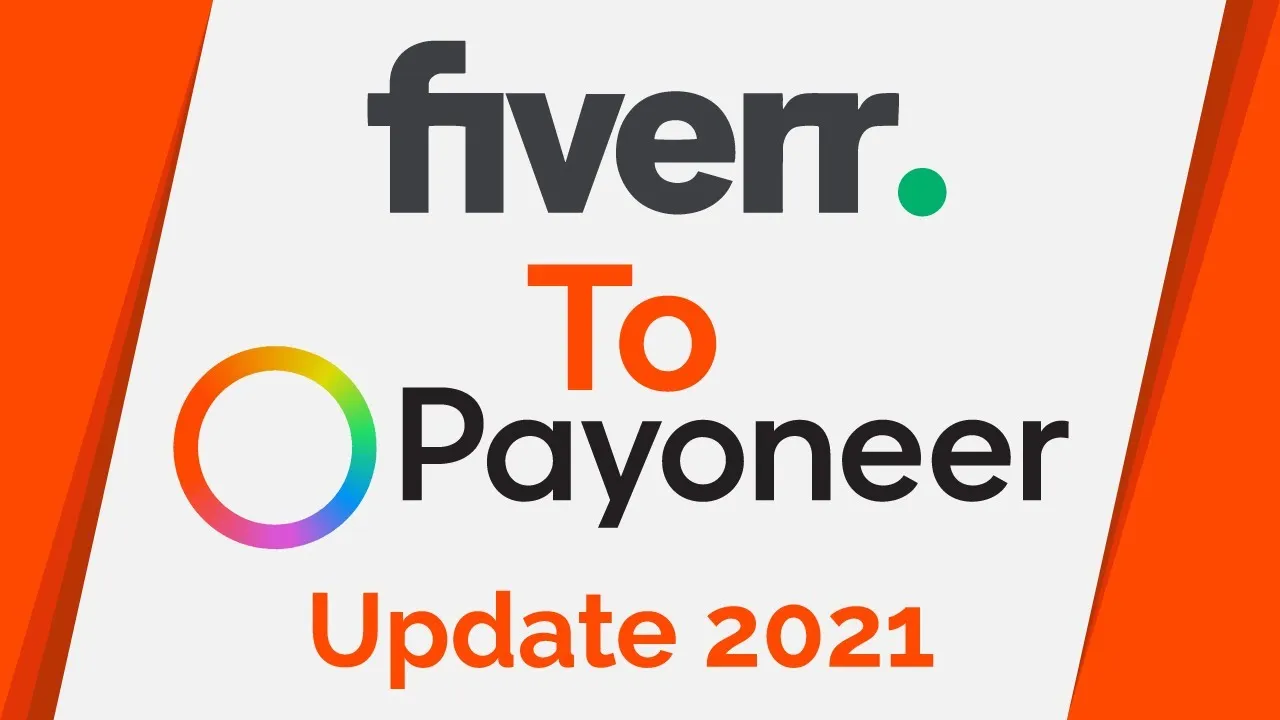
Deciding to unlink Payoneer from Fiverr can stem from various reasons, each unique to the user’s situation. Here are a few compelling reasons why many freelancers choose to make the switch:
- Change in Payment Preferences: You might have decided that you want to use a different payment method that better fits your financial management strategy. Maybe you prefer a direct bank transfer, or you're considering using another service like PayPal.
- Fees and Charges: Payoneer, while convenient, does have associated withdrawal fees. If you find that these fees are impacting your earnings negatively, it might be time to explore alternatives.
- Account Management: Having too many linked accounts can complicate your financial management. Unlinking Payoneer might help simplify your payments, especially if you're focusing on just one or two platforms.
- Improvements in Customer Experience: Sometimes, the experience with Payoneer can be frustrating. From delays in payment to accessibility issues, unlinking it could lead to a smoother and faster transaction process with another payment provider.
- Security Concerns: If you have any concerns about your Payoneer account's security or privacy, unlinking it from Fiverr could give you peace of mind, allowing you to focus on your work without worrying about your finances.
Ultimately, your decision to unlink Payoneer from Fiverr should align with your personal and professional financial goals. Taking the time to evaluate your options can lead to a more satisfactory experience as a freelancer.
Also Read This: How to Show Online on Fiverr: A Step-by-Step Guide
3. Step-by-Step Guide to Unlinking Payoneer
Unlinking your Payoneer account from Fiverr may seem tricky, but it's a straightforward process if you follow these steps. Let's break it down!
- Log into Your Fiverr Account: Start by logging into your Fiverr account using your credentials. It's essential to ensure you have access to the account you want to modify.
- Navigate to Account Settings: Once logged in, hover your mouse over your profile picture in the upper-right corner of the Fiverr dashboard. From the dropdown menu, select "Settings."
- Access Payment Settings: In the settings menu, click on the "Billing" tab. This is where you'll find all the information related to your payment methods.
- Find Your Linked Accounts: Scroll down to the section that lists your linked accounts. Here, you should see Payoneer alongside any other payment methods you've added.
- Unlink Payoneer: Next to the Payoneer account, you’ll see an option to “Remove" or “Unlink.” Click that option.
- Confirm Your Action: You will be prompted to confirm your decision. Make sure you read any warnings or information provided—especially if you have pending payments. Click “Yes” to proceed.
- Verification: Depending on Fiverr's current policies, you might need to verify your identity or provide a reason. Follow any on-screen instructions to finalize the unlinking process.
- Check Your Payment Methods: Finally, check back in the Payment Settings to ensure that Payoneer is no longer listed among your linked accounts.
And that's it! You've successfully unlinked your Payoneer account from Fiverr. If you run into any issues, don't worry—help is at hand!
Also Read This: Best 10 Fiverr Gigs for Wildlife Photography in 2024
4. Troubleshooting Common Issues
Even after following the steps to unlink Payoneer from Fiverr, you might still run into a couple of hiccups. No worries! Here’s how to troubleshoot some common issues that may come up:
- Issue: Unlink Option is Grayed Out
If you find that the unlink option is unavailable, it might be because you have active transactions or pending payments linked to your Payoneer account. Ensure all transactions are completed. If they're not, you may need to wait before attempting again.
- Issue: Cannot Access Billing Settings
Sometimes, browser issues or cached data might prevent access. Try clearing your browser’s cache or using a different browser. If the problem persists, log out and back in to refresh your session.
- Issue: Unlink Confirmation Not Working
If you're unable to confirm your choice to unlink, check for any pop-up blockers or browser extensions that might be interfering with the action. Disable them temporarily and try again.
- Issue: Updated Payment Methods Not Showing
After unlinking, you might want to add a new payment method. If the new method isn’t reflecting, try refreshing the page or logging out and back in.
If you've tried all the above and still encounter issues, reach out to Fiverr's customer support. They can provide specific guidance tailored to your account situation. Remember, you're not alone in this—help is just a message away!
Also Read This: What Freelance Writers Can Expect to Make
5. Alternative Payment Methods on Fiverr
If you're looking to unlink Payoneer from Fiverr, you're probably interested in what other payment methods you can use for your transactions. Fiverr offers a variety of alternative payment options, ensuring you can find a method that suits your preferences. Let’s dive into the top alternatives!
1. PayPal
PayPal is perhaps the most recognized online payment service worldwide. It’s user-friendly and offers various levels of protection for both buyers and sellers. To set it up, simply go to your Fiverr settings, navigate to the payment methods section, and choose PayPal. Ensure your PayPal account is verified for smooth transactions!
2. Bank Transfer
Fiverr also allows direct bank transfers, which can be a convenient option if you prefer handling transactions directly through your bank. This method may take a bit longer for the funds to reflect in your account, but it’s a reliable way to receive your earnings.
3. Debit and Credit Cards
Using a debit or credit card is another hassle-free option for making payments on Fiverr. Whether you're purchasing a gig or withdrawing your earnings, you can link your card directly to your Fiverr account and enjoy quick transactions. Just make sure your card details are up-to-date!
4. Skrill
Skrill is a lesser-known, but equally efficient method for sending and receiving payments online. Like PayPal, you can easily add your Skrill account in the payment settings. What's great about Skrill is its ability to facilitate transfers at competitive rates.
5. Local Payment Options
Fiverr may offer local payment options depending on your country. These can include local bank transfers or other popular methods in your region. Check the payment methods section to see what’s available for your location.
In conclusion, when unlinking Payoneer, you still have plenty of other options to ensure that your Fiverr experience remains seamless.
Also Read This: What Does Impression Mean on Fiverr?
6. Conclusion
Unlinking Payoneer from Fiverr might feel daunting at first, but with the right knowledge, it becomes a straightforward process. It's all about understanding your options and knowing how to navigate your account settings.
We've explored several alternative payment methods that Fiverr offers, including:
- PayPal
- Bank Transfers
- Debit and Credit Cards
- Skrill
- Local Payment Options
Each of these methods has unique benefits, so it’s essential to choose the one that aligns with your personal preferences and needs. As with any financial transaction, make sure to double-check all your details to avoid complications.
Remember, whether you choose to stay with Fiverr's recommended payment options or explore other avenues, the ultimate goal is to ensure a smooth and enjoyable experience. Good luck unlinking and transitioning to your preferred payment method! We hope your work on Fiverr continues to thrive.
How to Unlink Payoneer from Fiverr
Unlinking Payoneer from your Fiverr account can be an essential step if you are switching to a different payment method or simply no longer wish to use Payoneer. This process ensures that your financial details are secure and helps avoid any potential errors in future transactions. Here is a complete guide to help you through the process:
Steps to Unlink Payoneer from Fiverr
- Log into Your Fiverr Account: Start by logging into your Fiverr account using your credentials.
- Access Your Account Settings: Click on your profile picture at the top right corner, and select Settings from the dropdown menu.
- Navigate to the Billing Section: In the settings menu, choose the Billing tab.
- Manage Payment Methods: Scroll down to find the Payment Methods section. Here, you will see a list of connected payment methods, including Payoneer.
- Remove Payoneer: Find Payoneer in the list, and click the Remove or Unlink button next to it. Follow any additional prompts to confirm the action.
Things to Keep in Mind
- Withdrawal Process: Ensure you withdraw any remaining funds from your Payoneer account before unlinking.
- Update Payment Preferences: Consider adding an alternative payment method if you still want to receive payments from Fiverr.
- Support: If you encounter issues, contact Fiverr's customer support for assistance.
In conclusion, unlinking Payoneer from your Fiverr account is a straightforward process that involves navigating through your account settings. Always ensure you manage your funds properly and keep your payment information up to date.



