Alright, so you've been using Fiverr and Payoneer for a while now, and things are running smoothly. But maybe you’ve found a new payment method you prefer or you’re facing some complications with your current setup. Whatever the reason, if you’re looking to unlink Fiverr from Payoneer, you’ve come to the right place! In this guide, we’ll walk you through why you might want to make this change and the steps to do it in a smooth manner.
Why You Might Want to Unlink Fiverr from Payoneer
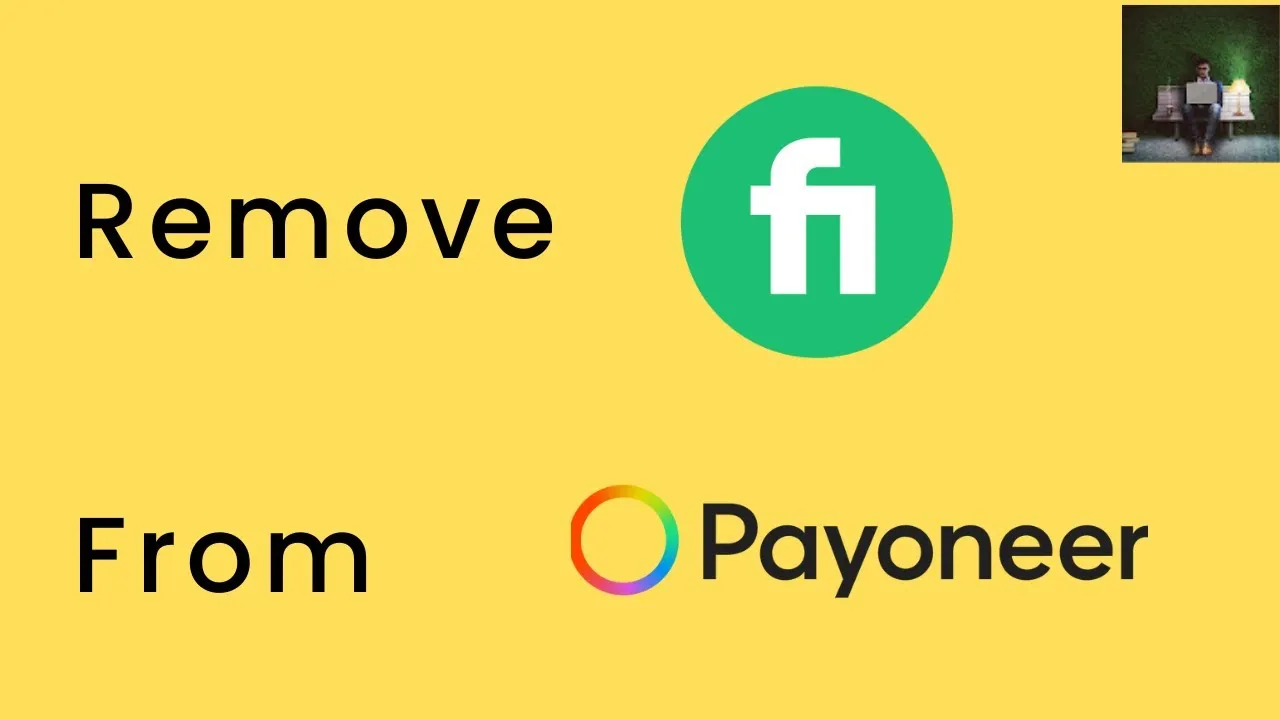
There are various reasons why you may want to unlink your Fiverr account from Payoneer, each as valid as the next. Let’s dive into some of the most common motivations behind this decision:
- Preference for Different Payment Methods: You might discover that another payment platform offers lower fees, quicker transfers, or simply suits your financial style better. Whether it’s PayPal, Stripe, or your bank, the choice is yours!
- Security Concerns: If you've ever felt uneasy about your financial information being connected across multiple platforms, unlinking can help enhance your overall security. You can keep your accounts more compartmentalized.
- Account Management: Managing your finances can be a bit of a juggling act. Unlinking Fiverr from Payoneer may streamline your financial management, making it easier to track where your money is flowing in and out.
- Low Earnings: If you’re not earning much on Fiverr, maintaining a Payoneer account might not make much sense financially due to potential fees. You might prefer to keep things simple with just one platform.
- Technical Issues: Sometimes, tech glitches can lead to frustrations. Frequent errors in transactions or payments can push you toward finding a more reliable alternative.
Each of these reasons highlights a desire for better control, convenience, or security in managing your finances, which is totally valid! So if you resonate with any of these points, it's time to consider taking that next step.
Also Read This: How to Make Money Off Fiverr
Steps to Unlink Fiverr from Payoneer
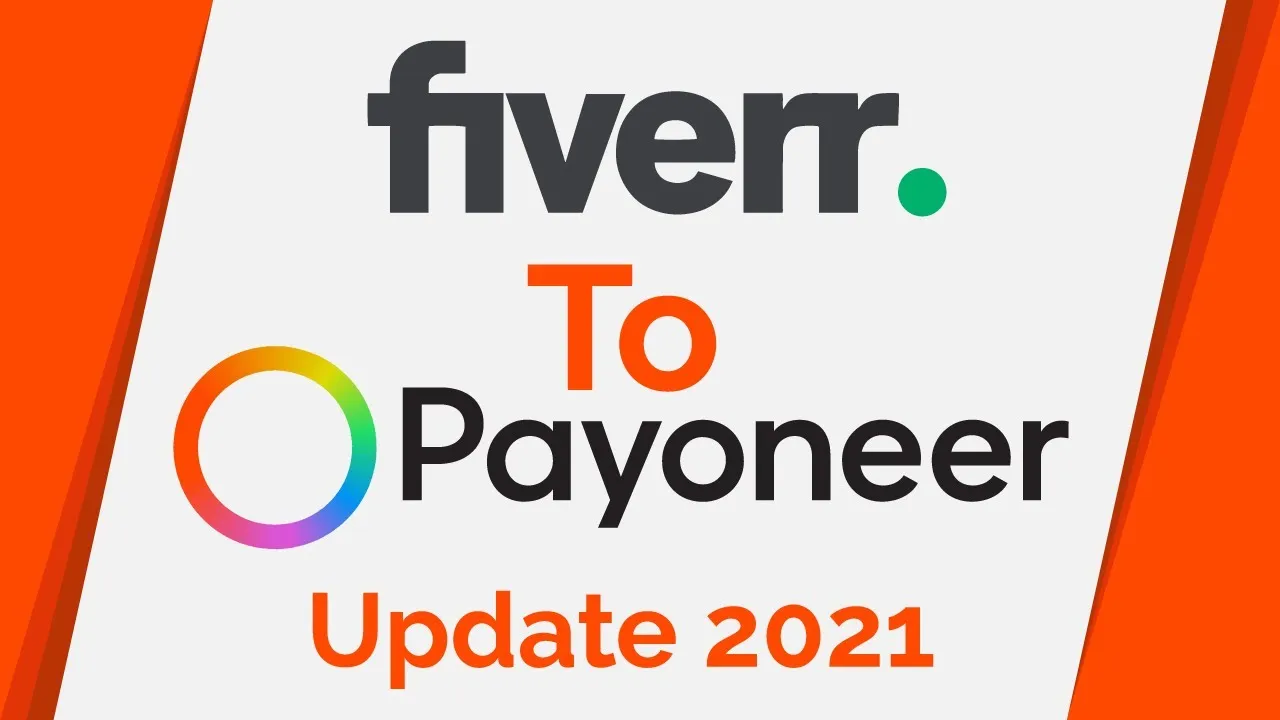
Unlinking Fiverr from Payoneer is a straightforward process, but it's important to follow the steps correctly to ensure everything goes smoothly. Here’s a simple guide to help you through the process:
- Log into Your Fiverr Account: Start by visiting the Fiverr website and logging into your account with your credentials.
- Go to Your Profile: Once logged in, navigate to your profile by clicking on your profile picture in the top right corner.
- Select “Settings”: From the dropdown menu, choose “Settings” to access your account settings.
- Access “Billing”: Within the settings, look for the “Billing” tab on the left sidebar. Click on it to view your payment options.
- Manage Payment Methods: Here, you’ll see your linked payment methods, including Payoneer. Find the Payoneer option.
- Unlink Payoneer: Next to the Payoneer option, you should see an “Unlink” or “Remove” button. Click it to proceed with unlinking.
- Confirm Your Action: Fiverr may ask you to confirm your decision to unlink Payoneer. Follow any prompts that appear on the screen to complete this step.
- Check Confirmation: Once you’ve unlinked Payoneer, check your billing settings to ensure that the Payoneer option has been removed successfully.
And there you have it! You’ve successfully unlinked Fiverr from Payoneer. It’s a quick and easy process that can be done in just a few minutes.
Also Read This: How to Appear on Fiverr: A Comprehensive Guide
Common Issues and Troubleshooting
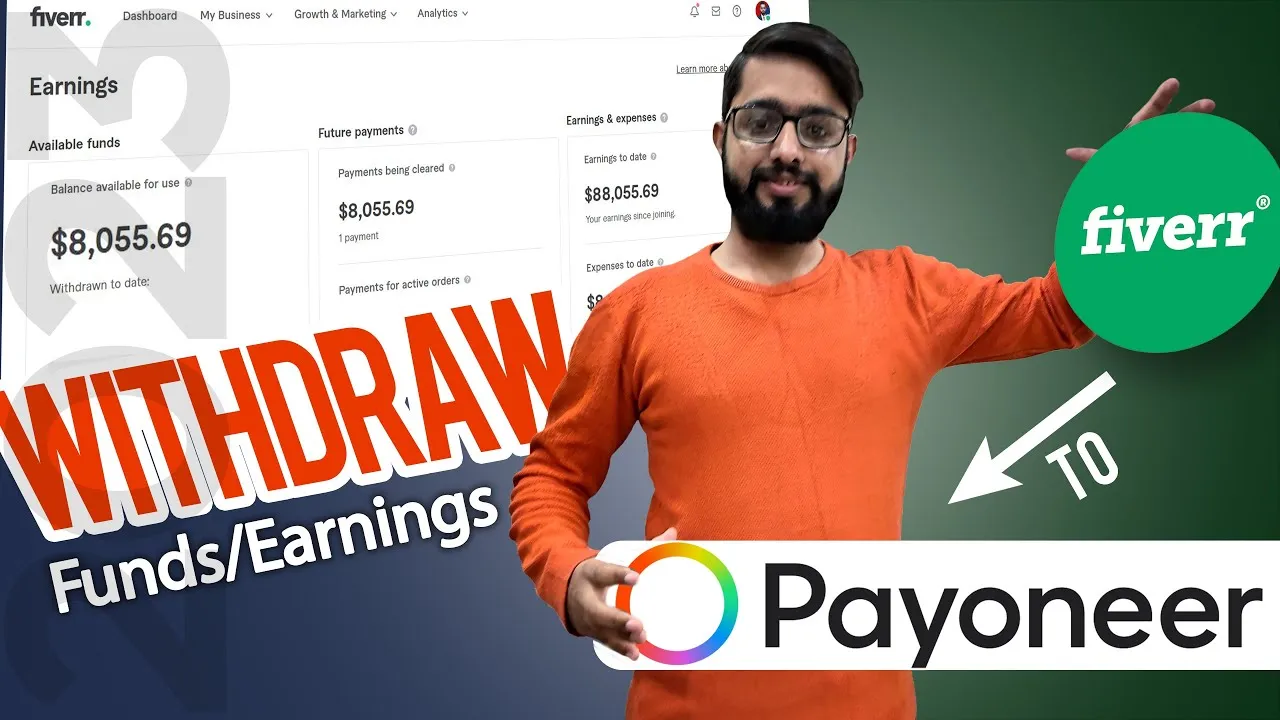
Although unlinking Fiverr from Payoneer is usually a seamless process, sometimes you may encounter issues. Here are some common problems you might face, along with troubleshooting tips to help you resolve them:
- Unable to Access Settings: If you’re having trouble finding the settings menu, ensure that you are logged in correctly and check your internet connection.
- Unlink Option Missing: If the unlink button doesn't appear, try refreshing the page or clearing your browser’s cache and cookies. Sometimes, a simple refresh can solve the problem.
- Error Messages: If you receive an error when trying to unlink Payoneer, take a screenshot of the error message and contact Fiverr support for assistance.
- Payment Still Linked: If Payoneer still appears as a payment method after attempting to unlink it, give it some time. Sometimes changes take a few minutes to process.
- Issues with Payoneer Account: If you suspect there are issues with your Payoneer account itself, login to Payoneer and check your account status. You might need to resolve issues there before unlinking.
If you still face difficulties after trying these tips, don't hesitate to reach out to Fiverr’s customer support. They’re there to help you sort through any issues that might arise. It can happen to anyone, so don’t worry—just stay calm and be persistent!
Also Read This: Is Fiverr the Best Freelance Site?
5. Alternative Payment Methods on Fiverr
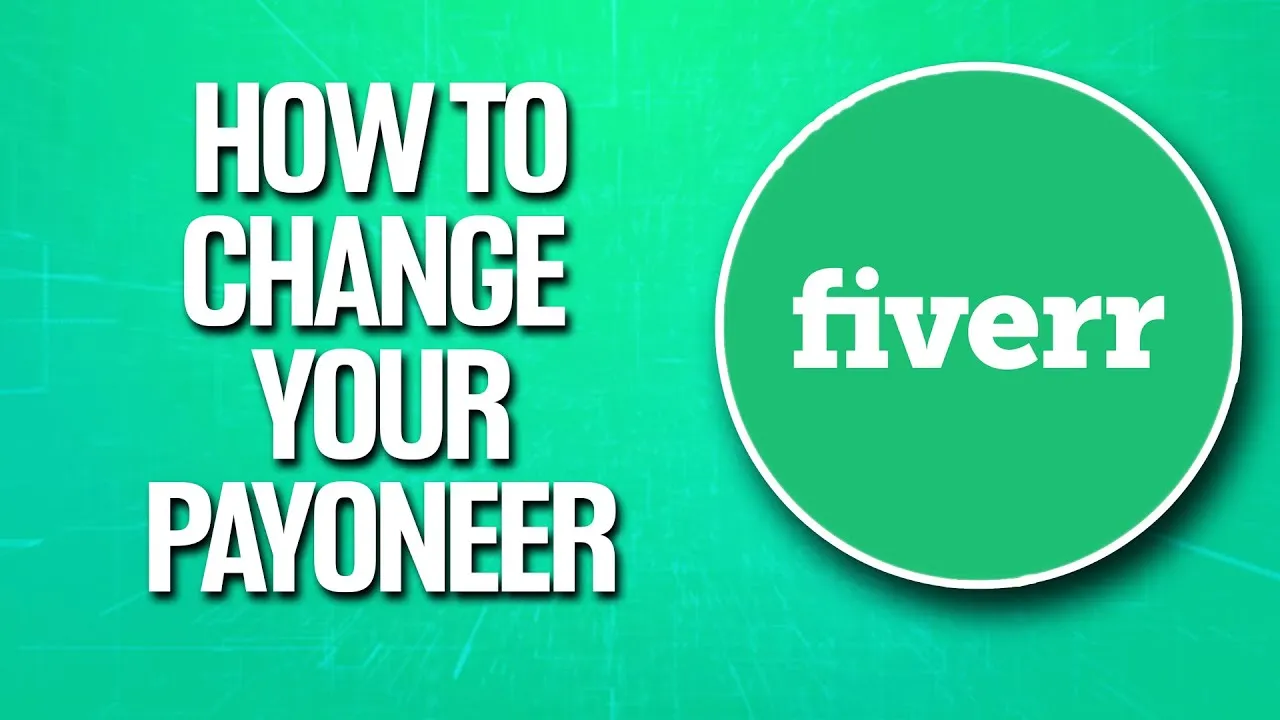
If you're considering unlinking Fiverr from Payoneer, you might be curious about what other payment options are available. Fortunately, Fiverr offers a variety of alternatives that make it easy to receive your hard-earned money without the hassle of dealing with Payoneer. Here’s a quick rundown of the most popular payment methods:
- PayPal: This is one of the most widely used payment methods. If you have a PayPal account, you can easily link it to your Fiverr profile. It’s user-friendly, fast, and provides an extra layer of security.
- Bank Transfer: Fiverr allows you to withdraw your earnings directly to your bank account. This option might take a few business days, but it’s straightforward for those who prefer a traditional route.
- Credit/Debit Cards: You can also use major credit and debit cards to receive payments. However, ensure that your card is internationally recognized to avoid any issues during the transaction.
- Fiverr Revenue Card: If you want a more integrated solution, the Fiverr Revenue Card, which operates on the prepaid MasterCard network, is a great choice. It allows you to withdraw your funds directly and use the card for online and offline purchases.
Each of these options comes with its own set of benefits, so it's essential to choose the one that best suits your needs. Always make sure to check transaction fees, processing times, and the overall reliability of the payment method you select.
Also Read This: How to Write Search Tags on Fiverr
6. Conclusion
Unlinking Fiverr from Payoneer might seem a bit daunting at first, but understanding your options puts you in the driver's seat. With a few simple steps, you can easily remove Payoneer as your payment method and switch to one that better fits your preferences. Don't forget to explore the alternative payment methods we discussed, like PayPal and direct bank transfers, to ensure you still have a smooth, efficient way to receive payments.
Always keep in mind the importance of ensuring that your payment method is secure and reliable. If you ever decide to unlink an account or switch methods, doing it carefully will save you future headaches. In the fast-paced world of freelancing, having the right tools at your disposal is crucial for your success. So take the time, weigh your options, and choose the best payment method for you!
How to Unlink Fiverr from Payoneer
Unlinking your Fiverr account from Payoneer can be a straightforward process if you follow the right steps. Whether you want to switch payment methods or you're experiencing issues with your current setup, this guide will help you navigate the unlinking process effectively.
Here’s a step-by-step guide on how to unlink Fiverr from Payoneer:
- Log into Your Fiverr Account: Start by visiting the Fiverr website and log in with your credentials.
- Access Your Profile: Click on your profile picture located at the top right corner of the page, and select Settings from the dropdown menu.
- Go to Payment Methods: Navigate to the Payments tab on the left sidebar. Here, you will find all the payment methods linked to your account.
- Locate Payoneer: Find Payoneer in your list of payment methods. You may see options for adding or removing payment methods here.
- Unlink Payoneer: Click on the Remove or Unlink option next to Payoneer. Follow any additional prompts to confirm this action.
- Check Your Email: Look out for a confirmation email from Fiverr regarding the unlinking of your Payoneer account.
- Verify Unlinking: After a few moments, go back to the Payments tab to ensure that Payoneer is no longer listed among your payment methods.
Important Note: Make sure to withdraw any pending payments from Payoneer before unlinking, as this process may disable any future transactions to that account.
Conclusion
Unlinking Fiverr from Payoneer is a simple yet important step for those looking to manage their payment preferences. By following the steps outlined above, you can successfully unlink your accounts with minimal hassle.



