Are you looking to disconnect your Facebook account from Fiverr? Whether you’re seeking more privacy, wish to switch to a different login method, or just want to tidy up your online presence, unlinking Facebook from Fiverr can be a straightforward task. In this guide, we will walk you through the reasons for wanting to make this change and provide you with a detailed, step-by-step approach to unlinking your accounts seamlessly. Let's dive right in!
Why You Might Want to Unlink Facebook from Fiverr
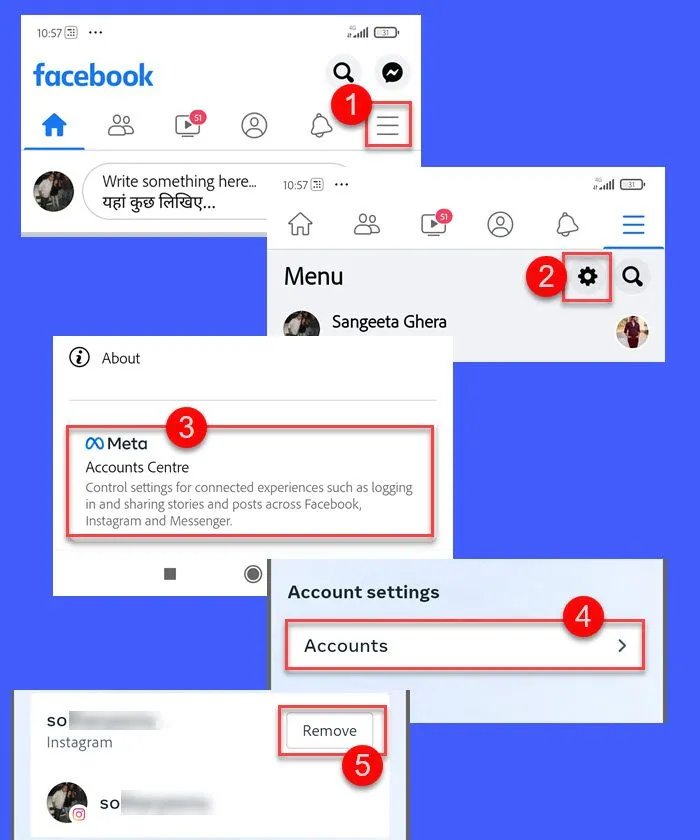
There are several reasons why you might consider unlinking your Facebook account from Fiverr. Each reason can be very personal, but here are some common motivations:
- Privacy Concerns: Many people are becoming increasingly aware of their online privacy. By unlinking Facebook from Fiverr, you can reduce the amount of personal information shared across platforms.
- Changing Login Preferences: Some users prefer a different login method, such as using an email address or another social media account. This can simplify your login process and decrease reliance on Facebook.
- Professional Separation: If you use Fiverr for professional purposes but your Facebook profile is more personal, unlinking the two can help maintain a distinct boundary between your personal and professional life.
- Account Security: Reducing connections between different accounts can help bolster security. In case one account is compromised, keeping them separate minimizes the risk of further breaches.
- Changing in User Preferences: Sometimes, your preferences or needs evolve. You may just feel like it’s time for a change, and disconnecting from Facebook might be part of that shift.
Ultimately, the choice to unlink Facebook from Fiverr is a personal one, tailored to your specific needs and comfort levels. Understanding your motivations can help you make the most informed decision. Now, let’s look into how to actually complete the unlinking process!
Also Read This: What Happens If a User Doesn’t Respond to Fiverr Resolution?
3. Preliminary Steps Before Unlinking
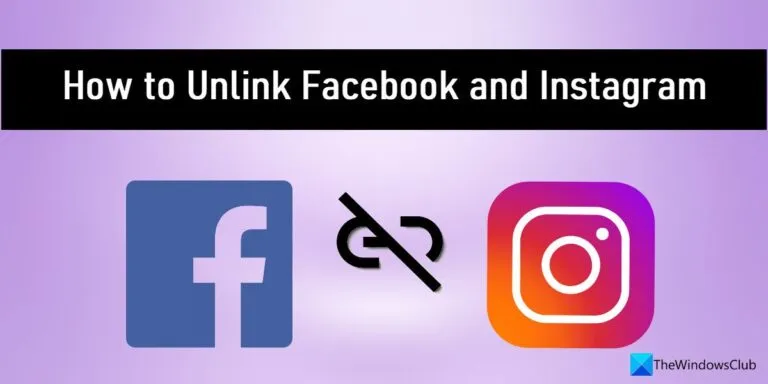
Before diving into the process of unlinking your Facebook account from Fiverr, it’s wise to take a few preliminary steps. This ensures that you don’t run into any issues later on. Here’s what you should do:
- Check Your Fiverr Account Settings: Start by logging into your Fiverr account. Navigate to the Settings section, where you can review your connected accounts. Familiarize yourself with the details of the link between your Facebook and Fiverr accounts.
- Backup Important Information: If your Fiverr account contains any essential information (like earnings, ongoing projects, or client communications), consider taking screenshots or exporting key data. This will ensure you have everything you need if something goes wrong.
- Disconnect Other Linked Accounts: If you have multiple social media accounts connected to Fiverr, think about whether you want to unlink any of these as well. It’s easier to manage your online identities if you handle all unlinking tasks together.
- Address Facebook Permissions: Before removing the link, visit your Facebook settings to understand what permissions Fiverr has. This knowledge can prevent you from losing access to features or information on one platform or the other.
- Inform Your Contacts: If you actively use Facebook to interact with clients or followers in your Fiverr work, consider letting them know of your upcoming change. This way, they won’t be confused if they can’t reach you through Facebook.
By taking these steps, you'll ensure the unlinking process goes smoothly. So, ready to take the plunge? Let’s walk you through the actual unlinking process!
Also Read This: How to Edit Your Gig on Fiverr
4. How to Unlink Facebook from Fiverr: A Step-by-Step Process
Now that you’re prepared, it’s time to get into the nitty-gritty of unlinking your Facebook account from Fiverr. Follow these steps, and you’ll have it done in no time!
- Log into Your Fiverr Account: Start by logging into your Fiverr account. This will lead you to your dashboard, where all your important settings are located.
- Navigate to Account Settings: Click on your profile picture located at the top right corner of the screen. From the drop-down menu, select Settings.
- Select 'Social Links': In the settings menu, look for the Social Links section. This is where you can manage all your connected social media accounts.
- Find Facebook: In the list of connected accounts, locate the Facebook connection. It should be clearly indicated—maybe even with a button that says Disconnect.
- Click 'Disconnect': Once you’ve found the Facebook link, click on the Disconnect button. You might be prompted to confirm your action, so be sure to read any prompts carefully.
- Check for Confirmation: After disconnecting, Fiverr should display a message confirming that your Facebook account has been successfully unlinked. If you’re unsure, you can revisit the Social Links section to double-check.
And that’s it! You’ve successfully unlinked your Facebook account from Fiverr. If you encounter any issues, don’t hesitate to check Fiverr’s help center or reach out to their customer service. It’s important to feel in control of your online presence, and unlinking accounts is a great way to do that!
Also Read This: How to Save a JPEG Image from Fiverr
What to Do After Unlinking Your Facebook Account
So, you've successfully unlinked your Facebook account from Fiverr. Now, what's next? Well, there are a few things you can do to ensure a smooth transition and maintain your Fiverr presence. Here are some recommended steps:
- Update Your Fiverr Profile: Head over to your Fiverr profile and make any necessary updates. Without Facebook, you might want to add a professional photo or update your bio to reflect your current professional status.
- Connect a New Account: If you used Facebook to log into Fiverr, it's a good idea to link another account for easy access. You can link your email address or any other social media accounts that Fiverr allows.
- Keep Up with Notifications: Make sure you are still receiving notifications from Fiverr. Check your email settings and adjust them if needed to stay updated about messages, orders, and offers.
- Explore New Opportunities: Now that you're no longer tied to Facebook, take the time to explore Fiverr's platform. Browse through new gigs and services that might interest you or enhance your profile.
- Engage with the Community: Join Fiverr forums or communities online to connect with other freelancers. Networking can lead to collaborative opportunities and can help you stay motivated.
By taking these steps, you'll not only adjust well after unlinking your Facebook account from Fiverr, but you'll also enhance your overall experience on the platform!
Also Read This: Accepting Payment as a Freelancer
Troubleshooting Common Issues
Oh no! Have you hit a snag while trying to unlink your Facebook account from Fiverr? Don’t worry; you’re not alone. It’s pretty common to face a few hiccups during this process. Here are some common issues and how to troubleshoot them:
| Issue | Possible Solution |
|---|---|
| Unable to Access Your Fiverr Account | Try using your email address or any other linked accounts to log in. If you’re still having issues, use the "Forgot Password" feature. |
| Changes Not Reflecting | Sometimes it takes a little while for changes to reflect. Try logging out and logging back in, or clearing your browser cache. |
| Failed Unlinking Process | If you received an error message, it’s a good idea to check your internet connection or try using a different browser. |
| Loss of Access to Fiverr Services Linked via Facebook | If you used Facebook for verification, ensure you link a new account to regain full access; otherwise, reach out to Fiverr's customer support. |
If you've tried everything and still find yourself in a pickle, don't hesitate to reach out to Fiverr's support team. They are usually quick to help with any issues that may arise. Remember, tech issues happen to all of us. Just breathe and take it step by step!
How to Unlink Facebook from Fiverr: A Step-by-Step Guide
If you've linked your Facebook account to Fiverr but now wish to disconnect it, you're not alone. Many users find that they prefer to operate their Fiverr accounts independently of social media for privacy reasons or to reduce distractions. Below is a comprehensive step-by-step guide to help you unlink your Facebook account from Fiverr seamlessly.
Step-by-Step Instructions
Follow these steps to unlink your Facebook account from Fiverr:
- Log into Fiverr: Open your web browser and go to the Fiverr website. Enter your login credentials to access your account.
- Go to Account Settings: Click on your profile picture located in the top right corner and select 'Settings' from the dropdown menu.
- Select the 'Social' Tab: In the settings menu, navigate to the 'Social' tab. This is where you can manage your linked accounts.
- Unlink Your Facebook Account: Under the linked accounts section, locate the Facebook option. Click on the 'Unlink' button next to Facebook.
- Confirm the Action: A prompt will appear asking you to confirm the unlinking. Click 'Yes' to complete the process.
Additional Considerations
After unlinking your Facebook account, consider the following:
- Any previous activity or reviews associated with your Facebook account will remain intact on Fiverr.
- You can still log into Fiverr using your email address and password.
- If you wish to link a different social media account, you may do so using the same 'Social' tab.
Unlinking your Facebook from Fiverr is a simple and straightforward process. By following the steps outlined above, you can manage your Fiverr account on your own terms, ensuring your privacy and focus while working on the platform.



