If you're here, it likely means you need to unlink your Payoneer account from Fiverr for some reason. Whether you're switching payment methods or simply need a fresh start, we've got you covered! In this guide, I'll walk you through the steps to gracefully unlink your Payoneer account from your Fiverr profile. It's easier than you might think, so let's dive right in and get you set up.
Step 1: Log into Your Fiverr Account

Before we jump into the unlinking process, the first thing you'll need to do is log into your Fiverr account. Here’s how to do it:
- Open your web browser: Make sure you’re using a secure and updated browser for the best experience. Popular choices include Chrome, Firefox, or Safari.
- Navigate to Fiverr: Type in www.fiverr.com in the address bar and hit enter. This will take you to the Fiverr homepage.
- Locate the "Sign In" button: On the top right corner of the page, you should see a “Sign In” button. Click on it.
- Enter your credentials: Fill in your registered email address and password in the provided fields.
- Click on "Sign In": After entering your login details, click on the “Sign In” button to access your account.
And there you go! Once you're logged in, you can easily navigate to your account settings and proceed with unlinking your Payoneer account. Remember to keep your login details handy, as they’ll be necessary throughout this process.
Also Read This: Can a Buyer Cancel an Order on Fiverr After Delivery?
Step 2: Navigate to Payment Methods
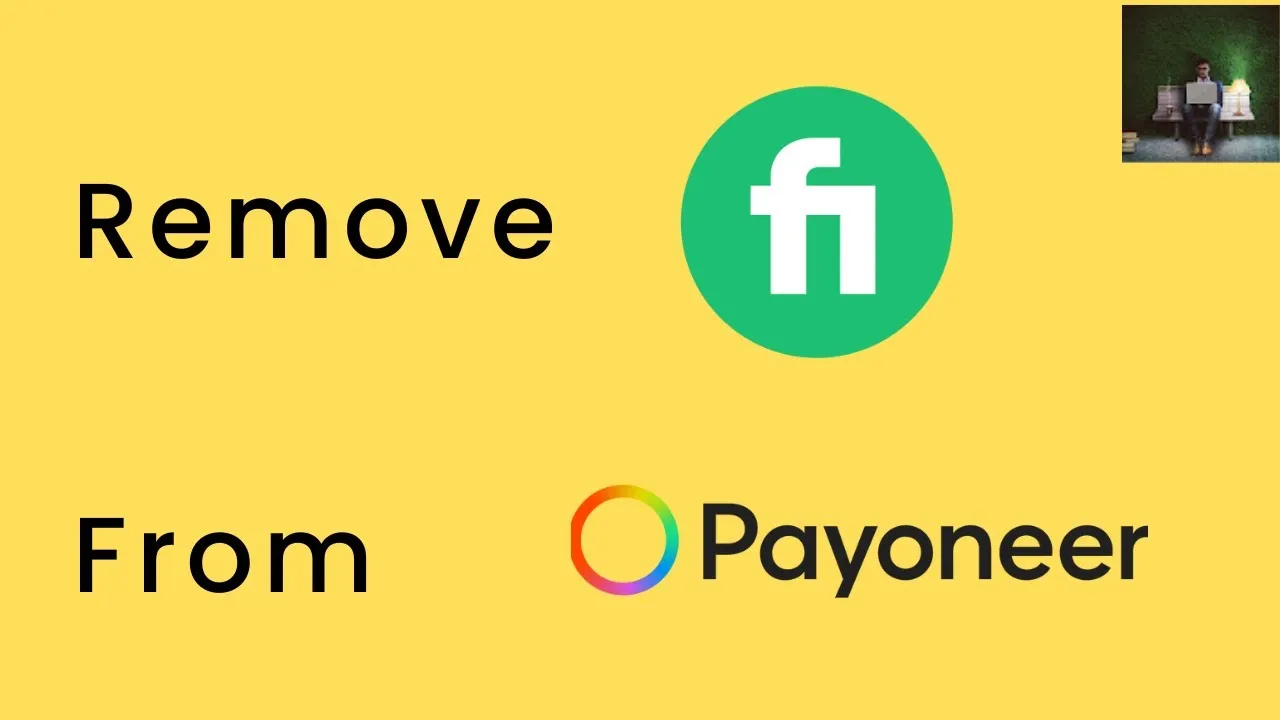
Alright, you've logged into your Fiverr account, and you're ready to take the next step. The first thing you’ll want to do is locate the "Payment Methods" section. This is where all the magic happens when it comes to adding or unlinking payment options.
Here’s how you can find it:
- Look for your profile picture in the top-right corner of the Fiverr homepage and click on it. A drop-down menu will appear.
- From that menu, select “Settings.”
- Once in the Settings menu, you should see a tab labeled “Payment Methods.” Go ahead and click on that!
Now, you’re in the right place! In the Payment Methods section, you’ll find a list of all the payment options currently linked to your account, including Payoneer. This is where you can manage your linked accounts, making it easy to unlink any payment method you no longer wish to use.
Just a note: If you have funds pending in your Payoneer account or any active orders linked to this payment method, consider that it might cause some hiccups in the unlinking process. So, double-check that everything is in order!
Also Read This: Do Small Businesses Work on Fiverr?
Step 3: Select Payoneer Account
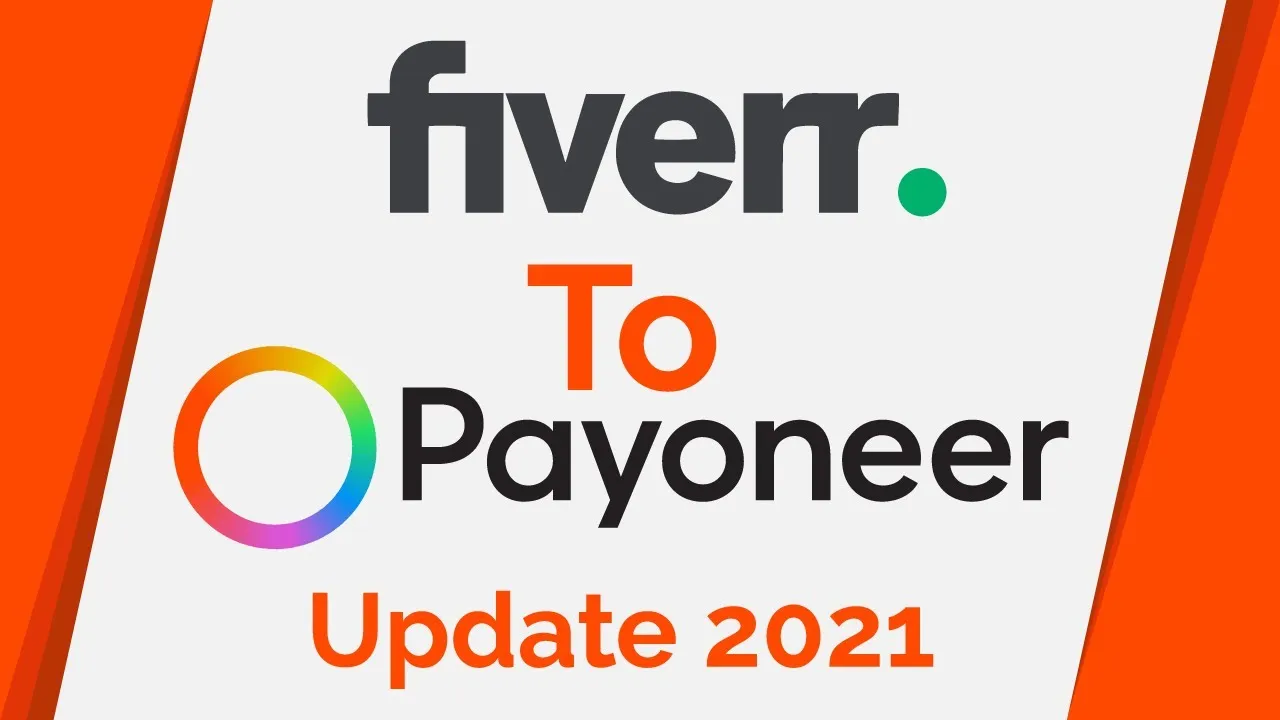
You’re almost there! In this step, you need to find your Payoneer account within the Payment Methods section. Let’s break it down:
Once you’re in the Payment Methods tab, look for the Payoneer option. It should be listed alongside any other linked payment methods you have. Here’s what you’ll do:
- Scan the list until you spot "Payoneer." It should have its logo next to it, making it easier to identify.
- Once you've found it, you’ll see a few options, but let’s focus on the one that lets you unlink this account.
Here’s what you’ll typically see next to your Payoneer account:
- Unlink
- Edit
- View Transactions
Click on the Unlink option. A confirmation prompt may pop up to ensure you really want to unlink this account. Review everything carefully to avoid any unwanted surprises later. If you’re sure, confirm that action, and voilà! Your Payoneer account will be unlinked from Fiverr.
Also Read This: Top Plateforms for Finding Fiverr Clients in 2023
Step 4: Unlink Your Payoneer Account
Alright, it’s time to get down to business. To unlink your Payoneer account from Fiverr, you’ll need to navigate the platform's settings. Here’s a step-by-step guide to help you through this process:
- Log into Your Fiverr Account: Start by logging into your Fiverr account. Once you're in, head to your profile settings.
- Access Payment Settings: In your profile, look for the 'Settings' option, which is usually in the dropdown menu under your profile picture. Once there, find the 'Payments' or 'Payment Methods' section.
- Select Payoneer: You should see an overview of your linked payment methods. Here, locate your Payoneer account. It should be listed among other payment options like PayPal or Bank Transfer.
- Click on Unlink: Next to your Payoneer account, there will usually be an ‘Unlink’ or ‘Remove’ button. Click on that, and be prepared to confirm your choice. Fiverr may ask for some additional confirmation to ensure you really want to unlink your account.
And just like that, you’re halfway through the unlinking process! If you face any issues during the unlinking step, don’t hesitate to reach out to Fiverr support for a helping hand.
Also Read This: How Much Freelance Software Engineers Make
Step 5: Confirm the Unlinking Process
You've made it to the final step! After clicking that ‘Unlink’ button, it’s time to confirm the unlinking process. Here’s how to do that:
- Check for Confirmation Prompt: After you click ‘Unlink,’ Fiverr should show you a confirmation message. This is a good sign! If you see it, that means your request is being processed.
- Email Confirmation: Keep an eye on your registered email. Fiverr often sends an email to confirm significant changes to your account settings. This usually takes a few minutes. If you don’t see it, check your spam folder!
- Return to Payment Settings: Go back to your payment settings after a little while. Verify that your Payoneer account has been removed from the list of linked payment methods.
- Test Your Account: Consider doing a small test transaction or payment request to see if everything is working smoothly. This will ensure that your other payment methods are intact and functioning correctly.
And there you have it! You’ve successfully unlinked your Payoneer account from Fiverr. If you run into any issues during this process, don’t hesitate to consult Fiverr's help center or customer service—they're always ready to help!
Also Read This: How Fiverr Works for Beginners
Troubleshooting Common Issues
Unlinking a Payoneer account from Fiverr is generally a straightforward process, but sometimes things may not go as planned. Don’t worry! Here are some common issues you might encounter and tips on how to resolve them.
- Account Not Linked:
If you can't see the option to unlink your Payoneer account, first check if it’s indeed linked. Go to your Fiverr account settings and confirm under the "Payments" section.
- Error Messages:
Sometimes, you might receive an error message while attempting to unlink. If this happens, it’s usually because there’s an ongoing transaction. You’ll have to wait until it’s complete before trying again.
- Delay in Update:
After unlinking your Payoneer account, it might take some time for the changes to reflect. Be patient! However, if it’s been more than a few hours and you still see the old link, consider reaching out to Fiverr support.
- Payment Discrepancies:
If you unexpectedly notice payments still going to Payoneer after unlinking, check to ensure you’ve selected another payment method and that it’s fully activated.
In any case, if you're facing persistent issues, don't hesitate to reach out to Fiverr's customer support. They are there to help and can provide detailed assistance tailored to your specific problem.
Conclusion
Unlinking your Payoneer account from Fiverr doesn’t have to be a daunting task. By following the steps we discussed, you can manage your payment preferences with ease. Whether you're switching to a different payment method or simply no longer wish to use Payoneer, understanding the process is crucial.
Here’s a quick recap of what you learned:
- Access your Fiverr settings to unlink your Payoneer account.
- Be mindful of any ongoing transactions that could hinder the unlinking process.
- Allow some time for changes to update across the platform.
- Seek out Fiverr support for any unresolved issues.
Taking control of your payment methods is essential for a smooth experience on Fiverr. Remember, you're in the driver’s seat when it comes to your finances, and making informed choices will pay off in the long run.



