If you've ever wondered how to manage your communication on Fiverr more effectively, knowing how to turn off the auto-reply feature is essential. Whether you find it too impersonal or simply prefer to handle messages yourself, this guide will walk you through the steps needed to disable this feature and help you engage more authentically with your clients. Let's dive into the nitty-gritty of Fiverr's auto-reply system.
Understanding Fiverr's Auto Reply Feature
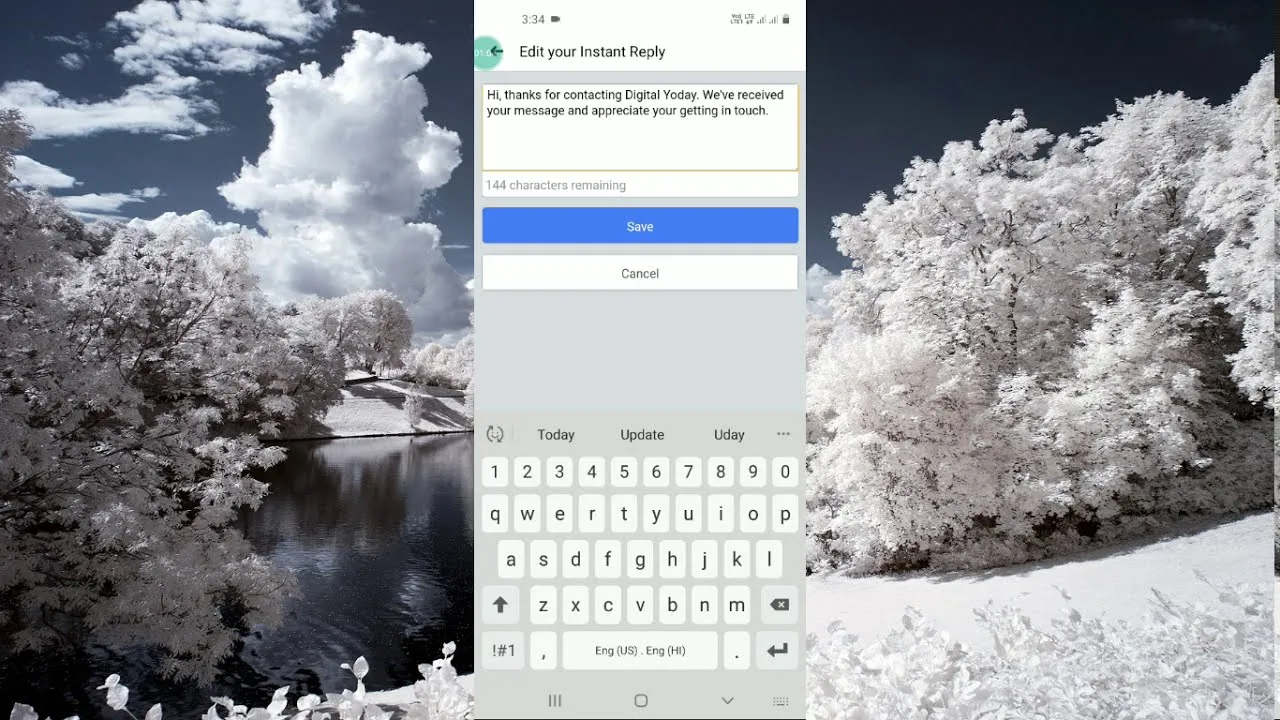
Fiverr's auto reply feature is designed to streamline communication between buyers and sellers, especially when you might not be available to respond immediately. Imagine this: you've just wrapped up a big project and suddenly get flooded with inquiries. Rather than leaving your clients hanging, Fiverr can automatically send predefined responses. However, while convenient, this feature won’t always fit everyone’s style.
Here’s a closer look at the auto reply feature:
- Purpose: The main goal of auto replies is to ensure that clients feel acknowledged, even if you're busy. It helps manage expectations and creates a sense of engagement.
- Customization: Fiverr allows you to customize messages, which means you can add some personality to your responses—even when they're automated.
- Limitations: While auto replies are great for initial responses, they can sometimes lead to misunderstandings or lack the personal touch that many buyers appreciate.
- Availability: This feature is especially useful for sellers who have high volumes of inquiries or those who manage gigs alongside other projects.
In essence, Fiverr's auto reply feature is a tool designed for efficiency, but it may not resonate with every seller's communication style. If you find that it doesn't align with your approach, you can easily disable it and manage your messages however you see fit.
Also Read This: Can I Sell Feet Pics on Fiverr?
Why You Might Want to Disable Auto Replies

Auto replies can be an efficient way to manage communication, but they aren't always the best option for every seller on Fiverr. Here are a few reasons why you might consider disabling them:
- Personal Touch: If you disable auto replies, you create the opportunity for authentic interactions with your clients. Custom messages can leave a lasting impression and potentially lead to better reviews and referrals.
- Understanding Customer Needs: By responding personally, you gain a deeper understanding of what your buyers truly need. This direct communication can help you tailor your services to meet those needs more effectively.
- Avoid Miscommunication: Sometimes auto replies can lead to misunderstandings. If a message is too generic, clients might not feel their concerns are being addressed. Personalized responses can clarify any confusion right away.
- Building Trust: Clients appreciate when sellers take the time to respond individually. This builds trust and shows that you value them as more than just a number or a transaction.
- Managing Expectations: A customized reply allows you to manage client expectations clearly, whether it’s about delivery times or project scope. It's a great way to set your relationship up for success.
Also Read This: How to Make Money Reselling Fiverr Services
Step-by-Step Guide to Turning Off Auto Reply on Fiverr
Ready to turn off auto replies on Fiverr? No worries! It’s straightforward, and I’m here to guide you through it step-by-step. Just follow these simple instructions:
- Log into Your Fiverr Account: Start by logging into your Fiverr account using your credentials.
- Go to Your Profile: Click on your profile picture located at the top right corner of the page. This will reveal a dropdown menu. Select "Profile" from that menu.
- Navigate to Settings: On your profile page, look for the "Settings" option, typically towards the upper right side. Click on it.
- Access Communication Preferences: In the settings menu, navigate to the "Communication" tab. Here, you'll find options related to message settings, including auto replies.
- Disable Auto Reply: Locate the auto reply feature and toggle it off. This option might be a switch or a checkbox. Make sure it reflects your desired settings.
- Save Changes: Don’t forget to click on the "Save" button to apply your changes. Double-check to ensure that your auto reply is now disabled.
And just like that, you're all set! Enjoy more personalized communication with your clients.
Also Read This: How to Access Buyer Requests on Fiverr
5. Confirming the Changes
Once you've taken the time to change your auto-reply settings on Fiverr, it’s important to confirm that your modifications were successful. This way, you can ensure that your clients won't receive any unintended automated messages. Here’s how to confirm your changes:
- Log back into your Fiverr account.
- Navigate to your “Settings” section again.
- Go to the “Auto Replies” option.
- Look for the status of your auto-reply feature. It should indicate whether it's turned off.
To double-check, you can send a test message to your Fiverr account using another account. If everything is set correctly, you should receive no automated response. If you still receive an automated reply, revisit the settings to ensure you followed the steps accurately.
It's always wise to perform these checks occasionally, especially if you make further changes to your account settings in the future. Being proactive can help maintain clear communication with your clients and avoid any misunderstandings.
Also Read This: Costs for Card Authentication on Freelancer
6. Common Issues and Troubleshooting Tips
Even after following all the proper steps, you might run into some common issues when trying to turn off auto replies on Fiverr. Don’t worry! Here are some troubleshooting tips to help you out:
- Changes Not Saving: If you've updated your settings but they’re not saving, try clearing your browser cache or switching to a different browser.
- Auto-reply Still Active: Sometimes, it may take a while for the changes to reflect. Log out and log back in to see if the settings have updated.
- Technical Glitches: If you're experiencing issues, check if Fiverr is undergoing maintenance. You can usually find this information on their status page or their official social media channels.
- Contacting Support: If none of the above solutions work, don’t hesitate to contact Fiverr’s customer support. They can provide further guidance and confirm whether there’s a bigger issue at play.
By being aware of these potential hiccups, you can tackle any problems head-on and ensure a smoother experience with your Fiverr account.
How to Turn Off Auto Reply on Fiverr
Fiverr is a popular platform for freelancers to offer their services. One feature that many sellers use is the auto-reply option, which allows for automatic responses to potential client inquiries. However, there may be times when you want to disable this feature, either to provide personalized responses or to manage your workload more effectively. Here’s how you can easily turn off auto replies on Fiverr.
Step-by-Step Guide
Follow these simple steps to disable the auto-reply feature:
- Log in to your Fiverr account.
- Click on your profile picture at the top right corner.
- Select Settings from the dropdown menu.
- Navigate to the Messages tab.
- Locate the Auto Reply section.
- Toggle the switch to off.
- Save your changes.
Considerations
Before disabling auto replies, consider the following:
- Client Response Time: Without auto replies, clients may not receive immediate feedback, which could affect their decision to engage your services.
- Workload Management: If you are busy, turning off auto replies may lead to more unanswered queries.
- Personalization: Disabling auto replies can enhance your client engagement by providing tailored responses.
Quick Tips
| Tip | Details |
|---|---|
| Monitor Client Messages | Regularly check your messages to ensure timely responses and maintain client relationships. |
| Set Working Hours | Inform clients of your availability to manage expectations regarding response times. |
In conclusion, turning off auto reply on Fiverr is a straightforward process that can enhance your client interactions while allowing you to manage your workload. By following the outlined steps, you can switch off this feature effortlessly, ensuring personalized communication with your clients.



