If you're venturing into the world of Fiverr, you likely want to deliver high-quality video files that impress your clients. But before you hit that upload button, it's crucial to understand the specifications and guidelines Fiverr has for video submissions. Navigating these requirements can help you avoid unnecessary delays and ensure your project looks professional. In this guide, we’ll delve into the essential video requirements for Fiverr and how you can easily meet them while transferring your files. So, let’s get started!
Understanding Fiverr Video Requirements
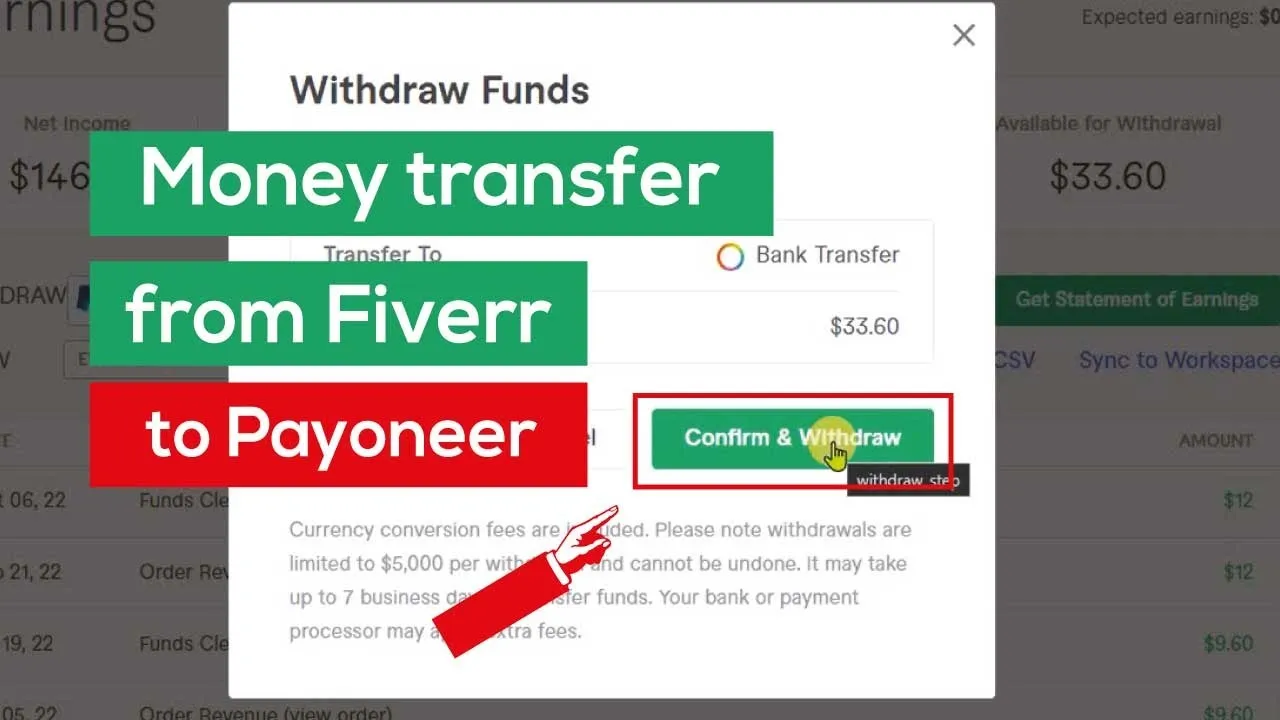
When it comes to video submissions on Fiverr, you need to be well-versed in what the platform allows to ensure a smooth transfer of your creative works. Here's a breakdown of the key requirements:
- File Format: Fiverr typically accepts MP4 files. Other formats might not be compatible, so stick to MP4 to avoid hiccups.
- Video Length: Depending on the gig, video submission lengths can vary. Most gig categories allow videos of at least 10 seconds, while others may limit you to 60 seconds or even longer.
- Resolution: Aim for high-definition videos—1080p is usually preferred. Low-quality videos can be a turn-off, so don’t skimp on resolution.
- Aspect Ratio: 16:9 is the standard aspect ratio for videos. If you’re creating content for social media, check if your clients need a different ratio.
- Audio Quality: Good video also means good audio. Ensure your video's sound is clear and free of background noise.
It’s also worth noting that Fiverr may impose size limits on video uploads. A common maximum is 150MB, but this can vary based on the specific gig requirements. Be sure to check the details provided by the seller before submitting your work.
By adhering to these guidelines, you’ll not only enhance your chances of successful delivery but also build a solid reputation on the platform. Happy filming!
Also Read This: How to Change Your Fiverr Payoneer Account
Choosing the Right File Format
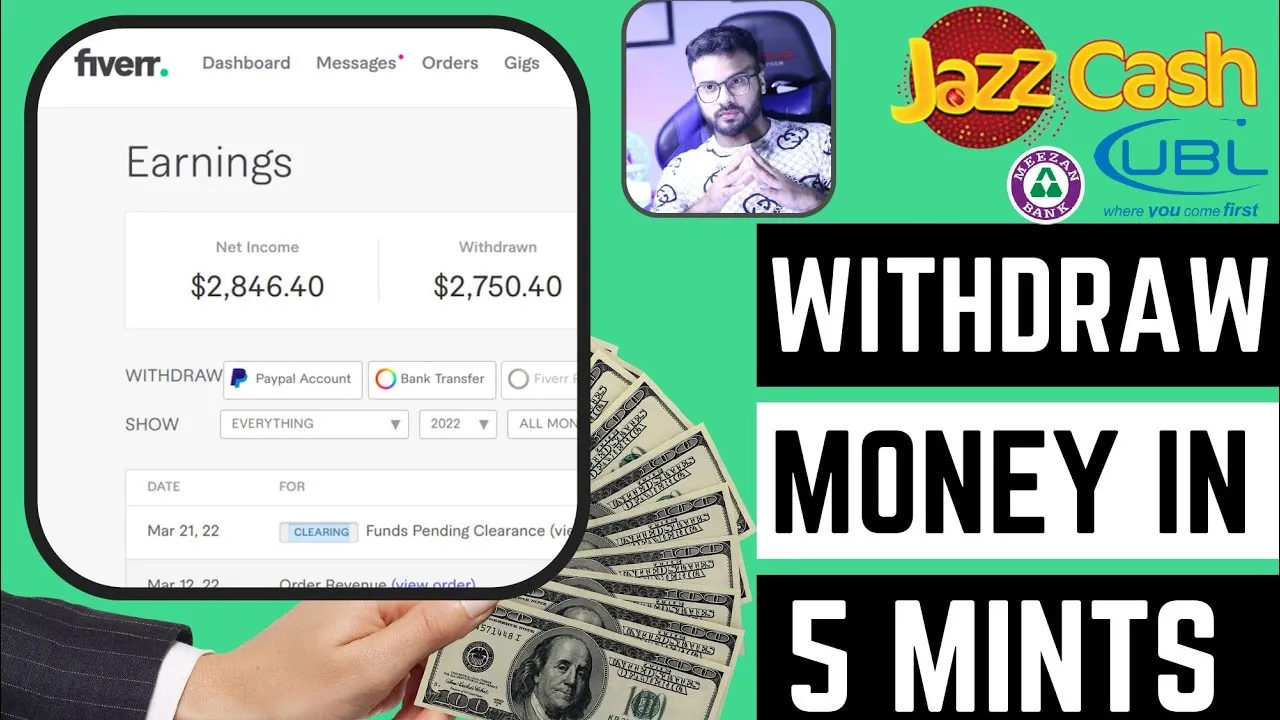
When it comes to transferring video files for Fiverr, the importance of selecting the right file format cannot be overstated. The format you choose impacts the quality, file size, and how easily your client can access your work. Let’s break down some popular video formats you might consider:
- MP4: One of the most widely used formats, MP4 offers a good balance between quality and file size. It's compatible with most devices and platforms, making it an excellent choice for Fiverr gigs.
- AVI: While AVI files tend to be larger, they maintain high quality. However, they might not be as compatible on all devices, so consider this if you're working with diverse clients.
- WMV: This format is ideal for Windows users as it compresses files well without much loss in quality. That said, it may not be the best choice for Mac or mobile device users.
- MOV: If you’re working on a Mac, MOV is a native format that supports high-quality video. Just keep in mind that it’s larger in file size, which can be an issue when transferring.
In summary, MP4 is generally the safest bet for most Fiverr projects due to its versatility. Depending on your specific needs, you may also consider other formats, but always keep your client's needs and the platforms they’ll be using in mind.
Also Read This: How to Start My Gig on Fiverr
Compressing Video Files for Easier Transfer
Once you’ve settled on the right file format, the next step in smoothly transferring video files for Fiverr is compression. Compressing your videos not only saves storage space but also makes them easier to transfer via email or file-sharing services. Let's explore how to effectively compress your video files:
- Editing Software: Use video editing software like Adobe Premiere Pro or Final Cut Pro, which often have built-in compression settings. Always export using optimized presets for web sharing.
- Online Compression Tools: Websites like HandBrake, Clipchamp, or CloudConvert can compress videos for you without needing software downloads. Simply upload your file, choose your settings, and download your smaller video.
- Resolution Reduction: Lowering the resolution of your video can significantly decrease the file size. If your video doesn’t need to be high-definition, consider downscaling.
- Bitrate Adjustment: Adjusting the bitrate will also impact file size. A lower bitrate can reduce the file size but be cautious, as it may affect the video quality.
By following these steps to compress your video files, you’ll make the transfer process a breeze. This not only benefits you but ensures that your client receives their materials quickly and without any hassle!
Also Read This: Hourly Rates for Freelance Graphic Designers
5. Methods to Transfer Video Files
When it comes to transferring video files for your Fiverr projects, you’ve got several options at your disposal. Each method has its pros and cons, so let’s break them down to help you choose the best one for your needs!
- Email: If your video file isn’t too large (generally under 25 MB), sending it through email can be a straightforward solution. Just attach the video and hit send. However, keep in mind that email can be a bit limiting.
- Cloud Storage Services: Platforms like Google Drive, Dropbox, and OneDrive are popular for transferring larger files. Simply upload your video, share the link with your Fiverr client, and voila! Your project is sent. Just ensure that your client has the necessary access.
- File Transfer Services: If you need to send a particularly large file (think upwards of 2 GB), consider services like WeTransfer or Send Anywhere. These platforms allow you to upload files and generate a sharable link quickly.
- FTP (File Transfer Protocol): For those more tech-savvy, using FTP can be a powerful way to send files, especially large ones. It allows for a direct connection between your computer and a server. Just a heads-up, it might require some setup!
Choose a method that fits your video size, urgency, and comfort level. And, remember, always keep your client in the loop about how and when they're getting the video!
Also Read This: Launching Your Freelance Accounting Career
6. Best Practices for Video File Transfers
There’s no denying that video file transfers can sometimes be a bit tricky. However, by following some best practices, you can ensure a smooth and successful transfer. Here’s what you should consider:
| Practice | Description |
|---|---|
| Optimize File Size | Before transferring, consider compressing your video file. This can help reduce the transfer time and make it easier to send. |
| Clear Communication | Always inform your client about how you’ll send the file. Mention the platform you're using and any required credentials. |
| Check Compatibility | Ensure that the file format (like MP4, AVI, etc.) is compatible with what your client can easily use. If unsure, ask beforehand! |
| Follow Up | After sending the file, follow up to make sure the client received it without any issues. |
By implementing these practices, you not only make the transfer process smoother but also show your professionalism and reliability as a seller on Fiverr. Happy transferring!
Also Read This: Discover Attractive Keywords for Your Fiverr Gigs Title for Maximum Impact
Troubleshooting Common Issues
When dealing with video files for Fiverr, you might run into a few hiccups here and there. Don't worry; most issues have straightforward solutions. Here’s a handy guide to help you troubleshoot some common problems:
- File Format Errors: If your video file isn't accepted, check the format. Fiverr typically accepts formats like MP4, AVI, and MOV. If your video is in a different format, consider using a conversion tool.
- File Size Limit: Fiverr has a size limit for uploads (usually around 2GB). If your video is too large, try compressing it using software like HandBrake or an online compression tool.
- Upload Timeouts: Slow internet connections can lead to upload timeouts. If this happens, ensure you're on a stable network or try uploading during off-peak hours.
- Playback Issues: If you find that your video doesn't play properly when previewed on Fiverr, it could be due to encoding issues. Make sure to export your video with the right settings to ensure compatibility.
- Missing Elements: Double-check your video for any missing audio or visuals. It's good practice to review the final cut before uploading to ensure everything is in order.
If you've tried these solutions and are still experiencing issues, don’t hesitate to reach out to Fiverr's support or consult their help center for more in-depth guidance.
Conclusion
Transferring video files for Fiverr doesn’t have to be a daunting task. By following the steps we've discussed in this blog post, you can smoothen your uploading process and ensure your content is presented in the best light possible. Remember:
- Know your file formats: Stick to compatible formats to avoid issues.
- Watch that size: Keep an eye on file sizes to stay within Fiverr’s limits.
- Optimize your videos: Proper encoding will ensure better playback and quality.
Ultimately, the right preparation and troubleshooting skills will help you avoid common pitfalls. With clear video files and a keen eye on the submission guidelines, you’ll be able to focus on what really matters—creating great content and delivering fantastic services that clients love. Happy freelancing!



