Are you looking to streamline your work process while collaborating on Fiverr? Google Docs could be your best friend! This cloud-based document editor allows you to share your work seamlessly with clients, making communication a breeze. In this guide, we'll break down the steps on how to share Google Docs effectively while working on Fiverr projects. Get ready to enhance your freelancing experience!
Why Use Google Docs on Fiverr?
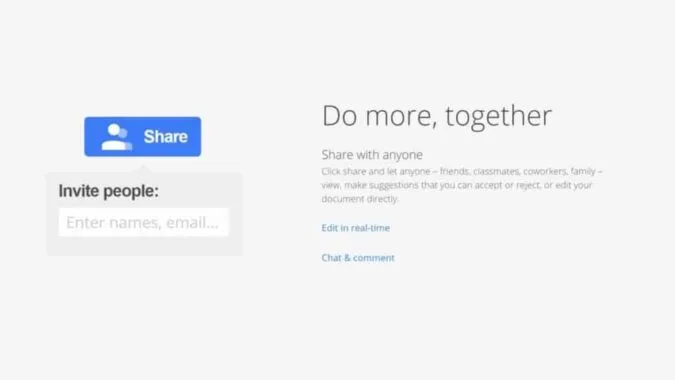
Using Google Docs on Fiverr offers a multitude of benefits that can really elevate your freelancing game. Let’s dive into some of the key reasons why incorporating Google Docs into your workflow is a smart move:
- Real-Time Collaboration: One of the biggest advantages of Google Docs is the ability to collaborate in real-time. You and your client can work on the document simultaneously, which means feedback and edits happen on the spot, speeding up the entire process.
- Cloud-Based Convenience: Since Google Docs is cloud-based, you can access your documents from any device with internet access—be it a laptop, tablet, or smartphone. This ensures that your vital files are always at your fingertips, no matter where you are.
- Simple Sharing Options: Sharing a Google Doc is as easy as a few clicks. You can modify who has access to the document by selecting options such as "view," "comment," or "edit," depending on what you want your client to do.
- Version Control: With Google Docs, you never have to worry about losing your work. The platform saves every change made to the document automatically, allowing you to revert back to earlier versions whenever necessary.
- Comments and Suggestions: Clients can leave comments or suggest changes directly on the document. This feature facilitates constructive communication and ensures that everyone is on the same page.
In short, Google Docs enhances efficiency, clarity, and collaboration, making it an essential tool for any freelancer working on Fiverr. Whether you're drafting a proposal or delivering a final product, Google Docs can help you maintain professionalism and streamline your workflow.
Also Read This: How to Create a Username on Fiverr
3. Creating Your Google Doc
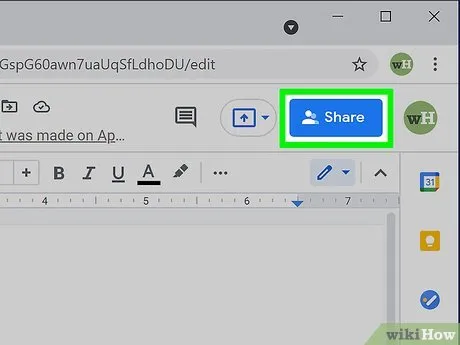
So, you’re ready to share your brilliance with the world through Google Docs, but first, you need to create that document! Whether you're planning to write an article, a proposal, or a project outline, Google Docs makes it incredibly easy. Let’s go through it step by step:
- Log into Google Drive: Open your browser and log into your Google account. Once you’re in, head over to Google Drive, which is where all your documents will be stored.
- Create a New Document: Click on the + New button in the top left corner. From the dropdown menu, select "Google Docs." This opens a new document for you to start writing.
- Choose a Template or Blank: You can either select a blank document or explore templates that suit your needs. Templates can save you time if you're looking for a specific layout.
- Start Writing: Now that you have your document open, it’s time to get down to business! Use the editing tools at the top to make your document look just the way you want.
Once you’re happy with your creation, it’s best to give it a clear and concise title to make it easy to find later. Just remember, the key to great collaboration is making your document easy to understand and visually appealing!
Also Read This: How Does Fiverr Make Money?
4. Adjusting Sharing Settings in Google Docs
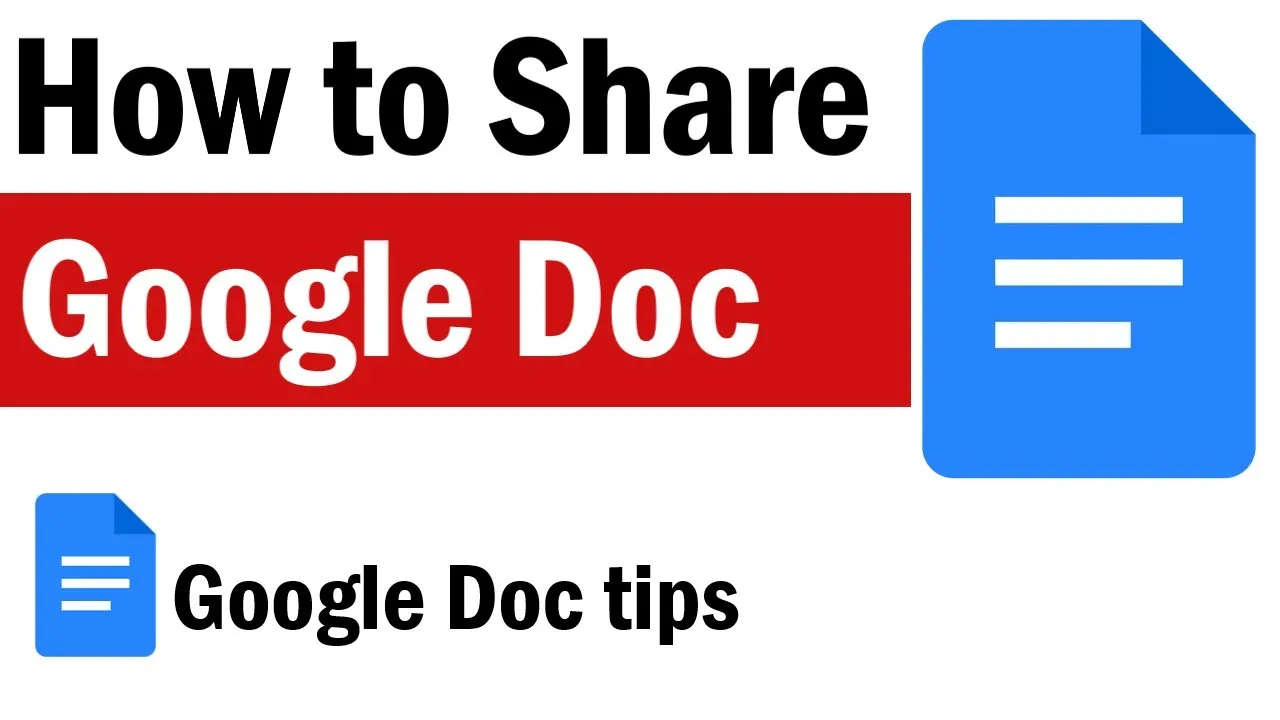
Alright, you’ve created your Google Doc and it looks fantastic! Now, let’s dive into sharing it so that the right folks on Fiverr can access it. Google Docs offers versatile sharing options that allow you to control who sees your work and how they can interact with it. Here’s how to fine-tune those settings:
- Click on the Share Button: In the upper right corner of your document, you’ll see a blue “Share” button. Give that a click!
- Enter Email Addresses: A window will pop up where you can enter the email addresses of the people you want to share with. You can also adjust the access level for every email address you enter.
- Select Access Permissions: This is crucial! You can choose from:
- Viewer: Can only view the document.
- Commenter: Can leave comments but cannot edit.
- Editor: Can make changes to the document.
- Get Shareable Link: If you prefer sharing via a link, click on “Get Link”. You can adjust the settings here too. Just decide if it’s restricted or available to anyone with the link and set their access level.
- Click Send or Done: Once you’ve got everything set up, hit Send or Done. Congratulations! Your Google Doc is now shared!
Remember, keeping communication open with your clients about what access they have and encouraging them to leave feedback can enhance collaboration. Happy sharing!
Also Read This: Can You Block Users on Fiverr? Here’s What You Need to Know
5. How to Share Google Docs on Fiverr
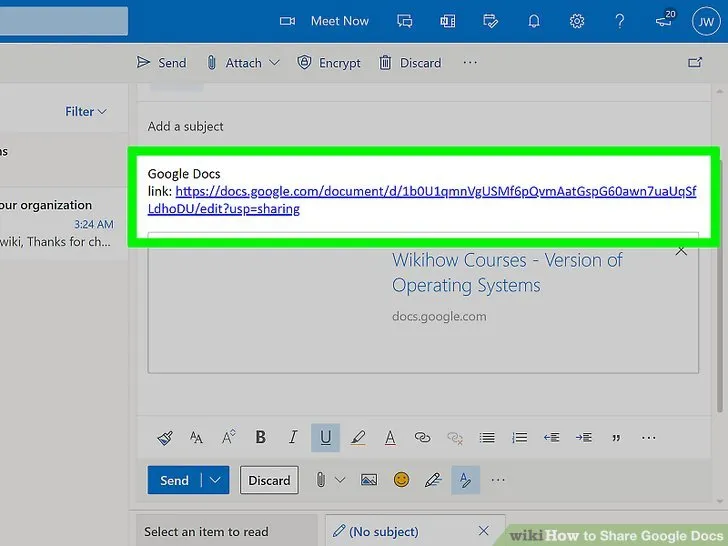
Sharing Google Docs on Fiverr is a straightforward process that can enhance communication and collaboration with your clients. Whether you're a freelancer offering writing, design, or any other service, utilizing Google Docs can streamline the feedback and editing process. Here’s how to do it step-by-step:
- Create Your Google Document: Start by creating a new document in Google Docs. You can do this by navigating to Google Drive and clicking on the "New" button, then selecting “Google Docs.”
- Write Your Content: Draft the content or project you want to share. Make sure it’s organized and ready for your client’s review.
- Set Sharing Permissions:
- Click on the “Share” button located in the top right corner of the document.
- In the sharing settings, you can add recipients by entering their email addresses or get a shareable link.
- Choose the appropriate permission level:
- Viewer: They can only view the document.
- Commenter: They can add comments but not edit.
- Editor: They can edit the document directly.
- Copy the Shareable Link: If you’re opting for a link, click on “Get link” and set the permissions as desired. Copy the link.
- Share on Fiverr: Go back to your Fiverr order page and paste the link in the message to your client. Make sure to guide them on how to access the document if necessary.
And voilà! You've successfully shared your Google Doc on Fiverr. Now your clients can review, comment, or collaborate with you efficiently!
Also Read This: How Many Freelancers Are on Fiverr?
6. Tips for Successful Collaborations
Collaborating with clients on Fiverr can be incredibly rewarding, but it requires clear communication and organization to ensure everything runs smoothly. Here are some tips to make your collaborations successful:
- Establish Clear Expectations:
Right from the start, make sure both you and your client are on the same page. Discuss deadlines, project details, and any specific requirements. This clarity can prevent misunderstandings later.
- Stay Responsive:
Be prompt in responding to client messages and feedback. Timely communication shows professionalism and helps keep the momentum of the project going.
- Use Comments Effectively:
Google Docs allows users to leave comments. Encourage your clients to utilize this feature for any suggestions or clarifications, and make sure you address their comments thoroughly.
- Regular Updates:
Keep your clients updated on the progress of the work. You can share draft versions or outline changes to ensure they feel engaged and invested in the process.
- Be Open to Feedback:
Sometimes, clients may request revisions. Be receptive and flexible to their feedback, as it's vital for achieving the desired outcome.
By following these tips, you can cultivate a collaborative environment that leads to the successful completion of your projects on Fiverr. Happy collaborating!
Also Read This: How to Start Working as a Freelance iOS Developer
Common Issues and Solutions
When sharing Google Docs on Fiverr, you might hit some bumps along the road. Let’s iron out those wrinkles together! Here are some common issues you may encounter along with their solutions:
- File Access Problems: Sometimes, buyers can't access the document even after you've shared it. This usually happens if the sharing settings aren't adjusted correctly.
- Link Expiration: If you’ve set an expiration date on the link, buyers might find that it no longer works after a certain period.
- Limited Editing Rights: You might want buyers to edit the document, but accidentally share it as “View only.”
- Confusion Over File Updates: Sometimes, buyers might be confused about whether they’re looking at the latest version of the document.
- Incompatibility Issues: If buyers are using outdated software or hardware, they may experience issues accessing Google Docs.
Solution: Double-check your sharing settings. Make sure to select "Anyone with the link can view" or adjust the settings according to your preferred access level.
Solution: If this is an issue, consider not setting an expiration date unless absolutely necessary. If it was set by mistake, create a new link with no expiration.
Solution: Adjust the settings to "Anyone with the link can edit" to provide them with editing privileges.
Solution: Let your buyer know whenever significant updates are made. You can also create a version control within the document by using the "Version history" feature in Google Docs.
Solution: Encourage them to use a current web browser like Chrome, Firefox, or Safari for the best experience.
Conclusion
Sharing Google Docs on Fiverr can significantly enhance your communication and collaboration with buyers. By following this step-by-step guide, you're not just sending files; you're creating an interactive platform for feedback and real-time editing!
Think of it like this: every time you share a Google Doc, you’re opening a window to a more seamless workflow. Your buyers can access their projects anytime, anywhere, which can lead to faster results and happier clients.
To wrap things up:
| Tip | Benefits |
|---|---|
| Use Clear Sharing Settings | Ensures easy access for everyone involved. |
| Communicate Updates | Maintains organization and clarity. |
| Check Compatibility | Helps avoid technical hiccups. |
So, take these tips into account and don’t let minor issues disrupt your Fiverr gig. Happy sharing!



