If you're diving into the world of freelancing on Fiverr, you're probably looking for a seamless way to get paid for your hard work. One of the most popular payment methods among freelancers is PayPal, and for good reason! In this post, we're going to guide you through the steps to set up PayPal on Fiverr effectively. Let’s explore the benefits and tips for making your payment process as smooth as possible.
Why Use PayPal on Fiverr?
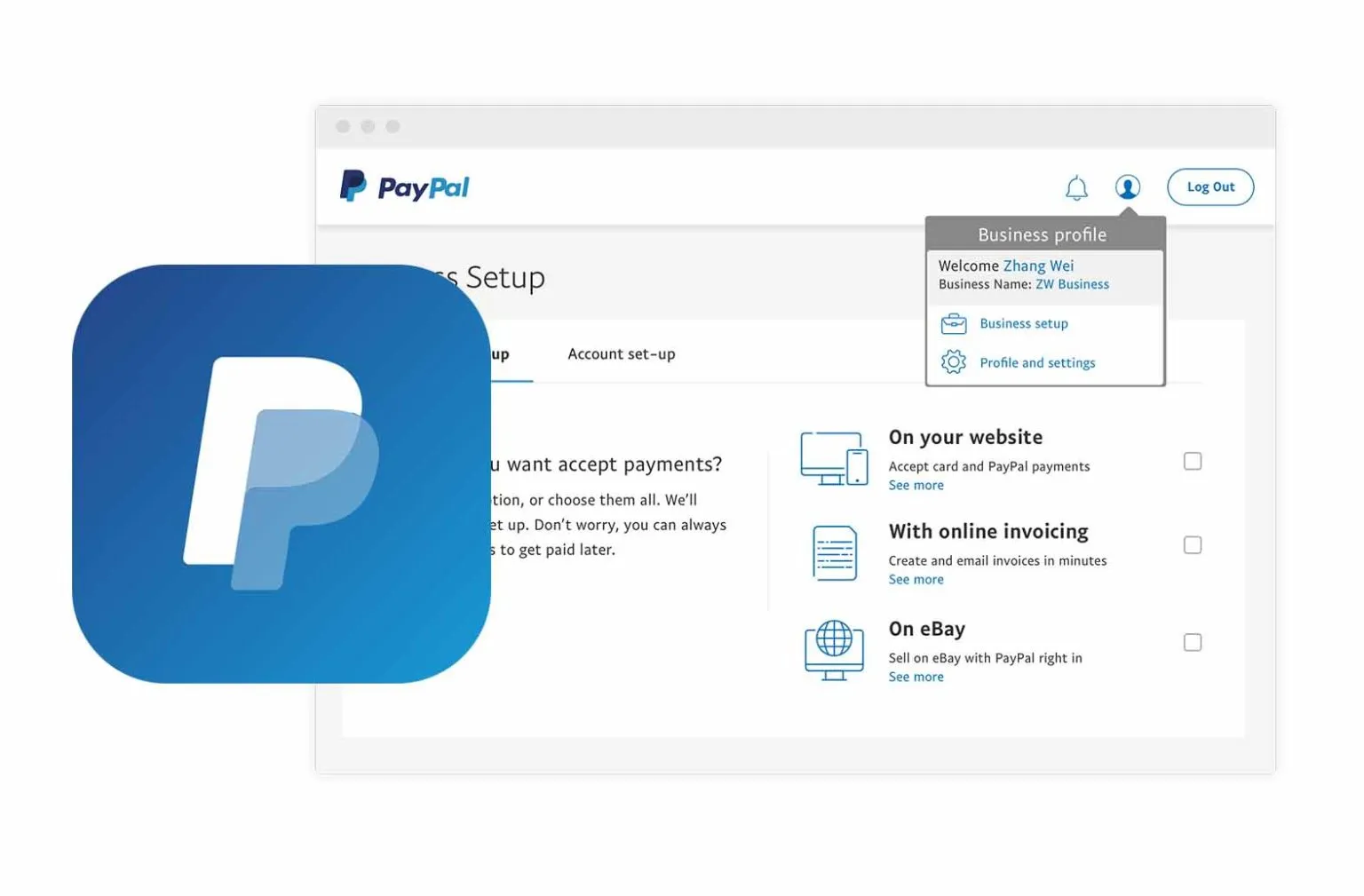
Choosing PayPal as your payment method on Fiverr can offer several advantages that make your freelancing experience more enjoyable and efficient. Here’s a breakdown of why it’s a great choice:
- Security: PayPal uses advanced encryption technology to ensure your transactions are secure. This means your financial information is kept safe from prying eyes.
- Ease of Use: Setting up and using PayPal is a breeze. With a user-friendly interface, you can manage your payments effortlessly.
- Global Accessibility: PayPal is accepted in numerous countries worldwide, making it an ideal option for freelancers with international clients.
- Instant Transfers: Once you complete a project and are paid, the funds can appear in your PayPal account almost instantly, allowing you immediate access to your earnings.
- Buyer Protection: PayPal offers a buyer protection policy, giving customers peace of mind when they hire freelancers, which can lead to more business.
In summary, using PayPal on Fiverr not only enhances your security but also streamlines your payment process, making it a win-win for freelancers and clients alike. Now that you know why PayPal is a fantastic choice, let’s get into the nitty-gritty of setting it up!
Also Read This: How to Post a Fiverr Gig
Step 1: Create a PayPal Account
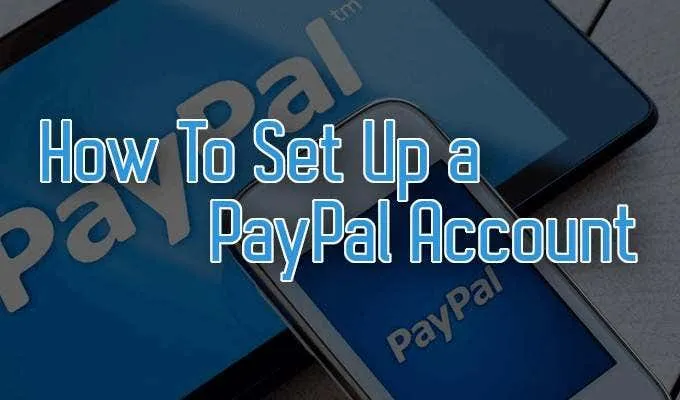
Setting up a PayPal account is the first step toward integrating it with your Fiverr account. It's pretty straightforward, so let's break it down. Here’s what you need to do:
- Visit the PayPal Website: Go to the official PayPal website at paypal.com.
- Click on Sign Up: You'll find a prominent “Sign Up” button. Give that a click!
- Select Account Type: PayPal offers two types of accounts: Personal and Business. Choose the one that best suits your needs. For most Fiverr sellers, a Personal account will do just fine.
- Fill in Your Details: PayPal will ask for some basic information, including your name, email address, and password. Make sure to choose a strong password!
- Add Financial Information: Link your bank account or credit card to your PayPal account. This step is crucial as it allows you to transfer your Fiverr earnings to your bank account.
- Verify Your Account: PayPal may ask you to verify your email and bank details. Follow the instructions provided to complete the verification process.
Once you've completed these steps, congratulations! You now have a PayPal account ready to be linked to your Fiverr profile. Just remember, your PayPal email will be essential for receiving payments, so keep it handy!
Also Read This: How Much Time Does Fiverr Take to Clear Payments?
Step 2: Log into Your Fiverr Account

Now that you've got your PayPal account set up, it's time to log into your Fiverr account. This part is super simple, but let's go over it step by step:
- Go to the Fiverr Website: Open your web browser and type in fiverr.com.
- Click on Log In: You’ll see a “Log In” option at the top right corner of the homepage. Click on it!
- Enter Your Credentials: Input the email and password associated with your Fiverr account. If you’ve forgotten your password, don’t worry; just click on the “Forgot Password?” link to reset it.
- Complete Any Verification: If Fiverr prompts for verification (like a CAPTCHA), complete that to gain access to your account.
And just like that, you’re back in your Fiverr account! You’re ready to set up your payment method, which will include linking your newly created PayPal account. How easy was that? Now, let’s move on to connecting your accounts!
Also Read This: What is the Price of a Fiverr Logo?
Step 3: Navigate to Payment Settings
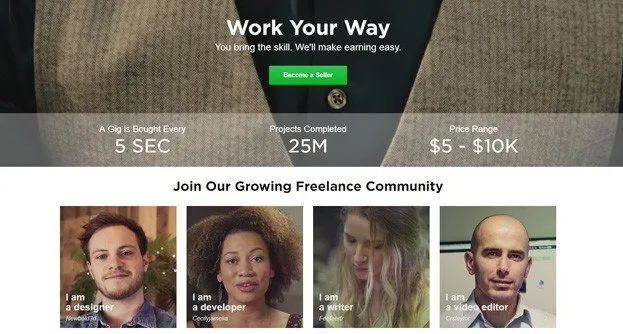
So, you've made it this far! Now, let’s get to the heart of the matter: navigating to your payment settings on Fiverr. It’s easier than you might think.
First, you'll want to log into your Fiverr account. Once you're in, find the little profile icon at the top right corner of the page. It’s like a welcome sign to your account settings. Click on it, and a dropdown menu will appear. Now, look for the option that says ‘Settings’.
Once you’re in the Settings area, scroll down until you see the ‘Payment Settings’ option. This is where all the magical stuff happens! Click on that link to access various payment methods linked to your account.
But wait! Before you rush in, take a moment to ensure you’ve got all your personal details up-to-date. That way, you won’t encounter any pesky issues when you try to set up PayPal. You’d hate to be held up over something minor, right?
Also, it might be helpful to review the ‘Withdrawal Method’. Depending on your preferences, you might want to change how you get paid out once you start earning on Fiverr. Just a heads-up there!
Also Read This: How to Start as a Freelance Python Developer
Step 4: Add PayPal as a Payment Method
Great job getting to this stage! Now it's time to add PayPal as your method of payment on Fiverr. This is where the fun really begins!
In your Payment Settings, look for the option that says ‘Add Payment Method’. It’s usually quite visible, so you can’t miss it. Once you've clicked on that, you'll see an option for PayPal. Select it—like it’s calling your name!
Now, here comes the crucial part: you’ll need to enter your PayPal email address. Make sure it’s the same email you use for your PayPal account to keep everything seamless. Once you’ve typed that in, hit the ‘Connect’ button.
Fiverr will now prompt you to log into your PayPal account to authorize the connection. Just follow the on-screen instructions. You might be asked to approve a few permissions, which is totally normal. Remember, this is to ensure that your payments are secure!
Once you’ve completed these steps, you’ll get a confirmation that your PayPal has been added. Voila! You’re all set up to receive payments for your creative endeavors on Fiverr. And just like that, your PayPal account is connected, making your transactions smoother than ever!
Also Read This: How to Grow a Fiverr Page
Step 5: Confirm and Verify Your PayPal Account
Congratulations! You’re just about to complete the process of setting up PayPal on Fiverr. The next vital step is to confirm and verify your PayPal account. This is crucial because Fiverr requires a fully verified account to process transactions securely and efficiently.
To start, log into your PayPal account. If you haven’t linked your bank or credit card yet, now is the time to do it. Here’s how you can go about it:
- Click on "Wallet" at the top of the page.
- Select "Link a bank" or "Link a card."
- Follow the onscreen instructions to enter your financial details.
After linking, PayPal will send a small verification deposit to your bank account. This usually takes a couple of days. Once you receive it, head back to your PayPal account:
- Go to the "Settings" icon (the gear on the top right).
- Click on "Bank accounts" or "Cards."
- Find your linked account and enter the verification amount to confirm.
Now, your PayPal account is verified! Next, head over to Fiverr and ensure your payment method is set up to use your PayPal account. You're almost there—just a few more clicks, and you'll be ready to earn on Fiverr!
Also Read This: How to Choose a Logo Designer on Fiverr
Common Issues and Troubleshooting
Even though setting up PayPal on Fiverr is relatively straightforward, you might run into a few hiccups along the way. Don’t worry! Many users encounter these common issues, and troubleshooting them is easier than you think.
1. Account Verification Delays
Sometimes, your PayPal verification might take longer than expected. If you don’t receive the verification deposit, double-check your bank information. Tip: Ensure that the bank account is active and that you’ve entered the correct details.
2. Linking Issues
You might face challenges linking your bank or card to PayPal. Make sure your card or bank allows online transactions and that you've entered the information accurately. You can also try logging in to your bank account or contacting your bank for help.
3. Payment Method Not Accepted on Fiverr
If you see an error message on Fiverr about payment methods, ensure that your PayPal account is verified. Some accounts require additional verification for security.
4. Currency Issues
If you're in a different country, make sure that the currency settings match on both PayPal and Fiverr. Adjust your PayPal preferences if necessary.
If you encounter further issues, don’t hesitate to reach out to both PayPal support and Fiverr's help section for assistance. They are usually quite responsive and helpful!
How to Set Up PayPal on Fiverr
Setting up PayPal on Fiverr is a straightforward process that allows you to easily manage your payments as a freelancer or a buyer. PayPal acts as an intermediary, ensuring that your financial transactions are secure and efficient. Here’s how you can connect your PayPal account to your Fiverr profile in a few simple steps:
Steps to Set Up PayPal on Fiverr
- Log In to Your Fiverr Account: Visit the Fiverr website and log in using your credentials.
- Access the Settings: Click on your profile picture in the top right corner and select “Settings” from the dropdown menu.
- Choose the Billing Tab: In the settings menu, find and click on the “Billing” tab.
- Add a Payment Method: Look for the section titled “Payment Methods” and click on the “Add Payment Method” button.
- Select PayPal: From the list of available payment methods, choose “PayPal.”
- Connect Your PayPal Account: You will be redirected to log in to your PayPal account. Enter your PayPal credentials and authorize the connection.
- Complete the Process: After authorization, return to Fiverr and confirm that your PayPal account is linked.
Benefits of Using PayPal on Fiverr
- Security: PayPal offers secure transactions, protecting your financial data.
- Convenience: Easily manage and track your payments.
- Widely Accepted: A popular choice among many freelancers and businesses.
Setting up PayPal on Fiverr enhances your payment experience, providing a secure and convenient way to handle financial transactions.
Conclusion: By following these simple steps, you can seamlessly integrate PayPal into your Fiverr account, ensuring a smooth and secure payment process for all your freelance endeavors.



