If you’re a Fiverr seller, you know how crucial it is to stay connected with your clients while juggling multiple orders. One of the simplest yet effective ways to enhance your communication is by setting up an auto-reply feature. This tool helps you manage client expectations and keep them informed when you're not immediately available. In this blog post, we'll delve into how Fiverr's messaging system works, ensuring you can effectively set up your auto-reply and streamline your workflow. Let's dive in!
Understanding Fiverr's Messaging System
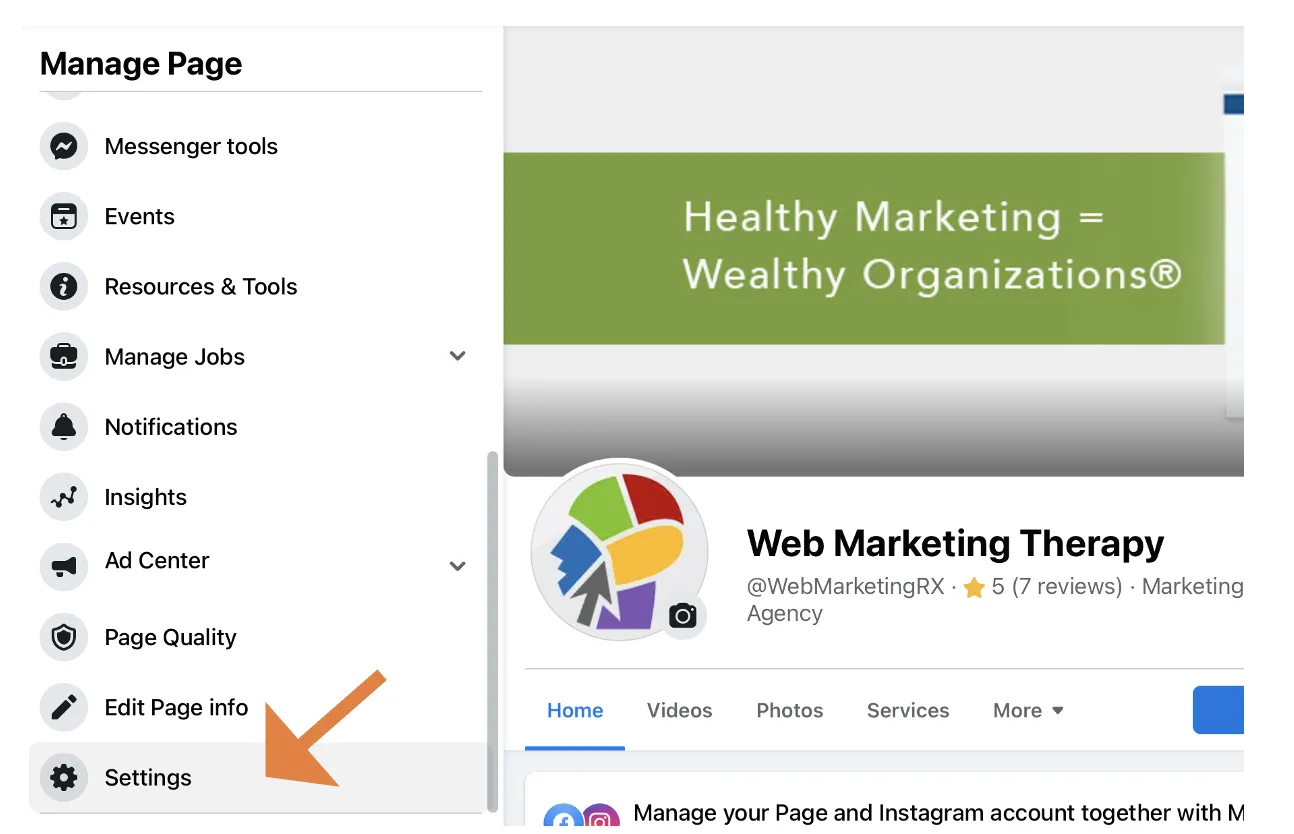
Fiverr's messaging system is designed to facilitate communication between sellers and buyers efficiently. Here’s some key information to help you get the most out of this platform:
- Real-Time Messaging: Fiverr allows users to send and receive messages instantly. This feature makes it easier for buyers to ask questions and for sellers to respond promptly.
- Notification Alerts: Whenever you receive a message, Fiverr sends you a notification, keeping you updated regardless of where you are on the platform.
- Organized Conversations: Each conversation is neatly organized within the messaging tab, allowing you to find discussions easily, even if you juggle multiple clients.
- FAQs and Quick Replies: Fiverr also enables sellers to create quick replies for frequently asked questions, which can save time while responding to clients.
Understanding these features is essential for maximizing your availability and ensuring that you maintain professional communication, even when you can’t respond right away. Auto-reply messages can bridge those gaps in communication, helping keep your buyers engaged and informed. The next step is to learn how to set up these auto-replies effectively, enhancing your overall efficiency as a Fiverr seller.
Also Read This: Can You Work for Fiverr in India?
Why Use Auto Reply on Fiverr?
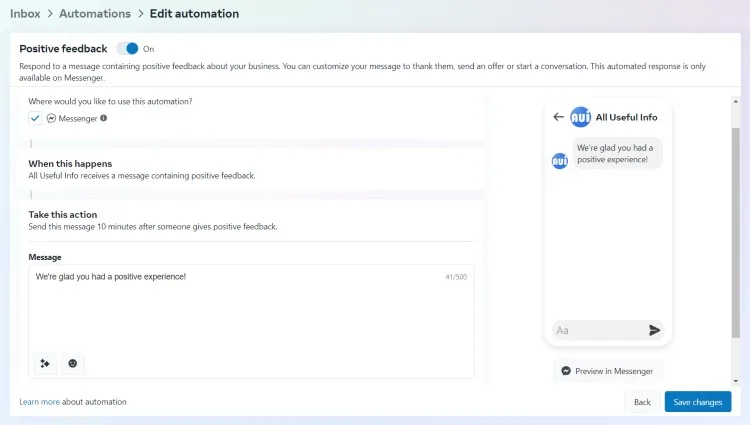
If you're a freelancer on Fiverr, you know how important it is to respond to client inquiries promptly. However, the hustle and bustle of managing multiple projects can sometimes make it difficult to reply to messages in real-time. That's where the auto reply feature comes into play! Here are some reasons why you should consider using it:
- Improve Response Time: With auto replies, you can ensure that clients receive an immediate acknowledgment of their message, showcasing your professionalism and commitment to customer service.
- Set Expectations: Auto replies allow you to inform clients about your availability and typical response times. This transparency can help reduce follow-up messages, as clients know when to expect a detailed reply.
- Enhance Client Experience: When clients feel acknowledged, even if you can't respond immediately, it enhances their overall experience. An auto reply can make them feel valued and reassured that you are on top of things.
- Save Time: Instead of crafting individual messages for every inquiry, an auto reply can provide standard information, letting you focus on quality work rather than repetitive tasks.
- Stay Professional: As a freelancer, maintaining a professional image is crucial. An auto reply helps you maintain this professionalism by ensuring that no message goes unanswered.
In summary, using auto replies on Fiverr can streamline your communication, improve client satisfaction, and give you more time to focus on your projects. It’s a win-win!
Also Read This: How to Create a Seller Profile on Fiverr
Step-by-Step Guide to Setting Up Auto Reply
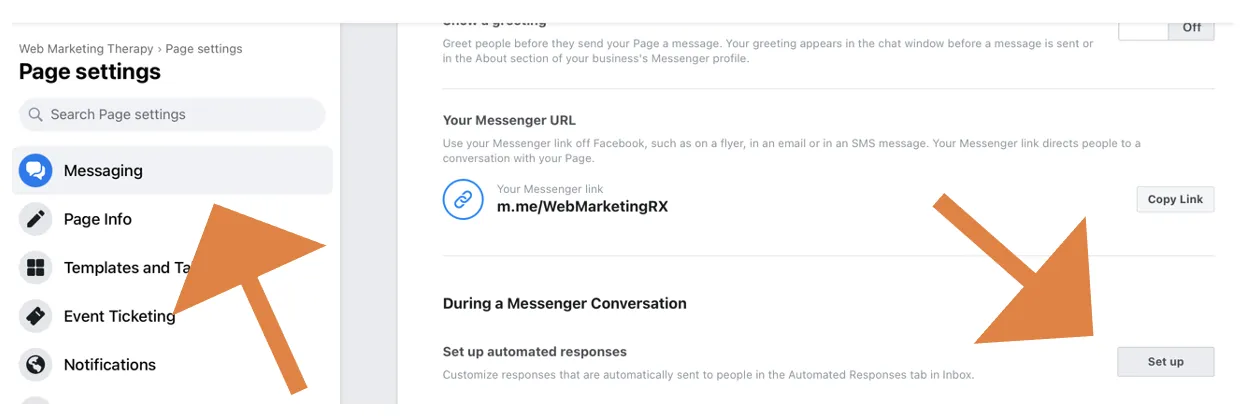
Ready to set up your very own auto reply on Fiverr? Let's dive into a straightforward, step-by-step guide that will have you up and running in no time!
- Log into Your Fiverr Account: Start by logging into your Fiverr account. If you don’t have one, now’s a good time to create it!
- Access Your Profile Settings: Click on your profile picture in the top right corner and select "Settings" from the dropdown menu.
- Go to the Messaging Section: In the settings menu, locate the "Messaging" tab. This is where you can configure your communication preferences.
- Enable Auto Reply: Look for the “Auto Reply” option and toggle it to the “On” position. This enables the feature!
- Craft Your Auto Reply Message: Write a friendly and informative message. Keep it concise! Here’s a simple template you can use:
- Save Your Settings: After you’re satisfied with your message, don’t forget to save your settings before you exit!
- Test It Out: Send a message to yourself to ensure the auto reply is working as expected. This will help you confirm that everything’s set up just right.
| Template Component | Example |
|---|---|
| Greeting | Hi there, |
| Thank You | Thanks for reaching out! |
| Availability | I am currently busy with a project. |
| Next Steps | I’ll get back to you within 24 hours. |
And voilà! You’ve successfully set up your auto reply on Fiverr. Enjoy the peace of mind that comes with knowing your clients will never feel ignored, even when you're tied up with work.
Also Read This: Can I Do Fiverr with a Cell Phone?
5. Best Practices for Writing Effective Auto Reply Messages
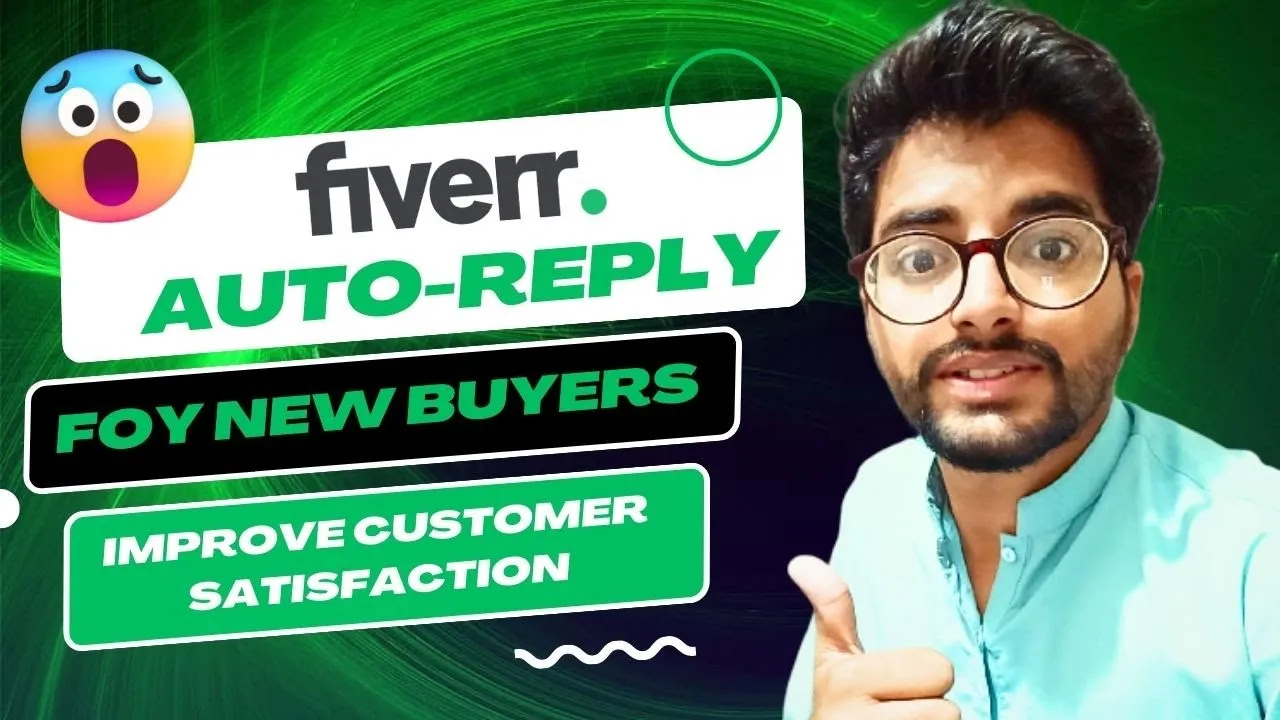
When setting up your auto reply messages on Fiverr, it’s essential to craft them in a way that reflects your professionalism while also being engaging. Here are some best practices to keep in mind:
- Be Clear and Concise: Your message should be direct and to the point. Avoid unnecessary jargon and keep your message brief. This helps ensure that your clients quickly understand the essential information.
- Use a Friendly Tone: A warm, conversational tone can make a big difference. You want clients to feel welcome and valued, even in an automated response. Use phrases like “Thank you for reaching out!” to create a positive impression.
- Set Expectations: Clearly communicate what clients can expect next. For example, mention when they can expect a reply or if their inquiry needs a specific action from them.
- Highlight Your Availability: If you have specific working hours or days when you’re available, make sure to mention them. This not only sets expectations but also helps avert frustration on the client's end.
- Include Frequently Asked Questions: If there are common questions or issues that clients tend to have, consider adding a brief FAQ section to your auto reply. This can provide immediate answers and show that you anticipate their needs.
- Personal Touch: If possible, personalize the message with the client’s name. This small touch can have a big impact and help establish rapport right from the start.
Also Read This: Can You Change Your Username on Fiverr?
6. Common Issues and Troubleshooting
While setting up auto replies on Fiverr can be a straightforward process, you might encounter some hiccups along the way. Here are some common issues and troubleshooting tips to help you get back on track:
| Issue | Potential Fix |
|---|---|
| Auto Reply Not Sending | Double-check that the auto reply feature is activated in your account settings. If it's on, try refreshing your browser or logging out and back in. |
| Message Formatting Problems | Ensure that your message text doesn’t contain any unsupported characters or formatting. Stick to basic text and simple formatting. |
| Inconsistent Responses | Review your message templates. If you have multiple templates, make sure that all of them are coherent and aligned with your brand's tone. |
| Clients Not Receiving Responses | Verify your account settings and ensure that your email notifications are enabled. Additionally, remind clients to check their spam folders. |
By troubleshooting these common issues, you can ensure smooth communication with your clients and make the most of the auto reply feature on Fiverr. Remember, the goal is to enhance the client experience while simplifying your workload!
How to Set Up Auto Reply on Fiverr
Setting up an auto reply on Fiverr is an essential step for freelancers who want to enhance their communication efficiency. An auto reply feature allows you to automatically respond to messages from potential clients, ensuring they receive immediate feedback even when you are not available. Follow the steps below to set up your auto reply on Fiverr effectively.
Steps to Set Up Auto Reply
- Log in to Your Fiverr Account: Begin by logging into your Fiverr account using your credentials.
- Go to Settings: Click on your profile picture at the top right corner, then select “Settings” from the dropdown menu.
- Select the “Notifications” Tab: Navigate to the “Notifications” section in the settings sidebar.
- Enable Auto Reply: Look for the option to enable auto replies. You may need to toggle this feature on.
- Compose Your Auto Response: Write a clear and concise message that potential clients will receive. Make sure to include:
- Your availability status
- Expected response time
- Any additional information or common queries
Tips for Effective Auto Replies
| Tip | Description |
|---|---|
| Be Professional | Maintain a professional tone to leave a positive impression. |
| Be Specific | Clearly mention when clients can expect a reply from you. |
| Keep it Short | Limit your message to avoid overwhelming clients with information. |
Setting up an auto reply on Fiverr not only helps maintain client engagement but also optimizes your workflow, allowing you to focus on providing quality services without sacrificing communication. Follow the steps outlined above, and you'll be able to set up an efficient auto reply and ensure that your clients feel valued, even when you're busy.



