If you’re diving into the freelance world, Fiverr is like a treasure chest waiting to be explored. Setting up a card on Fiverr is a crucial step to unlocking all the opportunities available to talented freelancers and buyers alike. Whether you’re offering your skills or looking to hire someone to do a job, having a payment method in place makes the process seamless and efficient. In this section, we’ll unpack what you need to know about Fiverr’s payment options, ensuring you’re well-equipped to navigate this vibrant marketplace.
Understanding Fiverr's Payment Options
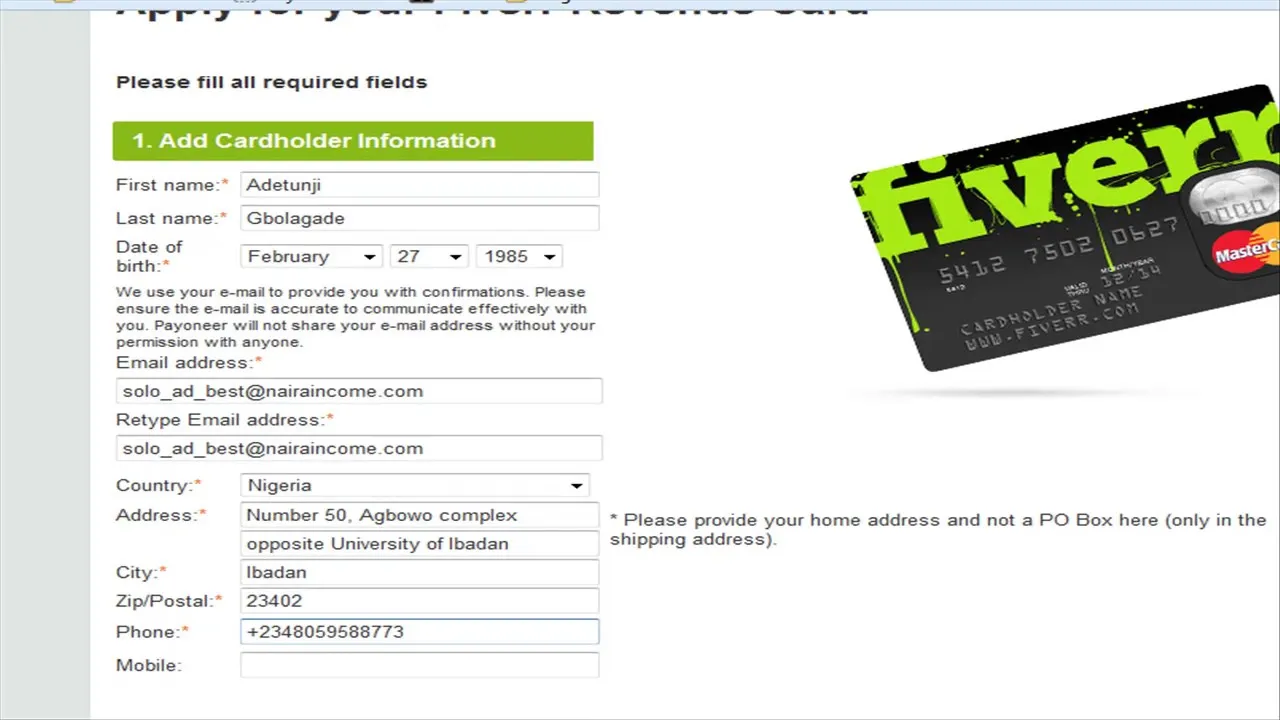
When it comes to payment on Fiverr, understanding your options can make all the difference. With Fiverr, you’re not just paying with cash; there are various methods to choose from. Let's break it down:
- Credit and Debit Cards: You can use major credit and debit cards like Visa, MasterCard, American Express, and Discover. This option is quick, secure, and widely accepted.
- PayPal: If you prefer to keep your finances separate, PayPal is a great choice. It’s user-friendly and provides additional security for your transactions.
- Fiverr Revenue Card: A handy prepaid debit card linked directly to your Fiverr earnings. You can spend your Fiverr funds anywhere that accepts Mastercard. It’s an excellent way to manage your freelance earnings.
- Bank Transfer: For freelancers who prefer direct transfers, Fiverr also offers bank transfer options, depending on your country.
To set up your payment method:
- Log in to your Fiverr account.
- Navigate to the "Selling" section.
- Choose "Earnings" and then go to "Withdrawal Methods."
- Select your preferred payment method and follow the prompts to add your card or account details.
It's vital to choose a payment method that aligns with your preferences for security and ease of use. By understanding these options, you'll be ready to make the most of your Fiverr experience, whether you’re the seller or the buyer!
Also Read This: How to Post to Fiverr: A Step-by-Step Guide
Creating Your Fiverr Account
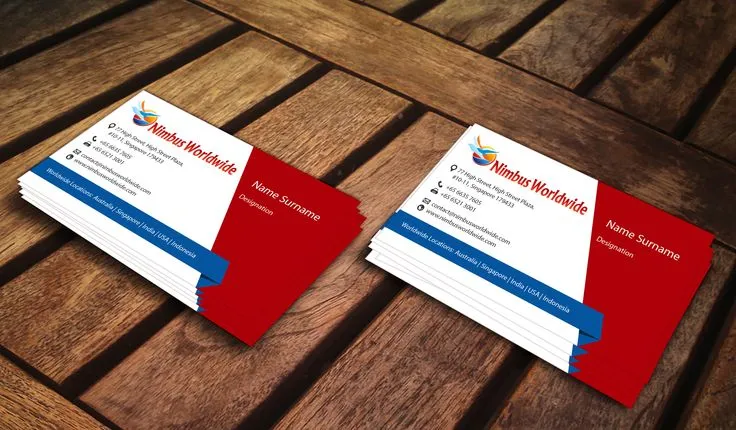
Getting started on Fiverr is as easy as pie! First things first, you'll need to create your Fiverr account. Head over to the Fiverr homepage and look for the “Join” button, usually found at the top right corner of the page. Click it, and you’ll have a few options to sign up: you can use your email address, Google account, or even Facebook. Choose the method that suits you best!
Once you’ve selected your preferred sign-up method, you’ll be prompted to create a username and password (if you’re signing up with email). Your username is crucial because it represents you on the platform, so make sure it’s memorable and professional.
After filling out your information, confirm your email address. Fiverr will send you a verification link, and once you click on that, you’re officially in the club! You can then complete your profile by adding a profile picture and writing a brief bio about yourself. This is your chance to shine—make it engaging, and showcase what you can offer potential clients.
Oh, and don’t forget to set up your account for success! Make sure to include your skills and experience in your profile. The more detail you provide, the easier it will be for potential buyers to find you and understand what you can do for them. And just like that, you’re ready to dive into the exciting world of Fiverr!
Also Read This: How to Do Mutual Cancellation on Fiverr
Navigating to Payment Settings
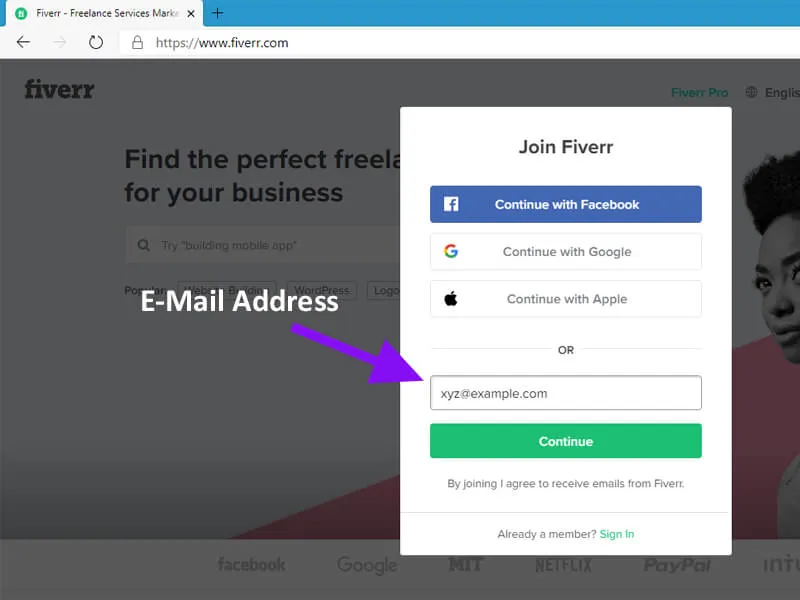
Alright, so now that you’re all set up with your Fiverr account, it’s time to talk about money—specifically, your payment settings. This is where the fun begins! To get to your payment settings, log into your Fiverr account and locate your profile picture in the top right corner. Click on it, and from the dropdown menu, select “Settings.”
Once you’re in the Settings section, look for the tab labeled “Billing.” This is where all the magic happens regarding payments. Here, you can enter your payment method. Fiverr allows multiple options such as:
- Bank Transfer
- PayPal
- Credit/Debit Cards
- Payoneer
Select your preferred payment method and follow the prompts to enter your payment information. It’s pretty straightforward! Make sure to double-check everything you enter; nobody wants payment hiccups after all your hard work.
Once your payment settings are configured, you can set your earning preferences. Fiverr typically has a minimum withdrawal amount, so keep that in mind as you start raking in those client bucks. Finally, remember that keeping your payment details up-to-date is essential to ensuring that you receive your earnings promptly.
And there you have it! You’re all set up to manage payments on Fiverr like a pro.
Also Read This: Should I Make a Fiverr and Upwork Account?
5. Adding Your Card Information
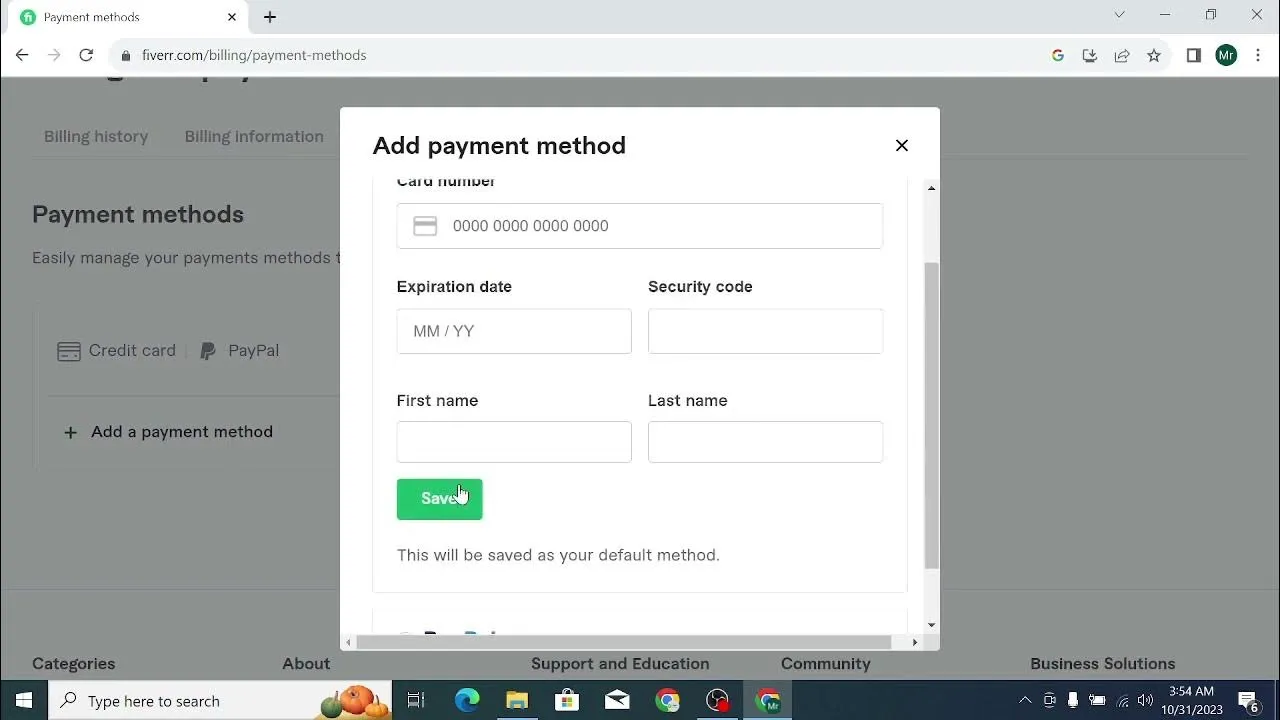
Now that you’ve created your Fiverr account and are ready to dive into the world of freelancing or purchasing services, it’s time to add your card information. This step might seem a bit daunting, but don’t worry, I’ll walk you through it!
To kick things off, you’ll need to follow these simple steps:
- Log in to your Fiverr account.
- Navigate to the “Settings” option, usually located at the top right corner of the page.
- From the drop-down menu, select “Billing”.
- Look for the section labeled “Payment Methods”.
- Click on “Add Payment Method” and choose “Credit/Debit Card”.
Fiverr accepts various card types including Visa, MasterCard, American Express, and Discover. Make sure you have your card on hand, as you’ll need to enter some specifics:
- Card Number: The 16-digit number on the front of your card.
- Expiration Date: The month and year your card expires.
- CVV: The three-digit security code on the back of your card.
- Billing Address: The address linked to your card.
Once you’ve filled out all of this information, simply click “Save” or “Add Card.” Voilà! Your card is added! Just ensure that your details are correct to avoid any payment hiccups.
Also Read This: How to Get Fiverr Credit Card
6. Verifying Your Card Details
Now that you’ve successfully added your card information on Fiverr, the next step is verifying those details. This crucial process ensures that you are the rightful owner of the card and also protects against fraudulent transactions.
So, how does verification work on Fiverr? Here’s a quick rundown of what you can expect:
- Temporary Charge: Fiverr may place a small, temporary charge on your card. Don’t worry, this isn’t a real fee; it’s just a way to confirm that your card is active and valid.
- Check Statement: Look at your bank statement after a day or so. You should see this small charge—typically around $1. Don’t forget to take note of any reference number that accompanies it.
- Approval Process: After confirming the temporary charge, you'll need to return to Fiverr and enter the amount of that charge in the verification section. This step is crucial to authenticate your card.
- Confirmation: Once you enter the correct amount, Fiverr will verify your card details, and the temporary charge will usually be reversed shortly thereafter.
It’s important to complete this verification process as soon as possible to avoid any limitations on your account. Once you’re verified, you can enjoy seamless transactions on Fiverr, whether you’re hiring freelancers or selling your own services!
Also Read This: How Does Fiverr Ensure Secure Payments on Their Platform?
Common Issues and Troubleshooting
When setting up a card on Fiverr, you might run into a few bumps along the way. Don't stress! It's a common experience, and most issues have straightforward fixes. Here’s a handy list of the most common problems and how to tackle them:
- Card Rejection: If your card is rejected, double-check that all the information you entered is correct. Look for little typos like a wrong number or an expired card date.
- Insufficient Funds: Ensure that your card has enough balance to cover any transactions. Even if you’re just testing, the requirements can be a bit strict.
- Bank Security Blocks: Sometimes your bank might block a transaction as a security precaution, especially for online services. Contact your bank to lift any restrictions on your card.
- Region Restrictions: Make sure your card is supported in your country. Some cards may not be compatible with Fiverr based on where they were issued.
- Technical Glitches: If the platform is acting up, try refreshing the page or clearing your browser cache. Sometimes, it’s just a simple tech issue.
If you continue to face issues after trying these solutions, don’t hesitate to reach out to Fiverr’s customer support. They’re there to help you get your payments sorted!
Also Read This: How to Be a Successful Voice Actor on Fiverr
Tips for Managing Your Payment Methods on Fiverr
Managing your payment methods on Fiverr can make all the difference in your freelancing experience. Here are some practical tips to help streamline the process:
- Regularly Update Your Payment Information: If you change cards or accounts, keep your Fiverr payment settings up-to-date to avoid any disruptions.
- Link Multiple Payment Methods: Adding more than one payment method can be a lifesaver if one doesn’t work. It's always good to have a backup option!
- Monitor Your Transactions: Keep an eye on your Fiverr transactions to catch any discrepancies early. Regular monitoring can prevent potential issues.
- Know Your Fees: Familiarize yourself with Fiverr’s service fees associated with each payment method. Some might charge higher fees than others.
- Use Fiverr's Secure Payment System: Always conduct transactions through Fiverr’s official channels to ensure you’re protected. Avoid any off-site transactions.
With these tips, you’ll not only make your payment management more effective but also enhance your overall experience on Fiverr!
How to Set Up a Card on Fiverr
If you’re looking to enhance your selling capabilities on Fiverr, setting up a card is a fundamental step. A card on Fiverr is essentially a visual representation of your services that allows potential buyers to quickly understand what you offer. Here’s a comprehensive guide to help you set one up effectively.
Follow these steps to create an appealing card:
- Sign in to Fiverr: Log in to your Fiverr account. If you don't have an account, you'll need to register first.
- Create a New Gig: Go to the "Selling" tab and select "Gigs." Click on "Create a New Gig" to start the process.
- Choose a Category: Select a suitable category that aligns with your service offerings.
- Title and Description: Write a clear and compelling title. Provide a detailed description that outlines what you offer, your qualifications, and why buyers should choose you.
- Add Pricing: Specify the price for your services. Fiverr allows you to create packages (Basic, Standard, Premium) to cater to different budgets.
- Include Extras: Offer additional services, such as faster delivery or extra revisions, at an added cost.
- Select Delivery Time: Specify how long it will take you to complete the task.
- Add Requirements: List what you need from the buyer to get started effectively.
- Upload Visuals: Use professional images or videos to better showcase your work. Ensure that they follow Fiverr's image guidelines.
- Publish Your Gig: After reviewing all details, click “Publish” to make your card live on the platform.
Tips for an Effective Card
| Tip | Description |
|---|---|
| Professional Images | Use high-quality images relating to your service to attract more buyers. |
| Clear Language | Be concise and straightforward in your description to avoid confusion. |
| SEO Optimization | Use relevant keywords in your title and description for better visibility. |
By following these steps, you can create an effective card on Fiverr that attracts potential buyers and showcases your skills. Take the time to refine your offerings and ensure your card stands out in a competitive marketplace.



