Sending large files through Fiverr can sometimes feel like navigating a tricky maze. With various file size limitations and formats, you might find yourself wondering how to deliver your work efficiently. But don’t worry; in this guide, we'll shed light on simple methods and techniques to help you send those hefty files without breaking a sweat. Whether you are a buyer or a seller, understanding how to handle large files on Fiverr is crucial to ensure successful collaboration and project completion.
Understanding Fiverr's File Size Restrictions
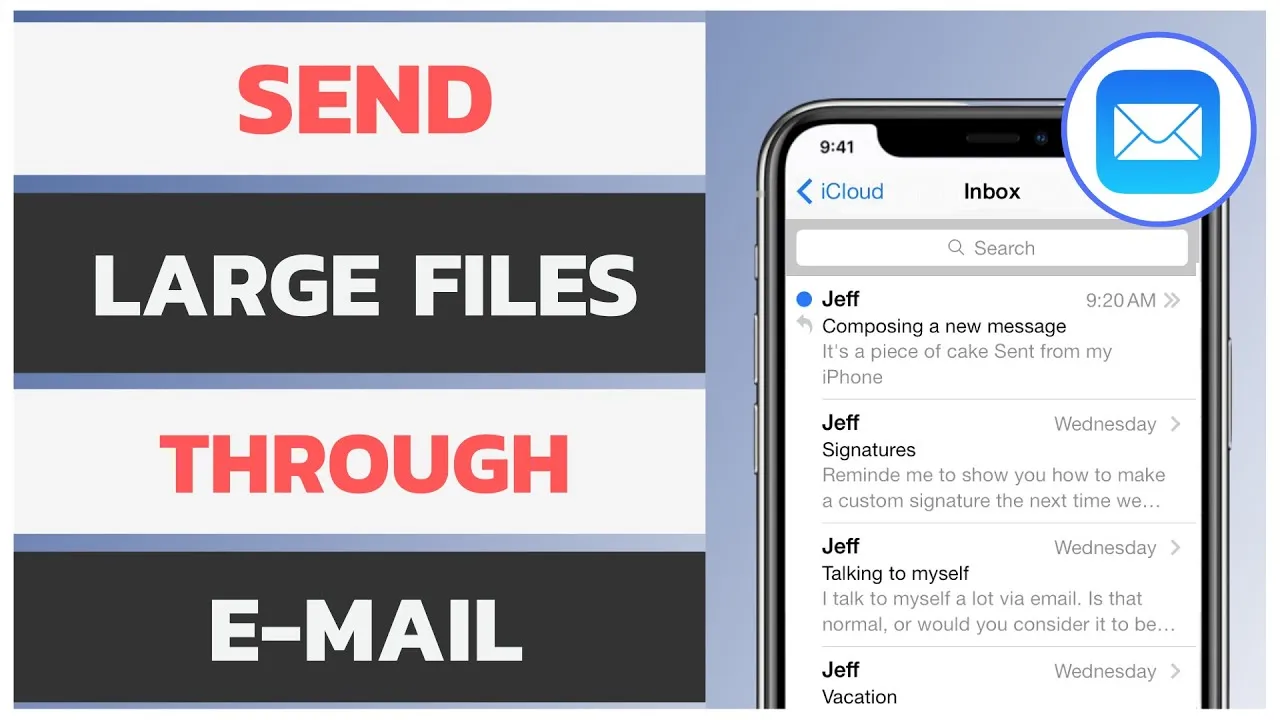
Before diving into solutions for sending large files, it's crucial to grasp Fiverr’s file size restrictions. Fiverr has specific guidelines regarding the size and type of files that can be transmitted. Let’s break it down:
- Standard Upload Limit: Generally, Fiverr allows file uploads of up to 2GB for any single file. This is usually sufficient for most projects, but there are instances where your file may exceed this limit.
- Allowed File Types: Here’s a quick list of common file types that Fiverr accepts:
- Documents: PDF, DOC, DOCX, PPT, TXT
- Images: JPG, PNG, GIF
- Audio: MP3, WAV
- Video: MP4, AVI
It's important to note that if your file exceeds the 2GB limit or isn’t in a supported format, you might face difficulties when trying to upload. Here are some tips to stay compliant with Fiverr’s guidelines:
| File Type | Max Size | Common Use |
|---|---|---|
| Documents | 2GB | Contracts, Reports |
| Images | 2GB | Design Projects, Logos |
| Audio | 2GB | Podcasts, Voiceovers |
| Video | 2GB | Promotional Clips, Tutorials |
Thus, understanding these restrictions is fundamental in ensuring that your file transfer process is seamless and that your projects proceed without hitches.
Also Read This: Top 10 websites to earn money online
Methods for Sending Large Files

When it comes to sending large files on Fiverr, it’s essential to find a method that not only works effectively but is also convenient for both you and your client. Here are some popular methods to consider:
- Cloud Storage Services: Utilizing cloud storage is one of the most efficient ways to share large files. Services like Google Drive, Dropbox, and OneDrive allow you to upload your files and share a link with your buyer.
- Email Attachments: While email might have file size limitations (usually around 25MB), it can still be used for smaller large files. If your file exceeds the limit, you might consider compressing it before sending.
- File Transfer Protocol (FTP): For very large files or bulk transfers, FTP can be a reliable option. It does require a bit more technical know-how, but several free and paid services streamline the process.
- WeTransfer: This online service allows you to send files up to 2GB for free. You just need to upload the file, enter the recipient's email address, and hit send!
- File Compression Tools: Occasionally, compressing your file using tools like WinZip or 7-Zip can reduce its size to fit within allowable transfer limits.
Choosing the right method will depend on the size of your file, your comfort level with technology, and your client's preferences.
Also Read This: A Comprehensive Guide to Crafting an Engaging Fiverr Description
Step-by-Step Guide to Sending Large Files
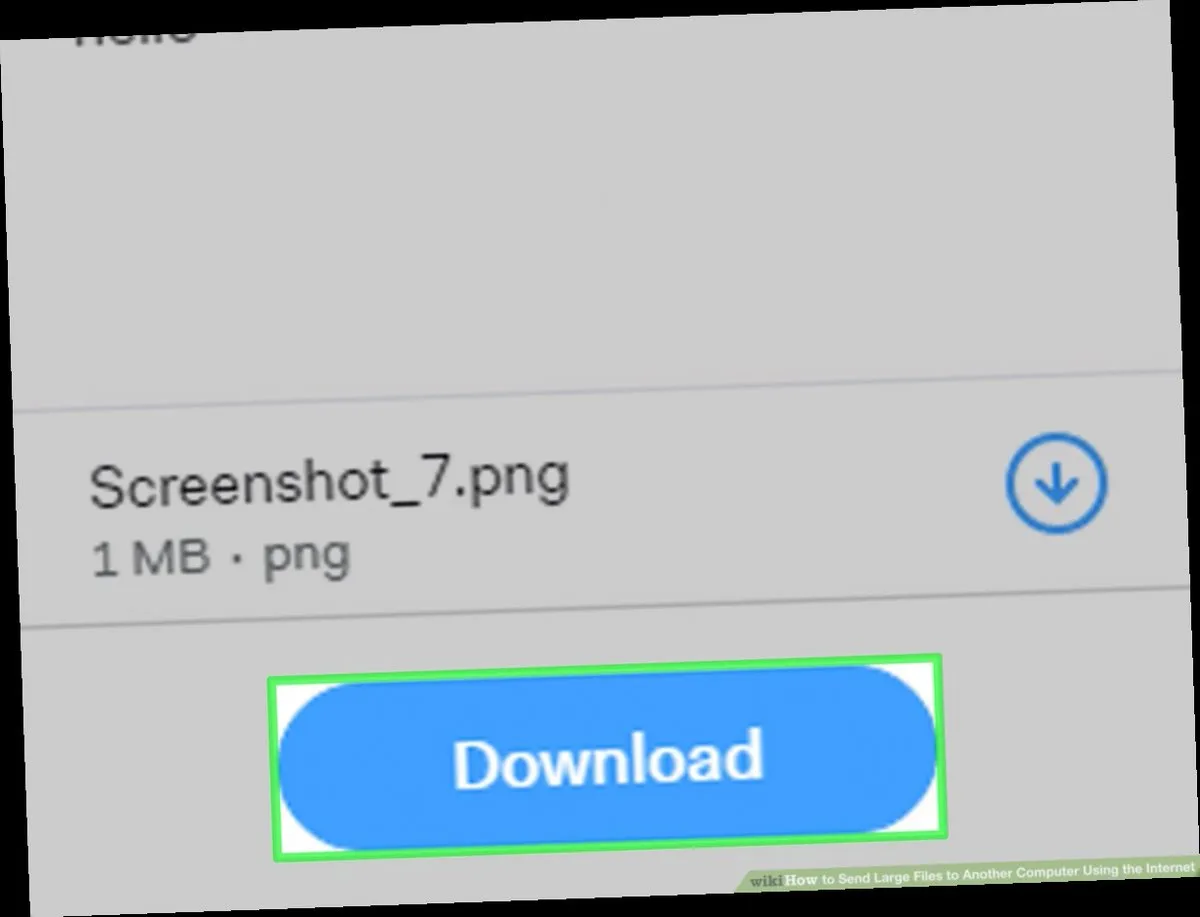
Now that you know the methods, let’s focus on a straightforward step-by-step guide for sending large files using one of the most popular methods: cloud storage.
- Choose Your Cloud Storage Service: Pick a service like Google Drive, Dropbox, or OneDrive based on your preference.
- Upload Your File: Log into your chosen platform, then drag and drop your file into the designated area. For most services, you’ll just click on the “Upload” button.
- Adjust the Sharing Settings: Once your file is uploaded, find the sharing settings. For Google Drive and Dropbox, you can usually right-click the file and select “Share.”
- Generate a Shareable Link: Look for an option to create a shareable link. Ensure that the link settings allow the recipient to view or edit as needed.
- Copy the Link: Once the link is generated, make sure to copy it to your clipboard.
- Paste the Link in Fiverr: Open your order chat on Fiverr and paste the link. You can add a friendly note to let your client know this is where they can access the file.
And just like that, you’ve successfully sent a large file! It’s all about keeping the process straightforward and ensuring your clients have everything they need.
Also Read This: How Long Does It Take to Get Money from Fiverr?
5. Best Practices for File Sharing on Fiverr
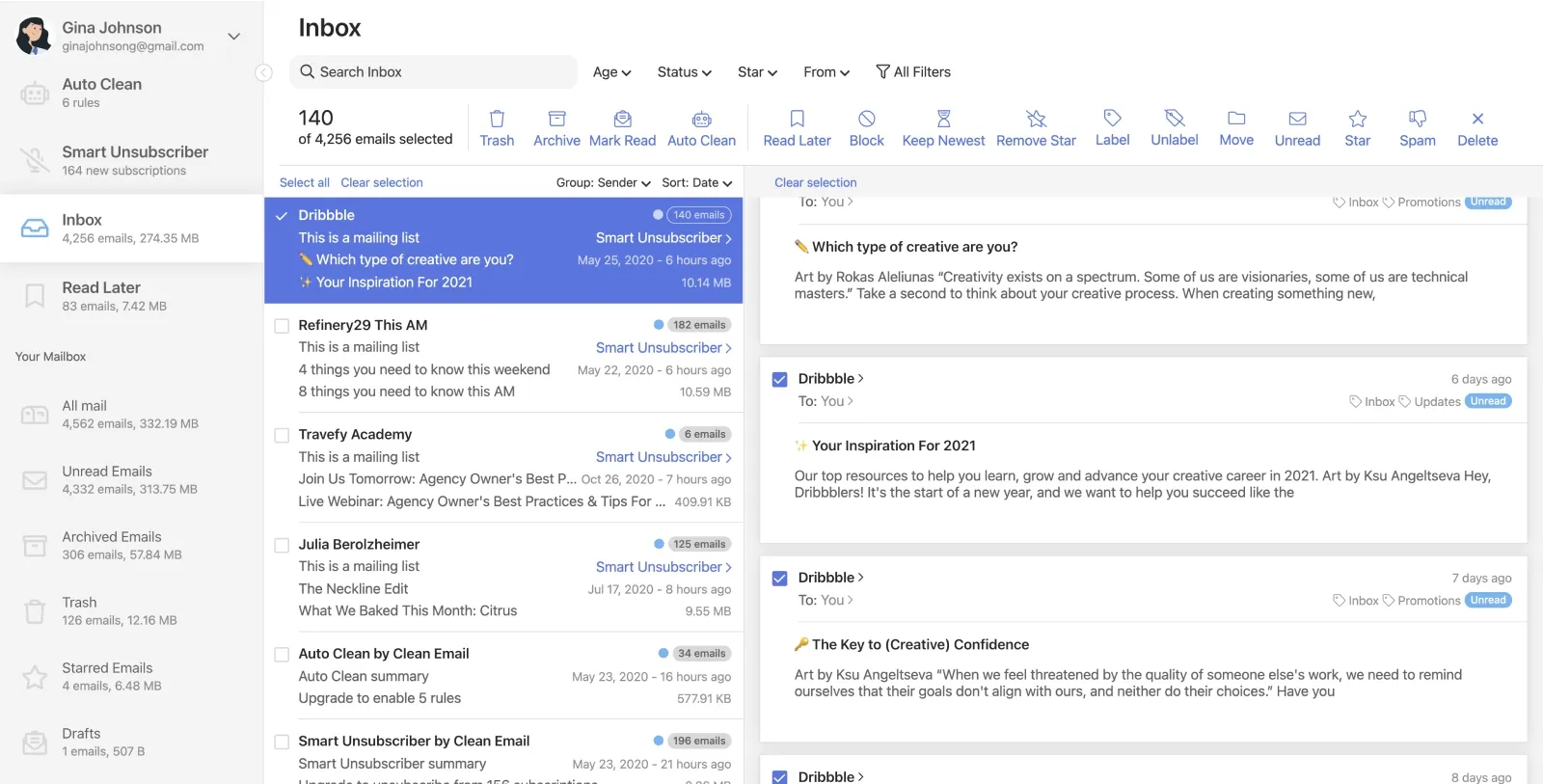
Sending large files on Fiverr can sometimes be a bit tricky, but with the right approach, you can ensure a smooth experience. Here are some *best practices* to keep in mind when sharing files on the platform:
- Understand Fiverr's Limitations: Fiverr has file size limitations based on the type of order. Check the maximum file size that you can send to ensure you don't run into issues.
- Use Reliable File Transfer Services: If your files exceed Fiverr's limits, consider using services like Google Drive, Dropbox, or WeTransfer. These platforms allow you to upload your files and share a link via Fiverr's messaging system.
- Compress Your Files: If possible, compress large files into ZIP format. This often reduces the file size, making it easier to send directly through Fiverr.
- Organize Your Files: If you're sharing multiple files, create folders and label them clearly. A well-organized structure helps your buyer navigate the files effortlessly.
- Provide Clear Instructions: When sending files, especially links, always include brief instructions on how to access them. This ensures that your buyer knows what to do without hassle.
- Confirm Delivery: After sending the files, confirm with your buyer that they received everything they need. A quick follow-up can prevent misunderstandings and enhance customer satisfaction.
6. Conclusion
Sending large files on Fiverr doesn't have to be a complicated process. By following the best practices outlined above, you can streamline your file sharing and improve your overall experience on the platform. Remember, effective communication with your buyers is key; don't hesitate to clarify any doubts they might have regarding file retrieval or access.
In today's digital age, handling large files is an inevitable part of freelancing online. If you take the time to use the right tools and methods, you can make file sharing not only simple but also effective. So, the next time you're faced with a large file transfer on Fiverr, put these strategies to work, and you'll be relieved at how smooth the whole process can be.
Happy freelancing!



