If you're diving into the world of Fiverr, you’ve probably already noticed how crucial communication is to successfully complete a project. Whether you’re a freelancer offering services or a buyer looking to get your job done, effectively sending details through Fiverr's message system can streamline your collaboration and reduce misunderstandings. In this guide, we'll walk you through the steps and nuances of sending details on Fiverr, making your experience smoother and more productive.
Understanding Fiverr's Message System
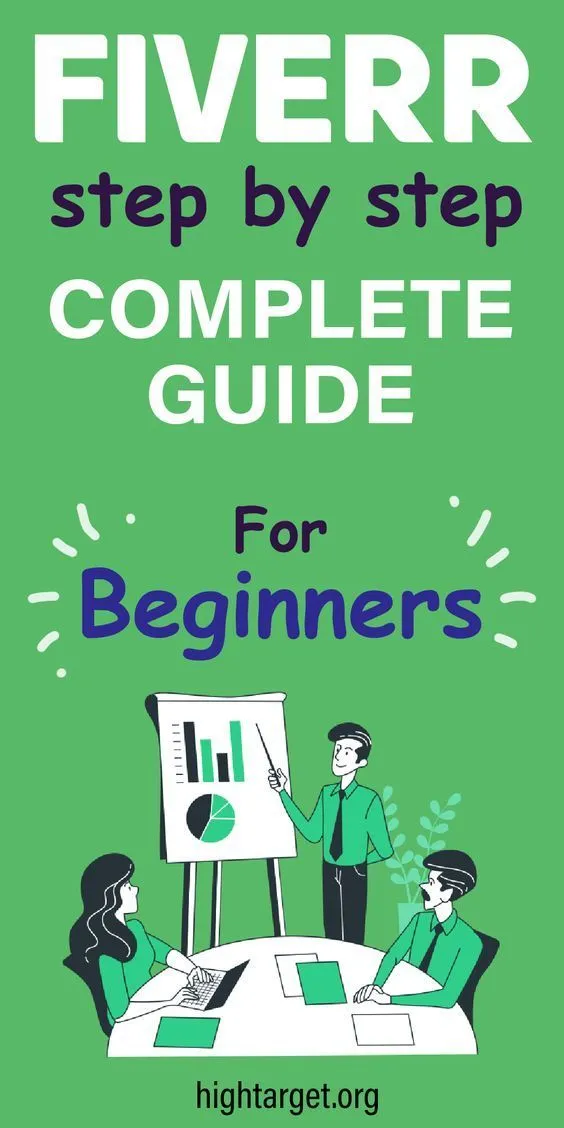
Fiverr's message system is a vital tool that connects buyers and sellers. It's essential for coordinating tasks, confirming details, and making sure both parties are on the same page. Here's a breakdown of how it works and some tips for using it effectively:
- Accessing the Message System: Once you've logged into Fiverr, you can easily find the message system by clicking on the envelope icon at the top right corner. This will take you to your inbox where you can see all your past conversations.
- Initiating a Conversation: You can start a new conversation by clicking on the “Message” button on any gig page. This is a great way to clarify questions before making a purchase.
- Staying Organized: Fiverr allows you to categorize conversations by marking them as unread or starring important messages. This is especially helpful for ongoing projects with multiple buyers or sellers.
- Sending Attachments: You can send images, documents, or other files directly through the message system. Just click the attachment icon and select the files you wish to share. Remember to keep file sizes reasonable to avoid any sending issues!
- Using Emojis and GIFs: To make your messages friendlier, don’t hesitate to use emojis or even GIFs! Just keep in mind the professional tone depending on your audience.
So, whether you’re explaining project requirements or asking about specific services, a good understanding of the message system will enhance your Fiverr experience and pave the way for successful collaborations.
Also Read This: How to Make Your Fiverr Gig Popular
Step 1: Logging into Your Fiverr Account
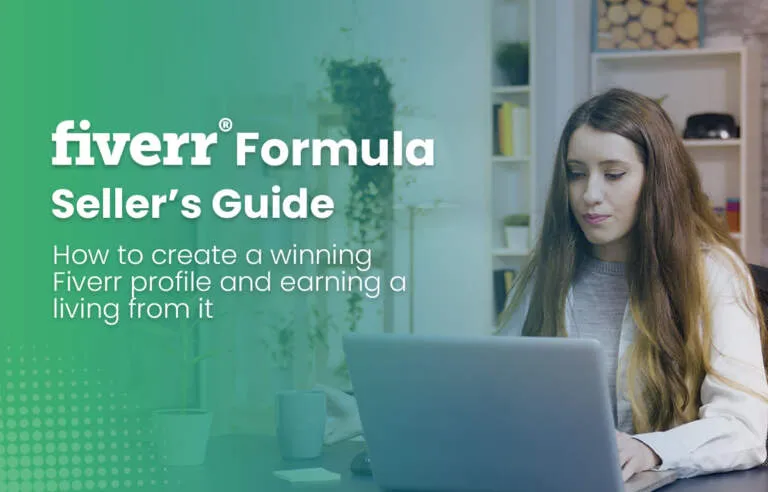
Alright, folks! Let’s kick things off with the first step—logging into your Fiverr account. This part is super straightforward, but let’s break it down so you can follow along easily!
First things first, grab your device—be it a laptop, tablet, or smartphone. Open your web browser and head over to Fiverr.com. Once you’re on the homepage, you’ll see a “Sign In” button located at the top right corner of the screen.
Click on that button, and you’ll be prompted to enter your login credentials. Here’s what you need to do:
- Enter your email address associated with your Fiverr account.
- Type in your password. (Don’t worry, we all have those moments when we forget this part!)
If you don’t have an account yet, it’s just as easy! You can click on the “Join” button instead and follow the prompts to create a new account. Just remember to keep your information handy for future logins.
Once you’ve entered your details, click on the “Login” button. If everything’s correct, you’ll find yourself on your Fiverr dashboard, ready to dive into the exciting world of gigging!
A quick tip: If you’re logging in from a public place, don’t forget to log out after using Fiverr to protect your account.
Also Read This: Understanding Fiverr: What Does Logo Transparency Mean?
Step 2: Navigating to Your Orders or Messages
Now that you're all logged in, let’s talk about how to navigate Fiverr to find your orders or messages. Understanding how to access these sections is crucial as this is where you’ll likely be sending your project details.
From your dashboard, you’ll notice a menu bar on the left side. This is your portal to all the essential features on Fiverr. Here’s how to proceed:
For Orders:
- Look for the option labeled “Orders” in the menu.
- Click on it to view all your active and completed orders.
- Each order will show you key details such as the seller’s name, delivery time, and status.
For Messages:
- Locate the “Messages” tab, which is typically found above the Orders section.
- Click on “Messages” to access your chat history.
- This is where you can communicate directly with sellers and share those important project details.
And there you have it! Navigating through Fiverr to reach your orders or messages is a breeze. Just remember to keep an eye on notifications as they can help you stay updated on any changes or messages regarding your orders.
Also Read This: Can You Refund on Fiverr? A Comprehensive Guide
Step 3: Choosing the Right Conversation
Alright, so you've decided to reach out to someone on Fiverr. The first step is figuring out which conversation to choose. Easy, right? Well, not always! Here’s how to make that decision:
- Open Conversations: If you’ve had previous inquiries with the seller, choose an existing chat. It keeps everything organized and allows the seller to refer back to your previous discussions.
- New Conversations: If this is your first time messaging the seller, or if you’re reaching out after a long break, starting a new conversation might be better. This way, your message gets their full attention.
- Relevance: Make sure your conversation topic aligns with the service you’re looking for. If you’re seeking a logo design, don’t start a chat about a completely different service!
Remember, context matters! Choosing the right conversation helps the seller provide better responses, so they don't have to go fishing for the details you've already shared.
Also Read This: How to Make Money on Fiverr as a Teenager
Step 4: Drafting Your Message with the Required Details
Now that you've picked the right conversation, it’s time to get down to the nitty-gritty — drafting your message. Here’s how to do it effectively:
- Be Clear and Concise: Start by introducing yourself briefly. State your project needs in simple terms. No need for fluff!
- Include Essential Details: Specify what you're looking for. Use bullet points to outline your requirements. For example:
- Type of service needed (e.g., graphic design, writing, programming).
- Deadline for the project.
- Your budget range.
- Any specific style or examples for reference.
- Ask Questions: If you're unclear about something, don’t hesitate to ask! This fosters a good conversation and shows you’re serious about your project.
Don’t forget to proofread your message before hitting send! Clear communication helps in establishing a good rapport and ensures you receive the information you need in return. Happy messaging!
Also Read This: How to Confirm a Custom Offer in Fiverr
Step 5: Sending Attachments (if needed)
Alright, so you've crafted the perfect message and now you're thinking, "Hey, I need to add some files!" No worries, sending attachments on Fiverr is a walk in the park. Here's how to make it happen:
- Identify the Need: Before hitting that attachment button, ask yourself: Is it truly necessary? Maybe you want to send over a design brief, a sample file, or some inspirational images. Make sure your attachment adds value to your conversation.
- Locate the Attachment Option: In the chat widget, you’ll see a small paperclip icon. That’s your golden ticket! Click on it to start browsing your files.
- Select Your Files: Pick the documents or images you want to share. Just be mindful of Fiverr's restrictions on file types and sizes. The platform typically allows images, PDFs, and other common file types, but check their guidelines to avoid surprises.
- Write a Brief Explanation: Before sending, it’s a good idea to add a sentence about your attachments in the chat. For example, you might say, “I’ve attached the design mockup for your review.” This helps your seller understand what they’re looking at.
- Hit Send: Once everything looks good, go ahead and click that send button! Your attachments will accompany your message like the cherry on top of a sundae.
In conclusion, sending attachments can significantly improve communication and clarity. Just remember to keep your files relevant and concise, and you’ll be all set!
Also Read This: How to Sell Websites on Fiverr
Step 6: Following Up on Your Message
Once you’ve sent your message, you might wonder about the next steps. It’s perfectly normal to want to follow up, especially if you don’t hear back immediately. Here’s how to gracefully check in:
- Give It Time: Generally, it's polite to wait around 24 to 48 hours before sending a follow-up message. People lead busy lives, and your seller may need time to respond thoughtfully.
- Check for Read Receipts: Fiverr has a handy feature that shows whether your message has been read. If you see that your message has been read but no reply has come in, a follow-up could be in order.
- Compose a Friendly Reminder: When you’re ready to follow up, keep the tone light and positive. Something like, “Hi [Seller’s Name], just checking in to see if you had a chance to review my last message. I appreciate your time!” can work wonders.
- Be Patient: After sending your follow-up message, try to be patient. If your seller is busy, they will get back to you as soon as they can. Rushing them can lead to miscommunication.
- Know When to Step Back: If several follow-ups go unanswered, it may be best to pause. Either they’re too busy or there may be other reasons why they can’t get back to you. Keep the door open for future conversations, but don’t overwhelm them.
Following up is a natural part of communication and helps ensure that you're both on the same page. Just remember to keep it light and respectful!
Also Read This: How to Change Currency on Fiverr: A Step-by-Step Guide
Common Issues and Troubleshooting
When using Fiverr to send details to a seller or buyer, it's not uncommon to run into a few bumps along the way. Understanding these common issues can help smooth out your experience. Here are some troubleshooting tips to keep in mind:
- Message Delivery Problems: Sometimes, messages may not be sent or received properly. If you notice your message isn’t showing up or the recipient hasn’t acknowledged it, try refreshing your page or logging out and back in.
- Character Limit: Fiverr has a character limit for messages. If you’re trying to send a long message, be sure to check if you’ve exceeded it. Instead, break up your information into multiple shorter messages.
- Missing Attachments: If you need to send files but forget to attach them, don’t panic! Simply send a follow-up message with the files included. Double-check that the file type is supported by Fiverr.
- Notification Issues: Sometimes, notifications can be delayed or might not show up at all. To ensure you never miss a message, regularly check your Fiverr inbox manually.
- Response Delays: If you're waiting a while for a response, remember that sellers can be busy. It’s perfectly okay to send a polite follow-up message asking for an update.
By keeping these troubleshooting tips in mind, you can mitigate most common issues and ensure a smoother interaction on Fiverr.
Conclusion
Sending details on Fiverr shouldn't feel like rocket science; it's all about understanding the platform and communicating effectively. To recap:
- Start with a clear outline of what you need to convey.
- Utilize Fiverr’s messaging system for sending messages and details promptly.
- Always double-check for attachments and any character limits.
- Stay patient and check for replies, and don’t hesitate to follow up if needed.
By following this guide, you can enhance your communication with sellers and buyers, leading to better outcomes in your projects. It’s all about establishing a good rapport and making sure everyone is on the same page.
So, dive into your Fiverr experience with confidence! Happy freelancing!



