Sending a message on Fiverr can be crucial for getting the most out of your freelance experience. Whether you're a buyer looking to clarify project details or a seller eager to connect with potential clients, knowing how to send a message effectively can set the tone for your future conversations and interactions. In this guide, we’ll walk you through each step you need to take to send a message on Fiverr, starting with how to create your account if you haven’t done so already.
Creating a Fiverr Account
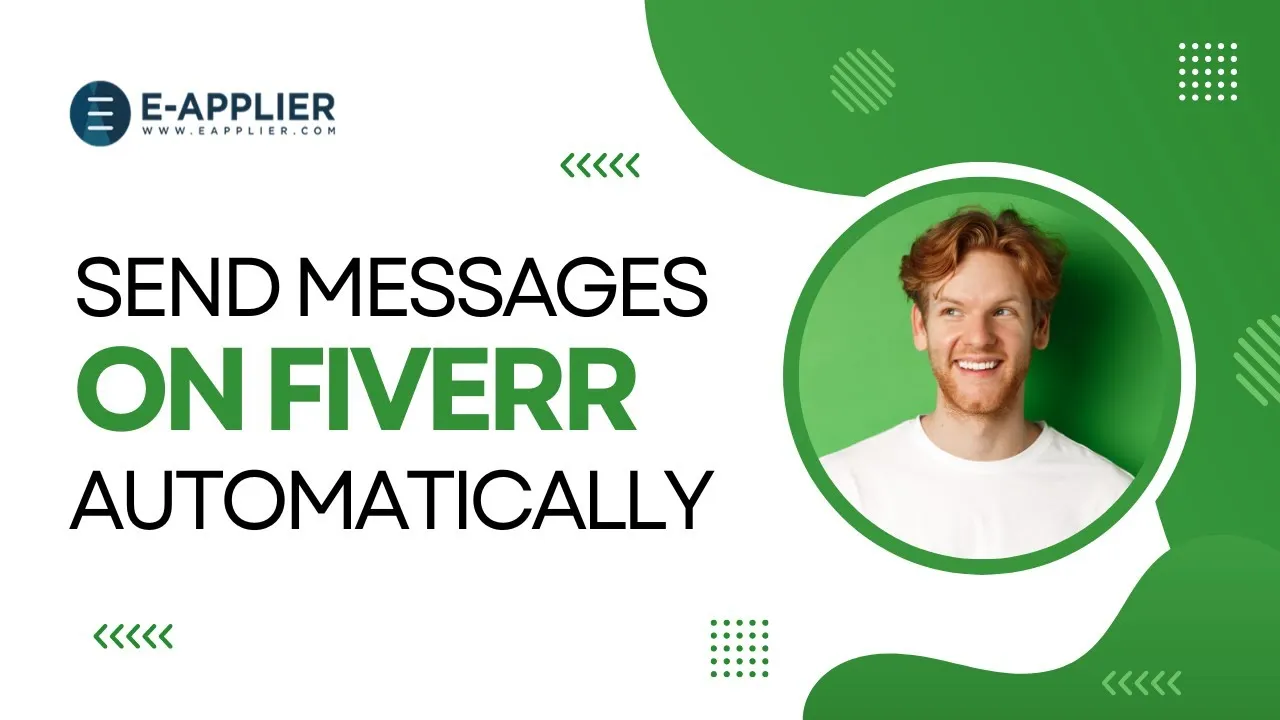
Before you can start sending messages on Fiverr, you need to have an account. Creating a Fiverr account is straightforward, and here's how to do it:
- Visit the Fiverr Website: Go to fiverr.com to start your journey.
- Click on “Join”: In the top right corner, you'll see the “Join” button. Click it to begin the registration process.
- Choose Your Sign-Up Method: You can sign up using either your email address, Facebook account, or Google account. Just select the option that works best for you.
- Enter Your Information: If you choose email, enter a valid email address, choose a username, and create a secure password. Make sure your username reflects either your freelance identity or your business.
- Accept Terms of Service: Read and agree to Fiverr's terms and conditions. It’s always wise to familiarize yourself with the platform’s rules.
- Verify Your Email: Fiverr will send a verification email to the address you provided. Click the link inside to verify your account.
- Set Up Your Profile: Once verified, log in to your new account and start filling out your profile. Add a profile picture, write a bio, showcase your skills, and set your rates if you're a seller.
Congratulations! You've now created your Fiverr account. You're one step closer to joining a vibrant community of freelancers and clients. Next up, you’re ready to start messaging and collaborating!
Also Read This: How to Start a Gig on Fiverr Mobile
3. Finding the Right Seller
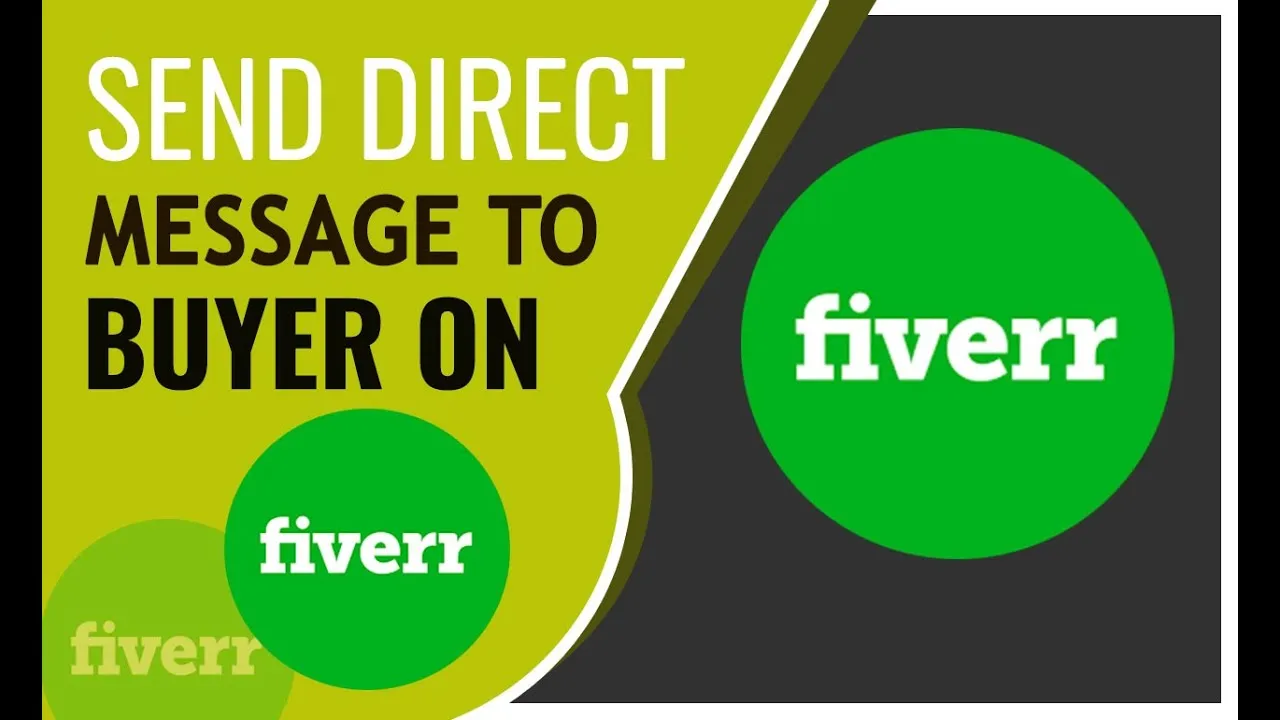
Finding the right seller on Fiverr can feel a bit overwhelming given the platform's vast offerings. However, with a strategic approach, you can make the process smooth and efficient. Here are some steps to help you pinpoint your ideal seller:
- Identify Your Needs: Start by clearly defining what service you need. Are you looking for graphic design, content writing, or perhaps digital marketing? Be specific about your requirements.
- Use the Search Bar: Utilize the search bar at the top of the Fiverr homepage. Enter keywords related to the service you need. This will generate a list of relevant sellers.
- Filter Your Results: Fiverr allows you to filter your results based on various criteria such as budget, delivery time, and seller level (new seller, level one, level two, etc.). Take advantage of these filters to narrow down your options.
- Review Seller Profiles: Click on the profiles of potential sellers to learn more about them. Look for:
- Communication: Before making an order, consider messaging the seller. This way, you can ask questions, discuss specifics, and see how responsive they are.
| Criteria | What to Look For |
|---|---|
| Ratings | Higher ratings indicate better quality and satisfaction. |
| Feedback | Read reviews from previous clients to gauge their experiences. |
| Portfolio | Check their previous work to ensure it aligns with your vision. |
By following these steps, you’ll save time and increase your chances of finding a seller who can meet your needs effectively!
Also Read This: How to Edit Your Fiverr Review: A Step-by-Step Guide
4. How to Send a Message on Fiverr
Once you've found the perfect seller on Fiverr, the next step is reaching out to them. Messaging is a great way to clarify doubts, discuss project details, or simply introduce yourself. Here's how to do it:
- Click on the Seller’s Profile: On the seller’s profile page, you'll notice a Contact Me button. Go ahead and click on it! This will take you to the messaging interface.
- Start a Conversation: In the message box, you can introduce yourself. Here's a simple structure to follow:
- Greeting: A friendly “Hi [Seller's Name]!” works well.
- Introduction: Briefly explain who you are.
- State Your Needs: Clearly outline what you're looking for.
- Ask Questions: If you have specific queries, list them out.
- Closure: Thank them for their time and express eagerness to hear back!
- Be Concise: While it’s important to provide enough information, try to be concise. Sellers appreciate messages that get to the point quickly.
- Check Back for Responses: Keep an eye on your Fiverr inbox. Sellers might take some time to reply, but timely follow-ups can show that you’re interested!
Communication is key in any freelancing relationship. By sending a thoughtful message, you not only gain clarity but also establish rapport with your seller!
Also Read This: How Much Does It Cost to Use Fiverr?
5. Tips for Effective Communication
Effective communication is key when using Fiverr, whether you’re a buyer or a seller. Here are some handy tips to help you convey your message clearly and foster productive conversations:
- Be Clear and Concise: Use simple language and get straight to the point. Avoid jargon that might confuse the other party.
- Use Structured Messages: Organize your thoughts in bullet points or numbered lists. This makes it easier for the recipient to follow along.
- Ask Questions: If something isn’t clear, don’t hesitate to ask. Questions not only show interest but also help you gather essential information.
- Be Polite and Professional: Courtesy goes a long way. Use polite language and maintain a respectful tone to set a positive atmosphere.
- Be Patient: Remember that your message may not be read immediately. Allow some time for a response before following up.
- Use Visual Aids: If necessary, use screenshots or diagrams to explain your point more visually. Sometimes a picture is worth a thousand words!
- Stay Focused: Stick to the topic at hand. Avoid overwhelming the other person with too many unrelated points at once.
By following these tips, you're likely to improve your interactions on Fiverr and build better relationships, leading to successful collaborations!
Also Read This: How Much Freelance Web Developers Can Earn
6. Common Issues When Messaging on Fiverr
While messaging on Fiverr is generally straightforward, there can be a few bumps along the way. Here’s a list of common issues you might encounter:
| Issue | Possible Solutions |
|---|---|
| Delayed Responses | Be patient. Follow up politely if you haven’t heard back in a reasonable time. |
| Miscommunication | Always clarify any vague points. Don’t assume; ask clarifying questions. |
| Technical Glitches | Refresh your page or try a different browser. If issues persist, contact Fiverr support. |
| Reading Tone | Be mindful of how your words might come across. Consider rephrasing to ensure a friendly tone. |
| Overwhelming Notifications | Manage your notification settings to suit your preferences. Disable alerts for lower priority messages. |
Awareness of these common issues can help you navigate the messaging system on Fiverr more smoothly. The key is to remain calm and proactive in resolving any difficulties you encounter!
How to Send a Message on Fiverr: A Step-by-Step Guide
Fiverr is a popular platform connecting freelancers with clients seeking various services. Communication is key for successful collaborations, and knowing how to send a message on Fiverr is essential. This guide presents a straightforward approach to messaging on the platform.
Follow the steps below to send a message on Fiverr:
- Create Your Fiverr Account: If you don’t have an account, sign up for one. You’ll need a valid email address and to create a password.
- Log in to Your Account: Use your credentials to log in. You’ll be directed to your dashboard.
- Browse or Search for Gigs: Use the search bar or browse categories to find services that interest you. Select a gig you want to inquire about.
- View the Seller’s Profile: Click on the gig title to access the seller’s profile. This page includes their ratings, reviews, and available services.
- Click on “Contact Me”: Look for the “Contact Me” button on the seller’s profile. Clicking this will bring up the messaging interface.
- Compose Your Message: Introduce yourself and specify your needs. Be clear and concise. You can also ask questions about their services.
- Send the Message: Once you have reviewed your message, click the “Send” button. Your message will be delivered to the seller.
After sending the message, you can check for responses in your Fiverr inbox, where all communications with the seller will be stored.
In conclusion, sending a message on Fiverr is a simple process that facilitates effective communication between buyers and sellers, ensuring that both parties can clarify their needs and expectations before proceeding with a project.



