With the increasing popularity of freelance work, Fiverr has made it easier than ever for both sellers and buyers to connect. If you've created a gig on the Fiverr app and want to see how it looks to potential buyers, you’ve come to the right place! In this guide, we’ll walk you through understanding the Fiverr app interface and how to find your gig easily. Let’s dive into the details!
Understanding the Fiverr App Interface
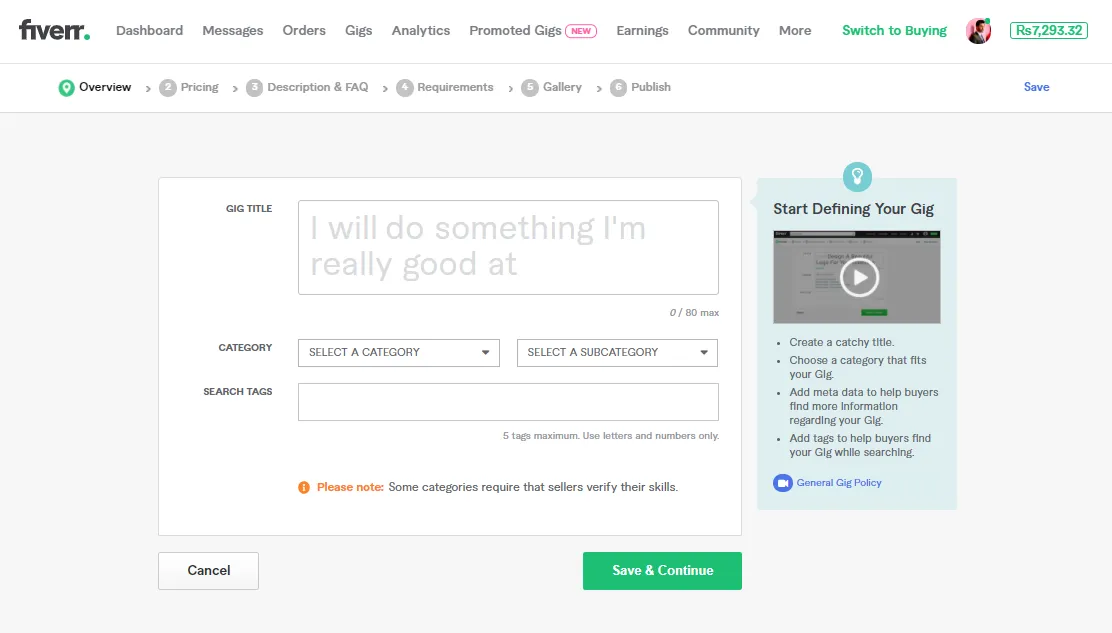
Navigating the Fiverr app can initially feel a bit overwhelming, but once you familiarize yourself with its layout and key features, it becomes quite intuitive. Here’s how you can make sense of the interface:
- Home Screen: The home screen is the starting point, displaying different categories of gigs, trending services, and personalized recommendations based on your previous activity.
- Menu Bar: Located at the bottom of your screen, the menu bar gives you easy access to various sections:
- Home: Browse through featured services.
- Orders: Check your active orders, deliveries, and any outstanding requests.
- Profile: View and edit your profile settings, including your gigs.
- Messages: Communicate with clients and potential buyers.
- More: Access additional features like help, settings, and FAQs.
- Gig Management: To view your gigs, navigate to the profile icon on the menu. Here’s where you can see all the gigs you've created, their current status, and edit any details if needed.
In addition to these features, it’s helpful to familiarize yourself with filtering options for browsing gigs and using the search bar to find what you offer easily. This knowledge will enhance your experience on the Fiverr app and help you manage your freelance business more effectively.
Also Read This: How to Upload a Video to Fiverr
Steps to Access Your Gig

Accessing your gig on the Fiverr app is straightforward. Here's a simple step-by-step guide to help you navigate your way through:
- Open the Fiverr App: Launch the Fiverr app on your mobile device. Make sure you’re logged into your account!
- Navigate to Your Profile: Tap on the profile icon, typically found at the bottom right corner. This is where you’ll find all your gigs.
- View Your Gigs: Once on your profile page, look for the "Gigs" section. Tap on it to see a list of all the gigs you’ve created.
- Select Your Desired Gig: Scroll through your gigs and tap on the one you want to see. This will take you to the gig's details page.
- Check Gig Details: Here, you can review all details, including descriptions, pricing, and any updates. Additionally, you can see how many views and orders you have.
- Edit if Necessary: If you want to make changes, hit the edit button and make the necessary adjustments.
And that’s it! Simple, right? Now you can manage your gig right from the Fiverr app without any hassle.
Also Read This: Do Fiverr Musicians Get Royalties?
Tips for Optimizing Your Gig Visibility
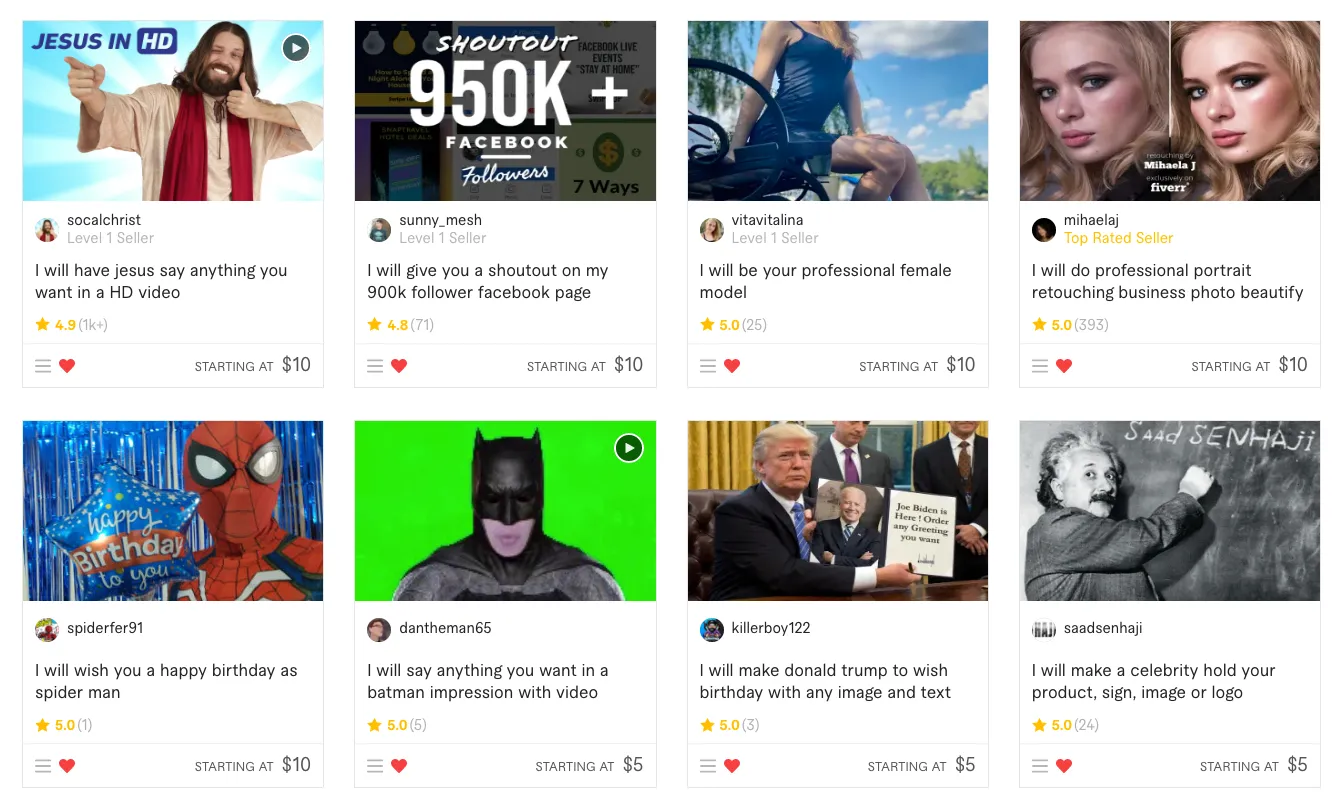
Now that you know how to access your gig, let’s talk about how to make it stand out! Here are some awesome tips to optimize your gig visibility:
- Use Clear, Catchy Titles: Your gig title should be straightforward yet appealing to grab attention immediately.
- Write Detailed Descriptions: Don’t skimp on details! Clearly outline what services you offer, your process, and what buyers can expect.
- Incorporate Keywords: Research relevant keywords related to your gig and integrate them naturally into your title and description. This helps in searchability!
- Add Eye-Catching Images: Visuals are key! Use high-quality images that represent your service well. Consider before-and-after examples if applicable.
- Offer Competitive Pricing: Look at similar gigs and price yours competitively. It’s a fine balance between value and quality.
- Request Reviews: Once you have some customers, kindly ask them to leave reviews. Positive feedback boosts your gig's reputation.
- Promote on Social Media: Share your gig on your social media platforms to attract more viewers and potential clients.
By implementing these tips, you can enhance your gig's visibility and increase your chances of getting more orders. Happy selling!
Also Read This: How to Contact a Seller on Fiverr
Troubleshooting Common Issues
Navigating the Fiverr app can sometimes lead to bumps in the road. No worries! Here’s a go-to guide for troubleshooting some common issues you might encounter while trying to see your gig on the Fiverr app.
- Gig Not Displaying: If you find that your gig isn't showing up in searches, first check if it’s active. Go to your profile, click on the “Gigs” tab, and ensure that all your active gigs are published.
- Search Functionality Issues: If the search function is acting up, try refreshing the app. A quick restart can clear temporary glitches. If that doesn’t work, ensure you have a stable internet connection.
- App Crashes or Freezes: This can be frustrating! If the app frequently crashes or freezes, ensure your app is updated to the latest version. Sometimes, uninstalling and reinstalling the app can resolve these stubborn issues.
Here’s a handy table summarizing quick fixes for common problems:
| Issue | Solution |
|---|---|
| Gig Not Displaying | Check if it's active in your profile. |
| Search Functionality Issues | Refresh the app and check your internet connection. |
| App Crashes or Freezes | Update the app or reinstall it. |
Don’t hesitate to reach out to Fiverr's support if these steps don't resolve your issues. They’re there to help whenever you need.
Conclusion
Seeing your gig on the Fiverr app should be a seamless experience, and now you have the insights to ensure it is! From browsing through your gigs to troubleshooting any issues that may arise, you’re equipped with the knowledge you need.
To recap, remember to keep your app updated, ensure your gigs are active and well-optimized, and use the community resources when you're stuck. If something feels off, the troubleshooting tips are just a glance away!
So, go ahead, jump into the Fiverr app, and take full advantage of what it has to offer. The world of freelancing awaits you, and every gig you showcase is a chance to shine. Happy gig-ing!



